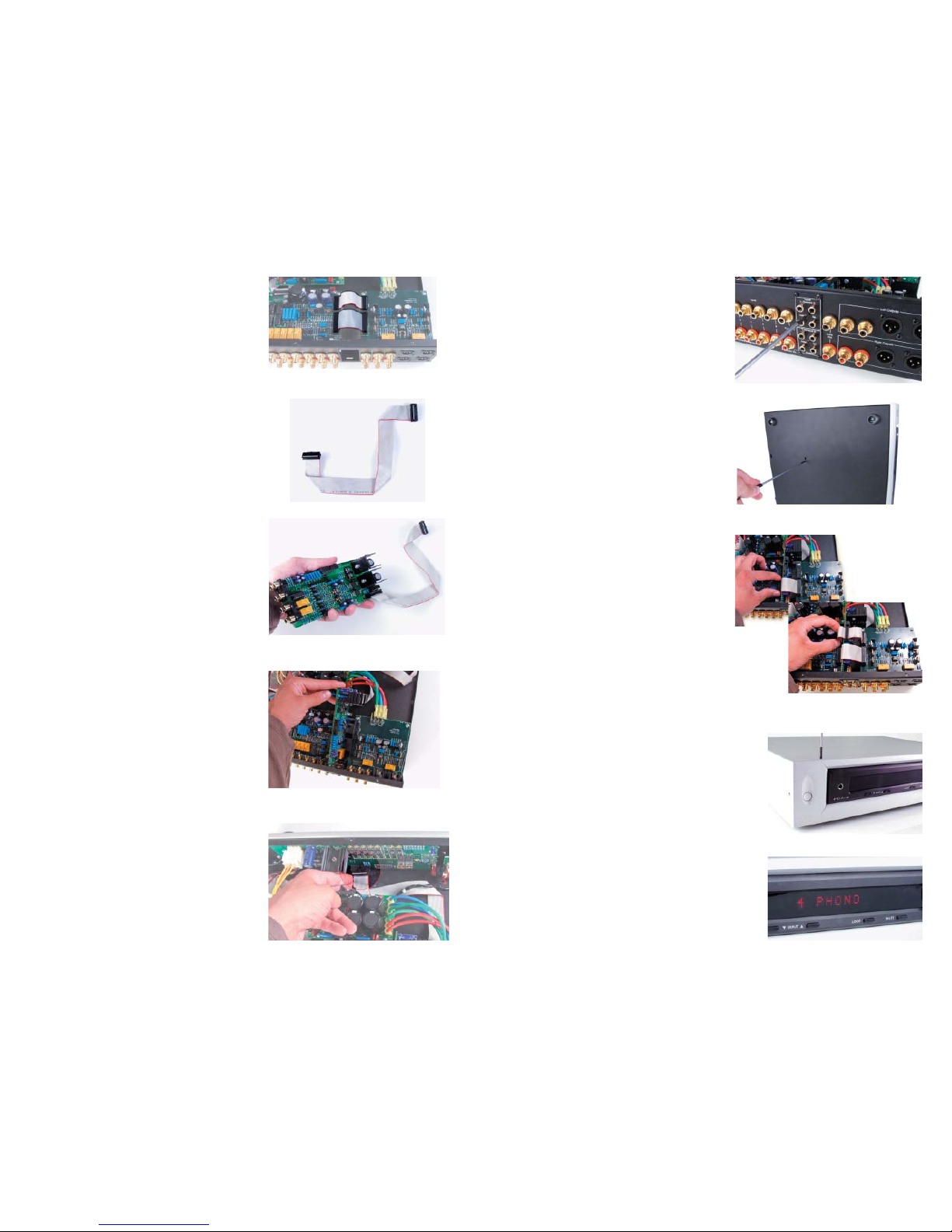Installation Guide
1. Unplug the PCA-2
The first step in converting your PCA-2 to a
multichannel device is to ensure everything is
unplugged from the back of the PCA-2.
Unplug the PCA-2 from the wall, power distri-
bution device or Analog HCPS external power
supply. Remove any RCA and XLR intercon-
nects and any additional cables such as PS
bus cables.
2. Remove Top Cover Screws
Before starting this step, it’s it is very important
to ensure the PCA-2 is not connected to any-
thing!
Once the PCA-2 is fully unplugged, the top
cover should be removed. Use the #2 Phillips
head screwdriver to remove all 12 top cover
screws. The top cover should easily lift off once
all screws are removed. Set it aside for now.
3. Remove the Expansion Slot blank cover
Use the #1 screwdriver remove the 4 screws
which attach the blank cover to the rear panel.
Set the panel and screws aside. Keep them in
a safe location in case you desire to return the
PCA-2 to its original condition.
4. Install the new Multichannel cover
Using the four supplied #4 x 3/16” black machine
screws, attach the new multichannel cover.
Ensure that the text is oriented right-side up.
Also make sure that the included screws are
used and not the original screws used for the
blank panel.
Multichannel Connections
5.1 Channel operation
Connect the 5.1 channel output of the source
(DVD-A/SACD/DVD) to the inputs on the PCA-
2. Connect the front channels to the standard
(inputs 1-7) RCA or XLR jacks on the PCA-2.
Connect the surround, center and sub channels
to the RCA jacks from the multichannel card.
Connect the outputs of the PCA-2 to the ampli-
fier. The front channels will output through the
standard PCA-2 output RCA or XLR jacks. The
surround, center and sub channels will output
from the multichannel card.
Alternative multichannel operation
The Multichannel Card will also allow for opera-
tion of a 4.1 or 5.0 system. The setup of the sys-
tem must be done in the source and the PCA-2
will simply pass the channels and control the
volume of the channels as they are input.
Multichannel Operation
Once all the proper connections are made
the PCA-2 must be configured to switch the
additional multichannel inputs with a standard
2-channel input.
Follow these steps to assign the corresponding
2-channel input to the multichannel input:
• With the PCA-2 in standby mode hold the Up
and Down Input keys while pressing the power
button on the front panel. This will enable the
Setup Menu Mode.
• Press the Up Input key until [HT] is displayed.
• Press the [LOOP] key.
• Rotate the volume knob until the desired 2-
channel input is displayed.
• Press the Power button. This will save the
changes and return the PCA-2 to standby.
• Select the assigned multichannel input.
The PCA-2 should deliver audio through all 6
channels.
By installing the Multichannel Card the Home
Theater Bypass feature is disabled.
Level Balance Settings
The balance between each of the multichannel
inputs can be set in the Setup Menu Mode.The
default setting for all channels is ±0.0 dB. The
trim settings are adjustable in 0.5 dB increments
to ± 10.0 dB for each channel.
After installing the Multichannel Card there
will be 4 new menu items in the Setup Menu
Mode:
S LEFT Adjusts the Left Surround trim
S RIGHT Adjusts the Right Surround trim
S CNTR Adjusts the Center channel trim
S SUB Adjusts the Subwoofer trim
To adjust the trim on any of the channels follow
these steps:
• With the PCA-2 in standby mode hold the Up
and Down Input keys while pressing the power
button on the front panel. This will enable the
Setup Menu Mode.
• Press the Up Input key until [S LEFT] (or
whichever channel to be edited is displayed).
• Press the [LOOP] key.
• Turn the volume knob to the desired correc-
tion factor.
• Press the Input Up or Down arrow to save the
changes and move to the next channel.
• Once all channels have been set press the
Power button. This will save the changes and
return the PCA-2 to standby.
3
6