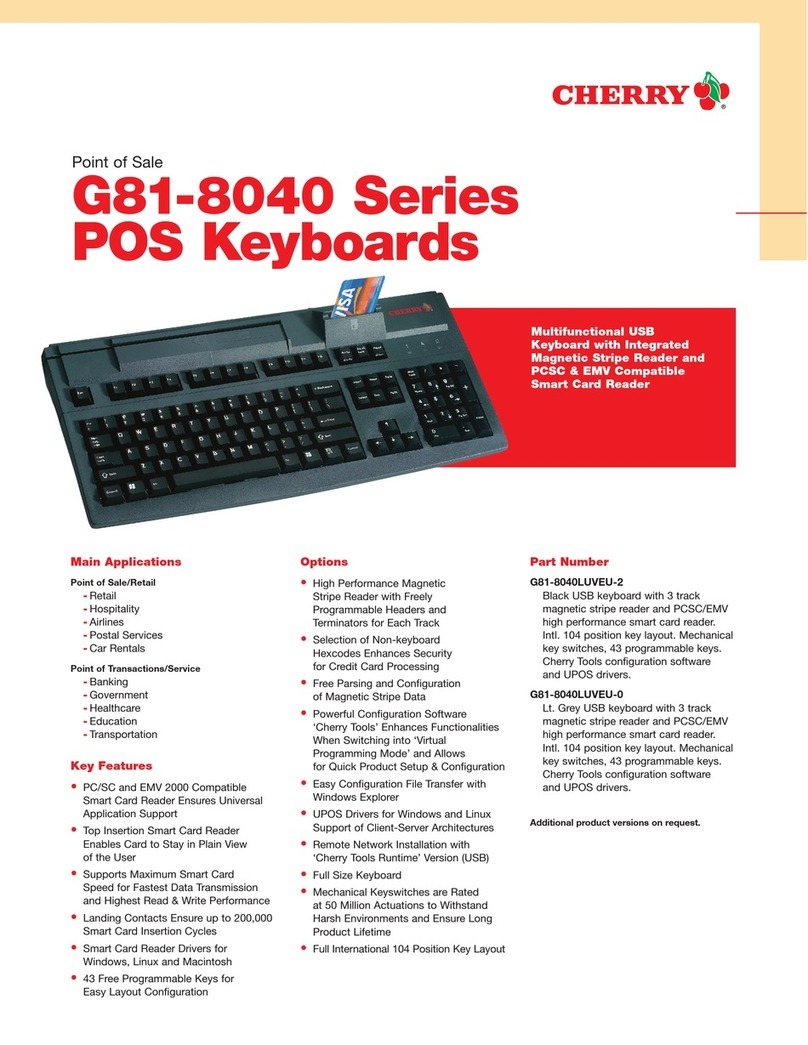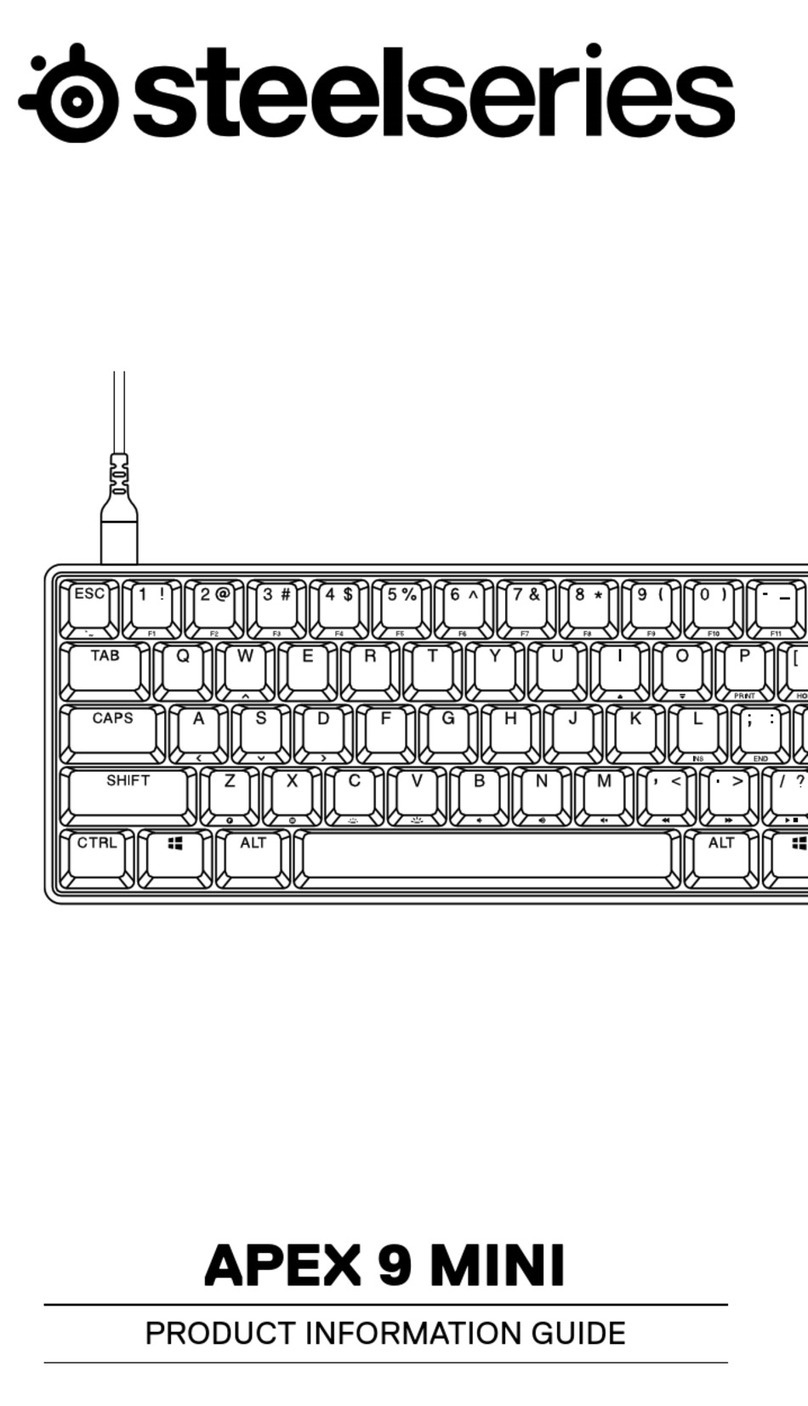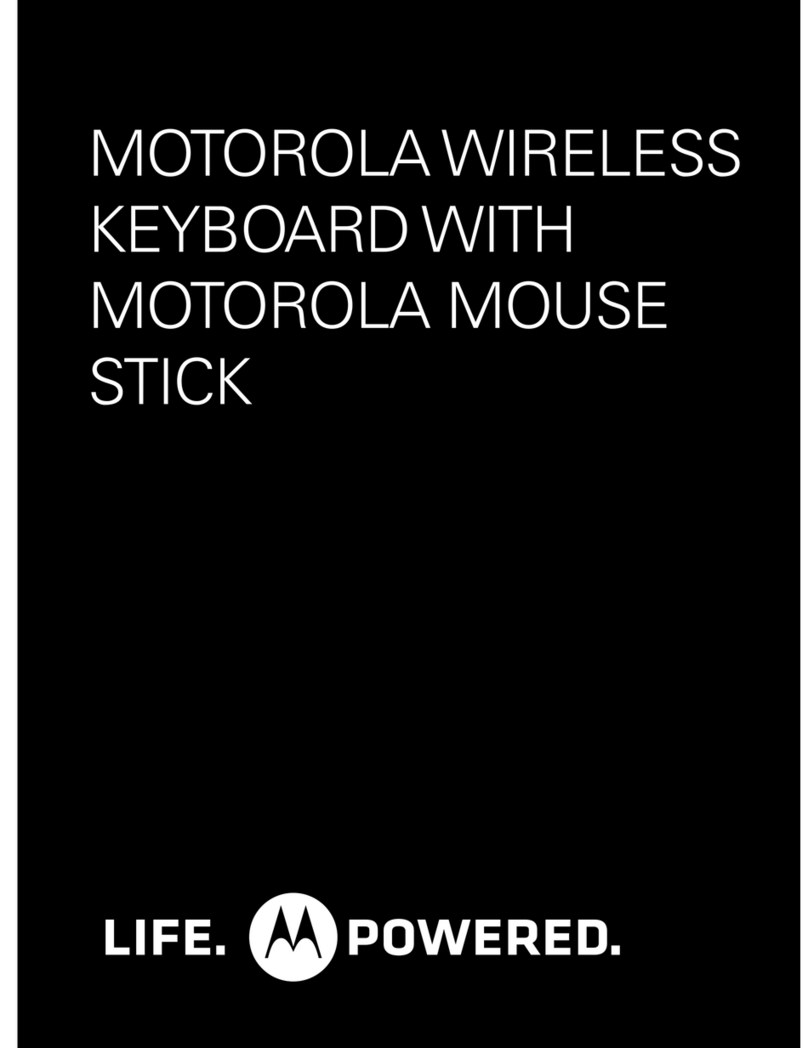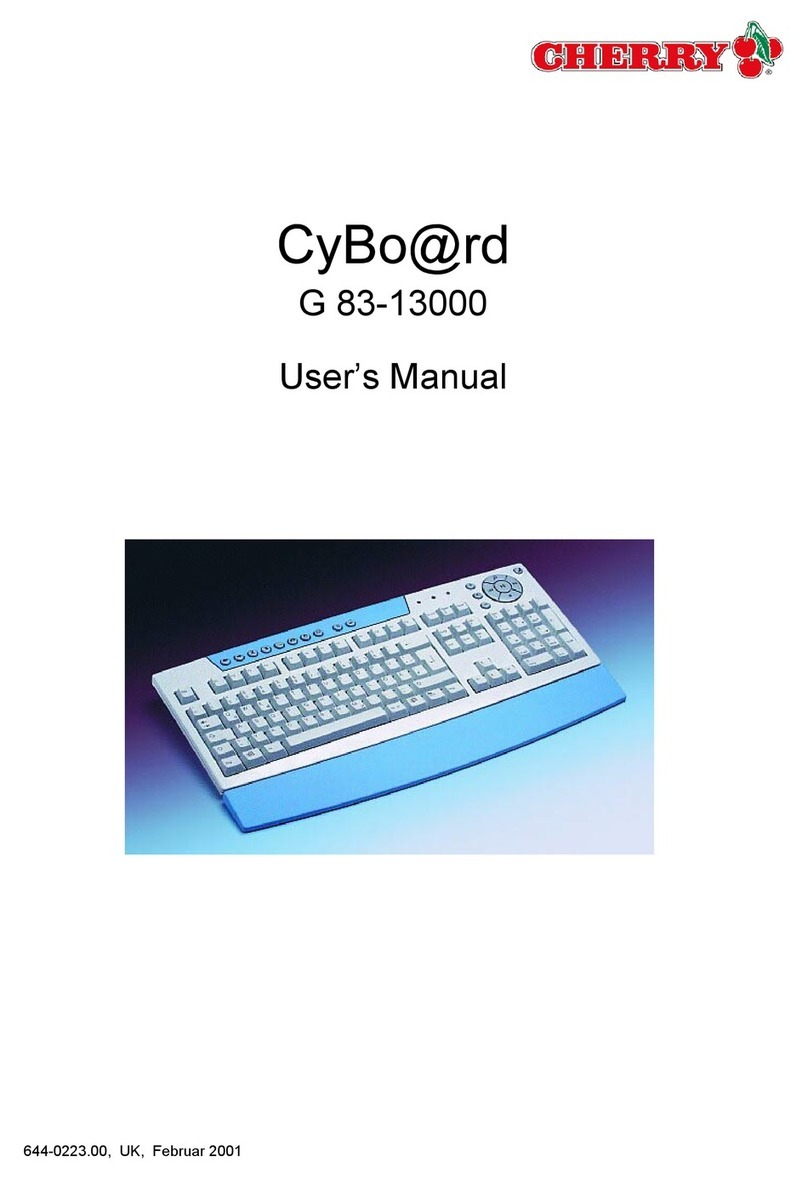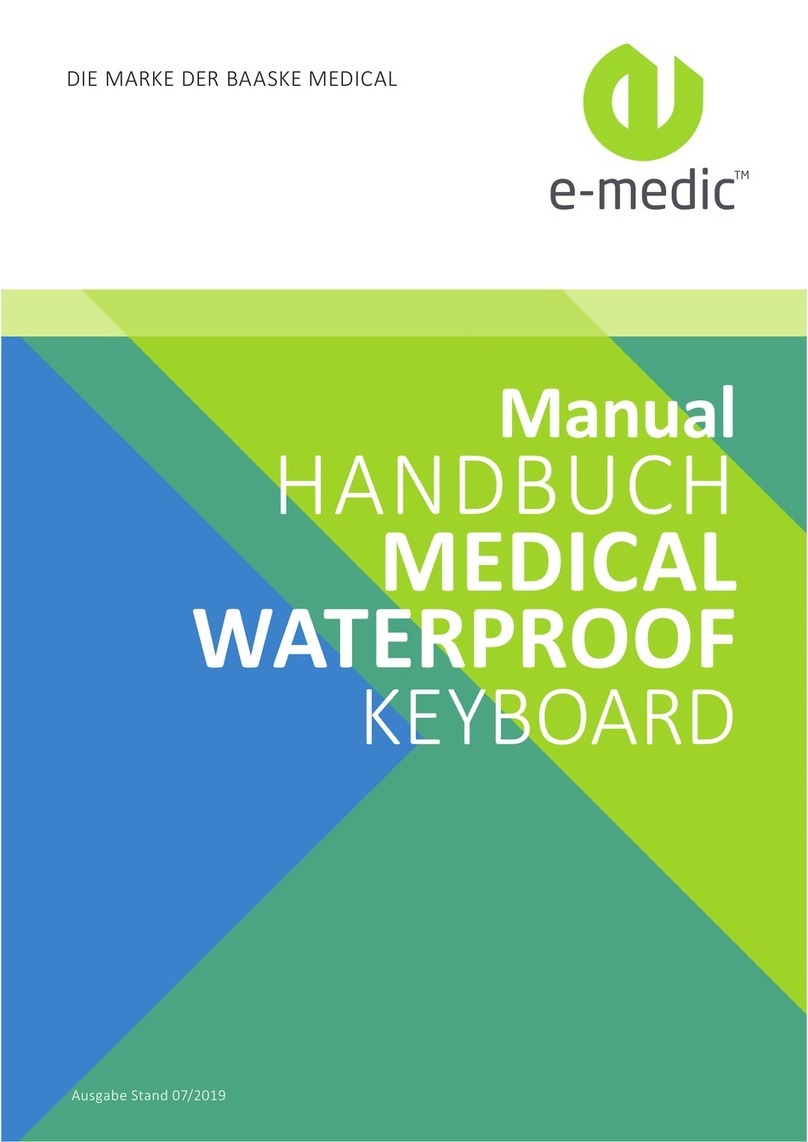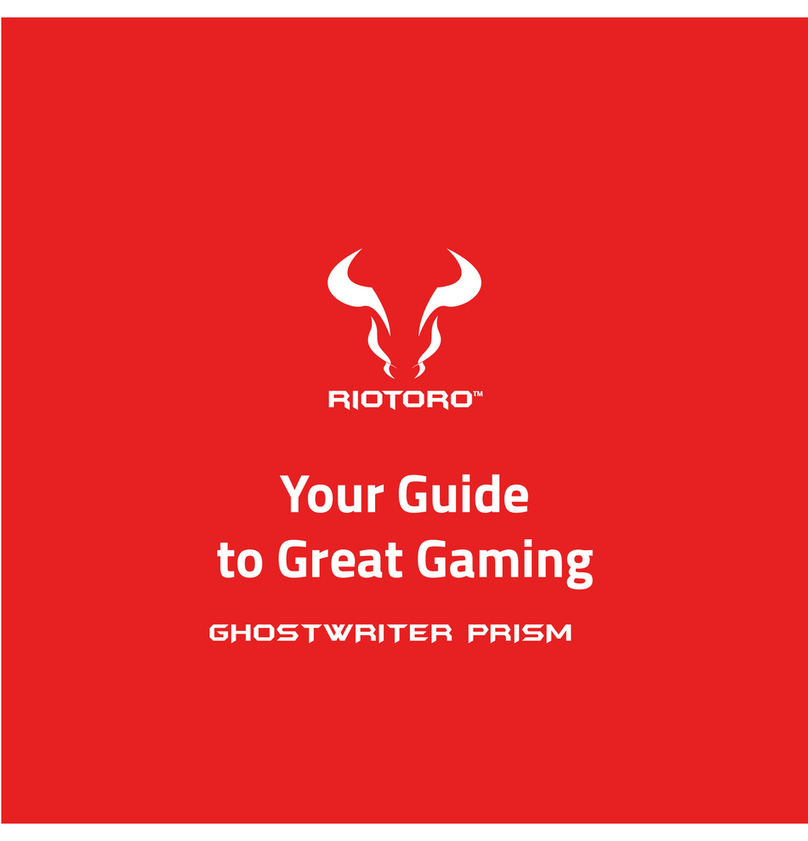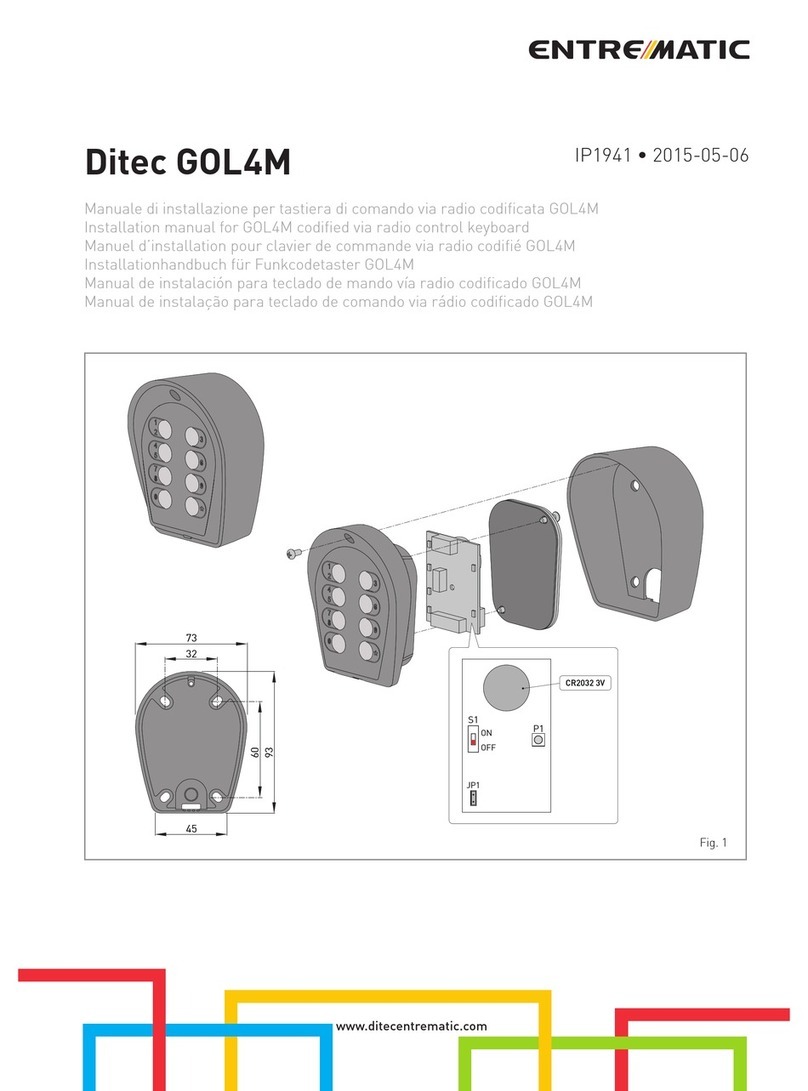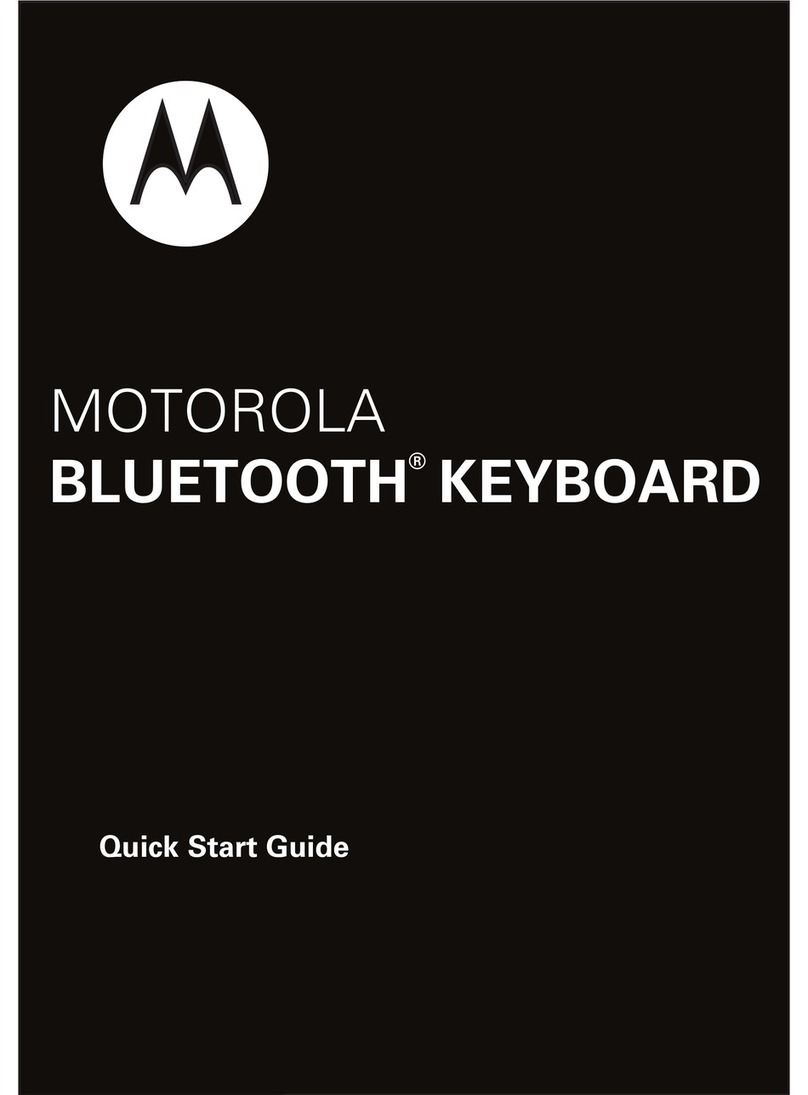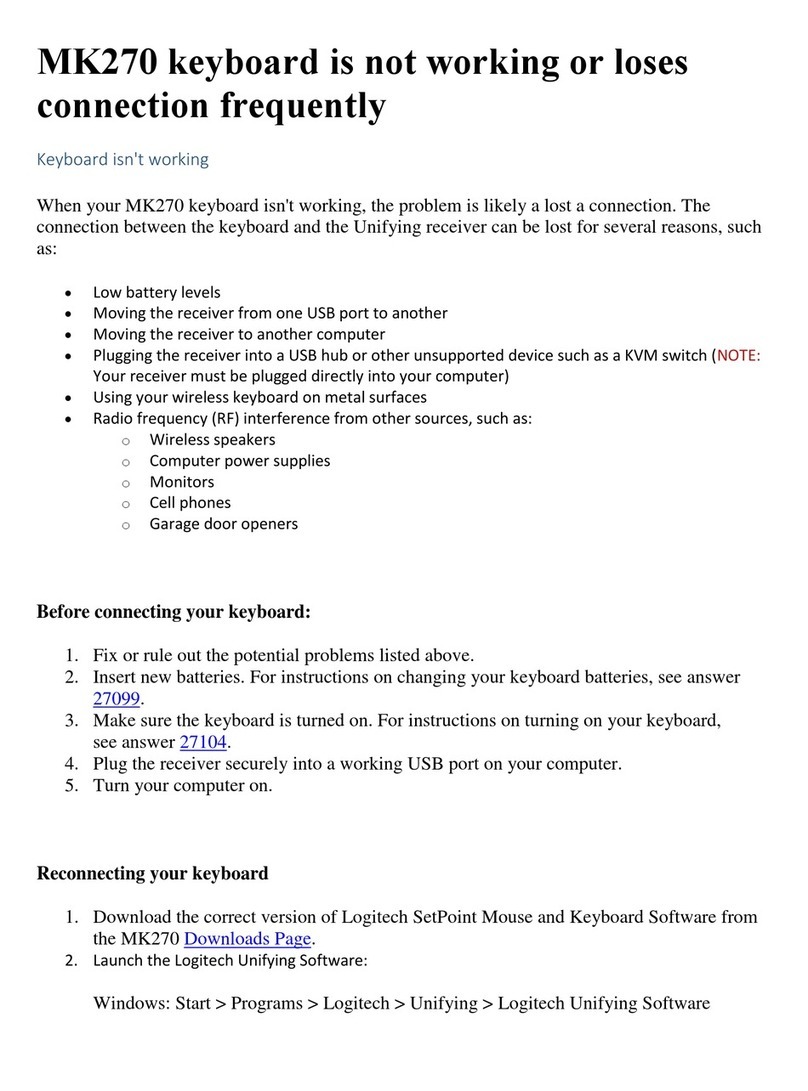PSC Universal Keyboard Wedge Operating instructions

Universal Keyboard Wedge
Programming Guide

PSC Inc
959 Terry Street
Eugene, Oregon 97402
Telephone: (541) 683-5700
Fax: (541) 345-7140
An Unpublished Work - All rights reserved. No part of the
contents of this documentation or the procedures described
therein may be reproduced or transmitted in any form or by
any means without prior written permission of PSC Inc. or its
wholly owned subsidiaries (“PSC”). Owners of PSC products
are hereby granted a non-exclusive, revocable license to
reproduce and transmit this documentation for the
purchaser’s own internal business purposes. Purchaser shall
not remove or alter any proprietary notices, including
copyright notices, contained in this documentation and shall
ensure that all notices appear on any reproductions of the
documentation.
Should future revisions of this manual be published, you can
acquire printed versions by contacting PSC Customer
Administration. Electronic versions may either be
downloadable from the PSC web site (www.psc.com) or
provided on appropriate media. If you visit our web site and
would like to make comments or suggestions about this or
other PSC publications, please let us know via the “Contact
PSC” page.
Disclaimer
Reasonable measures have been taken to ensure that the
information included in this manual is complete and accurate.
However, PSC reserves the right to change any specification
at any time without prior notice.
PSC is a registered trademark of PSC Inc. The PSC logo is a
trademark of PSC. All other trademarks and trade names
referred to herein are property of their respective owners.

R44-2021 i
Table of Contents
Introduction-------------------------------------------------1
Manual Overview ...........................................1
Manual Contents ............................................3
How to Use this Manual .................................6
How to Program Your Scanner.......................8
If You Make a Mistake... ...............................11
Return to Factory Settings ...........................12
Programming Manual References................13
CommunicationModes -------------------------------- 14
Keyboard Wedge Mode ...............................15
Cloning Mode ...............................................17
PC Down/UpLoad Mode ..............................20
Universal Keyboard Wedge I/f Configuration ---- 23
Activating the Universal Keyboard Wedge
Interface .......................................................25
Terminal/KeyboardSettings .........................27
Terminal/Keyboard Number Pad ..................28
End of Message Characters.........................33
Upper/Lower Case Options ..........................38
Types of Numeric Characters.......................39
Intercharacter Delay.....................................41
WYSE Timeout.............................................44
Editing Mode --------------------------------------------- 46

ii Universal Keyboard Wedge Programming Guide
Programming Sequence ..............................49
PHASE A .....................................................55
PHASE B1 ...................................................57
PHASE B2 ...................................................67
PHASE B3 ...................................................69
PHASE B4 ...................................................71
PHASE C0 ...................................................75
PHASE C1 ...................................................79
PHASE C2 .................................................109
PHASE C3 ................................................. 113
PHASE D ...................................................120
PHASE E ...................................................121
Activate editing mode.................................121
Match Not Performed .................................126
RS-232 -------------------------------------------------- 127
RS-232 Interface Configuration ..................127
RS-232 Restrictions ...................................130
RS-232Activation ......................................131
RS-232: Baud Rate ...................................132
RS-232: Parity...........................................136
RS-232: Data Bits .....................................138
RS-232: Stop Bits .....................................139
RS-232: End of Message Characters........140
RS-232: Intercharacter Delay....................144
RS-232: ACK/NAK Protocol ......................147

R44-2021 iii
RS-232: Xon/Xoff Protocol ........................148
RS-232: RTS/CTS Protocol ......................149
Double RS-232 PC Term Mode –Activate .150
RS-232 In/Out Mode –Activate..................152
RS-232: FullASCII Emulation ...................153
Wand Emulation Interface Configuration-------- 154
Wand Emulation I/F Configuration..............155
Wand EmulationActivation.........................156
Wand Emulation:
Transmission Speed ..................................157
Wand Emulation: Bar/Space Polarity .........159
Wand Emulation: Idle State .......................160
Symbologies ------------------------------------------- 161
Symbology Selection..................................162
Code 39 Options ........................................170
Label Code 4/5 Options..............................185
Interleaved 2 of 5 Options ..........................186
UPC/EAN Options......................................197
Codabar Options ........................................217
Code 128 Options ......................................220
UCC/EAN 128 Options...............................223
Standard 2 of 5 Options .............................224
MSI Options ...............................................226
Plessey Code Options................................230
Telepen Code Options................................231

iv Universal Keyboard Wedge Programming Guide
Code 93 Options ........................................232
Matrix 2 of 5 Options ..................................233
BC412 Options...........................................241
Decoding Selectivity...................................242
Symbology Leading Identifiers ...................243
Three CharacterAIM Identifier ...................245
Decoding Selectivity...................................246
Appendix A
Beeper Options .......................................... A-1
Preamble/Postamble.................................. A-5
Data Output Transmission.......................... A-8
Conversion of Characters ..........................A-9
Rolling Buffer Mode.................................. A-15
Beep Upon "BEL" (O7h) Received........... A-21
Scanner Released by Host ...................... A-22
Transmission of the FullASCII ................. A-25
Locking access to programming............... A-26
Displaying the firmware level.................... A-29
Appendix B Number Pad----------------------------B-1
Appendix C Code 39 Full ASCII Table-----------C-1
Appendix D Code 39 ASCII Extended Table ---D-1
Appendix E Multiread Character Table ----------E-1
Appendix F Enabling Code 39 --------------------- F-1

R44-2021 1
INTRODUCTION
Introduction
ManualOverview
This manual contains programmable features and
information for the Universal Keyboard Wedge
interface ONLY.
NOTE
The Universal Keyboard Wedge in-
terface offers a larger, more en-
hanced feature set than the stan-
dardKeyboardWedgeinterfacecov-
ered by the other programming
manuals for your scanner. Make
surethatyouselectthecorrectinter-
face type (standard Keyboard
Wedge or Universal Keyboard
Wedge) that offers the options you
requireforyourinstallation,andthat
you have the correct manual(s) that
will allow you to program all the
desired features.

2Universal Keyboard Wedge Programming Guide
INTRODUCTION
Manual Overview - continued
You will need to reference the programming guide
that is specific to your scanner model in order to
access and modify features other than those specific
to the Universal Wedge interface. See the topic,
Programming Manual References, later in this section
for important information on other manuals you
may need to use.
As previously stated, this manual contains pro-
gramming and feature information for scanners
equipped with PSC®Universal Keyboard Wedge
interface capabilities. At the time of this writing,
scanner models that offer this interface are:
QuickScan®VS800 HS1250
VS1000 VS1200
SP400 PowerScan®
QuickScan®QS1000 QuickScan®Duet®
QuickScan®QS6000/QS6000 Plus

R44-2021 3
INTRODUCTION
Manual Overview - continued
Other scanners could also have the ability to use
these features. Call your PSC dealer to verify if
your scanner can take advantage of Universal
Wedge features.
ManualContents
These sections are included in this manual:
•Introduction - If you've never programmed
a scanner before, you'll want to familiarize
yourself with the basics included in this
section.
•Communication Modes - This section
includes information about physical
connections and cabling, using Cloning
Mode to duplicate programming configura-
tion between scanners, and also how to use a
PC to down/upload software to a scanner.

4Universal Keyboard Wedge Programming Guide
INTRODUCTION
Manual Contents - continued
•Editing Mode - The Universal Keyboard
Wedge interface also supports the
scanner's ability to edit bar code label data
before sending it to the host terminal. This
feature allows the flexibility of character
matching, defining fields, the addition of
preambles/postambles, and more.
•Wedge Programming - This section
contains programming specific to key-
board wedge features, such as return to
factory defaults, selecting the specific
keyboard type, "end of message" charac-
ters, numeric characters, time out between
characters, and WYSE time out.
• RS-232 Interface Configuration - The
RS-232 interface features provided in this
section are an enhanced set that are only
available for scanners equipped with the
Universal Keyboard Wedge interface.
These features include options for baud rate,
parity, stop bits, "end of message" characters,

R44-2021 5
INTRODUCTION
Manual Contents - continued
intercharacter delay, ACK/NAK protocol,
Xon/Xoff protocol, double RS-232 mode, and
RS-232 in/out mode.
• Wand Emulation I/F Configuration - Like
the RS-232 interface, the Wand Emulation
interface features contained in this manual
are a special programming set offering
different options than the standard PSC
Wand Emulation feature set.
• Symbologies - This section allows you to
select and customize settings from among
several bar code symbologies that are in
common use today.
• Appendices - The appendices to this
manual contain general feature settings
that are common to all interfaces, such as
beeper, preamble/postamble, locking
access to programming, displaying the
firmware level, etc. The appendices also
provide handy numeric keypads, character
tables, as well as the full ASCII table.

6Universal Keyboard Wedge Programming Guide
INTRODUCTION
How to Use this Manual
Each programmable feature listed in this manual is
presented with a brief description of how the
feature works, its selectable options, and the
programming bar codes needed to select and set it.
IMPORTANT
Universal Keyboard Wedge inter-
faceprogrammingrequiresthescan-
ner to read Code 39 (C39) symbol-
ogy bar codes. If your scanner was
previously configured with C39 dis-
abled, you will need to re-enable it
before proceeding. See
Appendix
F, Enabling Code 39
.
NOTE
In order to produce this manual at a
reasonable size, many pages con-
taintwobarcodes. Youwillneedto
completelycoveranybarcodesyou
donotintendtoscan(withyourhand
or a piece of paper) to prevent acci-
dental mis-programming.

R44-2021 7
INTRODUCTION
Features Supported
Additionally, since not all features are available for
all scanners, you'll need to reference each descrip-
tion to determine if your scanner model supports
that particular feature. The following icons are
used to indicate when your scanner supports a
feature. A diagonal line through the icon signifies
that the feature is not available for that model.
VS800™VS1000™
VS1200™HS1250™
QuickScan™1000 QuickScan™6000
PowerScan™Duet™
SP400™ Worldwide Wedge ALL
SP400™ RF
EXAMPLE: PowerScan™ NOT supported

8Universal Keyboard Wedge Programming Guide
INTRODUCTION
HowtoProgramYourScanner
To program your scanner using this manual,
follow these guidelines:
1. Entering Programming Mode is done by
scanning the START bar code located on
the inside back cover of this manual.
NOTE
The scanner indicates when it is in
ProgrammingModebycontinuously
flashingitsgreenLEDindicatorlamp.
The scanner must be in Programming
Mode in order to modify any program-
mable features.

R44-2021 9
INTRODUCTION
How to Program Your Scanner - continued
2. Select the desired interface. This manual
offers only two selections for this:
a) The Universal Keyboard Wedge interface
(see the Universal Keyboard Wedge Interface
Configuration section).
b) The RS-232 interface (see the RS-232
Interface Configuration section).
3. Scan the bar codes from the appropriate
section (Universal Keyboard Wedge Interface
Configuration or RS-232 Interface Configura-
tion) to select options and modify features
for the selected interface type.
NOTE
Ifthescanner'sbeeperisenabled,it
willemita"goodread"beepaseach
bar code is read successfully.
4. After all desired programming param-
eters have been set, you must end the
session by scanning the END bar code
located on the inside back cover of this
manual.

10 Universal Keyboard Wedge Programming Guide
INTRODUCTION
How to Program Your Scanner - continued
NOTE
Upon scanning the END bar code,
the scanner's green LED will then
cease its continuous flashing, indi-
catingitisnolongerinProgramming
Mode. Thescannerisnowreadyfor
normal operation.
5. If you will require the scanner to perform
label editing, turn to the Editing Mode
section and carefully follow the instruc-
tions to program this function.

R44-2021 11
INTRODUCTION
IfYou Make a Mistake...
If, during a programming session, you find that you
are unsure of the scanner's Universal Keyboard
Wedge settings or wish to re-set this configuration,
use the Return to Factory Settings bar code on the
next page to return all Universal Wedge parameters
to their factory settings. Scanning this bar code will
also reset any Universal Wedge changes made
during previous programming sessions.
NOTE
Whenyourscannerisfirstconnected
toakeyboardwedgehost,thefactory
default setting (unless your scanner
wascustomconfigured)iscommuni-
cation with a U.S. PC/AT keyboard.
CAUTION
UsetheFACTORYDEFAULTSbar
code with caution, since it will dis-
able/resetALLUniversalWedgefea-
tures that may have been pro-
grammed since the scanner's instal-
lation.

12 Universal Keyboard Wedge Programming Guide
INTRODUCTION
Return to Factory Settings
Use the bar code below to return the scanner to the
default settings configured at the factory for your
scanner's original Universal Keyboard Wedge
specifications. Other scanner programming (such as
symbology selection and beeper settings) will not be
affected.
This bar code is typically used to return the scanner
to a "known good" operating state when the present
programming status is not known, faulty, or
suspect.
To reset Universal Wedge factory defaults, scan the
bar code below.
FACTORY DEFAULTS, UNIVERSAL WEDGE

R44-2021 13
INTRODUCTION
ProgrammingManualReferences
In order to properly configure all scanner program-
ming features for your particular application, you
may need to use other additional programming
manuals available from PSC®. Here are manuals
that are currently available:
R44-1020 SP400™Programming Guide
R44-2039 Keyboard Wedge Connectivity Guide
R44-1140 SP*ACE™and VS1000™Prog. Guide
R44-1340 VS1200™/HS1250™Programming
Guide
R44-1540 QuickScan™6000/6000 Plus
Programming Guide
R44-1740 Duet™Programming Guide
R44-1840 PowerScan™Programming Guide
R44-2018 QuickScan™1000 Programming Guide
Call your PSC dealer to inquire about other pro-
gramming manuals that are available, or you can
find copies of programming manuals and more
information on the internet at www.pscnet.com.

COMMUNICATION MODES
14 Universal Keyboard Wedge Programming Guide
Communication Modes
The Universal Keyboard Wedge interface offers
several alternate modes to allow flexibility in
communication between the scanner, its host, and
even with other scanners.
These modes are:
• Keyboard Wedge Mode -- is the standard
operational/communication mode.
• Cloning Mode -- allows duplication of
configuration between a source scanner
and a target scanner.
• PC Down/Upload Mode -- permits
downloading of parameter values from a
PC to a scanner. Additionally, it enables a
scanner's configuration information to be
displayed and saved on a PC. Finally, it
allows testing of the scanner's RS-232
transmissions to the PC.
• Editing Mode -- provides a sophisticated
capability to edit input data before its
transmission to the host terminal. See the
following section for more information.
Table of contents