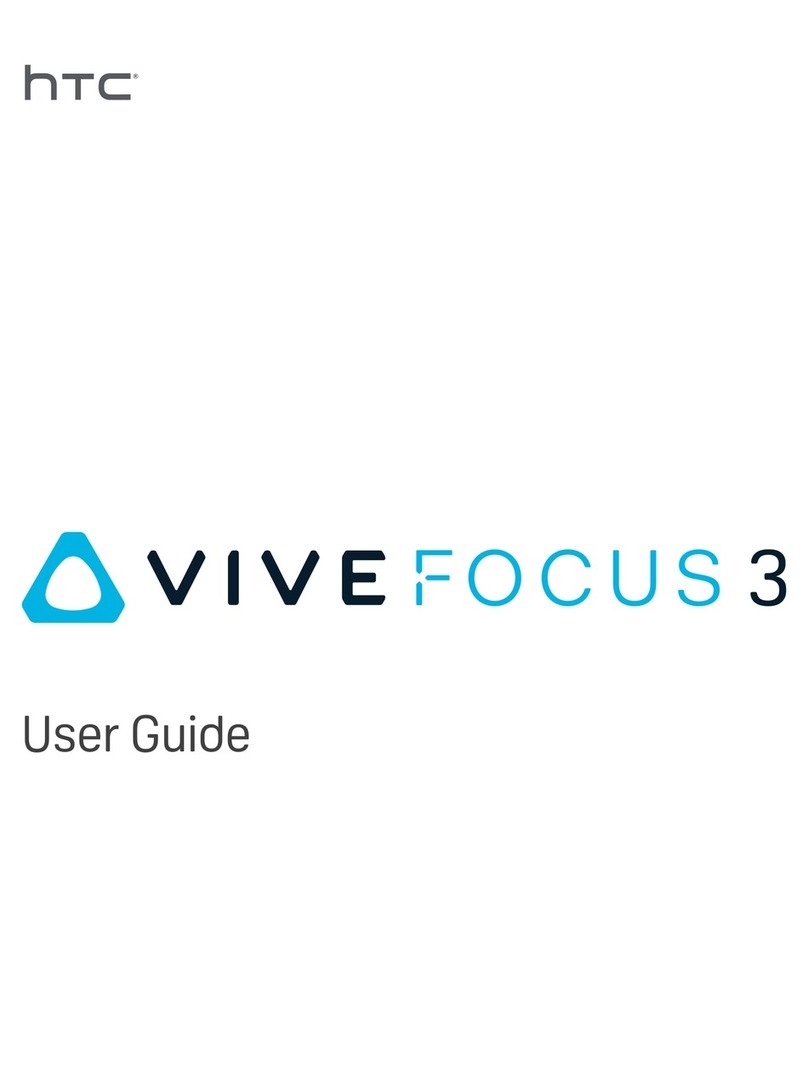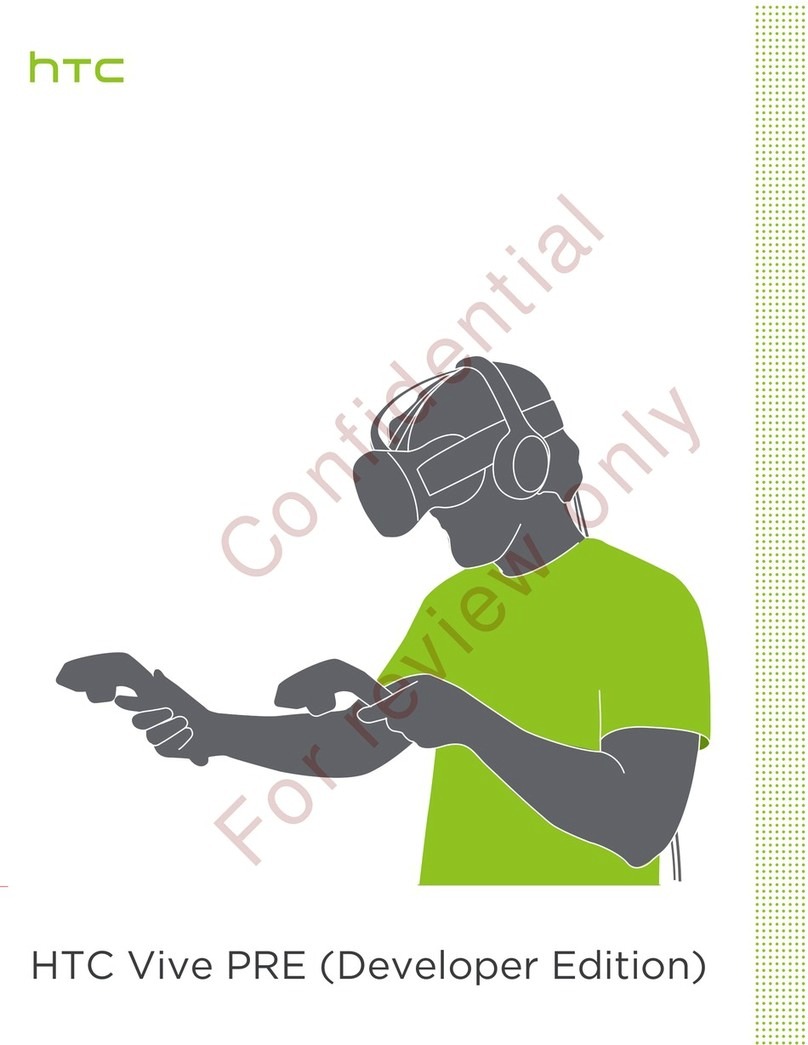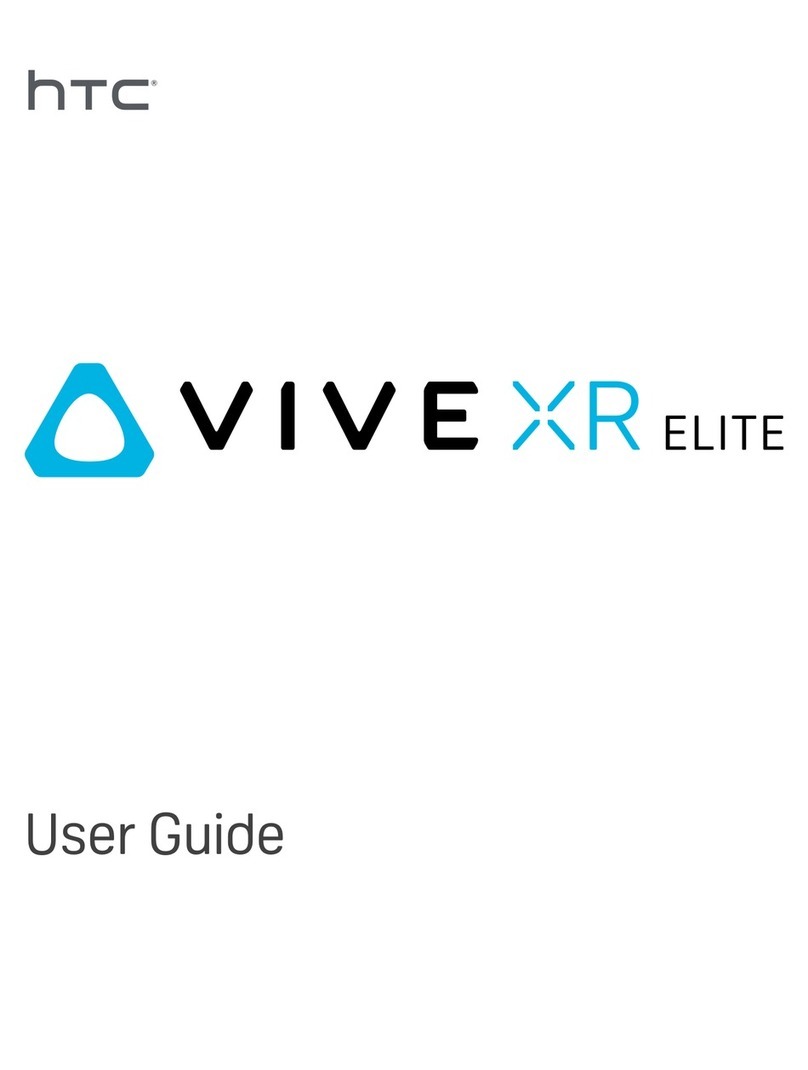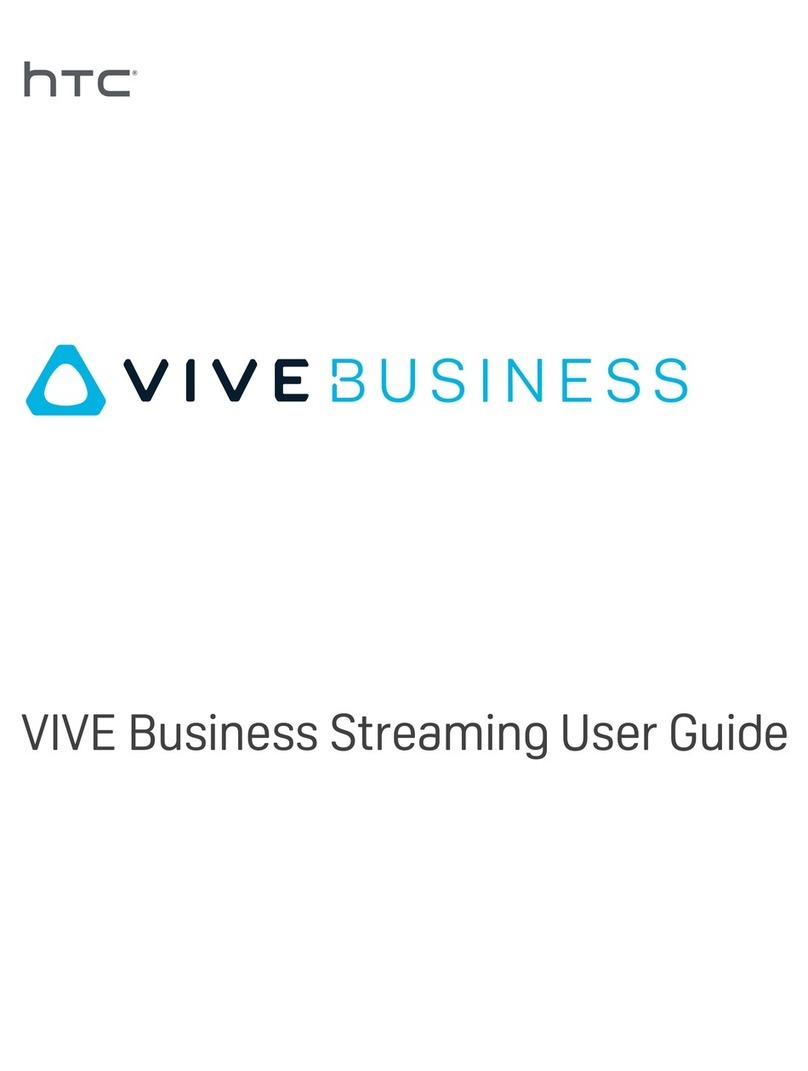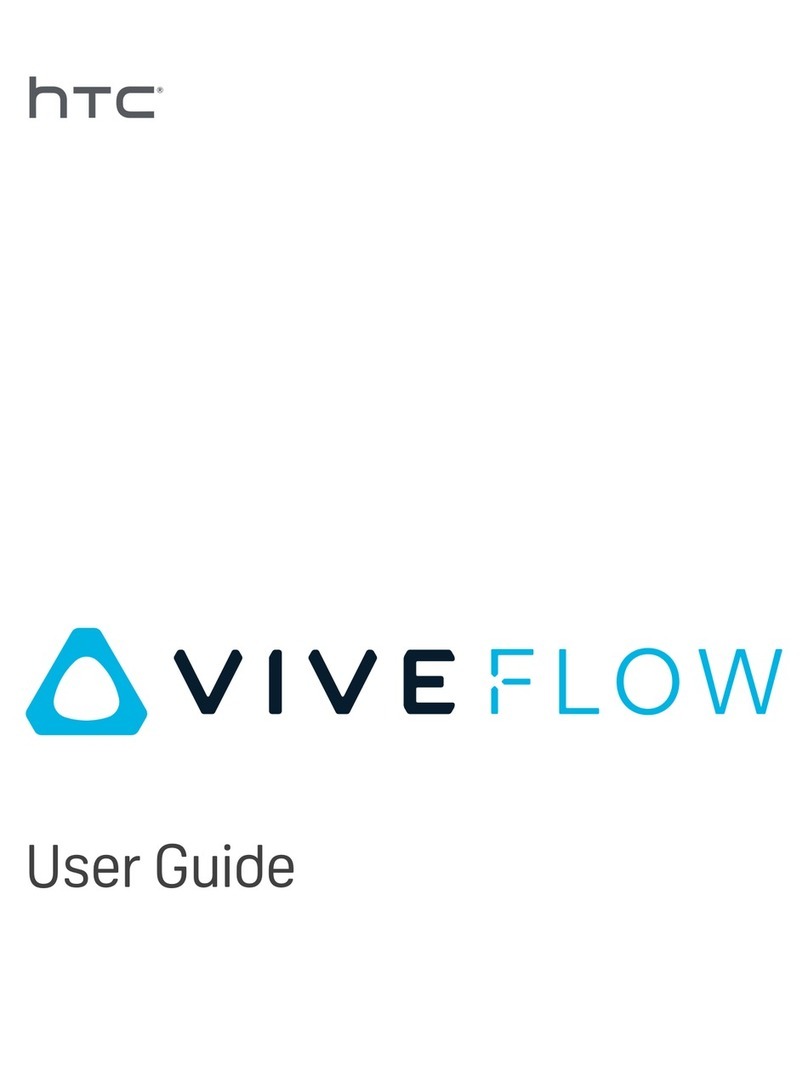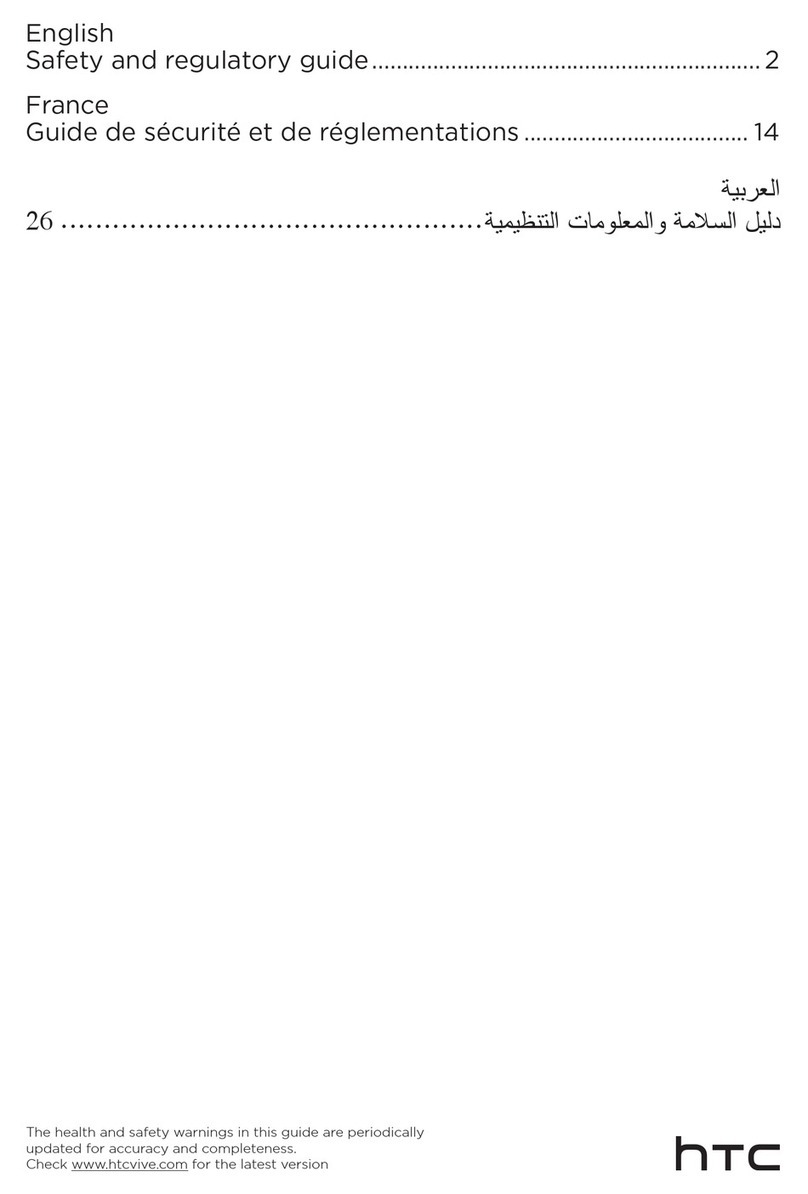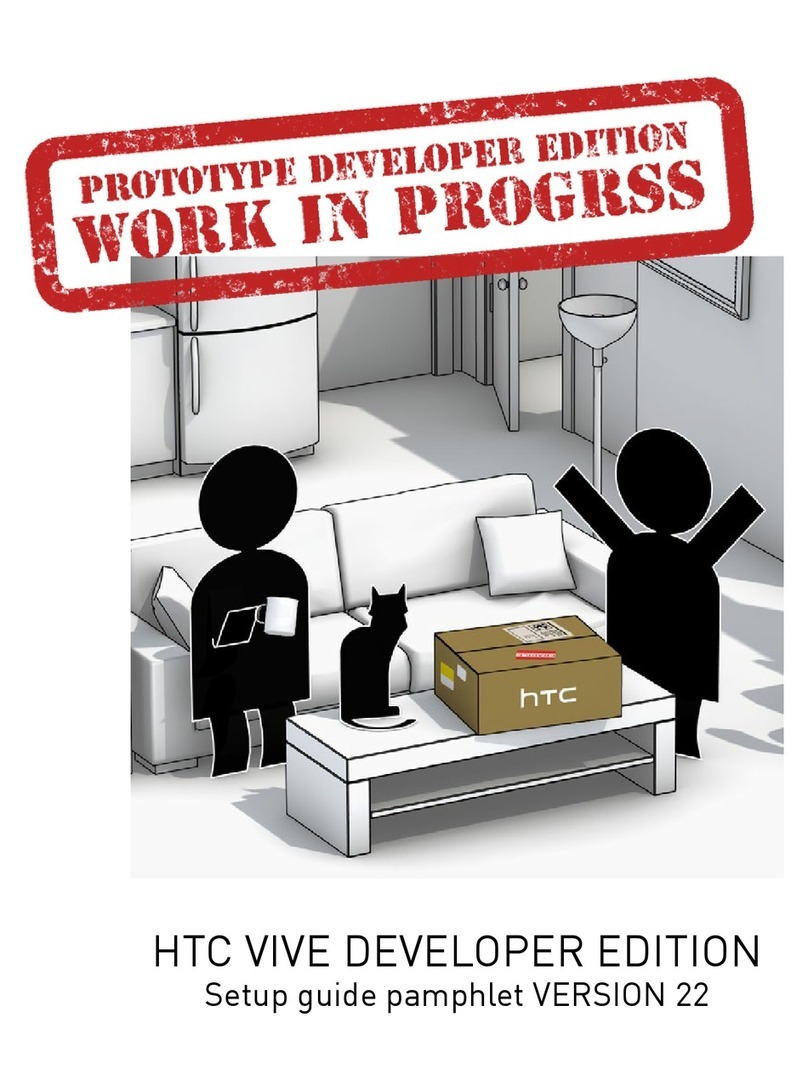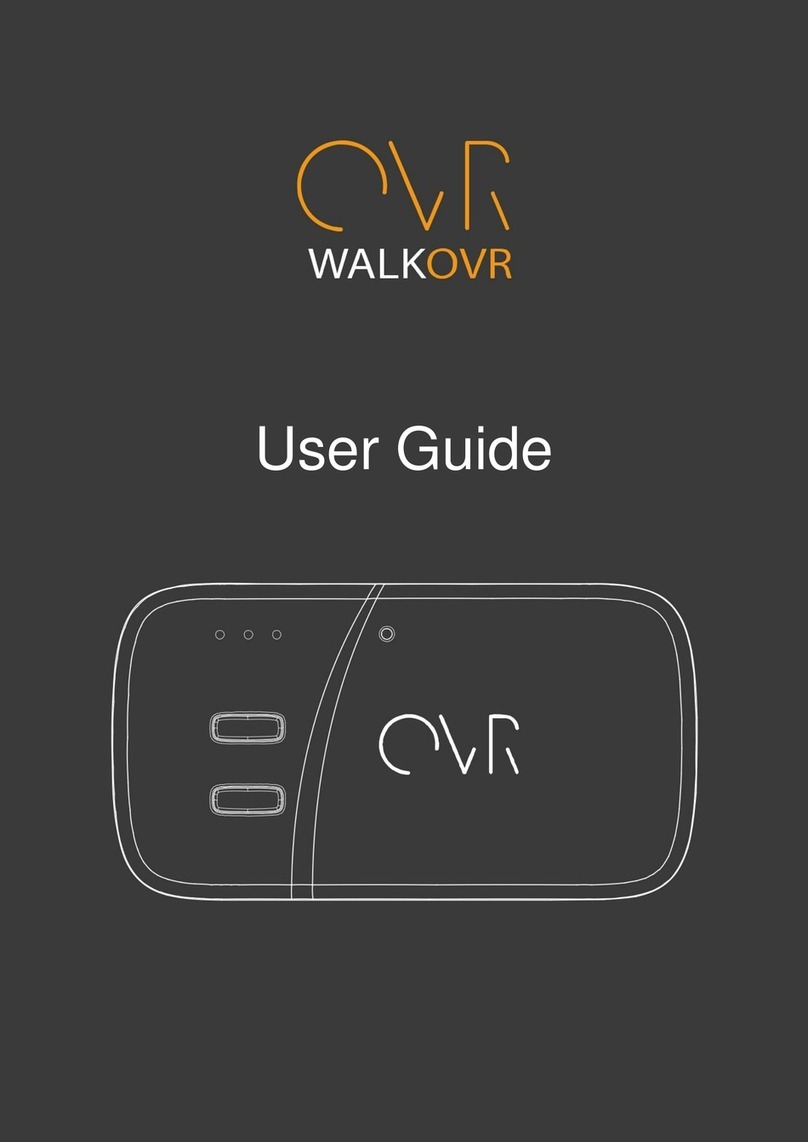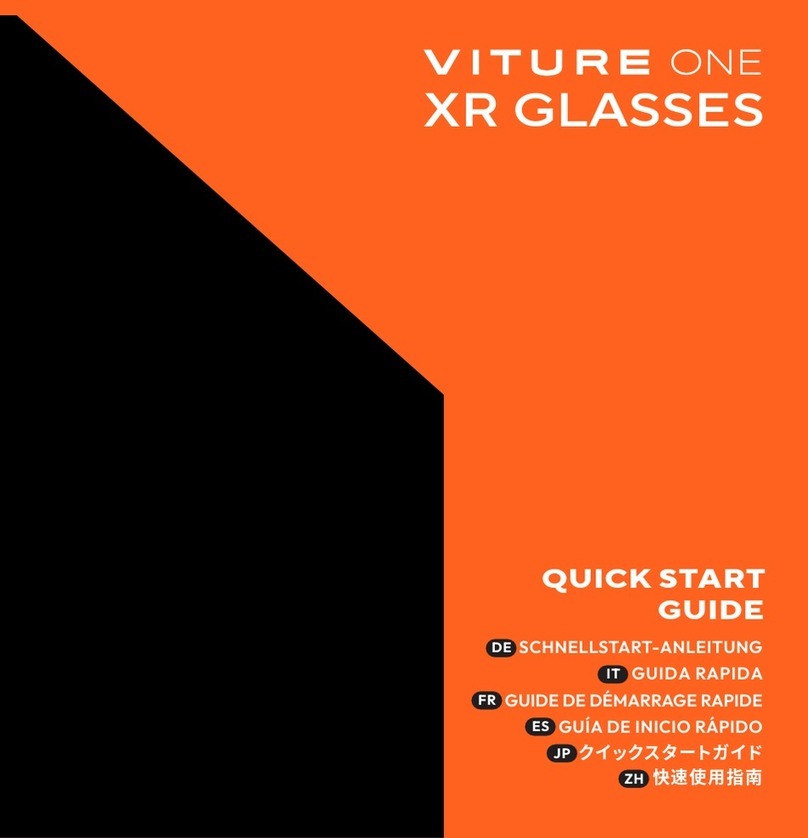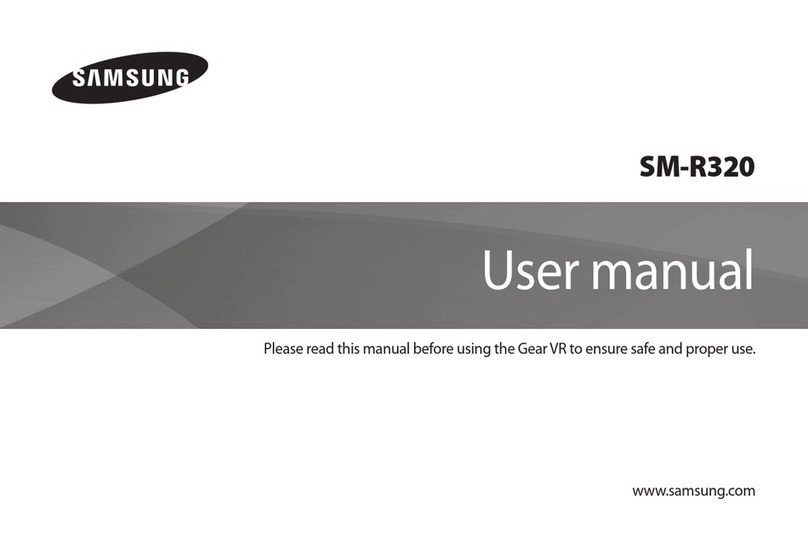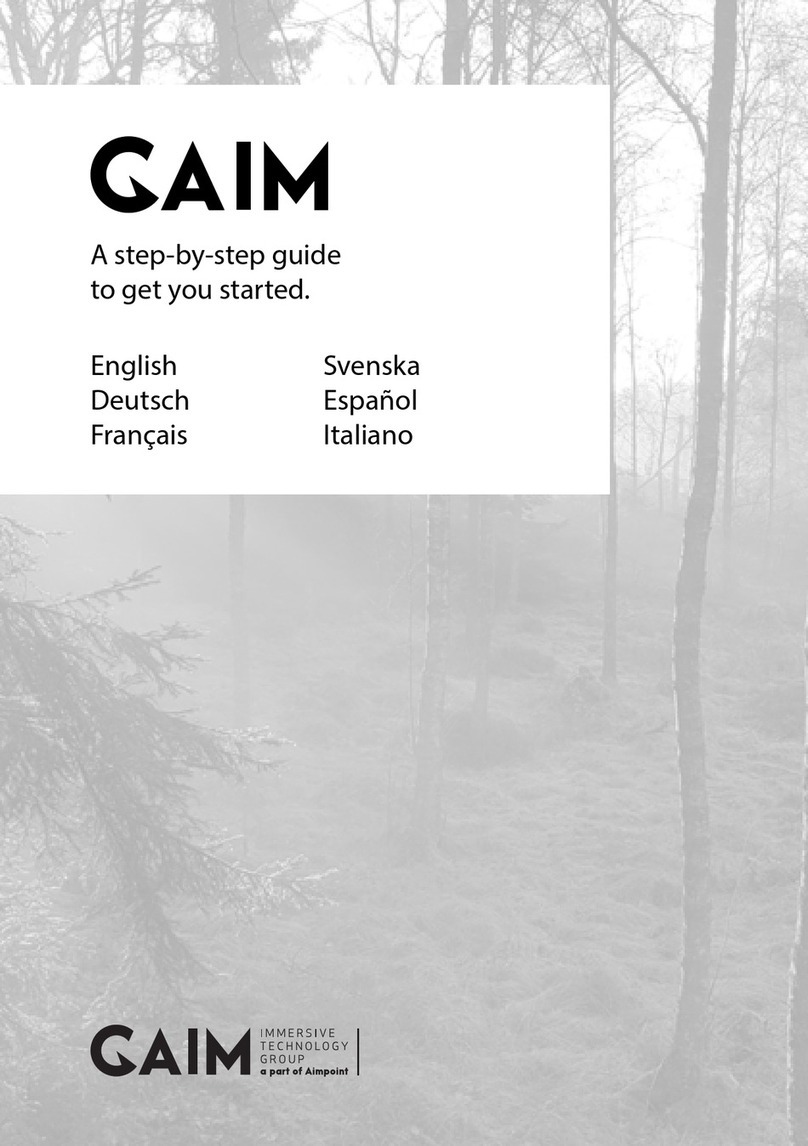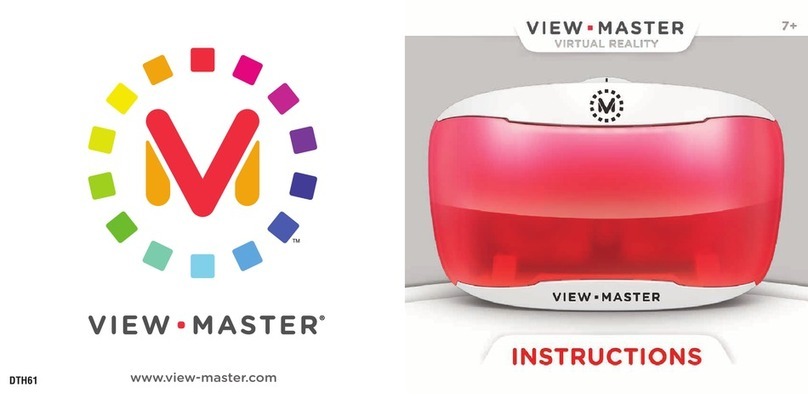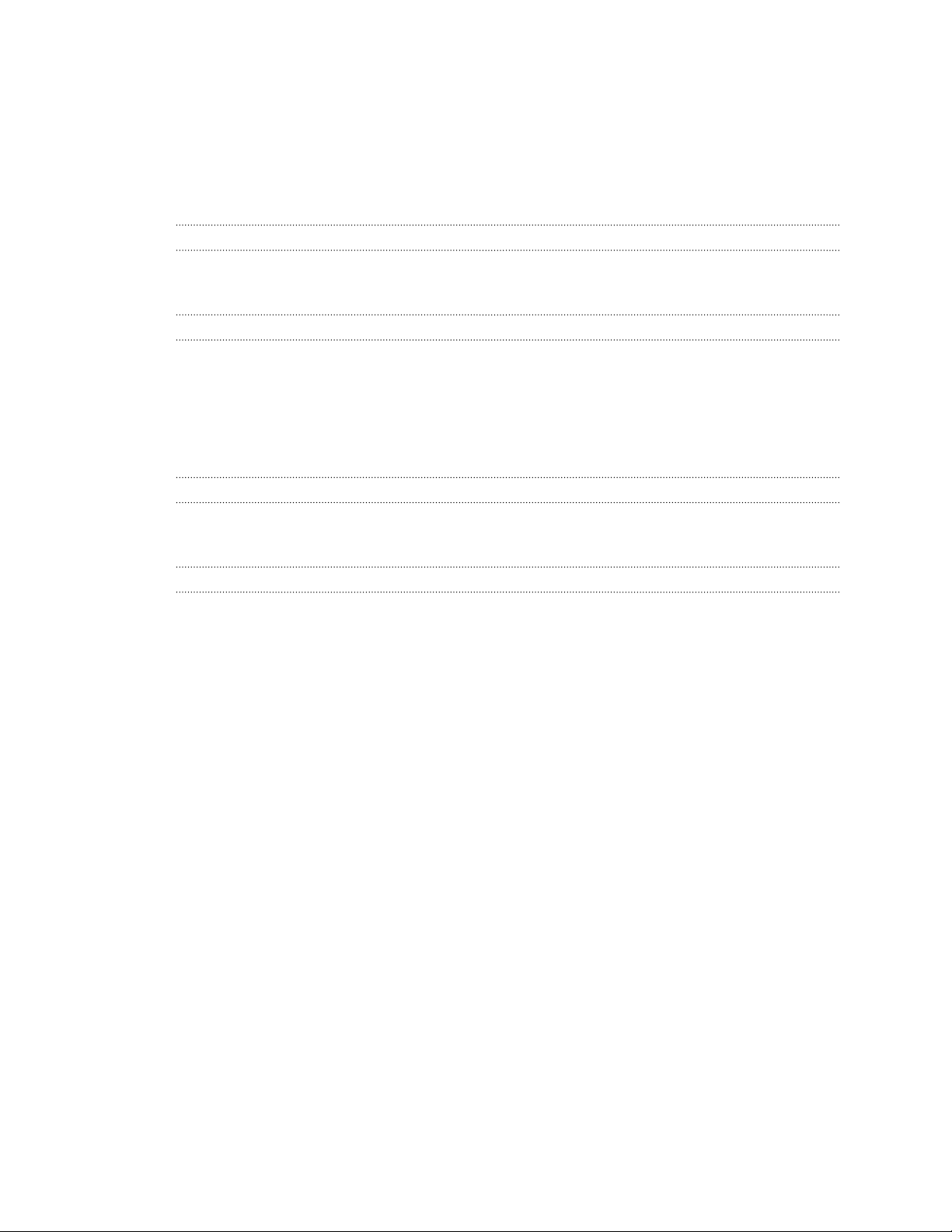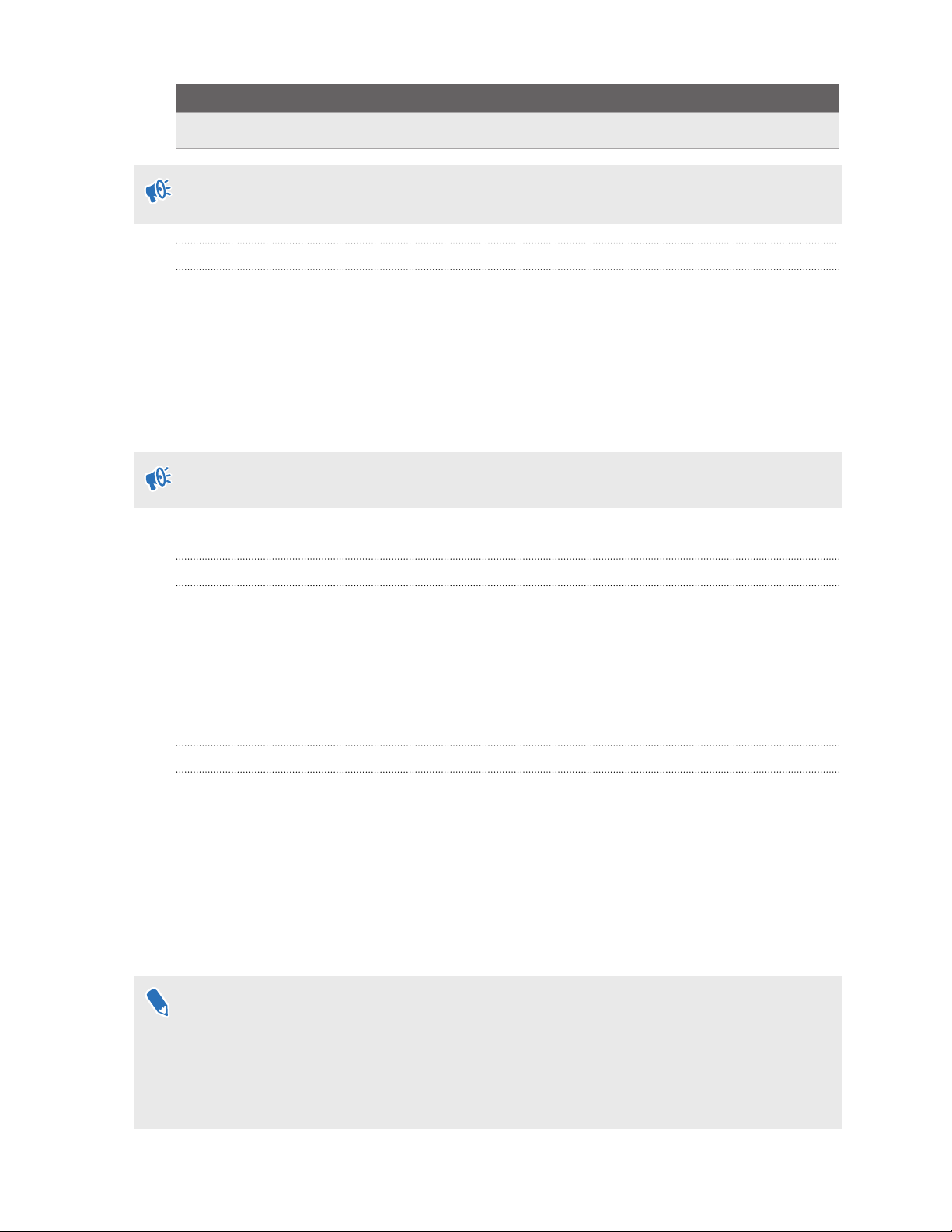Packaging the files for installation
Once you're done setting up the batch configuration template and other files, package the files in
order to run your custom batch configuration on the headset.
1. Make sure the cota_config.xml, mns.xml, cc_config.xml, and
wifi_config.xml files are inside the xml folder.
2. Make sure the apk files of the apps you want on the headset are inside the apk folder.
3. If you have a custom animation file, make sure bootanimation.zip is inside the files
folder. See Preparing the custom boot-up animation on page 8.
4. Package the apk, xml, and files folders into a ZIP file.
Make sure to only have batch configuration files inside the xml, apk, and files folders. For
Mac users, make sure to exclude Mac resource files like the _MACOSX folder. Having non-
batch configuration files in the ZIP file may cause installation problems.
5. Name the ZIP file in this format, FocusImage_[year][month][day].zip. For
example, FocusImage_20190519.zip.
The file size of the packaged ZIP file cannot exceed 500MB.
Installing the batch configuration file on the headset
Run the batch configuration ZIP file on the headset to use your custom settings.
Before you install the batch configuration ZIP file:
§Make sure the headset has at least 35% battery power.
§If you've done the headset setup process before, do a hard reset first. To learn how to reset
the headset, see Resetting the headset (Factory reset) on page 11.
§If you've installed a custom batch configuration file on the headset before, do a hard reset
first. To learn how to reset the headset, see Resetting the headset (Factory reset) on page
11.
1. Copy the batch configuration ZIP file to a microSD™card. To learn what to package in the
ZIP file, see Packaging the files for installation on page 10.
2. Make sure the headset is turned off.
10 Batch configuration