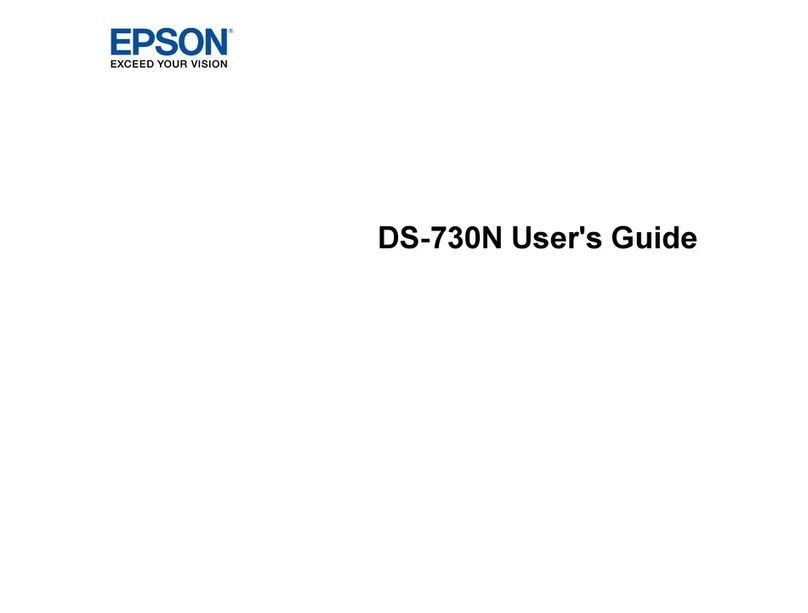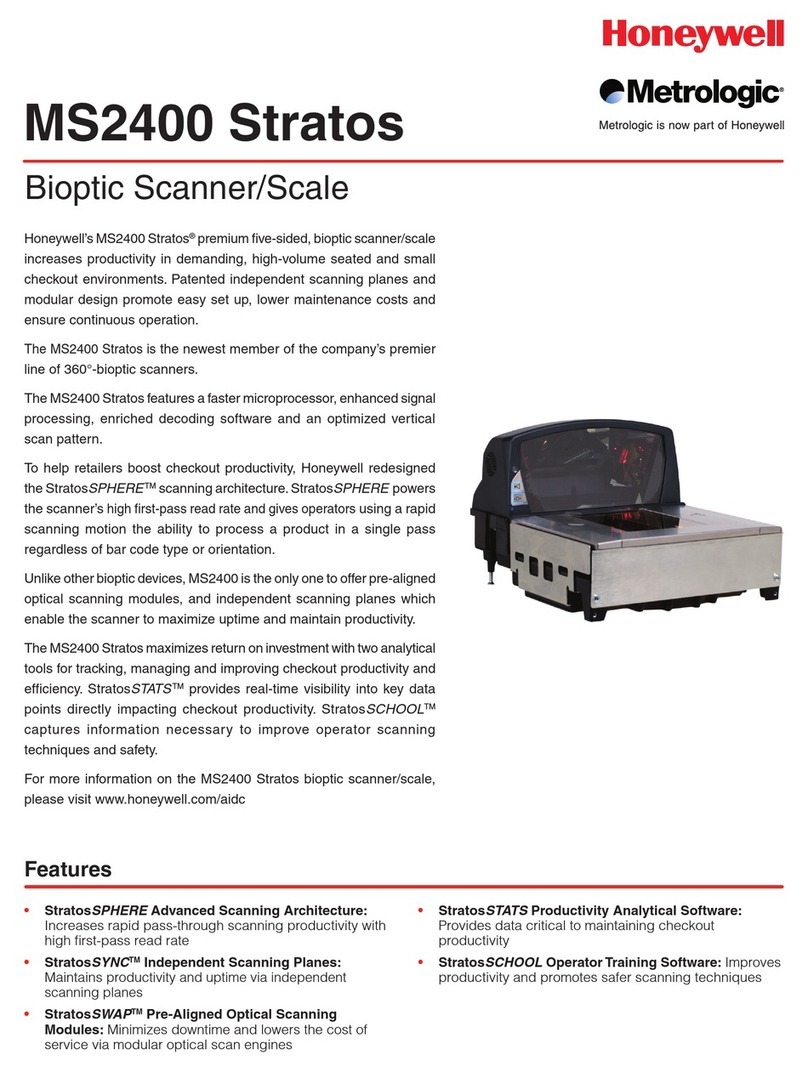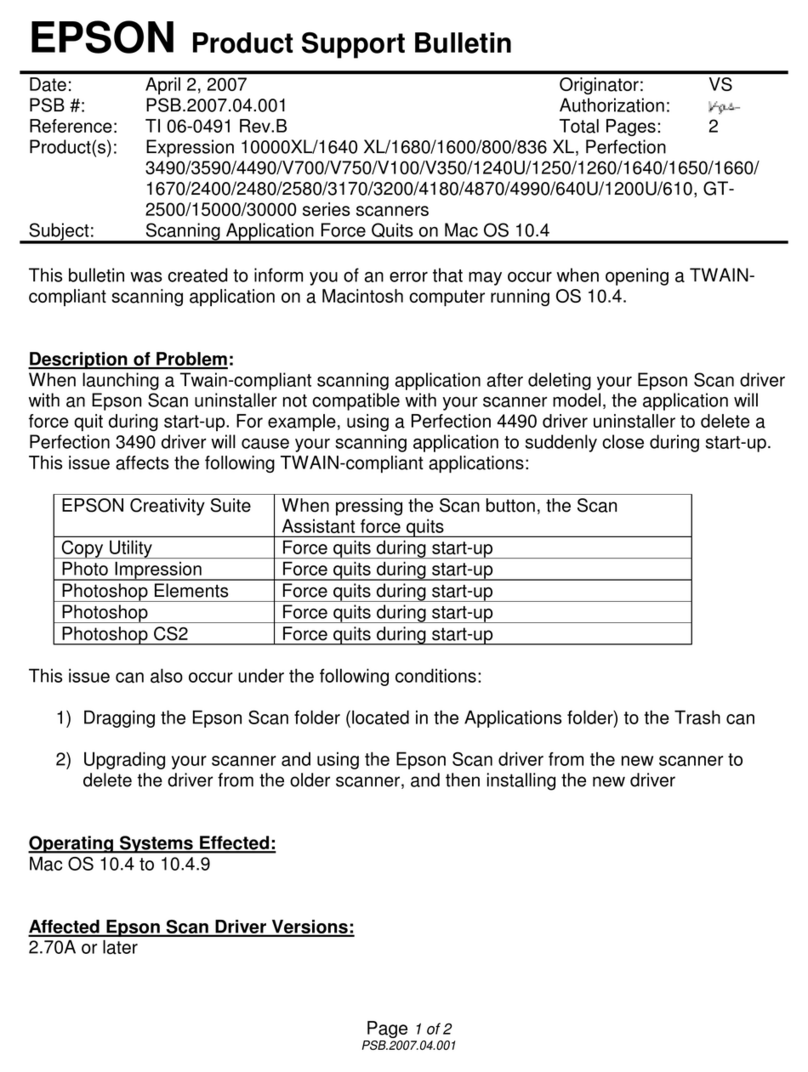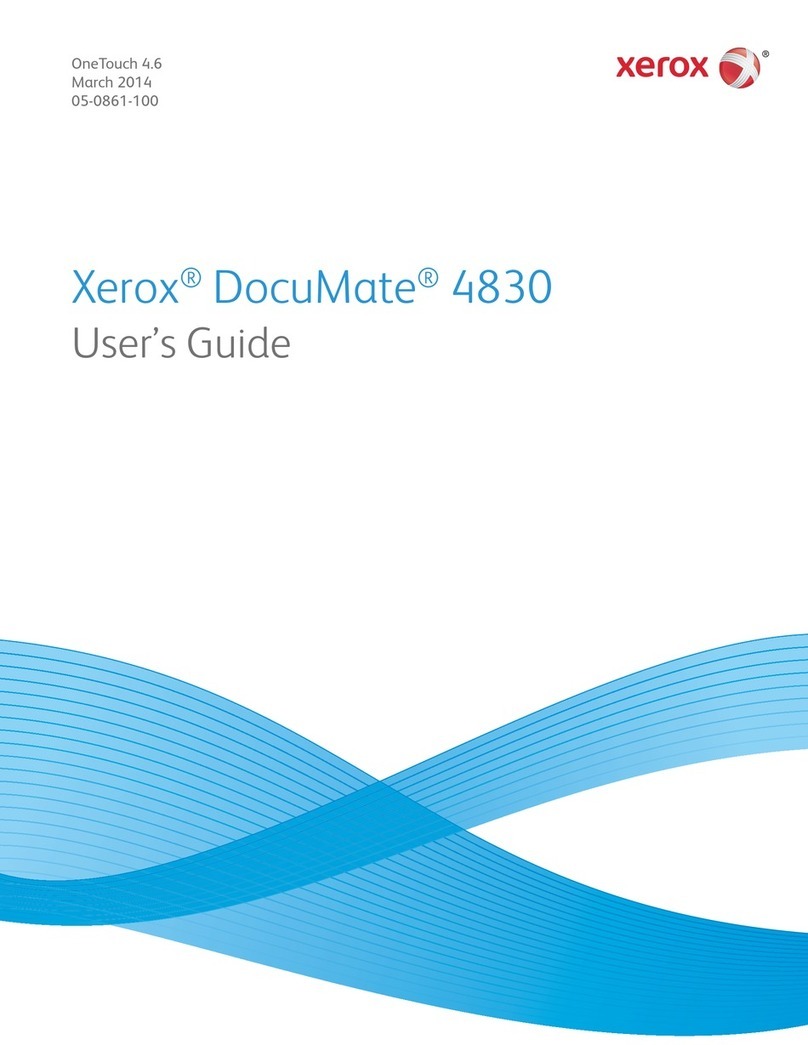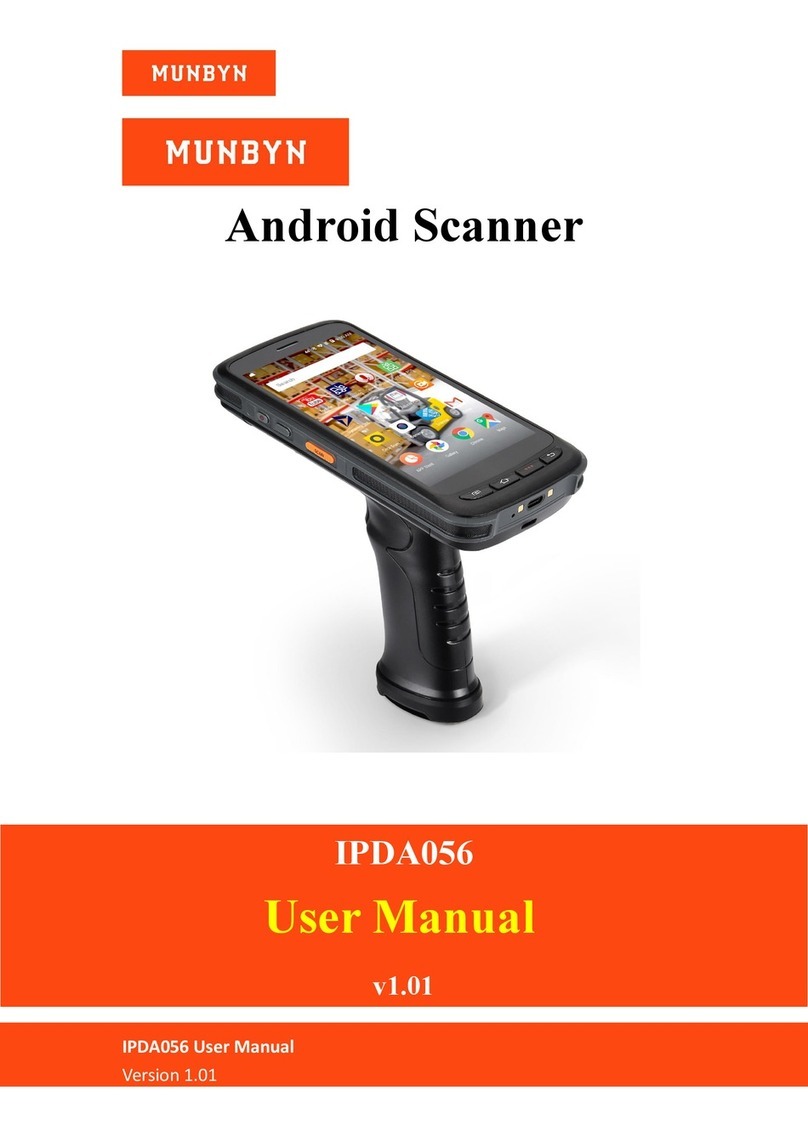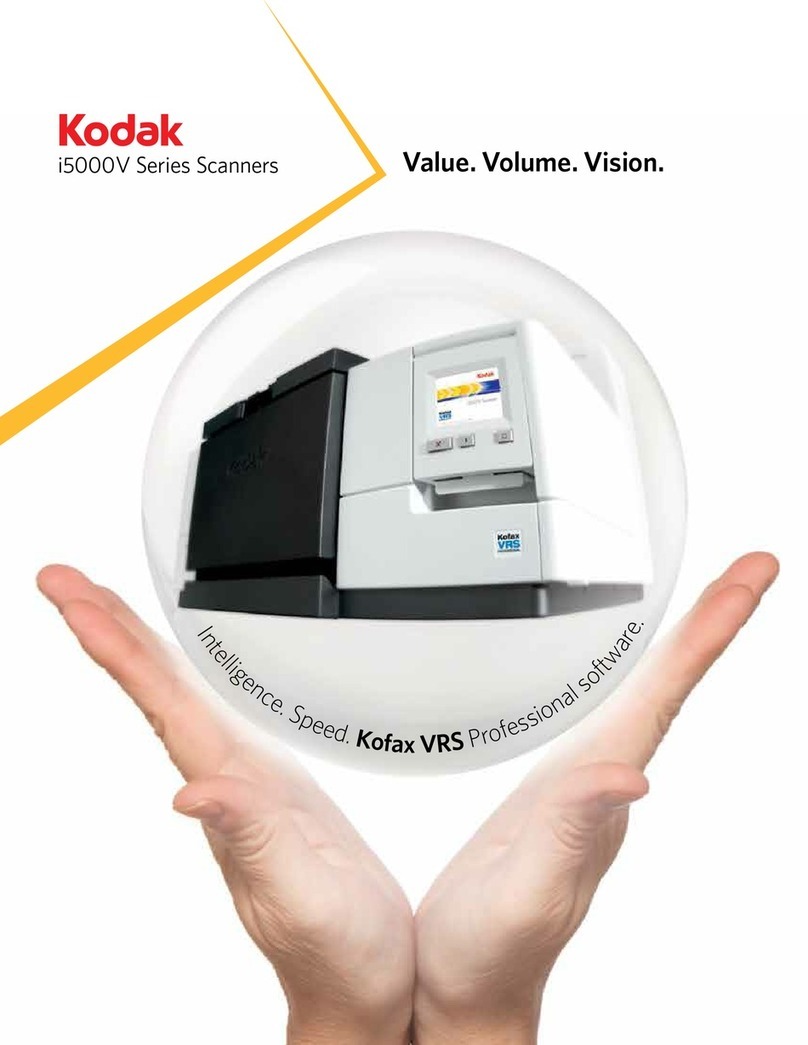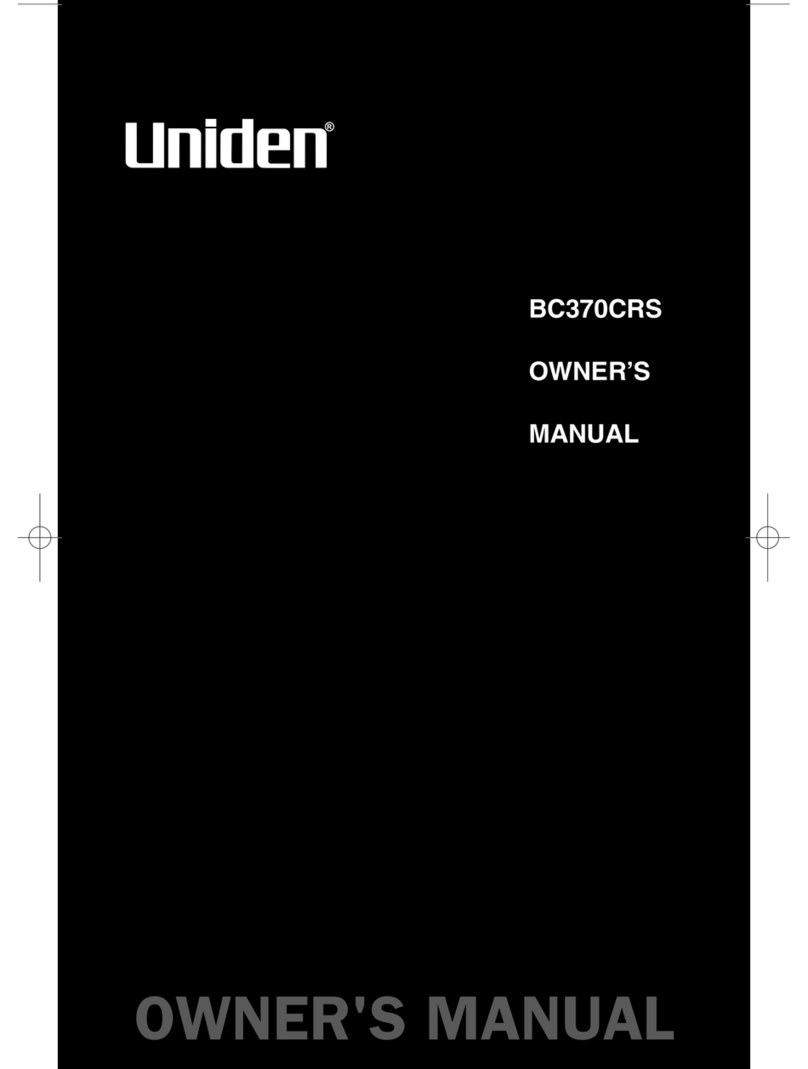Psychometric Systems MindMi System MindSpring User manual


2
Copyright © Psychometric Systems S.A. 2016 | All rights reserved.
CONTENTS
1. Package Contents
To read the instrucons in French, German, Spanish, Portuguese, or Romanian,
please login to this website: hps://www.mindmisystem.com/en/my-account/
2. Configuraon Requirements
For proper use of MindMi System, the user must have a PC desktop or a laptop, a
funconing internet connecon, preferably via WiFi, and access to one of the
recommended internet browsers – Google Chrome, Mozilla Firefox or Safari.
TM
3. Inial Requirements
Before starng, please make sure you have the following:
▪ A stable connecon to the internet (cable connecon or Wi-Fi)
▪ A computer with an Ethernet port or USB 2.0 to Ethernet Adapter
▪ An Ethernet cable that will be used to connect the scanner to the computer
▪ A modern browser installed (Google Chrome, Mozilla Firefox, or Safari), with one of
the latest versions*
1. Package Contents
2. Configuraon Requirements
3. Inial Requirements
4. Preparaon
5. Inializaon Procedure
6. Reset Procedure
7. About the Quick Start Guide
8. EC Declaraon of Conformity
A MindMi unit delivered contains:
TM
- MindSpring scanning equipment
- Power adapter
- UTP cable
- EC Declaraon of Conformity
- Quick Start Guide
- Packaging and transportaon box*
- Plug adapter (OPTIONAL)
TM
*Please keep the original packaging in case
of shipping for future service request.
The scanner must be sent for repairs in the
original packaging, with pieces fastened
securely in the box, otherwise the
warranty is not assured.
If the original packaging is lost, a surcharge
is applied for ordering a new one.

3
Copyright © Psychometric Systems S.A. 2016 | All rights reserved.
4. Preparaon
Please unpack your scanner, remove all packaging material and place it on a plane
surface. Connect the power adapter to an electricity network between 100 and 220V;
50-60 Hz. Connect the power adapter to the MindSpring scanner using the power
jack (Fig. 1); Please don’t turn it on yet.
TM
*In case you want to check if your browser is up to date, please take the following steps:
1. Open the browser.
2. In Google Chrome, click on the menu buon in the top right corner. Select Help -> About Google
Chrome. In case you are not up to date, Google Chrome will give you clear instrucons on how to
update.
3. In Mozilla Firefox, click on the "Help" menu opon from the top -> About Firefox. In case you are not
up to date, Firefox will give you clear instrucons on how to update.
4. In Safari, click on the "Help" menu opon from the top -> About Safari. In case you are not up to
date, Safari will give you clear instrucons on how to update
5. Inializaon procedure
1. Please take the Ethernet cable and plug one end into the computer's Ethernet port
and the other end in the scanner's Ethernet port. Now turn on the scanner using the
“On/Off” buon (Fig. 1). If the scanner is correctly connected to the power socket, the
“Power” LED on the scanner should be orange. Please wait around 1 minute. This me
is needed for the scanner’s operang system to start. Aer that, the “Ready” LED
should be red.

4
Copyright © Psychometric Systems S.A. 2016 | All rights reserved.
2. Please click on the “Reset” buon of the scanner and keep it pressed for about 6 - 7
seconds. Aer pressing the buon for this period, please wait for the “Ready” LED to
turn orange. Aer that, connue with step 3.
3. Open the web browser and in the address bar, please type: 192.168.137.1
Press "Enter". You should see the first page of the Setup Wizard.
At this point, you can choose to change the language of the interface from the top right
corner. You have the possibility to choose between: English, French, German, Spanish
and Romanian.In case you are not comfortable connuing in English, please choose the
preferred language from the opons available.
On the le sidebar, you will see 2 buons: "Setup Wizard" and "Apply Changes".
The first one allows you to get back to this inial step of choosing the preferred
connecon type, at any me during the process, but keep in mind that if you are in the
middle of filling a form, all entered data will be lost.
The "Apply Changes" buon should be clicked aer you finalize the Inializaon or
Reset procedure, to save everything configured. If not clicked, the scanner won't take
them into consideraon and won't finalize the inializaon. When clicked, the setup is
finished and the connecon between the scanner and your computer is lost. At this
step, you cannot navigate through this applicaon and you just need to close the
browser window.
4. Start configuring the internet connecon
Depending on the type of internet connecon you have and want to use, please
choose between "Wireless Setup" and "Wired Setup".

5
Copyright © Psychometric Systems S.A. 2016 | All rights reserved.
5. Configure the network
a. Case 1: "Wireless Setup" – auto
The system automacally detects all the Wireless networks in your range and displays
them. You can choose to connect to a network from the list, or manually add a new
network. For each network, the signal strength is displayed before the name, and each
network has a "Connect" buon.
If you want to connect to a network from the list, please click on the "Connect" buon
near it. In case the network has a password, an input will show so you can provide it.
Please enter the password for the network in the input that appears, and aerwards,
click on the "OK" buon.
In a few seconds, the connecon should be established, if all data provided is correct.
The "Connect" buon should be now called "Connected" and should have a different
background color. Also, the icon showing the signal strength will have a different color,
so you can easily spot it among the others.
b. Case 2: "Wireless Setup" – Manual
If you want to manually add a wireless network, please click on the "Manually add
network" buon. Please enter all the required data in the form displayed: Wi-Fi name
and Network Security Key. Then, click on the "Next" buon.
MindSpring scanner
TM

6
Copyright © Psychometric Systems S.A. 2016 | All rights reserved.
In a few seconds, the connecon should be established, if all data provided is correct.
If not, you will see a popup with the detailed error message. In case of error, please
check the details entered, make the needed adjustments and try again.
c. Case 3: "Wired Setup"
In case you want to establish a cable connecon to the internet, please select the
"Wired setup" opon.
Please enter all the details required in the form that is displayed and click on "Next".
In a few seconds, the connecon should be established, if all data provided is correct.
If not, you will see a popup with the detailed error message. In case of error, please
check the details entered, make the needed adjustments and try again.

7
Copyright © Psychometric Systems S.A. 2016 | All rights reserved.
6. Save the acons performed
In order to finalize the inializaon procedure, aer performing the connecon acon,
please click on the "Apply Changes" buon from the le sidebar. This marks the final
step of the inializaon process.
7. Wait for the device sync.
Aer you applied the changes, close the browser window, remove the cable between
the computer and the scanner and please wait for approximately 1 minute for the
scanner's operang system to start. In case you’ve configured a wired connecon,
please plug the internet cable in the scanner's Ethernet port.
Aer the waing period, the "Ready" LED on the scanner should be green.
8. You are now ready to use the scanner because it has properly established a
connecon to the internet.
You can use the reset procedure in case the scanner has stopped responding to your
commands and restarng it from the "On/Off" buon doesn't help, or in case you
change your internet connecon sengs (the network name or its password) or you
move to another office and want to connect the device to the internet there.
To inialize the reset procedure, please follow the next steps:
1. Please make sure the scanner is connected to the power socket, but is turned off
from the On/Off buon (Fig. 1).
2. Connue with step 1 from the "Inializaon procedure".
Please keep in mind that each me you change the internet network's sengs (name,
password, and configuraon) you also need to apply these changes for the scanner. If
not, the scanner will not be able to communicate with the system and you will not be
able to use it.
Digital version of the Quick Start Guide can be accessed on hps://www.mindmisystem.com
in six languages. Aer you login to your account, in the home page menu you can access the
"Quick Start Guide" buon, which contains its digital version.
6. Reset procedure
7. About the Quick Start Guide

Table of contents