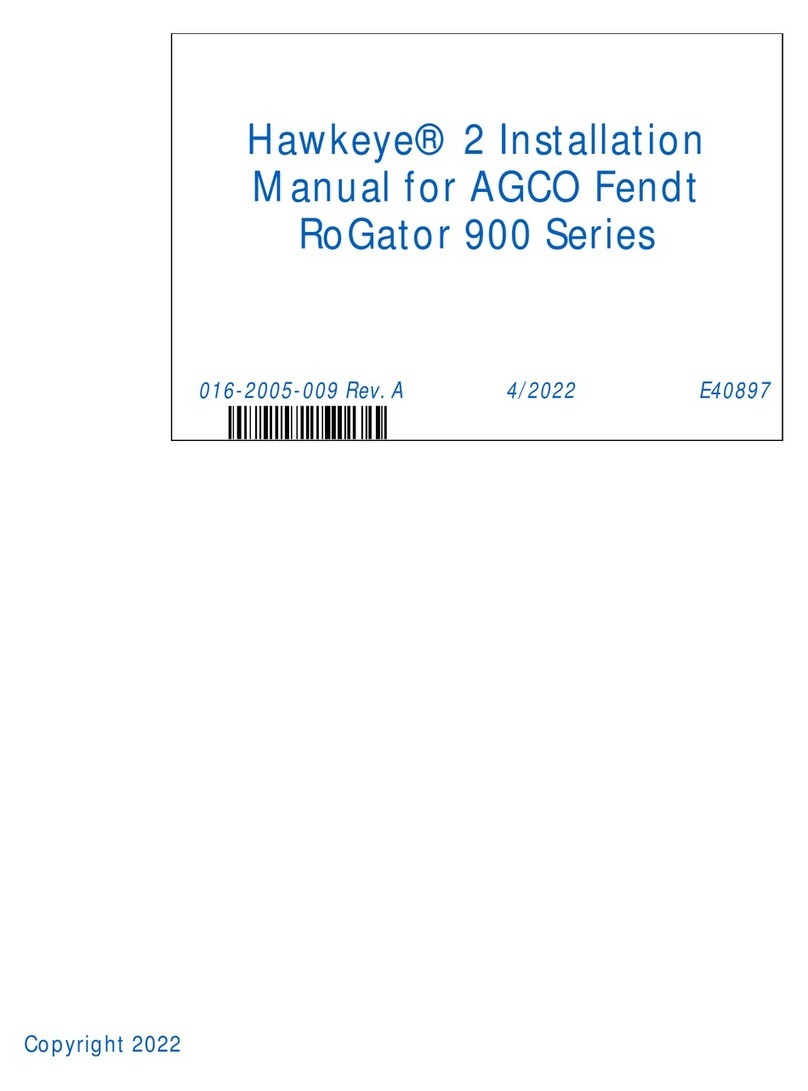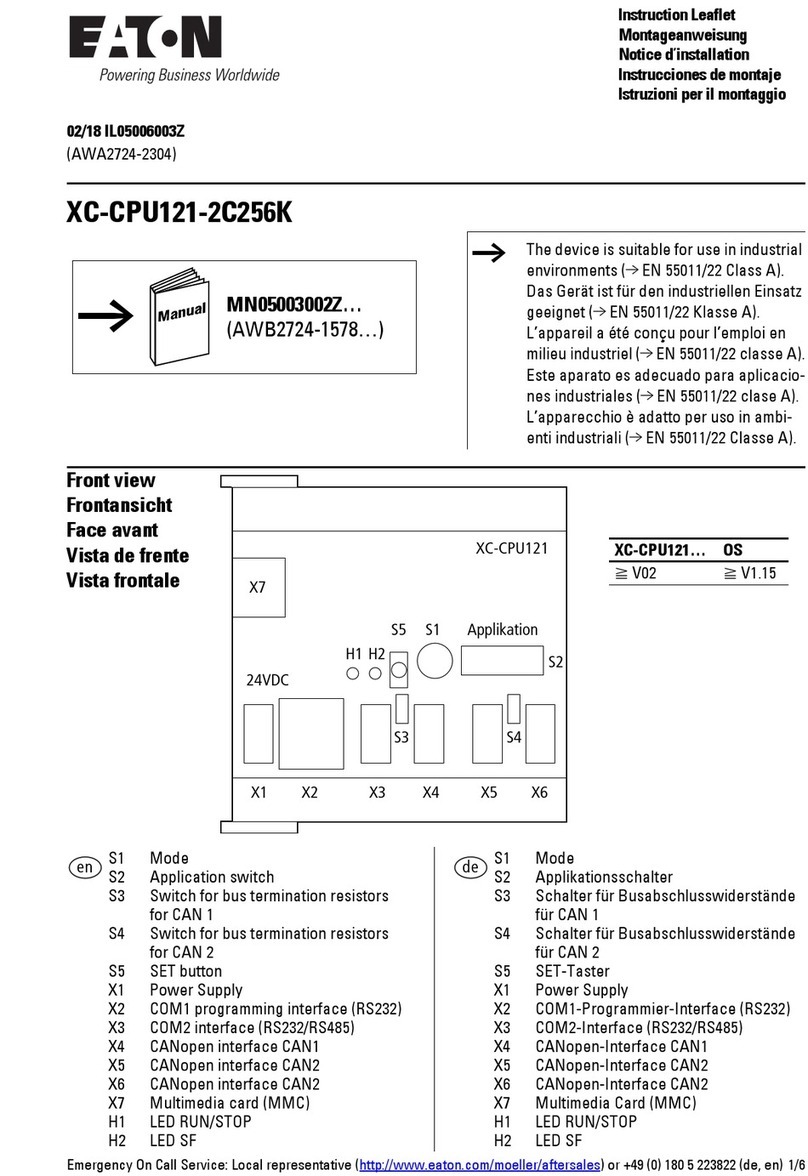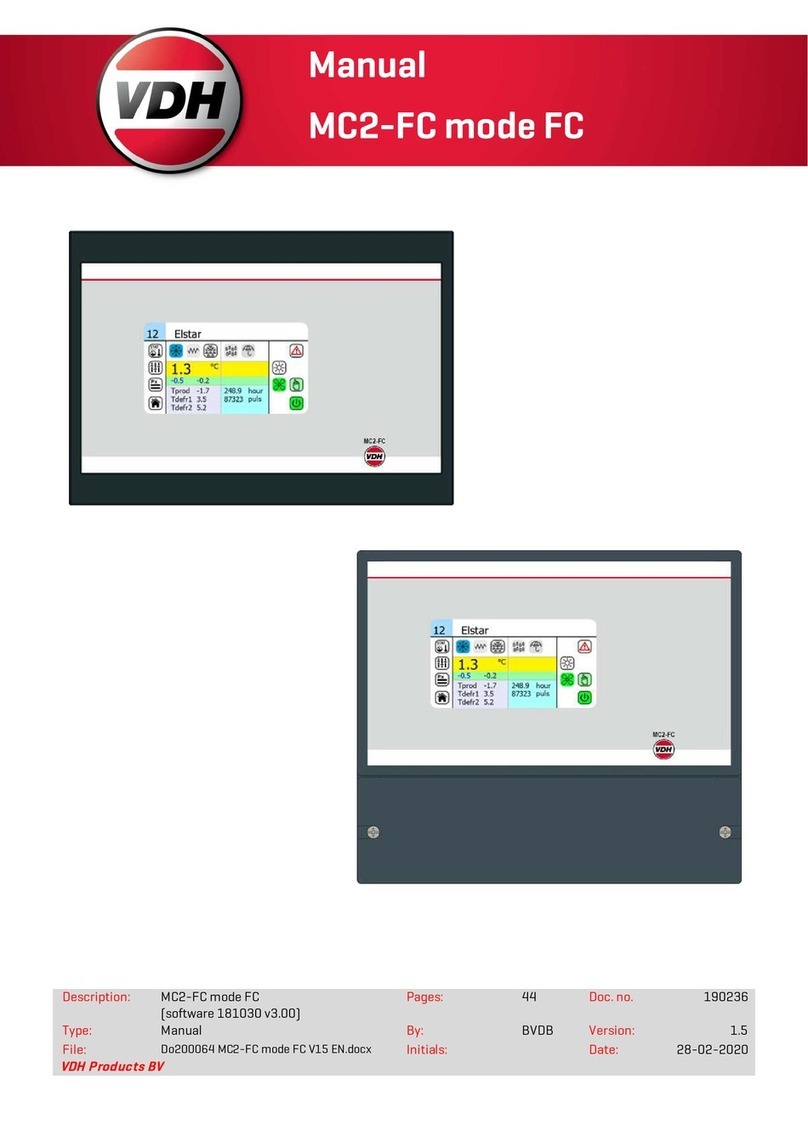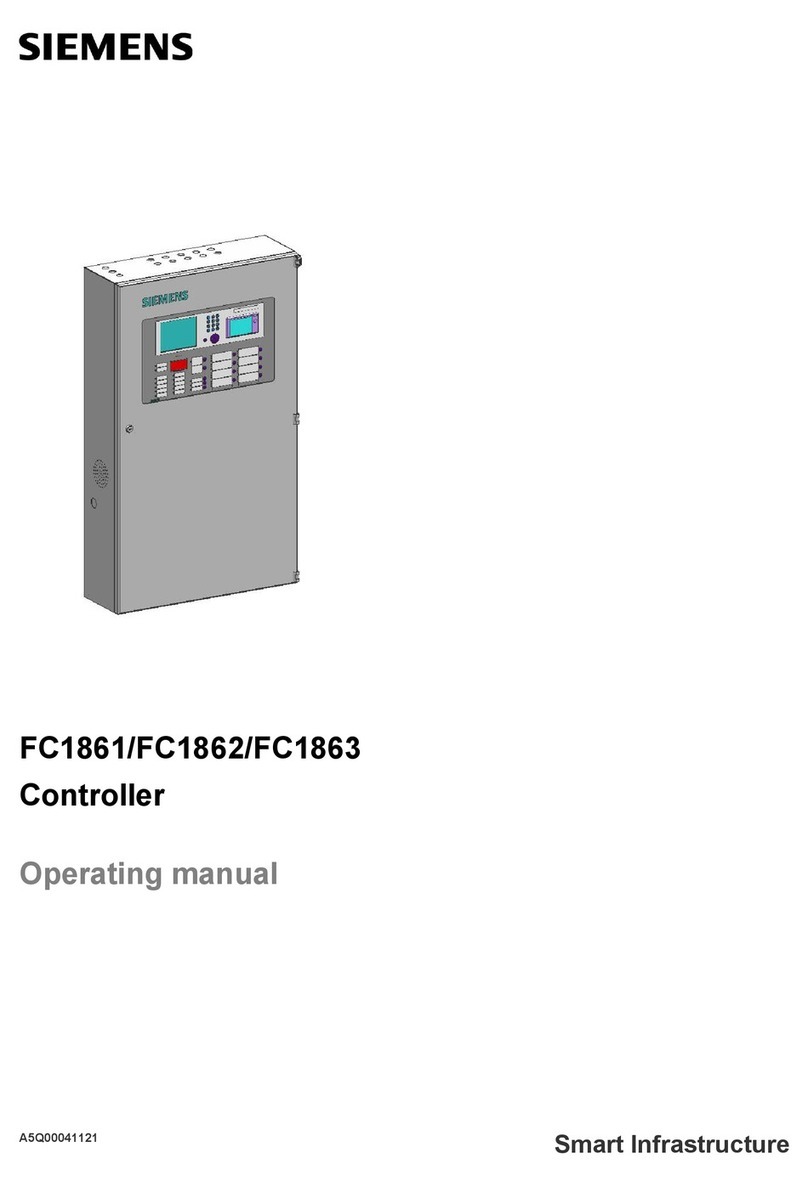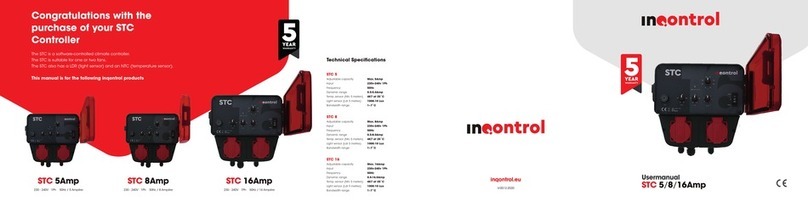PTZOptics PT-JOY-G4 User manual

A 4th-Generation Network or Serial Camera Controller
PT-JOY-G4
User Guide
V1.0
Please check ptzoptics.com for the most up to date version of this document
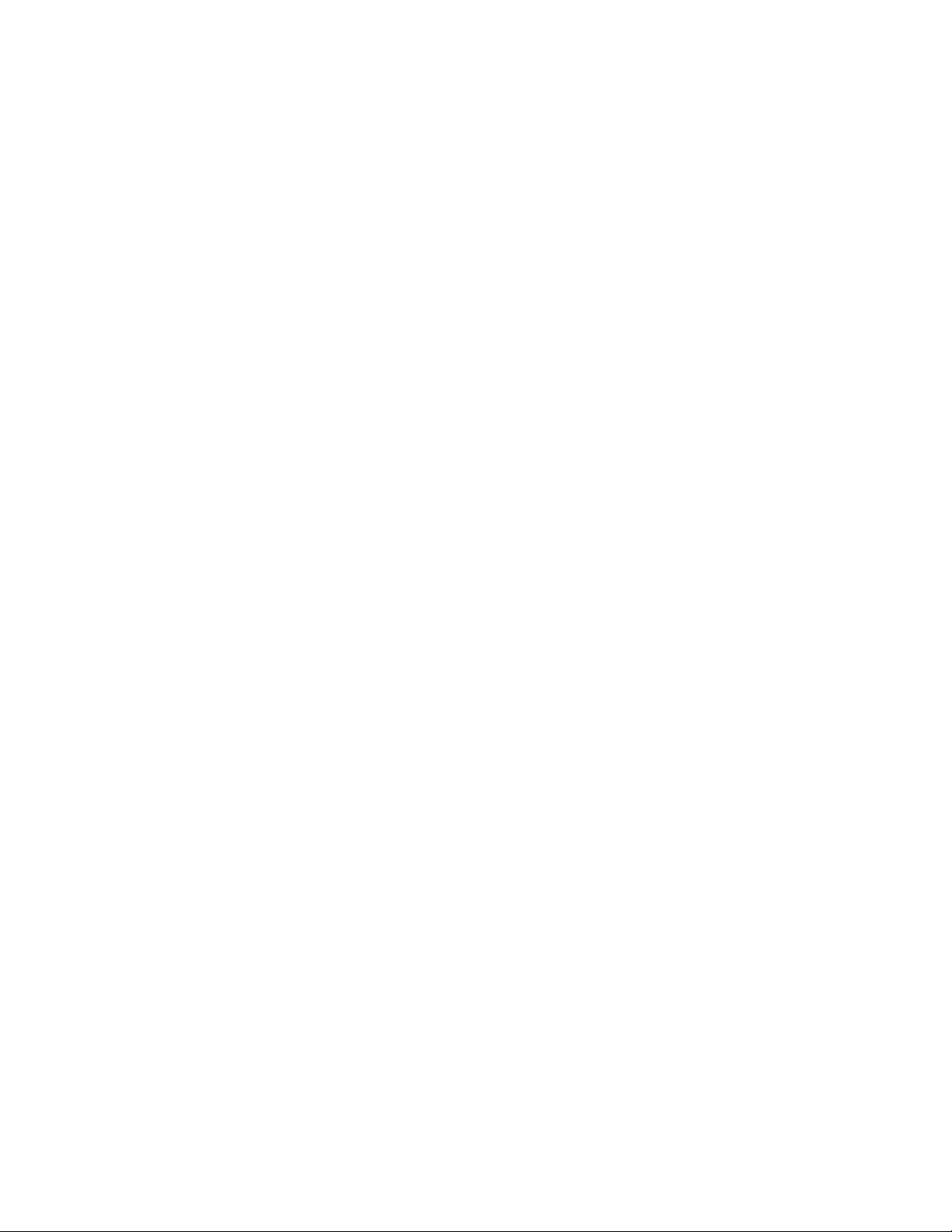
Thank You!
Thank you for selecting our joystick camera controller built to support either IP or serial communication.
As you read through this manual it will help identify the options you have for setting up the device,
connecting equipment as well as recommended configurations; as a result we recommend reading over
this guide prior to beginning any setup to have the best possible experience.
-The PTZOptics team
Using this guide to Get Started
We recommend that you read the entire user guide prior to any setup and please refer to the Table of
Contents when attempting to locate specific product information or setup instructions.
Copyright Notice
The entire contents of this manual / guide, whose copyright belongs to PTZOptics, may not be cloned, copied,
or translated in any way without the explicit permission of the company. The product specifications referred to
in this document are for reference only and as such are subject to updating at any time without prior notice.
2
Rev 1.0 9/20
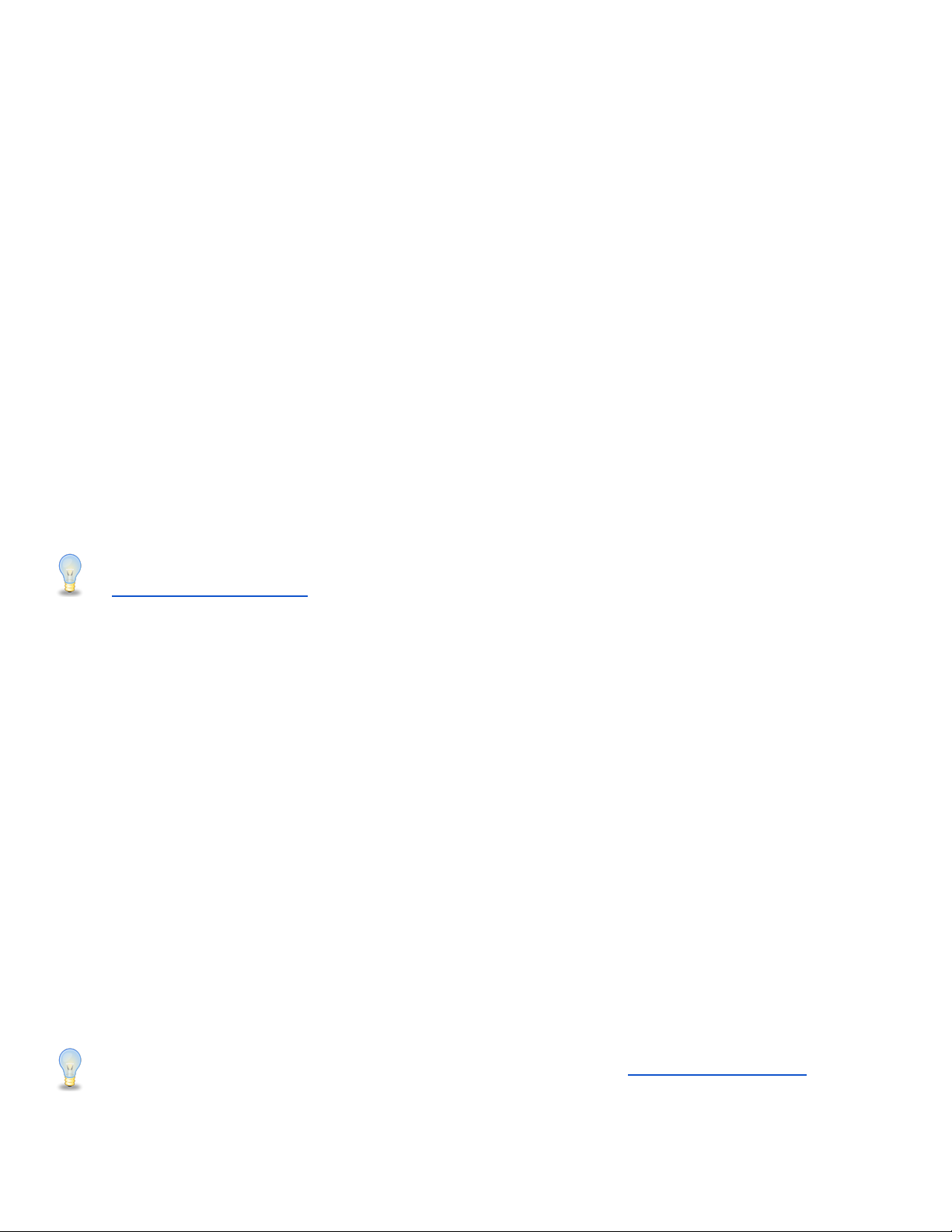
What’s in the Box?
● PT-JOY-G4 joystick controller
● 12V 2A international power supply
● 8’ (2.4m) RS-232C / DB9 female to 8-pin mini-din male cable
● PTZOptics PT-JOY-G4 Quick Start Guide
Introducing the PT-JOY-G4
The PT-JOY-G4 is designed to provide in depth control of the PTZOptics and HuddleCamHD line of cameras
for use in production environments and more. With the ability to support either IP or Serial control from a single
controller, the PT-JOY-G4 presents itself as a flexible control solution.
When used via a Local Area Network (LAN), you can connect to cameras using TCP or UDP communications
to send PTZOptics VISCA over IP commands, with limited support for Sony VISCA over IP capable cameras. If
using the serial connections via RS-232, RS-485 or RS-422 you have PTZOptics VISCA commands, Pelco-D,
Pelco-P and limited Sony VISCA support.
Note using this with non PTZOptics or HuddleCamHD products may offer limited or no control capabilities.
You can view the PTZOptics VISCA and VISCA over IP command libraries at
ptzoptics.com/downloads/
How to care for your PT-JOY-G4
Please read the recommendations below to ensure you do not damage the product or possibly void your
warranty.
● Keep the joystick away from rain and out of moist environments
● Do not remove any portions of the case, cover or interfaces
○ Removal may result in the risk of an electrical shock
○ Removal will void the manufacturer's warranty.
● Only use the product within the recommended temperature and humidity ranges
○ Operating temperature range: 14° ~ 122°F (-10° ~ +50°C)
○ Operating humidity range: 10 ~ 90% *Non-condensing
● Do not use any other power supply than the one originally supplied with the joystick.
● Keep the joystick and signal cables away from strong electromagnetic sources or abnormal and
unreliable control may be experienced
● If you need to clean the surface of the product please use a soft dry cloth.
○ If the joystick becomes extremely dirty, use a diluted neutral detergent to clean the surface.
○ Do not use any type of solvents, which may damage the surface of the product.
3
Rev 1.0 9/20
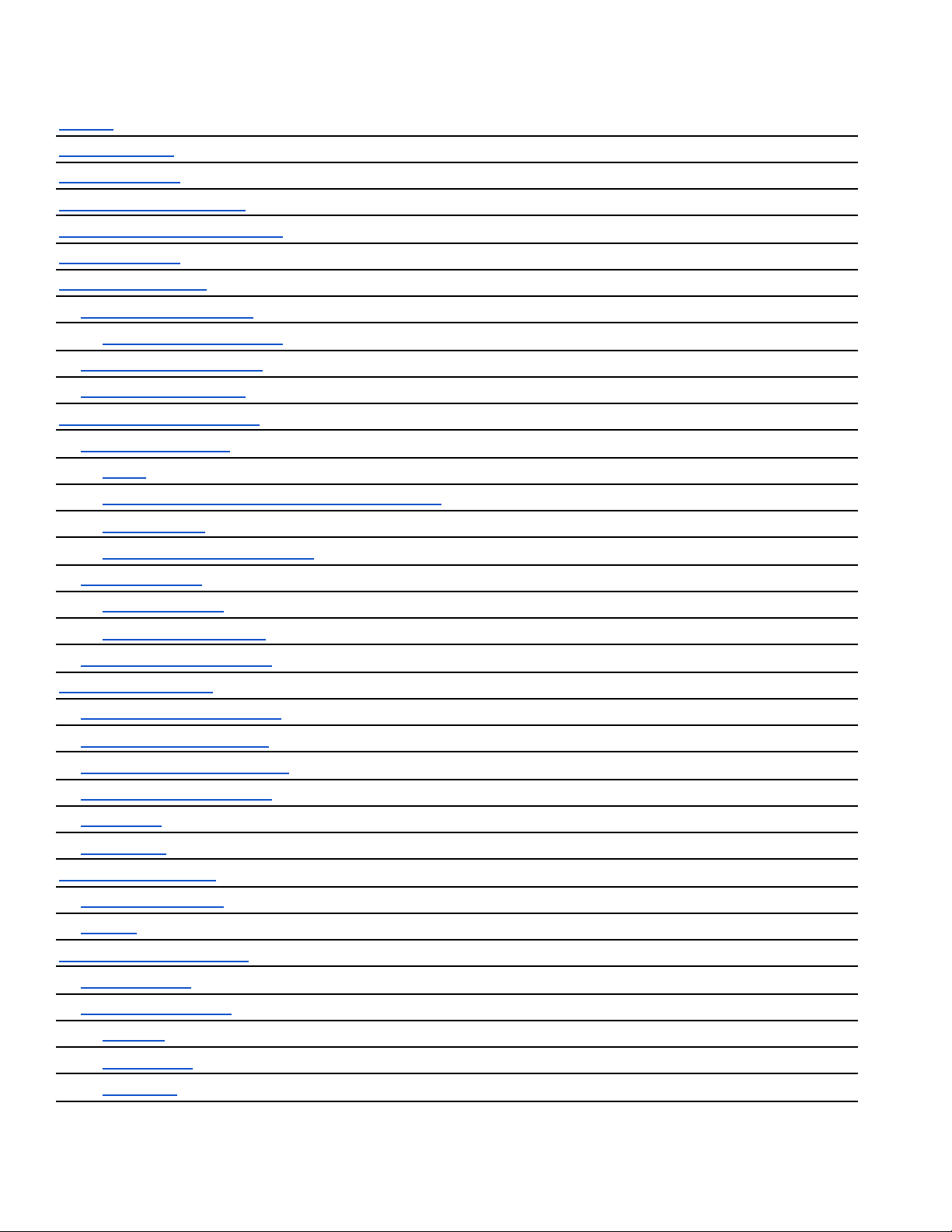
Table of Contents
Preface
i
Copyright Notice
i
What’s in the Box
ii
Introducing the PT-JOY-G4
ii
How to care for your PT-JOY-G4
ii
Table of Contents
iii
PT-JOY-G4 Overview
1
Top Down View & Layout
1
Button & Dial Descriptions
2
Rear Panel View & Layout
4
Technical Specifications
5
Preparing to use the Joystick
6
Installation and Setup
6
Power
6
Physically Connecting a Camera to the Controller
6
Network Setup
7
Serial Control Setup & Options
8
Adding a Camera
9
From the Joystick
9
From the Web Interface
10
Joystick OSD Menu Control
11
Operating the Camera
12
Pan, Tilt, & Zoom Operations
12
Setting and Calling Presets
12
Adjusting the Camera’s Image
13
Camera OSD Menu Control
14
Basic Mode
14
Matrix Mode
14
Joystick Web Interface
15
Device Management
15
Settings
16
Troubleshooting and Extras
17
Troubleshooting
17
Additional Information
18
Warranty
18
Certifications
18
Changelog
18
4
Rev 1.0 9/20

PT-JOY-G4 Overview
Top Down View & Layout
1. Speed Control
2. Exposure Control
3. White Balance Control
4. Camera OSD Control
5. Focus Control
6. Camera Select
7. Zoom Control
8. Controller OSD Setup button
9. Fine Tune Video Control
10. Preset Control Buttons
11. Alpha-Numeric Keypad
12. Joystick Controller
5
Rev 1.0 9/20
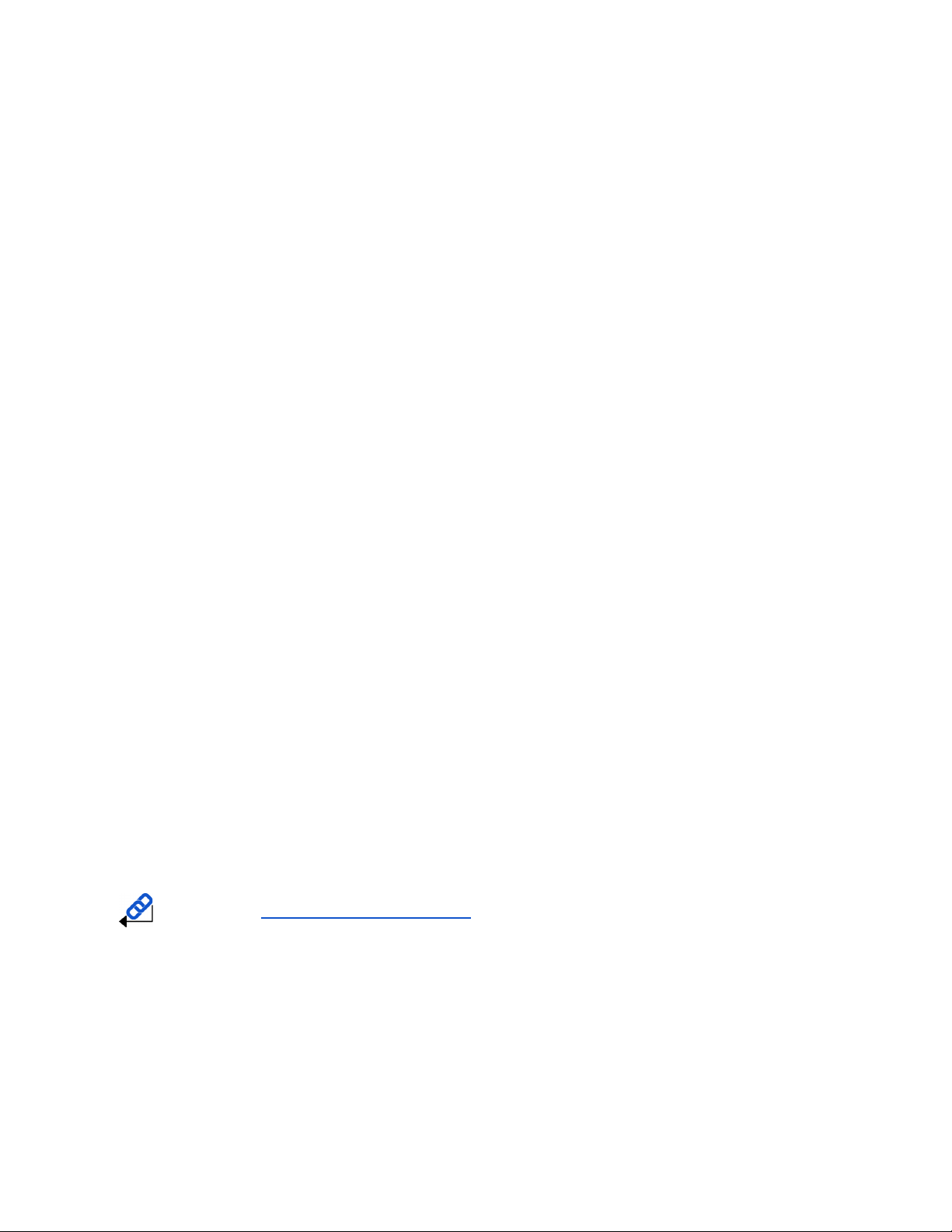
Button & Dial Descriptions
The below descriptions will describe the buttons and dials available on the controller.
1. Speed Control
The Speed Control section allows you to adjust the speed at which you pan, tilt, and zoom the camera.
a. [SPEED] Knob
Twist the Speed Control knob to increase or decrease the set control speed.
Press the Speed Control knob in to cycle through zoom, pan, and tilt speeds options.
Zoom Speed Range: 1 - 7
Pan Speed Range: 1 - 24
Tilt Speed Range: 1 - 20
2. Exposure Control
The Exposure Control section allows you to adjust the exposure settings of the camera.
a. [IRIS / SHUTTER] Knob
Twist the [IRIS / SHUTTER] knob to adjust the Iris / Shutter value.
Press the [IRIS / SHUTTER] knob to toggle between Iris and Shutter adjustments.
b. [EXPOSURE MODE] Button
Press the [EXPOSURE MODE] button to cycle through Exposure modes.
Options include: Auto, Manual, Shutter Priority, Iris Priority, & Brightness Priority.
3. White Balance Control
The White Balance Control section allows you to adjust the white balance settings of the camera.
a. [R GAIN / B GAIN] Dial
Twist the [R GAIN / B GAIN] knob to adjust the Red Gain / Blue Gain value.
Press the [R GAIN / B GAIN] knob to toggle red gain and blue gain adjustment control.
b. [WHITE BALANCE MODE] Button
Press the [WHITE BALANCE MODE] button to cycle through the White Balance Modes.
Options include: Auto, Indoor, Outdoor, One Push, & Manual.
4. Camera OSD Control
The Camera OSD Control section allows you to open and adjust the camera’s on screen display menu.
a. [OSD OPEN / CLOSE] Button
Press the [OSD OPEN / CLOSE] button to open and close the on screen display menu.
Move the joystick up, down, left, and right to traverse the camera’s OSD menu.
b. [OSD ENTER] Button
Press the [OSD ENTER] button to select an OSD menu option.
c. [OSD BACK] Button
Press the [OSD BACK] button to go back an OSD menu option.
Refer to the Camera OSD Menu Control section of this guide for more information.
5. Focus Control
The Focus Control section allows you to adjust the focus value of the camera.
a. [NEAR / FAR FOCUS] Dial
Twist the [NEAR / FAR FOCUS] dial to focus the camera’s image on your scene.
Press the [NEAR / FAR FOCUS] dial in to toggle Auto Focus and Manual focus modes.
b. [ONE PUSH AUTO FOCUS] Button
Press the [ONE PUSH AUTO FOCUS] button to automatically focus the image on the scene
while staying in Manual Focus mode.
6. Camera Select
The Camera Select section allows you to select a camera to control.
6
Rev 1.0 9/20
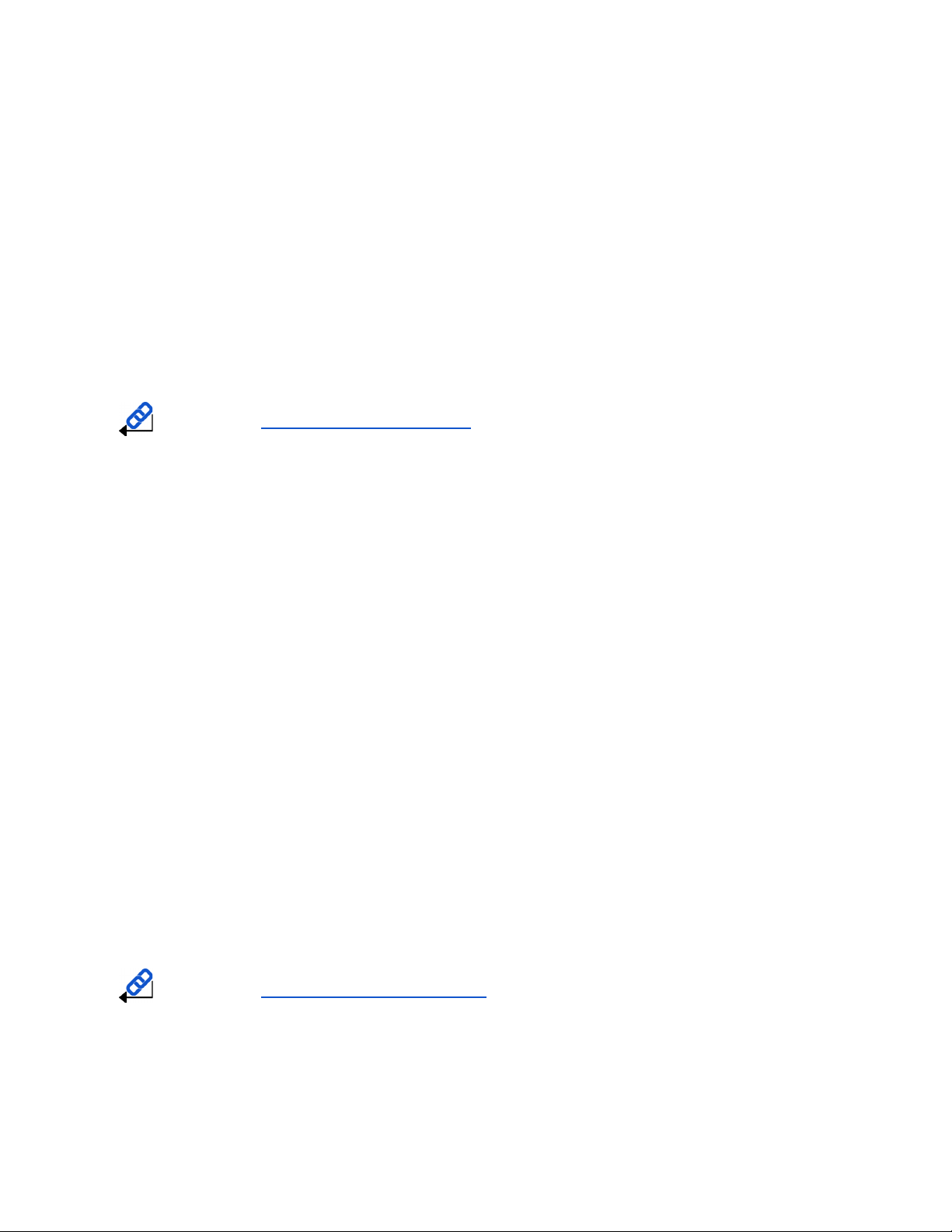
a. [CAM ID] Button
The [CAM ID] button allows you to select any camera on the controller using the alpha-numeric
keypad.
b. [CAM #] Button
The [CAM #] button allows you to quickly select a camera to control.
Options include: 1 - 6
7. Zoom Control
The Zoom Control sections allow you to zoom the camera in and out of the scene.
a. [FINE TUNE ZOOM] Knob
The [FINE TUNE ZOOM] knob allows you to finely zoom the camera in and out at the lowest
speed (1) setting.
8. Controller OSD Setup
The Controller OSD Setup allows you to adjust the settings of the controller.
a. [SETUP] Button
Press the [SETUP] button to open the joystick’s OSD menu.
Refer to the Joystick OSD Menu Control section of this guide for more information.
9. Fine Tune Video
The Fine Tune Video section allows you to quickly change the camera’s video settings.
a. [BACKLIGHT ON / OFF] Button
Press the [BACKLIGHT ON / OFF] button to toggle the camera’s backlight compensation mode.
b. [ONE PUSH TRIGGER] Button
Press the [ONE PUSH TRIGGER] button to trigger the camera to calculate the scene’s white
balance value.
c. [FOCUS LOCK / UNLOCK] Button
Press the [FOCUS LOCK / UNLOCK] button to lock or unlock the camera’s focus value from the
current position.
10. Preset Control
The Preset Control section allows you to set and call presets of the cameras.
a. [SET] Button
Press the [SET] button to set a camera preset. Use the alpha-numeric keypad to set a preset
number.
b. [Call] Button
Press the [CALL] button to call a camera preset. Use the alpha-numeric keypad to call a preset
number.
c. Quick set preset shortcut
Press and hold a number on the alpha-numeric keypad for 3+ seconds to set a camera preset in
the current location for that preset number.
d. Quick call preset shortcut
Quickly press a number on the alpha-numeric keypad to call a camera preset.
Refer to the Setting and Recalling Presets section of this guide for more information.
11. Alpha-numeric Keypad
The alpha-numeric keypad allows you to use many of the controller features that require numbers and
letters, such as adding a camera from the controller OSD.
12. Joystick Controller
The joystick controller allows you to pan, tilt, and zoom (twist) the camera. The control speed is affected
by the Speed Control dial settings.
7
Rev 1.0 9/20

Rear Panel View & Layout
1. RS-232 Control Connection
2. RS-422 / RS-485 Control Connection
Refer to the Physically Connecting a Camera to the Controller section of this guide for more
information.
3. Ethernet / RJ-45 (PoE) Network Connection
Supports 802.3af PoE power
4. 12VDC Power Connection
5. Power Switch (Only for 12V DC connections)
8
Rev 1.0 9/20

Technical Specifications
Control Interfaces
Network: NIC (TCP and UDP)
Serial: RS-232 Full Duplex, RS-485 Semi Duplex, RS-422 Full Duplex
Protocols
PTZOptics VISCA and VISCA over IP
PELCO-D and PELCO-P via Serial Ports
Limited Sony VISCA and VISCA over IP support
Variable Baud Rate
1200 to 19200 bps
Recommended Maximum
Cable Distance*
Ethernet: 328 feet | 100 Meters
RS-232: 50 feet | 15 Meters
RS-485: 3,937 feet | 1200 Meters
RS-422: 50 feet | 15 Meters
Maximum Cameras
255 cameras via network | 7 cameras via serial VISCA
Power Voltage
12V DC
Power Consumption
6W
Power over Ethernet
802.3af
Working Temperature
14° F ~ 122° F (-10° C ~ +50° C)
Working Humidity
10% ~ 90% (non condensation)
Weight
4.45 lbs | 2.02 kg
Dimensions
11.938 W x 9.25 D x 2.188 H (4.25 H incl. joystick) in
303.23 W x 234.95 D x 55.58 H (107.95 H incl. joystick) mm
Shipping Weight
5.80 lbs | 2.63 kg
Box Dimensions
14 W x 8.75 D x 5.5 H in
355.6 W x 222.25 D x 139.7 H mm
Warranty
2 Year Manufacturer Warranty
*Using high quality certified cabling
9
Rev 1.0 9/20
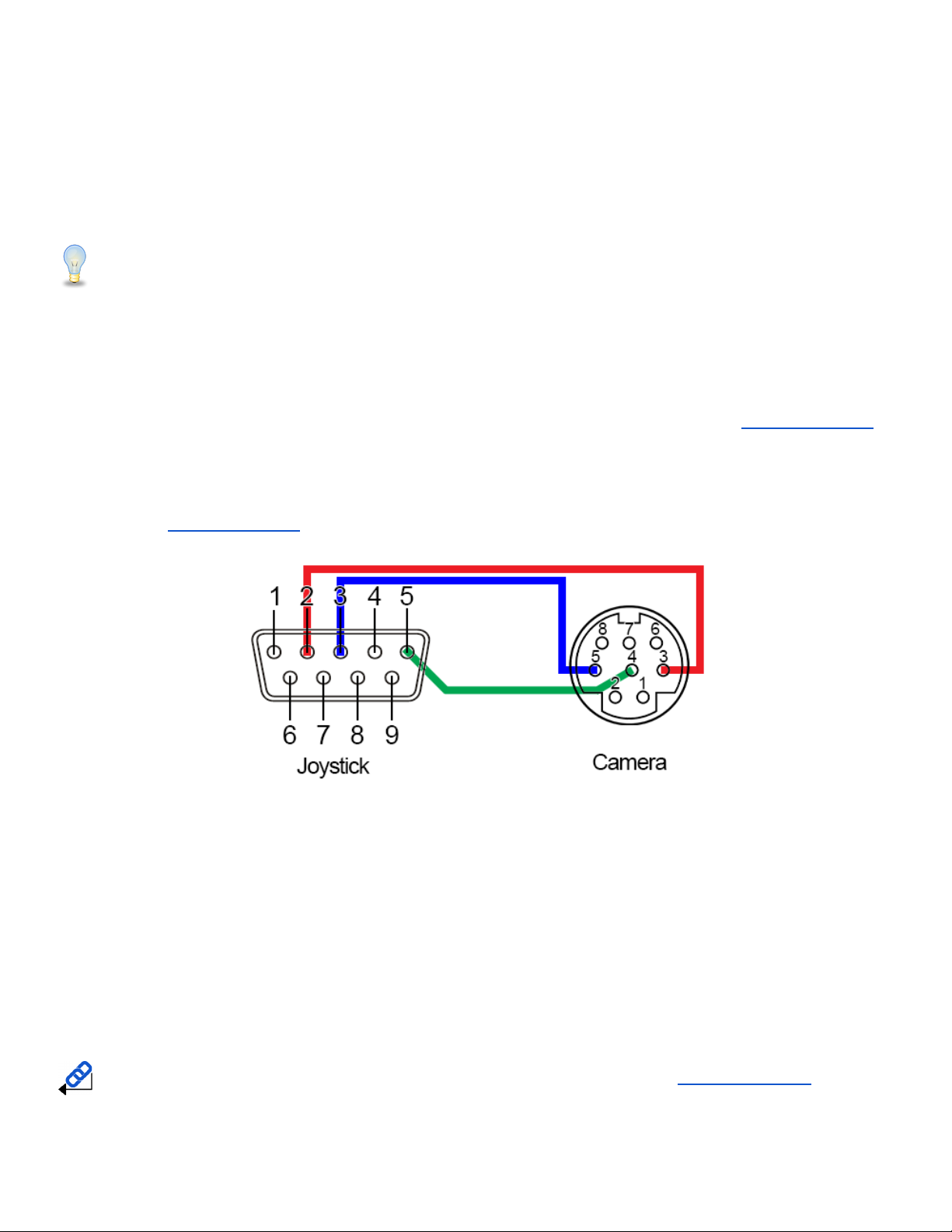
Preparing to use the Joystick
Installation & Setup
Power
You can power your joystick using the included power supply or Power over Ethernet (802.3af).
After applying power make sure that the I/O switch is flipped to “I” for “On”.
Do not power the joystick controller using PoE and the power supply at the same time.
Physically Connecting a Camera to the Controller
To connect to a camera, you first need to decide which supported control method you need
Network Control: To control your camera(s) over a network, connect an ethernet cable from your Local Area
Network (LAN) to the controller and another one to the camera. Afterwards, add the camera’s IP address to the
joystick’s list of cameras and designate a control address. *These steps are detailed in the Adding a Camera
section
Serial RS-232 Control: To control your camera(s) over a serial connection, use the included RS-232C cable to
connect the joystick and the camera. Then, designate a control address for the camera. *These steps are
detailed in the Adding a Camera section
Serial RS-485 Control: To control your camera(s) over an RS-485 connection, see below.
● Joystick Ta - Pin 1 - Camera (+)
● Joystick Tb - Pin 2 - Camera (-)
● Joystick GND - Pin 5 - Camera (G) (Some cameras won’t require ground)
Serial RS-422 Control: To control your camera(s) over an RS-422 connection, see below.
● Joystick Ta - Pin 1 - Camera (Rx-)
● Joystick Tb - Pin 2 - Camera (Rx+)
● Joystick Ra - Pin 3 - Camera (Tx-)
● Joystick Rb - Pin 4 - Camera (Tx+)
● Joystick GND - Pin 5 - Camera (G) (Some cameras won’t require ground)
For a more in-depth guide to adding cameras to the joystick, check out the Adding a Camera section
10
Rev 1.0 9/20

Network Setup
The PT-JOY-G4 will dynamically obtain an IP address upon connection to your LAN. If your network is not able
to supply DHCP addresses you must assign a static IP address to the controller.
To set a static IP address, follow the steps below.
1. Obtain the IP address scheme of your network.
2. Connect your joystick to power and to your network.
3. Turn on your joystick controller.
4. Press the [SETUP] button, and move down to option 4. Network Connection.
5. Move the joystick left or right to “Static”, and press the [ENTER] key to set the static IP address.
6. Enter an available IP address similar to the IP address scheme of your network using the
alpha-numeric keypad.
7. Enter the Gateway and Subnet Mask of your network.
8. When all the fields are filled, press the [ENTER] key to restart the joystick with the assigned static IP
address.
For more information on methods to obtain your network information such as the IP address, Default
Gateway, and Subnet Mask refer to the following PTZOptics Knowledge Base Article.
Note that If any aspect of your network scheme only requires 1 or 2 digits (e.g. 192.168.1.150), you can
move the joystick right to advance to the next field.
Serial Control Setup & Options
To control cameras using serial communications, first review the above section marked “Physically Connecting
a Camera” to select the appropriate option for your setup.
Once you have selected a serial communications method, connect the appropriate cable to the joysticks
selected control port, and then to the camera’s matching control input (RS-485 or RS-232).
When controlling multiple cameras, you have two (2) methods of connection. The two (2) methods consist of
“Daisy Chaining” and a “Home-Run” setup.
Daisy-Chain
To utilize a Daisy-Chaining setup, you will first connect the joystick to camera 1, then connect camera 1 to
camera 2, etc. Daisy-Chaining can be used with both RS-232 & RS-485. Please use the figures below for
reference.
Daisy-Chain Connection Guide
11
Rev 1.0 9/20
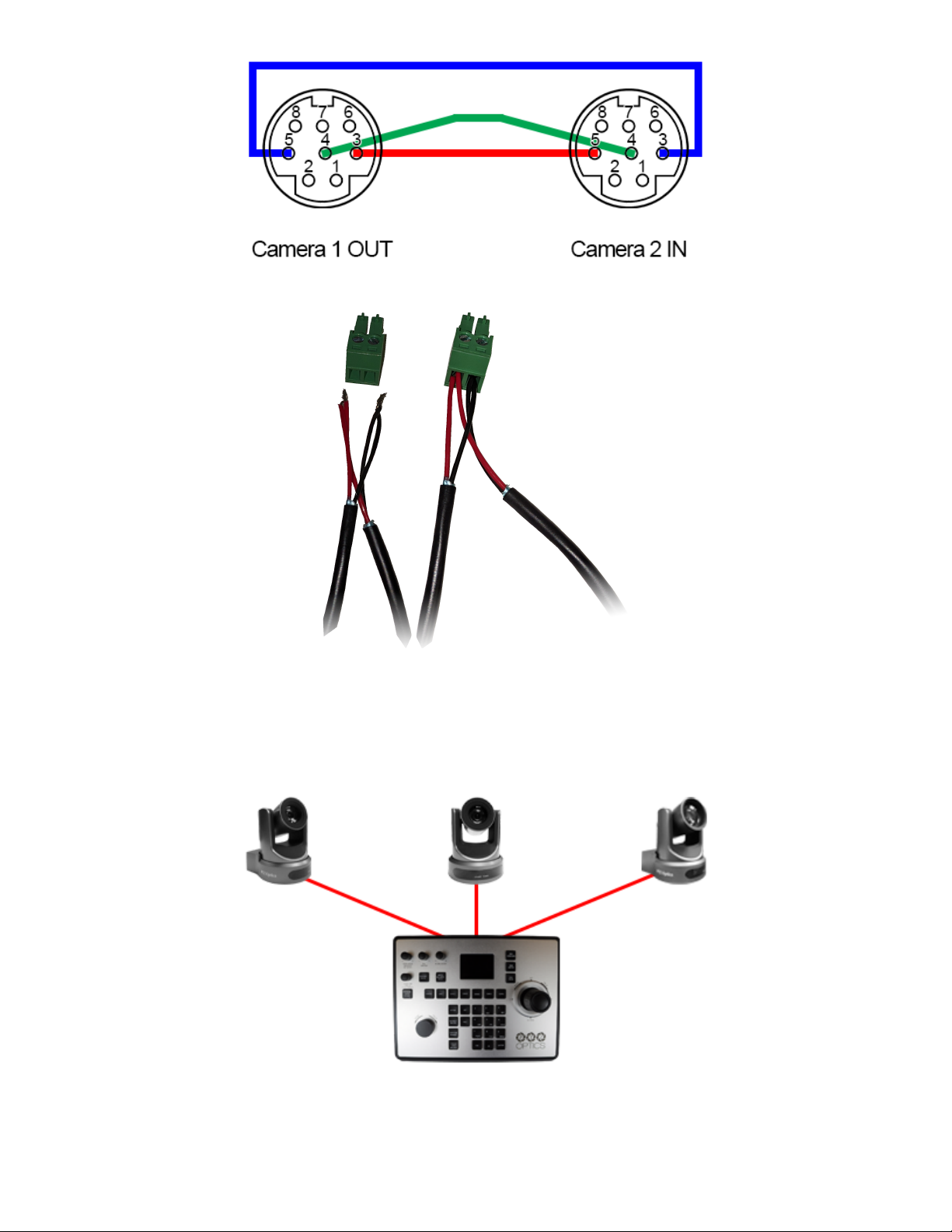
RS-232 Daisy-Chain connection
RS-485 Daisy-Chain connection
Home-Run
To utilize a Home-Run setup, you will need to connect all the cameras to the controllers’ 5 port phoenix
connector. Home-Run setups can be used with both RS-485 & RS-422. Please use the figures below for
reference.
Home-Run Connection Guide
12
Rev 1.0 9/20

RS-485 Home-Run connection
When you first boot up the joystick it will be in the IP mode.
To toggle between IP and Serial control, press and hold the joystick button for 3+ seconds.
Adding a Camera
From the Joystick
To add a camera to the joystick from the OSD setup menu, follow the steps below.
1. Adding an IP camera
a. Press the [SETUP] button, and select option one (1) “Add Network Device” for IP
b. Fill out the Network Device fields to connect your camera.
Camera: Joystick Camera Address [CAM ID]. Options include 1 - 255.
Protocol: Options include VISCA (UDP), VISCA (TCP), and Sony VISCA (UDP).
IP Add.: IP Address of Camera to Control
Port: Camera control port.
c. Once the above fields are filled, press the [ENTER] button to save the camera to the controller.
For PTZOptics and HuddleCamHD cameras, by default, the port assignments are 1259 for UDP control
and port 5678 for TCP control.
2. Adding a Serial camera
a. Press the [SETUP] button, and select option two (2) “Add Serial Device” for serial.
b. Fill out the Serial Device fields to connect your camera.
Camera: Joystick Camera Address. Options include: 1 - 7.
Protocol: Control protocol. Options include: VISCA, PELCO-D, & PELCO-P
Address: Camera control address. For best results, set Joystick & Camera control address to
the same value.
Baud Rate: Baud rate. Options include: 1200, 2400, 4800, 9600, 19200, 38400, & 115200. For
best results, use 9600.
c. Once the above fields are filled, press the [ENTER] button to save the camera to the controller.
13
Rev 1.0 9/20
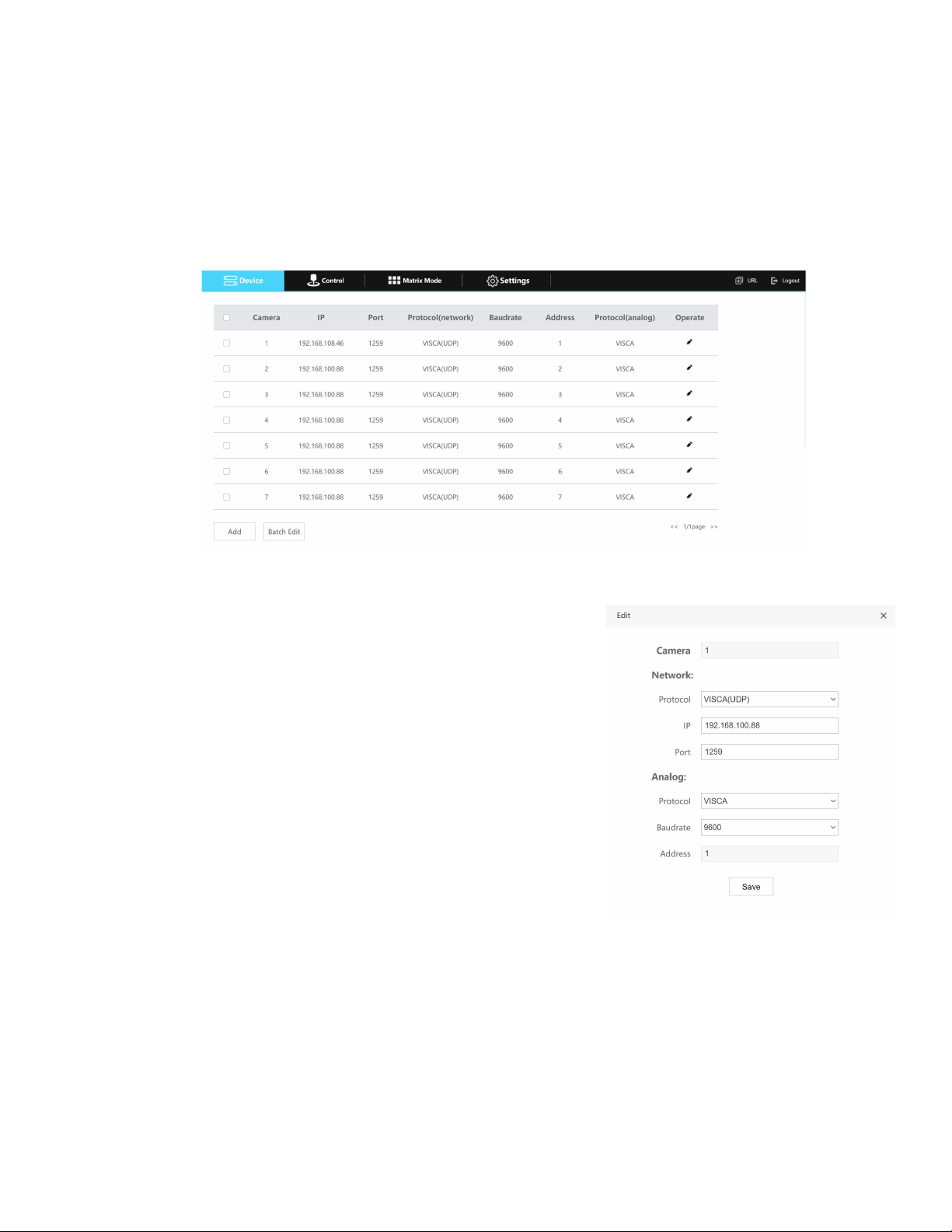
From the Web Interface
To add a camera to the controller from the web interface, follow the steps below.
1. Type the IP address displayed on the controllers OSD into a web browser to access the web interface.
2. Type in the login credentials to access the joysticks WebUI configuration page.
a. Default username: “admin”
b. Default password: (there is no password by default)
3. Click the pencil icon under the “Operate” column of the camera address you wish to configure a camera
for.
4. From here, fill out the information based on the deployed connection to the camera, with your options
detailed below.
● Network:
○Protocol: Options include: VISCA (UDP), VISCA (TCP),
& SONY VISCA (UDP)
○IP: Enter the IP address of your camera
○Port: Enter the control port of your camera
● Serial:
○Protocol: Options include: VISCA, PELCO-D, &
PELCO-P
○Baud Rate: Options include: 1200, 2400, 4800, 9600,
19200, 38400, & 115200
○Address: (Unchangeable) This address matches the
camera address at the top of the window.
5. Once the above fields are filled, click the Save button to finish
adding the camera to the controller.
14
Rev 1.0 9/20

Joystick OSD Menu Control
1. Add Network Device
Refer to the Adding a Camera section of this guide for more information.
2. Add Serial Device
Refer to the Adding a Camera section of this guide for more information.
3. Device List
○ Move the joystick left or right to select Inquire or Delete.
From here, you can view current configurations or delete any camera from the Device List.
○ Move the joystick up or down to traverse the menu by increments of 1.
Move the joystick left or right to traverse the menu by increments of 5.
4. Network Connection
Refer to the Network Setup section of this guide for more information.
5. Language
○ Move the joystick left or right to adjust the language.
Options include: English
6. Button Tone
○ Move the joystick left or right to select On or Off.
○ After making a selection, press the [ENTER] button to apply.
7. Restore Factory
○ Press the [ENTER] button to restore the joystick to factory default settings.
○ You will be prompted to confirm, press the [ENTER] key again to restore to factory default, or
press the [ESC] button to cancel.
Restoring the joystick to factory default settings will remove all cameras, set all control speeds back to
default, and reset network information.
8. System Info
○ Press the [ENTER] button to view the controller’s system information. Includes: Software
Version, Hardware Version, Web Version, IP Address, Gateway, & Subnet Mask.
15
Rev 1.0 9/20

Operating the Camera
To begin remotely operating a camera, you will first need to use the Camera Select buttons to begin using the
controller. Once selected, you will have full remote operation of the selected camera from the controller.
Pan, Tilt, and Zoom Operation
The controller supports variable speed pan / tilt / zoom control, which allows you to set the control speeds prior
to use.
You can adjust the control speed using the Speed Knob located on the top left corner of the joystick. Once the
control speeds are set to a comfortable value, you can use the joystick controller to move the camera.
In addition to the joystick itself, you can use the Fine Tune Zoom Dial to zoom in and out at the slowest
possible speed.
Setting and Recalling Presets
Using the Quick Presets you can set and call presets 0 - 9 using the Alpha-Numeric keypad by following the
steps below.
Quick Presets:
1. Move the camera to the P/T/Z location you wish to set the preset.
2. Press and hold one of the Alpha-Numeric buttons for 3+ seconds to set the corresponding preset.
The controller OSD will notify you upon successfully storing a quick preset.
3. To call a Quick Preset, press one of the Alpha-Numeric buttons.
Alternatively, you can use the Set and Call buttons to set or call presets 0 - 255.
Set and Call:
1. Move the camera to the P/T/Z location you wish to set the preset.
2. Press the [SET] button.
3. Using the Alpha-Numeric keypad, type in a preset number to associate with the preset. Press [ENTER]
to save the preset.
4. To call a preset, press the [CALL] button, and type in a preset number. Press the [ENTER] key to call
the preset.
When using a PTZOptics camera, you can call a preset at a specific focus value by setting the preset
while in manual focus mode.
16
Rev 1.0 9/20
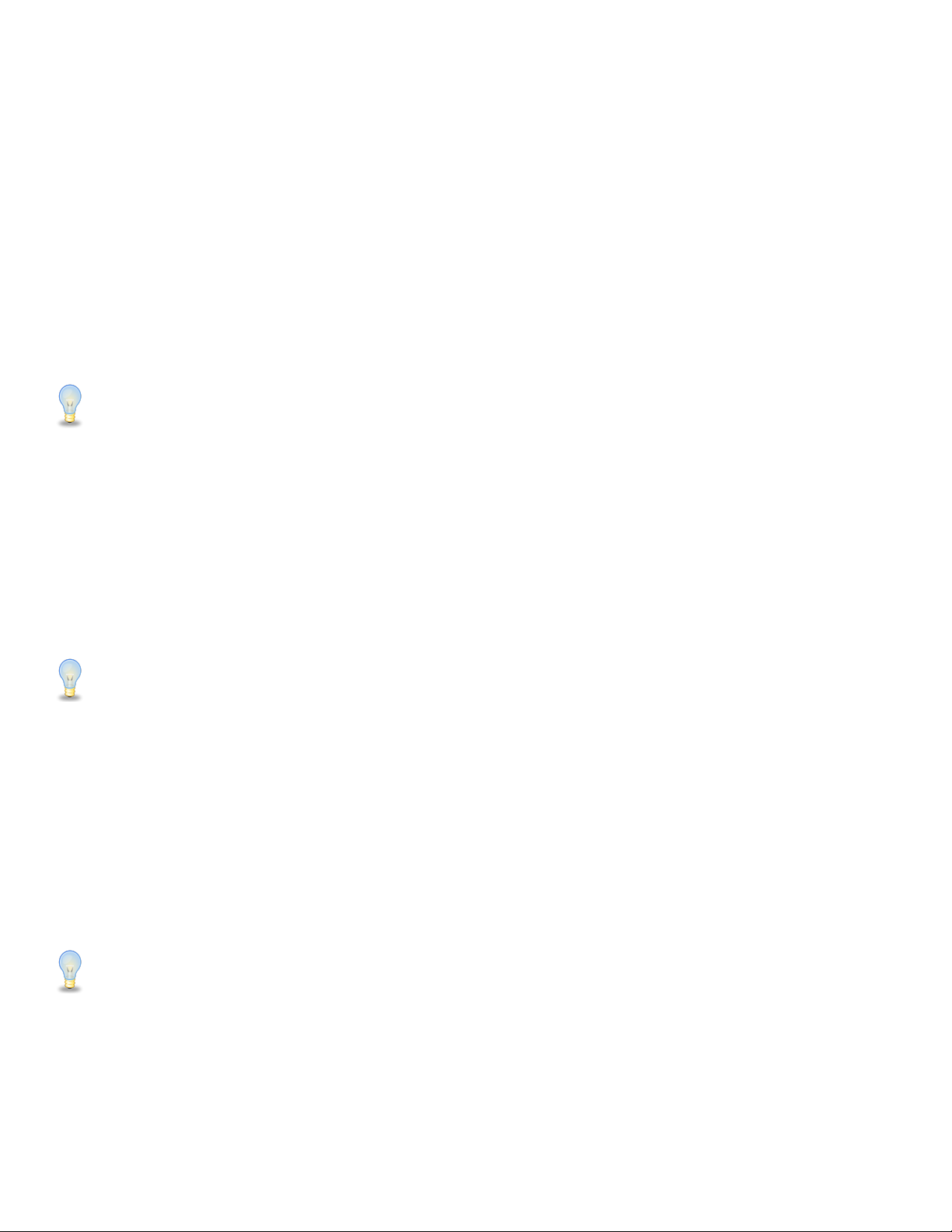
Adjusting the Camera’s Image
There are many options for adjusting the camera’s image which we will detail below
You can adjust Exposure & White Balance settings, Iris, Shutter, Red & Blue Gain, Focus, & Backlight
Compensation to achieve the desired image style and quality.
●Exposure Control: Use the [EXPOSURE MODE] button to cycle through the camera’s Exposure
modes. Options include: Manual Exposure, Shutter Priority, Iris Priority, Brightness Priority, & Auto
Exposure respectively.
You can use the [IRIS / SHUTTER] Knob to adjust the Iris and Shutter values. Press in the dial to toggle
between Iris and Shutter.
The camera will automatically change to Manual Exposure upon twisting the Iris / Shutter Knob.
●White Balance Control: Use the [WHITE BALANCE MODE] button to cycle through the camera’s
White Balance modes. Options include: Indoor White Balance, Outdoor White Balance, One Push
White Balance, Manual White Balance, & Auto White Balance respectively.
You can use the [R GAIN / B GAIN] Knob to adjust the Red & Blue Gain values.
Press the knob to toggle between Red Gain and Blue Gain. For adjustment when in supporting White
Balance Modes.
The camera will automatically change to Manual White Balance upon twisting the R Gain / B Gain
Knob.
When the camera is in One Push White Balance, you can press the [ONE PUSH TRIGGER] button
from the Fine Tune Video control section of the joystick to calibrate the white balance.
●Focus Control: Twist the [FOCUS] Knob towards Near or Far to focus the camera on a subject.
You can press down on the [FOCUS] Knob to toggle between AutoFocus and Manual Focus Modes.
The [ONE PUSH AUTO FOCUS] button allows you to automatically focus the image on the scene,
without exiting the Manual Focus mode, but will not override the Focus Lock.
PTZOptics cameras will return to Auto Focus mode upon zooming in or out. You can lock the camera’s
focus from returning to Auto Focus mode by pressing the [FOCUS LOCK / UNLOCK] button. While the
focus is locked, you have full manual focus control from the [FOCUS] Knob. Press the [FOCUS LOCK /
UNLOCK] button again to return to normal focus control.
●Backlight Compensation: Press the [BACKLIGHT ON/OFF] button to enable or disable Backlight
Compensation.
17
Rev 1.0 9/20

Camera OSD Menu Control
To access the camera’s On Screen Display, OSD, menu and fine tune the camera, follow the steps provided
below.
1. Press the [OSD OPEN/CLOSE] button.
2. Move the joystick up or down to traverse the camera's OSD menu.
3. Press the [OSD ENTER] button to select a specific option.
4. Move the joystick left and right to adjust the settings.
5. Press the [OSD BACK] button to return to the previous window.
6. Press the [OSD OPEN/CLOSE] button again to close the camera's OSD menu.
PTZOptics cameras will automatically close their OSD Menu after 2 minutes 30 seconds of inactivity by
default, unless adjusted on the camera’s OSD Menu.
Matrix Mode
Matrix Mode allows you to disable most of the capabilities of the PT-JOY-G4 and limit the controls to calling
presets 1 - 3 of cameras 1 - 3.
You can change modes by holding the “ESC” button for 3+ seconds. You will cycle from Normal Mode > Matrix
Mode > Basic Mode > Normal Mode etc.
1. Press 1 - 3 on the alpha-numeric keypad to call camera 1 presets 1 - 3 respectively.
2. Press 4 - 6 on the alpha-numeric keypad to call camera 2 presets 1 - 3 respectively.
3. Press 7 - 9 on the alpha-numeric keypad to call camera 3 presets 1 - 3 respectively.
Basic Mode
Basic Mode allows you to disable most of the capabilities of the PT-JOY-G4 and limit the control to the joystick
and/or calling presets.
You can change modes by holding the “ESC” button for 3+ seconds. You will cycle from Normal Mode > Matrix
Mode > Basic Mode > Normal Mode etc.
1. Press the [BASIC MODE] button to enable Basic Mode with Joystick.
2. Press the [BASIC MODE] button again to enable Basic Mode without Joystick.
3. Press the [BASIC MODE] button again to disable Basic Mode.
18
Rev 1.0 9/20
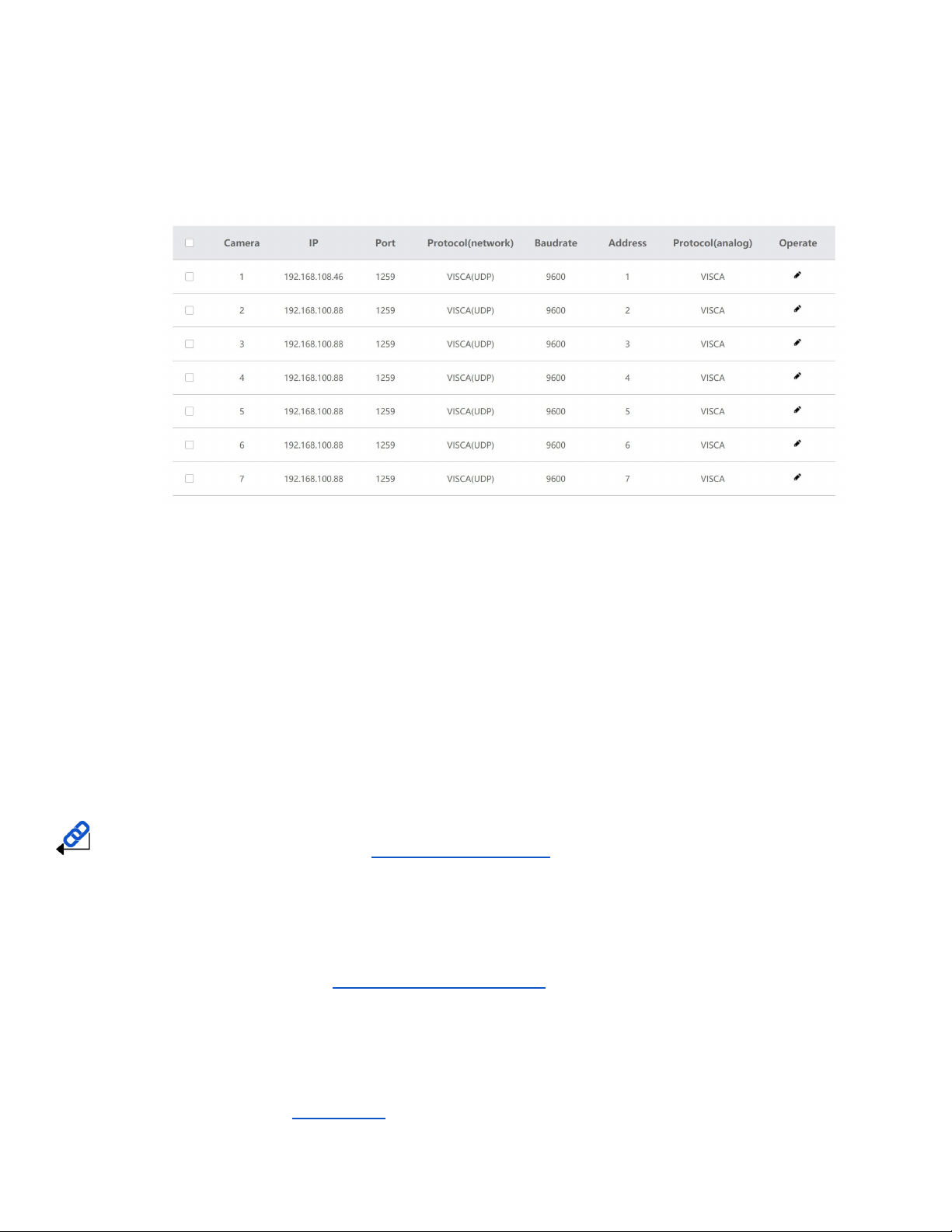
Joystick Web Interface
Device Management
The Device Management page, available from the controllers web interface, allows you to define new cameras
and adjust already configured cameras.
Camera: Joystick control address.
Base options include: 1 - 7 (IP & Serial)
Expanded options include 1 - 255 (IP only)
IP: The IP address of the saved network camera.
Port: The network control port of the saved network camera.
Protocol (Network): The control protocol of the saved network camera.
Baud Rate: The baud rate of the saved serial camera.
Address: The camera control address of the saved serial camera.
Protocol (Serial): The control protocol of the saved serial camera.
Operate: Click this pencil to edit the settings of the saved camera.
For more information on editing already configured cameras from the Device Management interface,
check out the Adding a Camera > From the Web Interface section.
Control
The Control page, available from the controllers web interface, allows you to call presets of the connected
cameras. This page acts similarly to Basic Mode without Joystick.
Matrix Mode
The Matrix Mode page, available from the controllers web interface, allows you to call presets 1-3 of cameras
1-3. This page acts similarly to Matrix Mode.
19
Rev 1.0 9/20

Settings
The Settings interface allows you to adjust the configuration of the joystick.
Upgrade: Browse your PC and upgrade the joystick’s firmware to the latest version.
Factory Restore: Restores the joystick to factory default settings.
Restart: Restart the joystick.
Import: Browse your PC and import joystick settings.
Export: Export joystick settings to PC.
System Settings: Invert Pan and/or Tilt.
Version: Displays the Hardware, Software, and Web firmware versions on the joystick.
Network: Allows configuration of the joystick’s network configuration (DHCP / Static IP).
Options include: DHCP or Static (IP Address, Subnet Mask, Gateway, DNS1, & DNS2.)
For more information on how to obtain an IP address, Default Gateway, & Subnet Mask, see the
following PTZOptics Knowledgebase Article: Discovering your Network IP Information
20
Rev 1.0 9/20
Table of contents
Other PTZOptics Controllers manuals
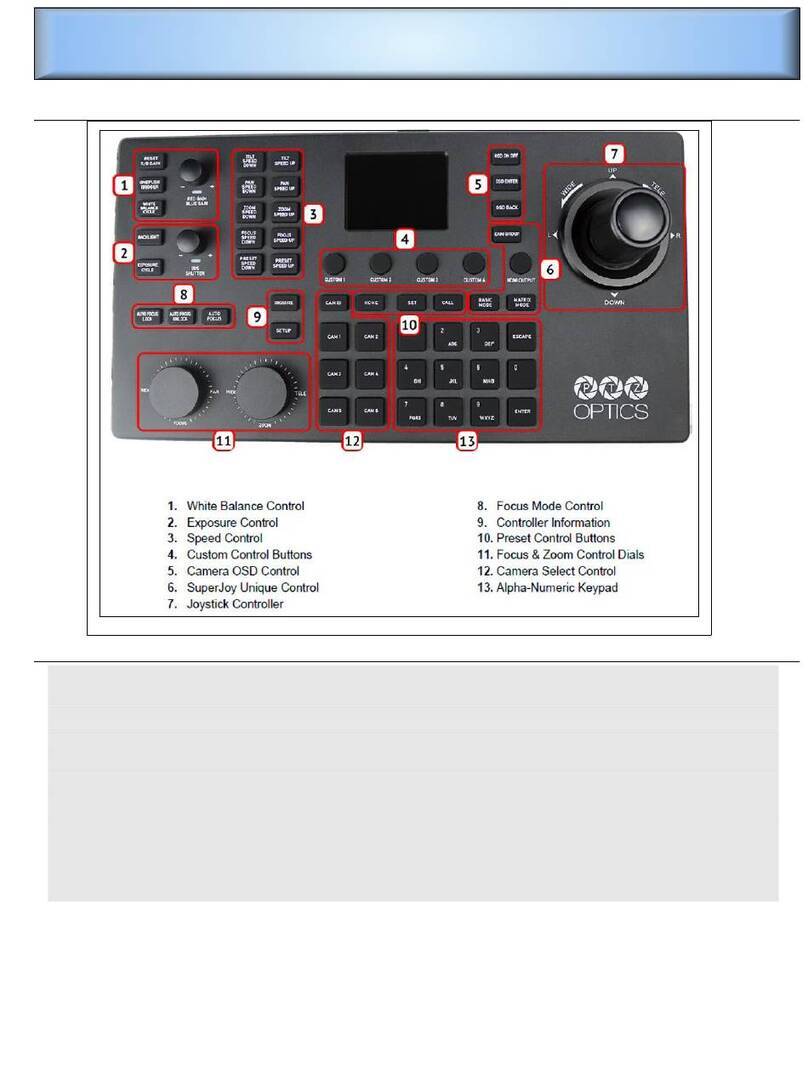
PTZOptics
PTZOptics PT-SUPERJOY-G1 User manual
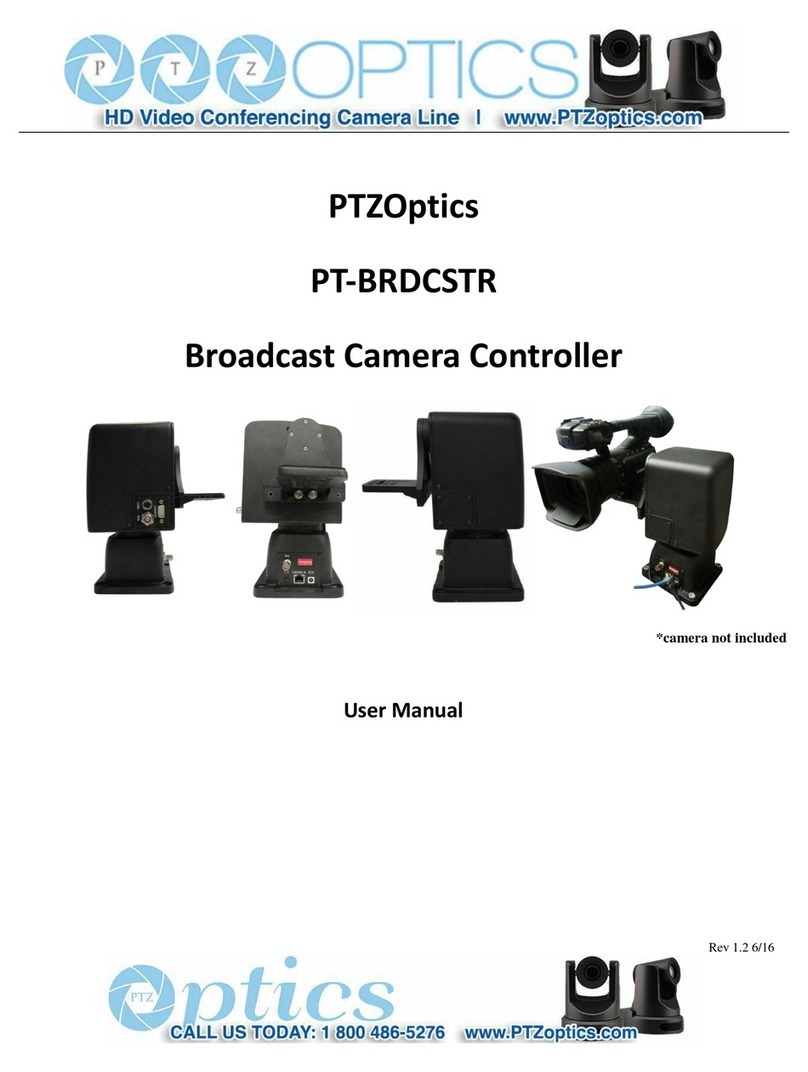
PTZOptics
PTZOptics PT-BRDCSTR User manual

PTZOptics
PTZOptics PT-JOY-G4 User manual

PTZOptics
PTZOptics PT-JOY-G2 User manual
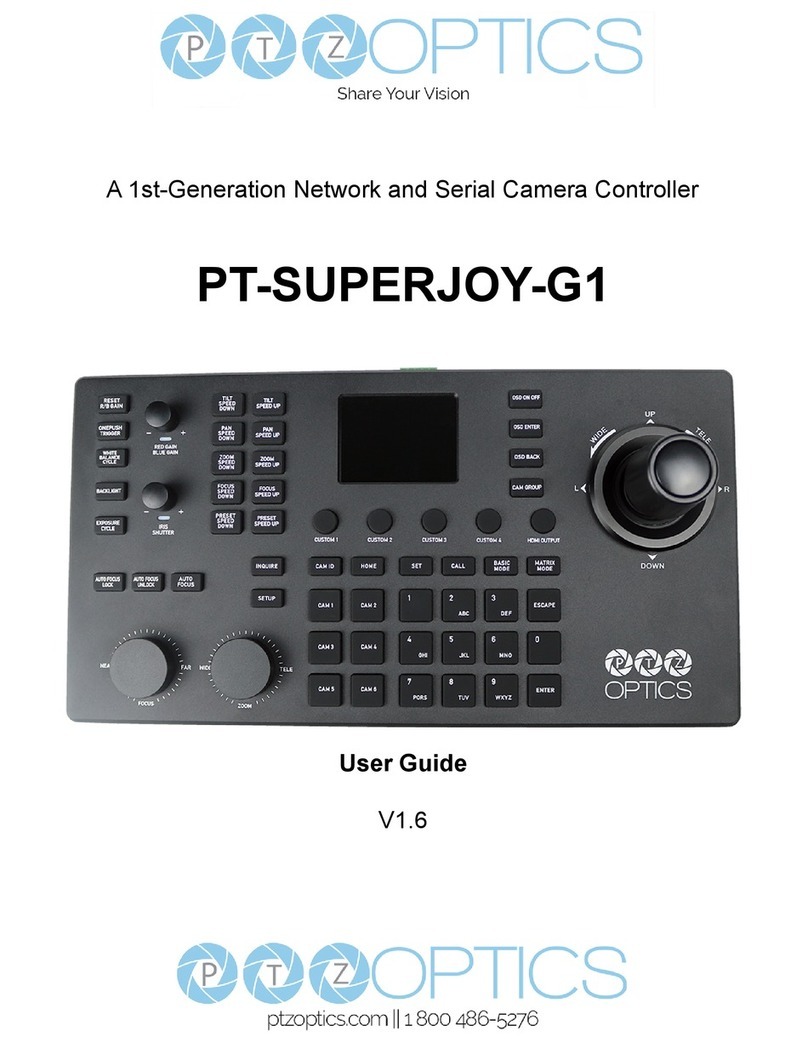
PTZOptics
PTZOptics PT20XSE-PRODUCER-JOY4 User manual

PTZOptics
PTZOptics PT-JOY-G4 User manual

PTZOptics
PTZOptics PT-SUPERJOY-G1 User manual
Popular Controllers manuals by other brands
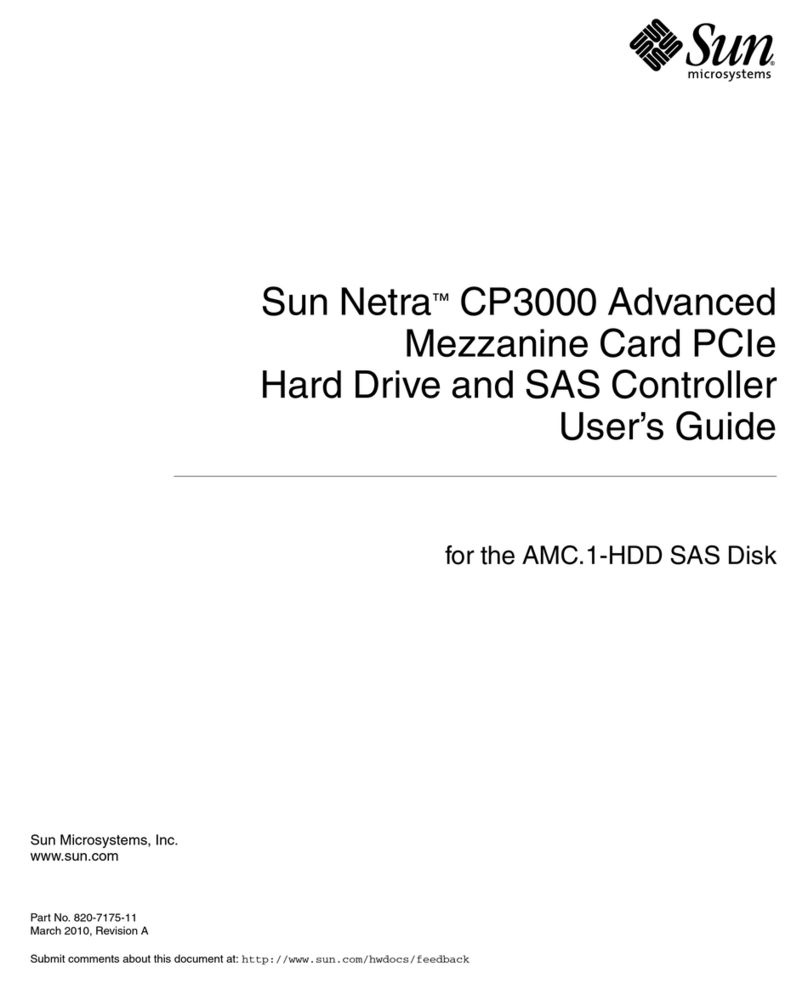
Sun Microsystems
Sun Microsystems SUN NETRA CP3000 user guide

Festo
Festo CPX-E-CEC Series manual

TSi Power
TSi Power ATS-500 Series installation instructions

Pilz
Pilz PKB-M operating manual

pass & seymour
pass & seymour legrand LightSense PSWCF installation instructions
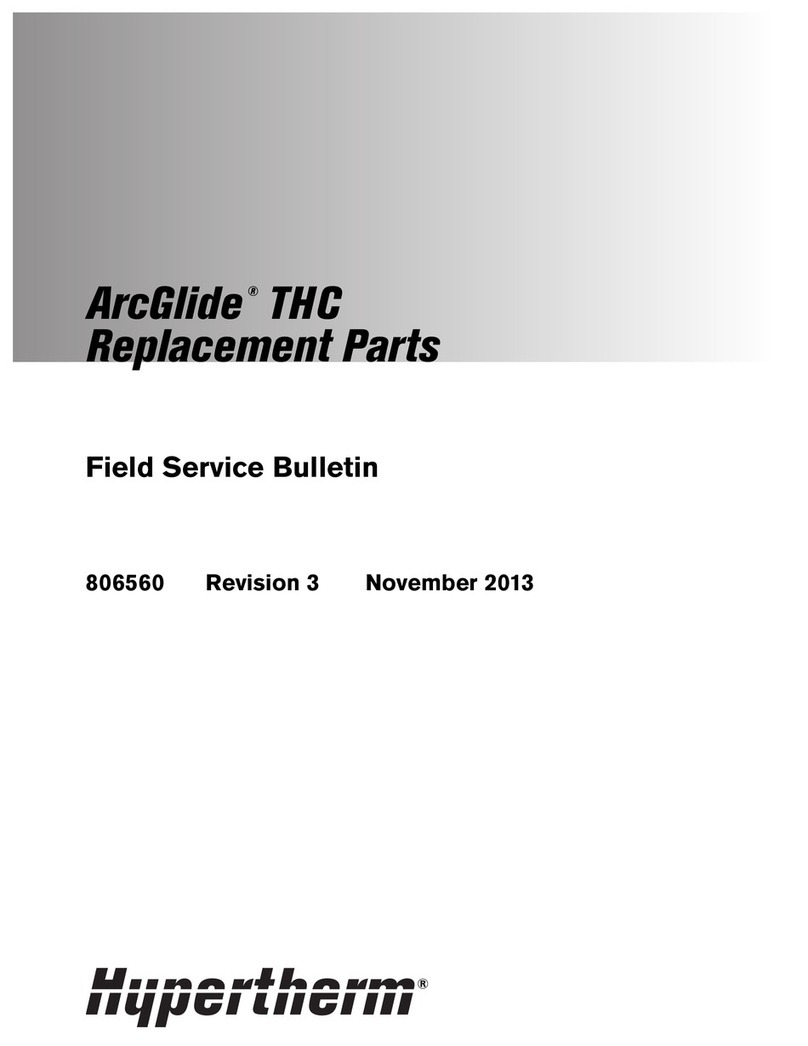
Hypertherm
Hypertherm ArcGlide THC Field Service Bulletin