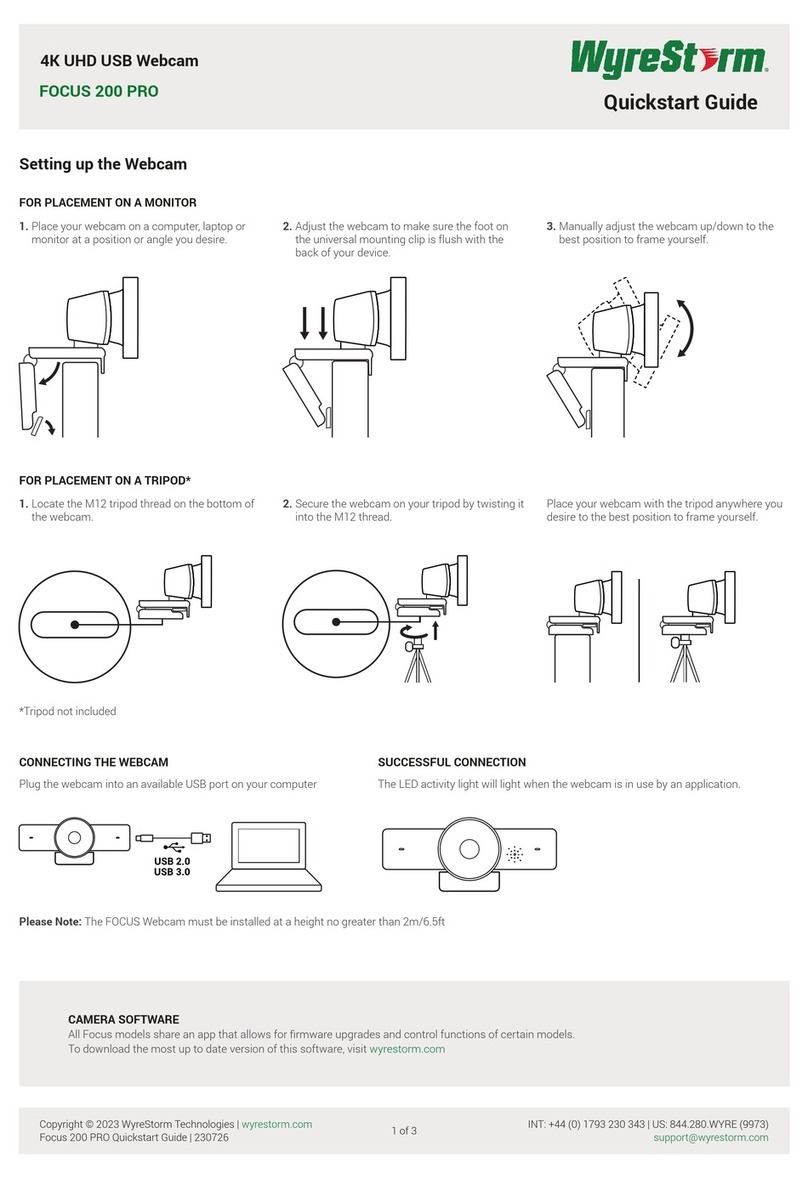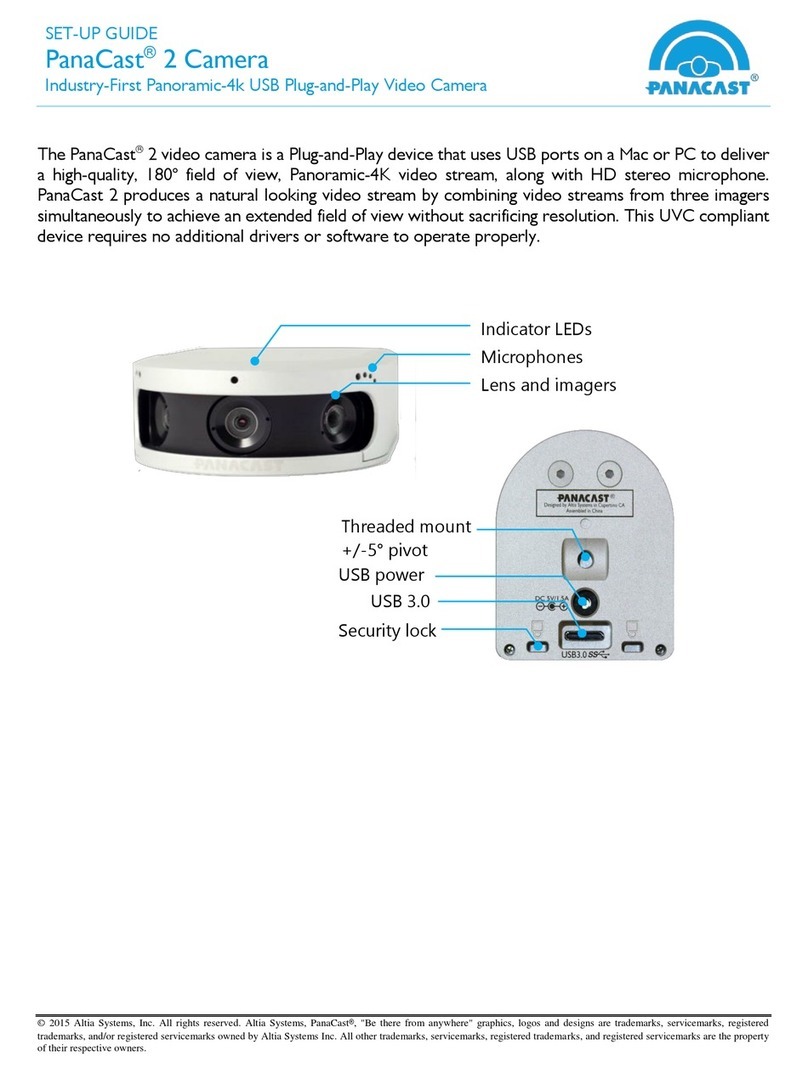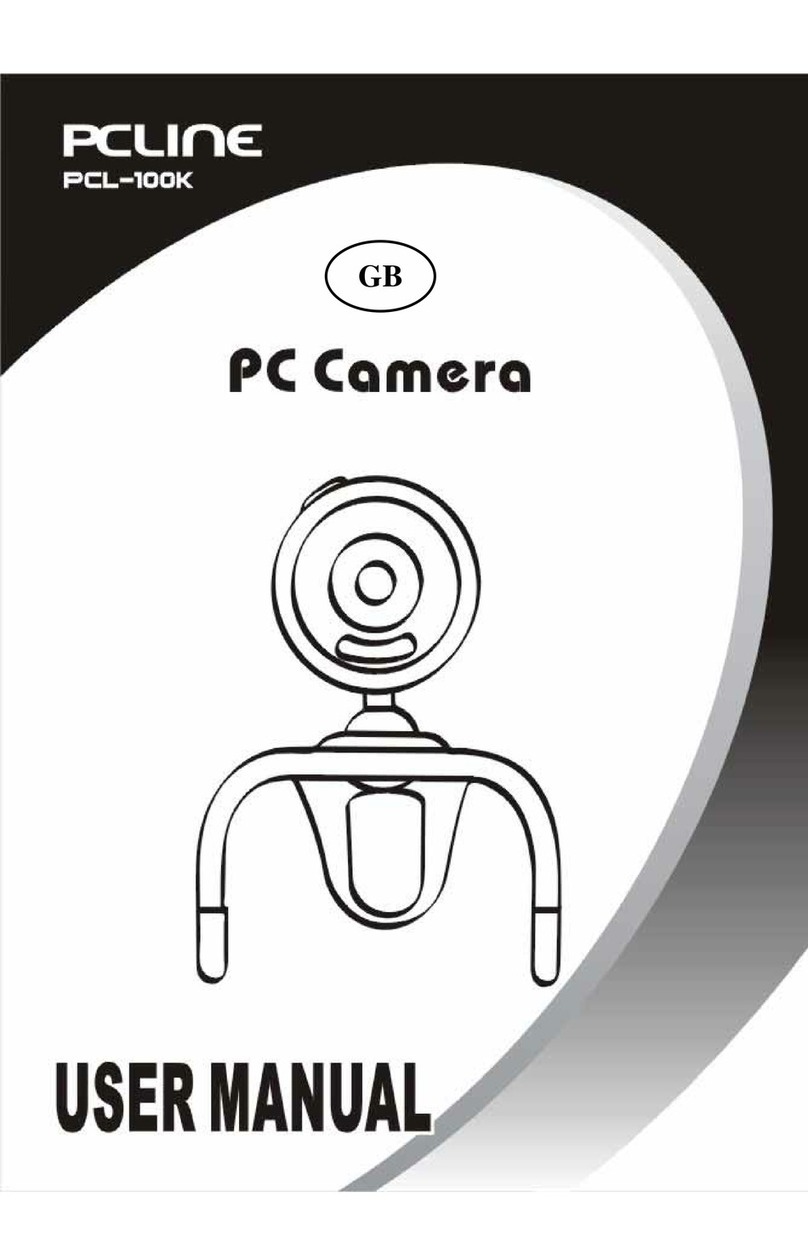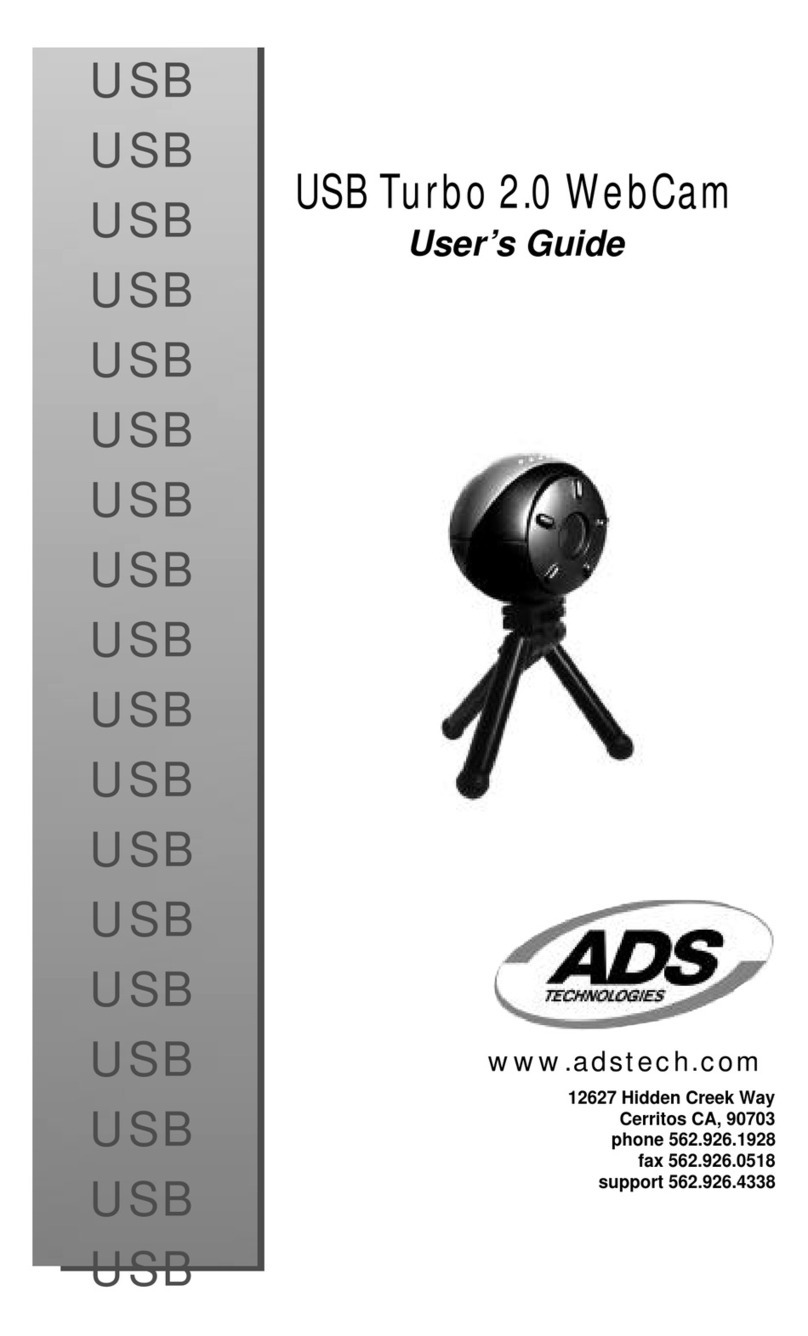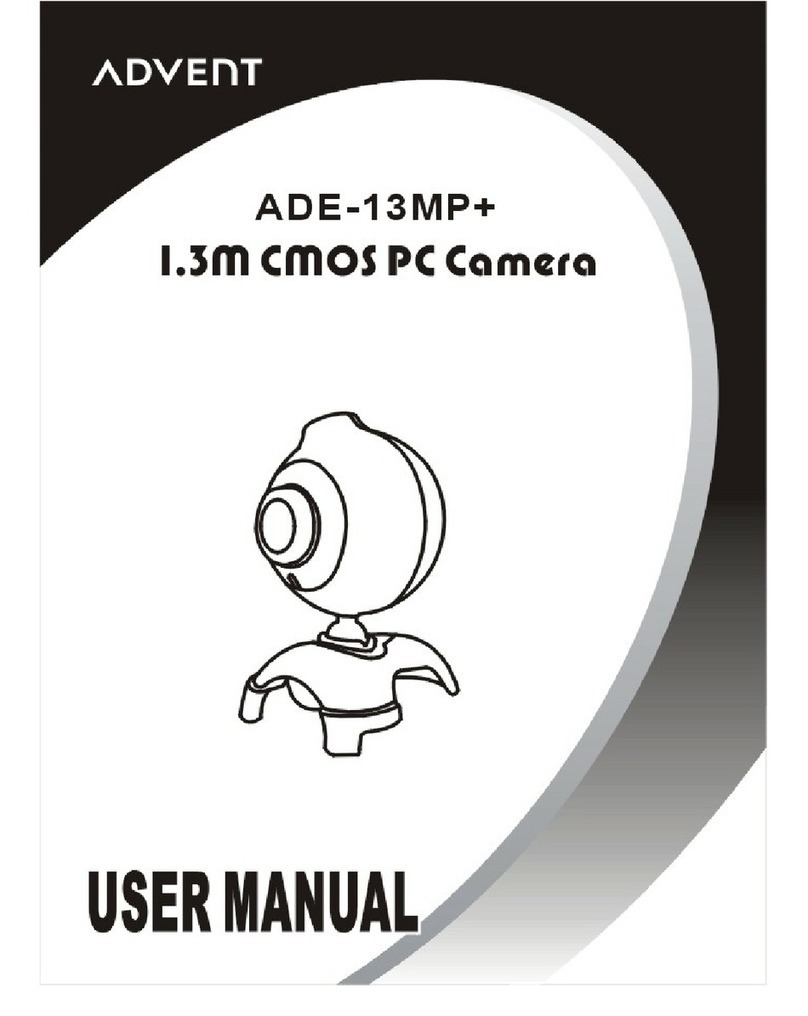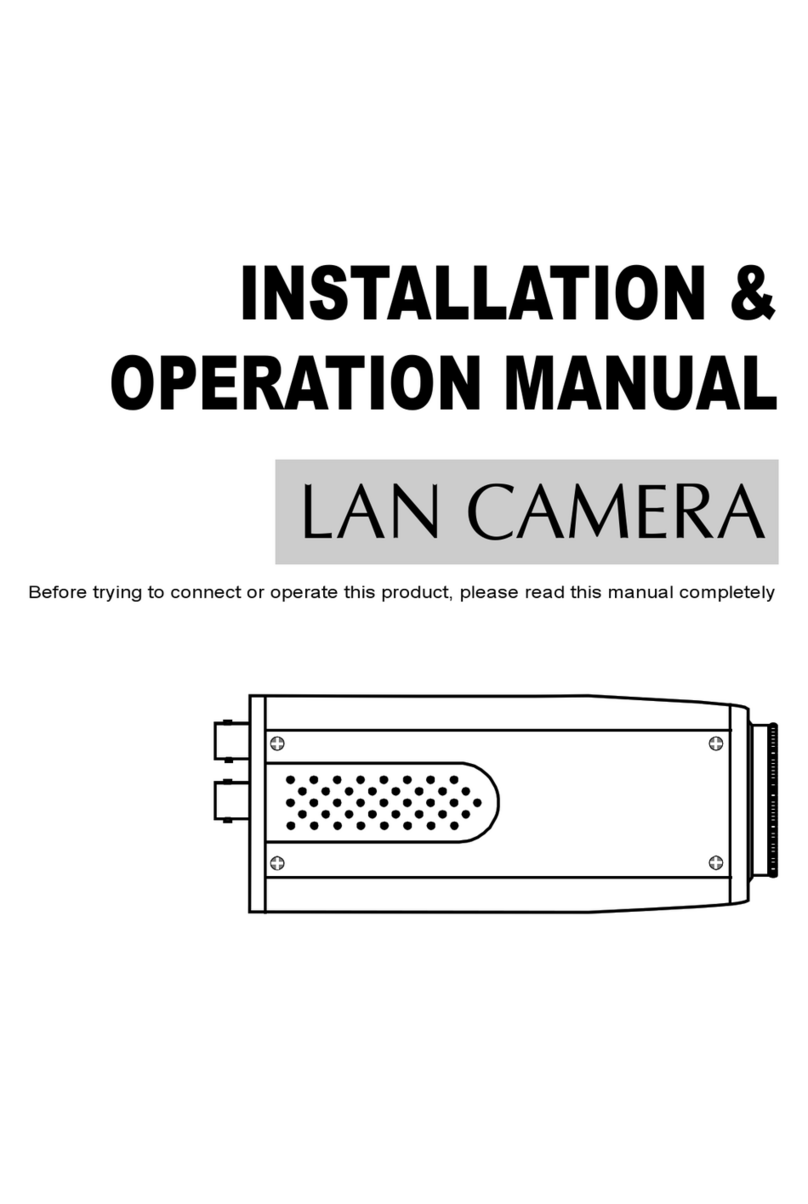PTZOptics Webcam v2 User manual

Please check PTZOPTICS.com for the most up to date version of this document Rev 1.0 9/20
PTZOptics Webcam v2
User Manual
Model No: PT-WEBCAM-80-v2
V1.0
(English)

Page i of 6
Rev 1.0 9/20
Preface
Thank you for using the PTZOptics Webcam. This manual introduces the function, installation and operation of the camera. Prior
to installation and usage, please read the manual thoroughly.
Precautions
This product can only be used in the specified conditions in order to avoid any damage to the camera:
•Don’t subject the camera to rain or moisture.
•Don’t remove the cover. Removal of the cover may result in an electric shock, in addition to voiding the warranty.
In case of abnormal operation, contact the manufacturer.
•Never operate outside of the specified operating temperature range, humidity, or with any other power supply
than the one originally provided with the camera.
•Please use a soft dry cloth to clean the camera. If the camera is very dirty, clean it with diluted neutral detergent;
do not use any type of solvents, which may damage the surface.
Note
This is an FCC Class A Digital device. As such, unintentional electromagnetic radiation may affect the image quality of TV in a
home environment.
Warranty
PTZOptics includes a limited parts & labor warranty for all PTZOptics manufactured cameras.
Warranty lengths are shown below. The warranty is valid only if PTZOptics receives proper
notice of such defects during the warranty period. PTZOptics, at its option, will repair or
replace products that prove to be defective. PTZOptics manufactures its hardware products
from parts and components that are new or equivalent to new in accordance with industry
standard practices.
Serial Number
Warranty
J2E1231999 and before
3 year warranty
J2F0101001 and after
5 year warranty

Page ii of 6
Rev 1.0 9/20
Table of Contents
Supplied Accessories…………………………………………………………………………………………………………
1
Notes………………………………………………………………………………………………………………………….
1
Quick Start……………………………………………………………………………………………………………………
2
Features……………………………………………………………………………………………………………………….
2
Product Specifications………………………………………………………………………………………………………..
3
Main Unit……………………………………………………………………………………………………………………..
4
Dimensional Drawings……………………………………………………………………………………………………….
5
Maintenance and Troubleshooting……………………………………………………………………………………………
6
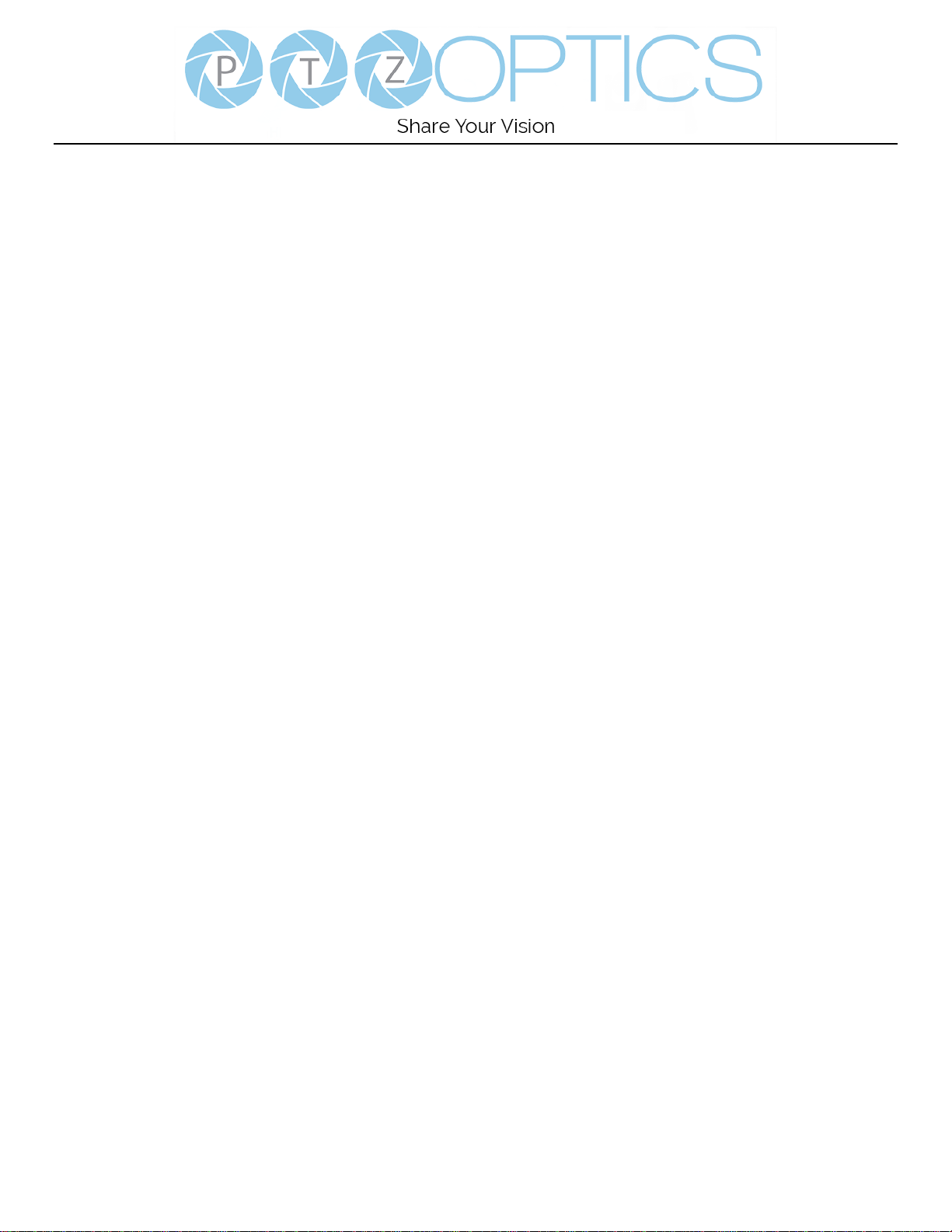
Page 1 of 6
Rev 1.0 9/20
Supplied Accessories
When you unpack your camera, check that all the supplied accessories are included:
⚫Camera..................................1
⚫Quick Start Guide .................1
Notes
⚫Electrical Safety
Installation and operation must be in accordance with national and local electric safety standards.
⚫Handling
◼Avoid any stress, vibration, or moisture during transportation, storage, installation and operation.
◼Do not expose camera to any corrosive solid, liquid, or gas to avoid damage to the cover which is made of a plastic
material.
◼DO NOT DISMANTLE THE CAMERA – The manufacturer is not responsible for any unauthorized modification
or dismantling.
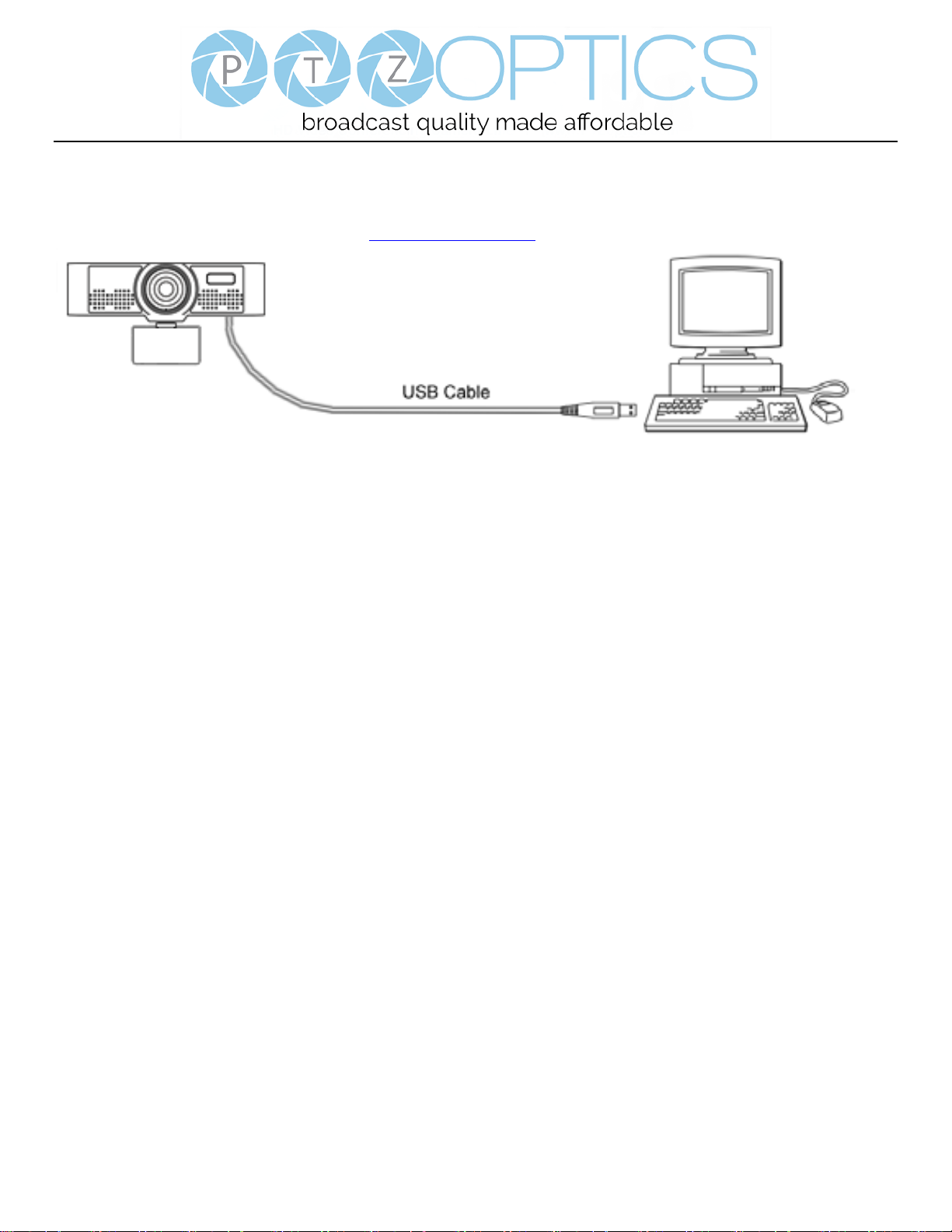
Page 2 of 6
Rev 1.0 9/20
Quick Start
Start by connecting the USB 2.0 cable to your Mac or PC to power on and use the camera. You can adjust the video feed through
the Webcam v2 Configuration Tool available at ptzoptics.com/downloads.
Features
1. Supports up to 1080p-30/25 fps with a wide 80° field of view.
2. Plug and play USB 2.0 video & audio connectivity.
3. Built in microphone array with unique noise reduction algorithm to accurately present your voice up to 15 feet away.
4. Wide Dynamic Range to deliver high quality video during various lighting environments.
5. Features star-level CMOS sensor and 2D/3D noise reduction algorithm, delivering ultra-high SNR for optimized noise
reduction. 55dB SNR for clear video in low light environments.
6. EPTZ – Electronic Pan/Tilt/Zoom up to 8x
7. Webcam v2 Configuration Tool
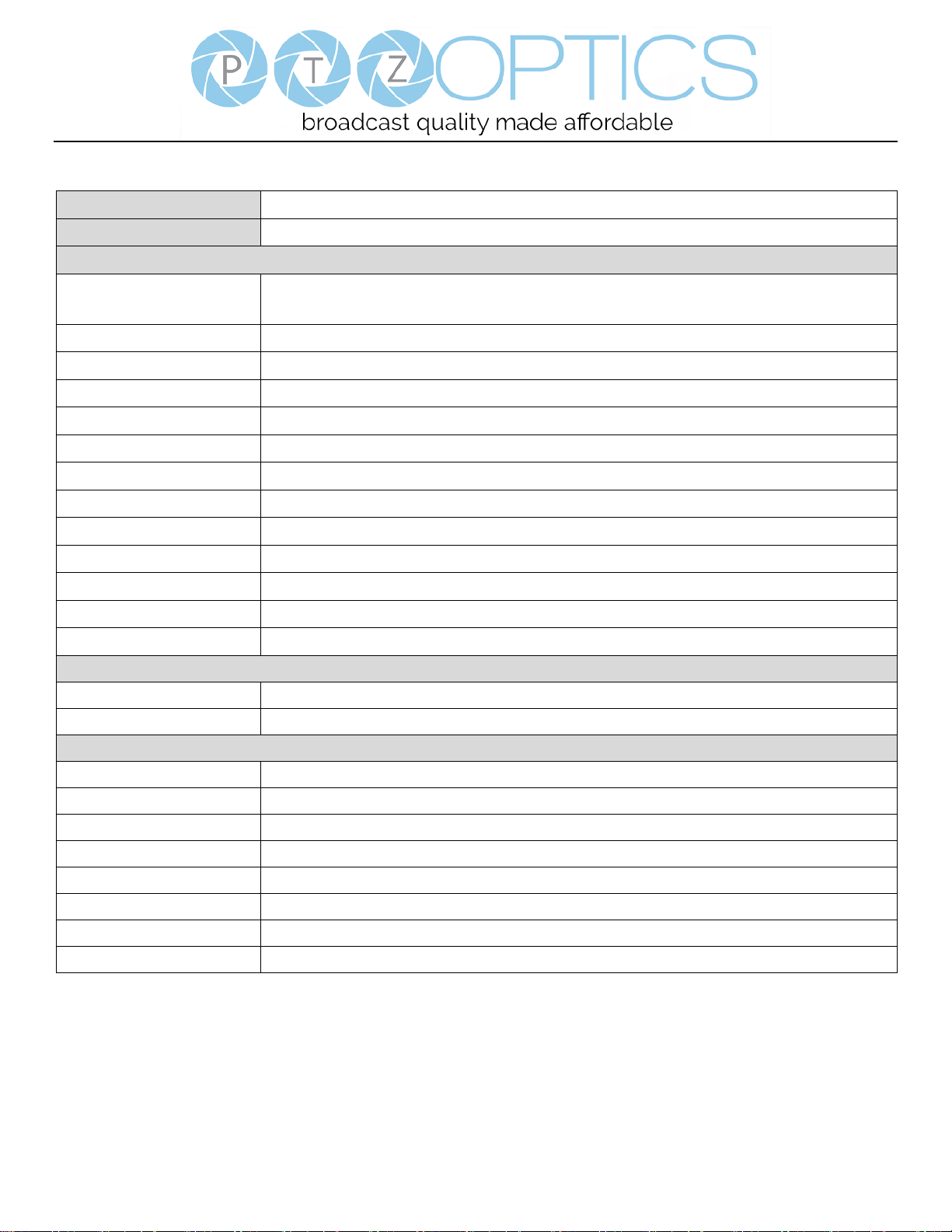
Page 3 of 6
Rev 1.0 9/20
Product Specifications
Model
PT-WEBCAM-80-v2
Type
PTZOptics Webcam
Camera
Video System
1080p-30/25, 720p-30/25, 960x540p-30/25, 640x360p-30/25
50Hz: 1fps ~ 25fps, 60Hz: 1fps ~ 30fps
Sensor
1/2.7", CMOS, Effective Pixel: 2.07M
Scanning Mode
Progressive
Lens
F=3.5mm
Minimal Illumination
0.5 Lux @ (F2.0, AGC ON)
Camera Bracket
Bracket with damper
Shutter
1/30s ~ 1/10000s
White Balance
Auto, Indoor, Outdoor, One Push, Manual
Backlight Compensation
Support
Digital Noise Reduction
2D & 3D Digital Noise Reduction
Video S/N
≥55dB
Horizontal Angle of View
80°
H & V flip
Support
Input/Output Interface
HD Output
1 x USB: Version 2.0
Audio Output
1 x Internal Microphone Array
Generic Specification
Input Voltage
5V (USB Power Supply)
Operating Temperature
-10°C ~ 40°C (14°F ~ 104°F)
Storage Temperature
-40°C ~ 60°C (-40°F ~ 140°F)
Current Consumption
200mA
Power Consumption
1W (Max)
MTBF
>30000h
Size
118mm x 37.2mm x 30.8mm (not including bracket)
Net Weight
0.35 lbs [0.16 kg]

Page 4 of 6
Rev 1.0 9/20
Main Unit
1. Wide Angle Camera lens
2. Microphone Array
3. Bracket with damper
4. Attached USB 2.0 cable
5. 1/4-20 mount (underneath)
1
3
4
5
2
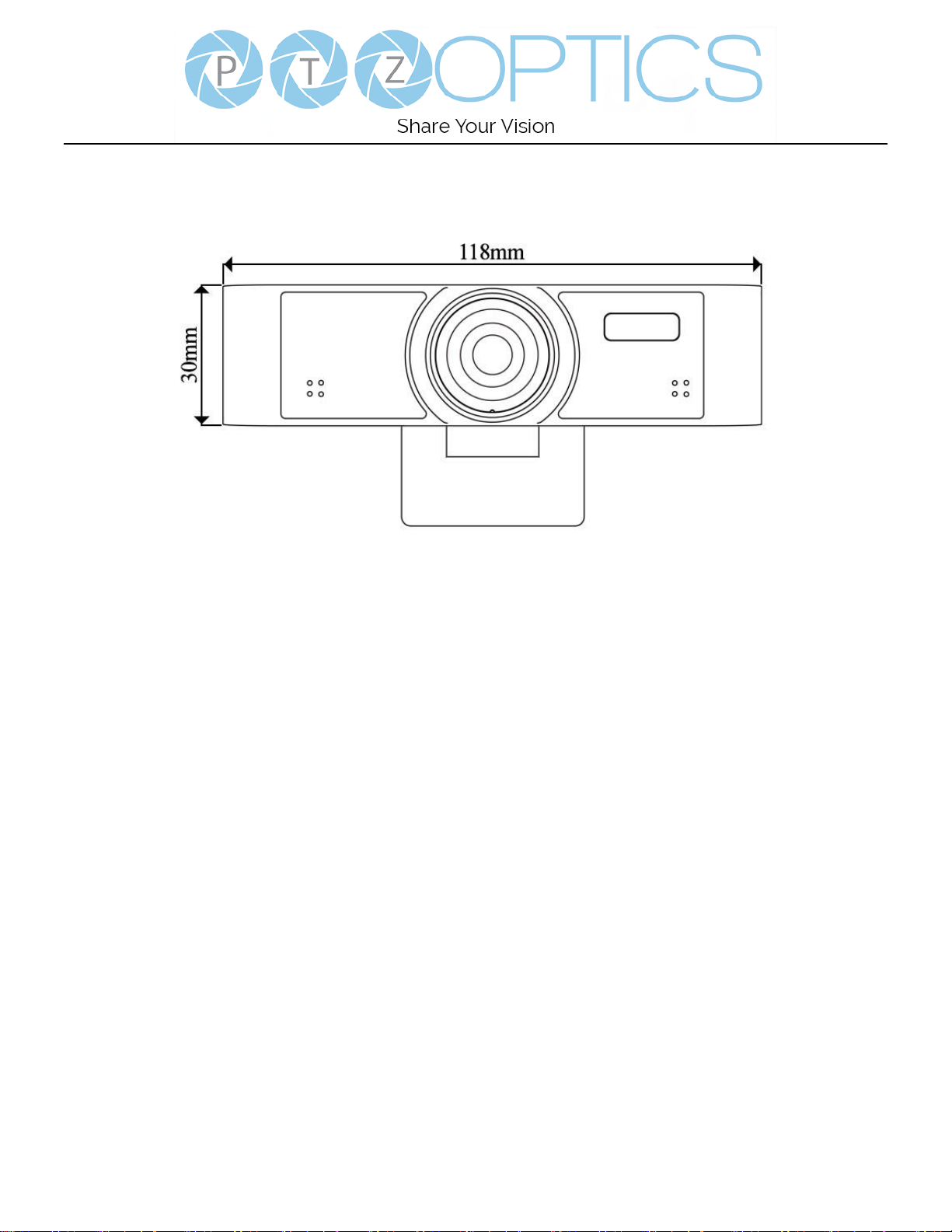
Page 5 of 6
Rev 1.0 9/20
Dimensional Drawings (mm)

Page 6 of 6
Rev 1.0 9/20
Maintenance and Troubleshooting
Camera Maintenance
⚫If the camera will not be used for a long time, please disconnect from PC.
⚫Use a soft cloth or lotion-free tissue to clean the camera body.
⚫Use a soft dry lint-free cloth to clean the lens. If the camera is very dirty, clean it with a diluted neutral detergent.
Do not use any type of solvent or harsh detergent, which may damage the surface.
Unqualified Applications
⚫Do not shoot extremely bright objects for a long period of time, such as sunlight, ultra-bright light sources, etc...
⚫Do not operate in unstable lighting conditions, otherwise the image may flicker.
⚫Do not operate close to powerful electromagnetic radiation, such as TV or radio transmitters, etc…
Troubleshooting
⚫No image
1. Check whether the USB cable is connected properly to the PC.
2. Check whether the LED glows when USB is connected to the PC.
⚫Abnormal display of image
1. Check settings of camera through the Webcam v2 Configuration Tool.
2. Check settings of software you’re viewing the video feed in.
⚫Image is shaky or vibrating.
1. Check whether camera is mounted solidly or sitting on a steady horizontal and level surface.
2. Check the building and any supporting furniture for vibration.
3. Any external vibration that is affecting the camera will be more apparent when in tele zoom (zoomed in)
settings
Copyright Notice
The entire contents of this manual, whose copyright belongs to PTZOptics, may not be cloned, copied or translated in
any way without the explicit permission of the company. Product specifications and information referred to in this document
are for reference only and as such are subject to updating at any time without prior notice.
This manual suits for next models
1
Table of contents
Other PTZOptics Webcam manuals