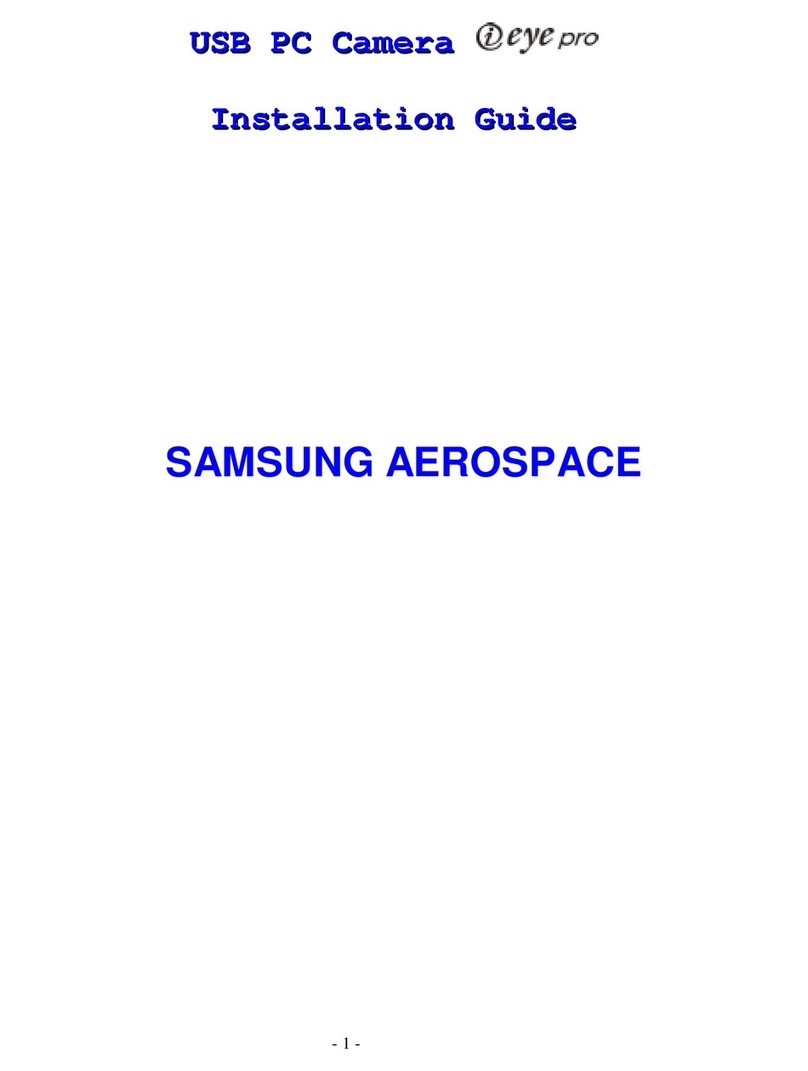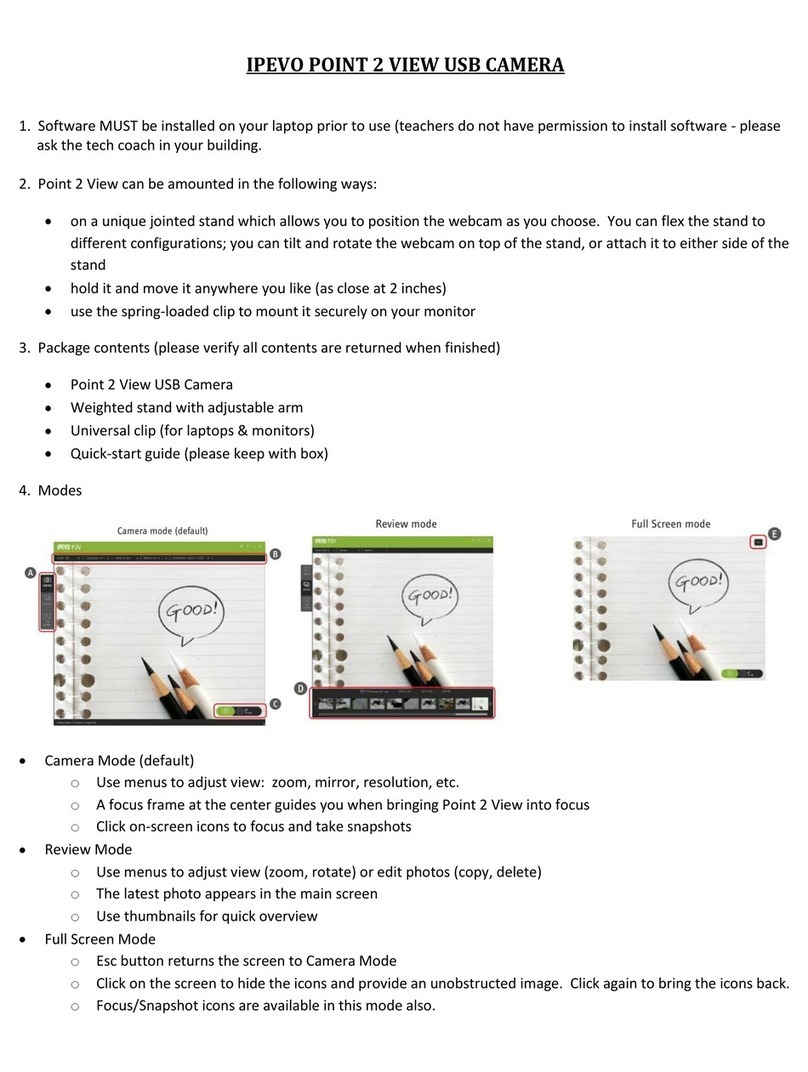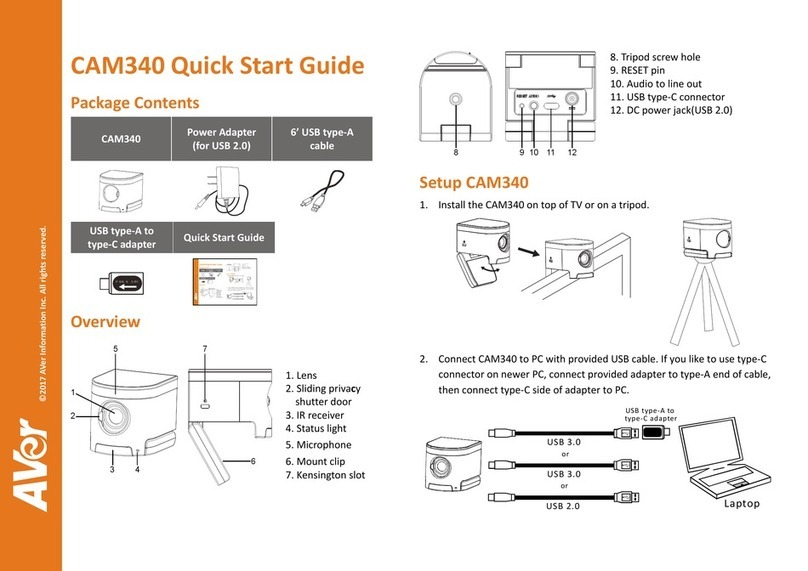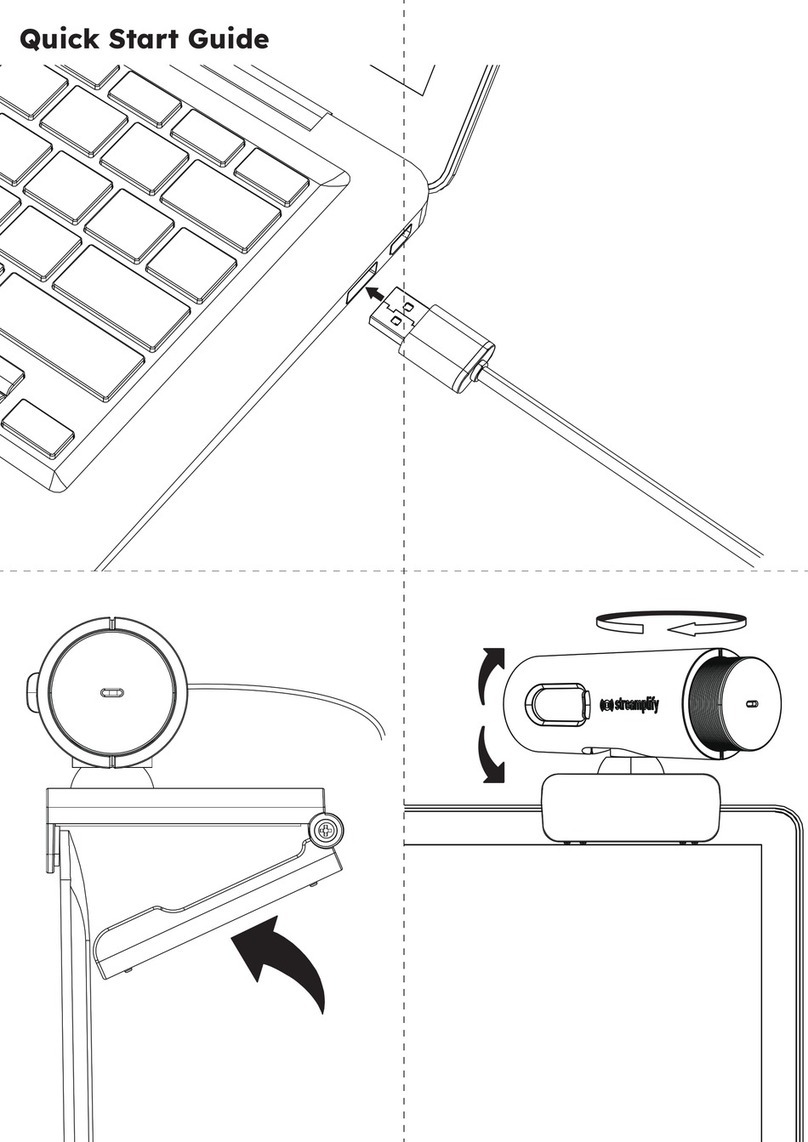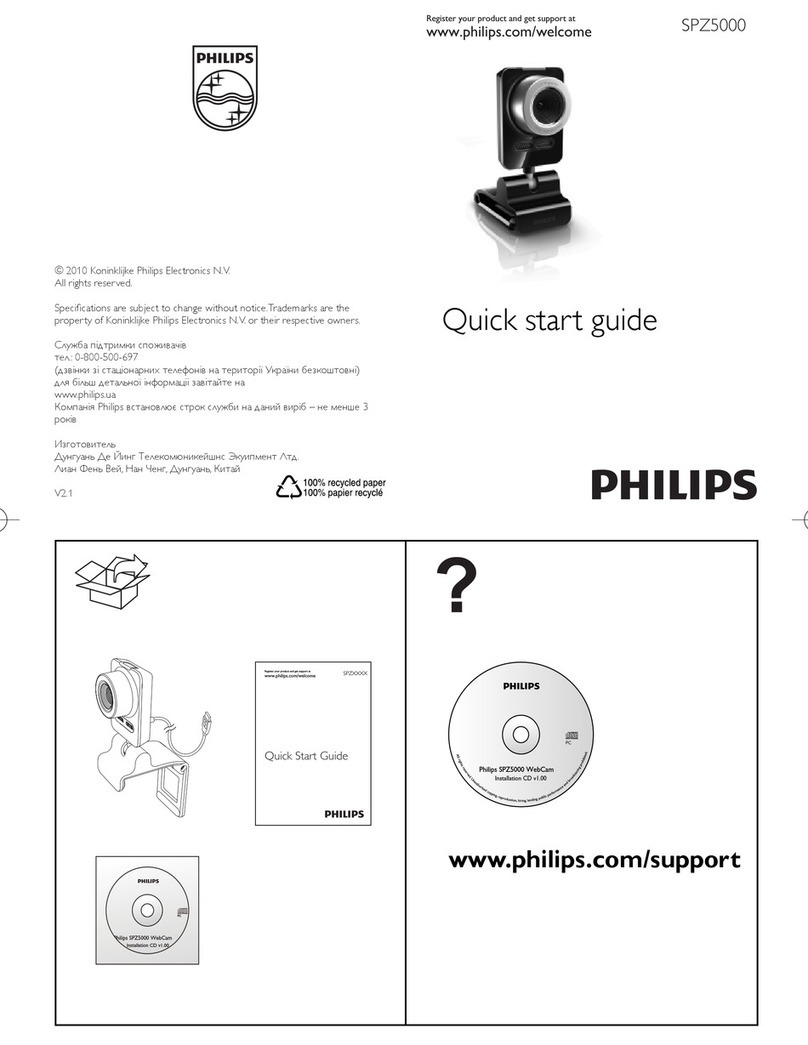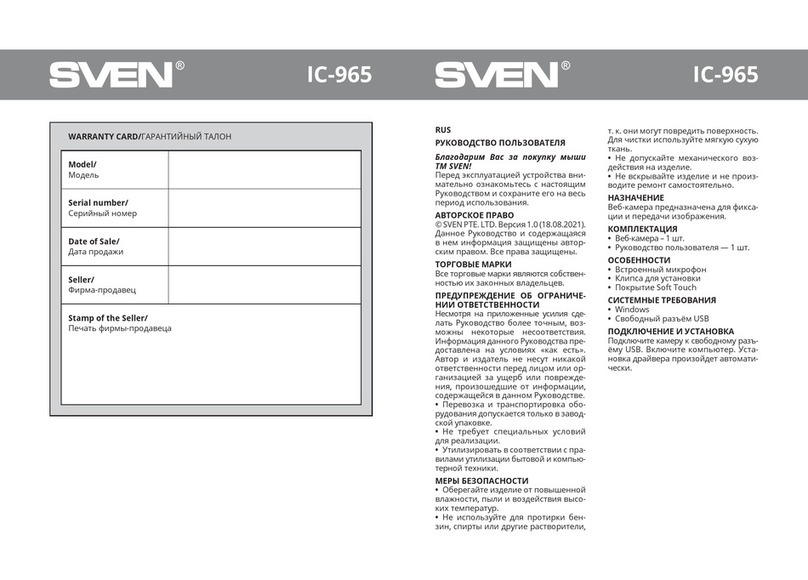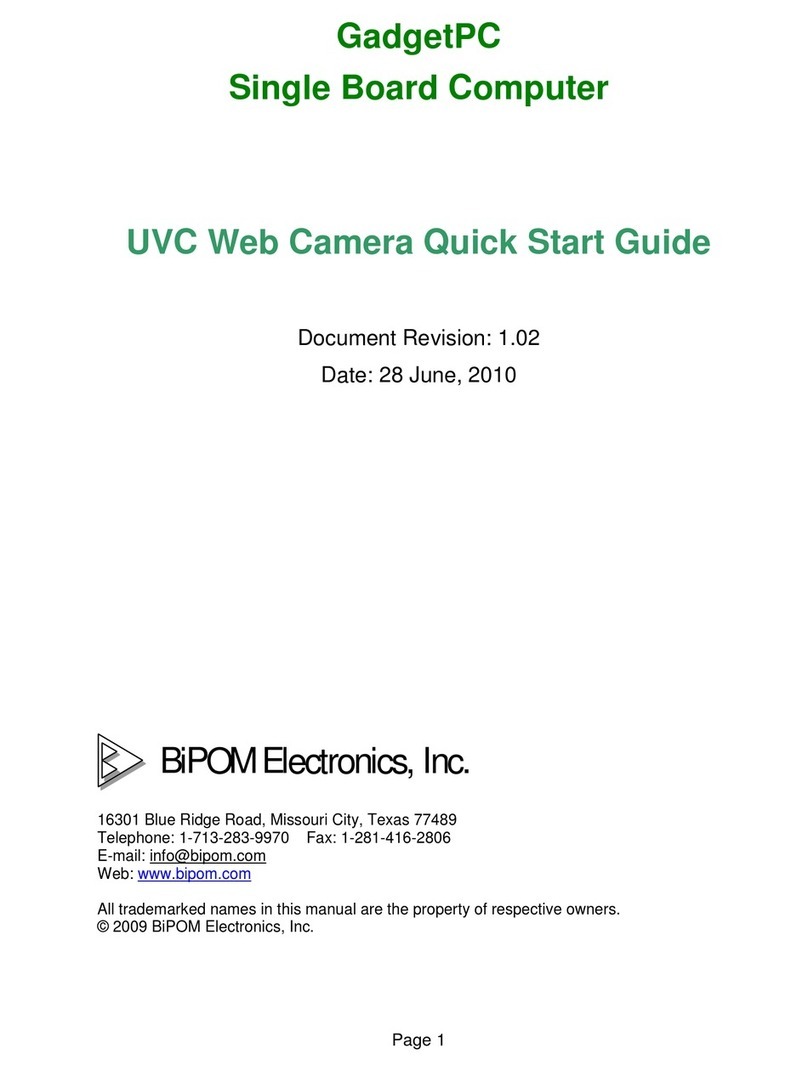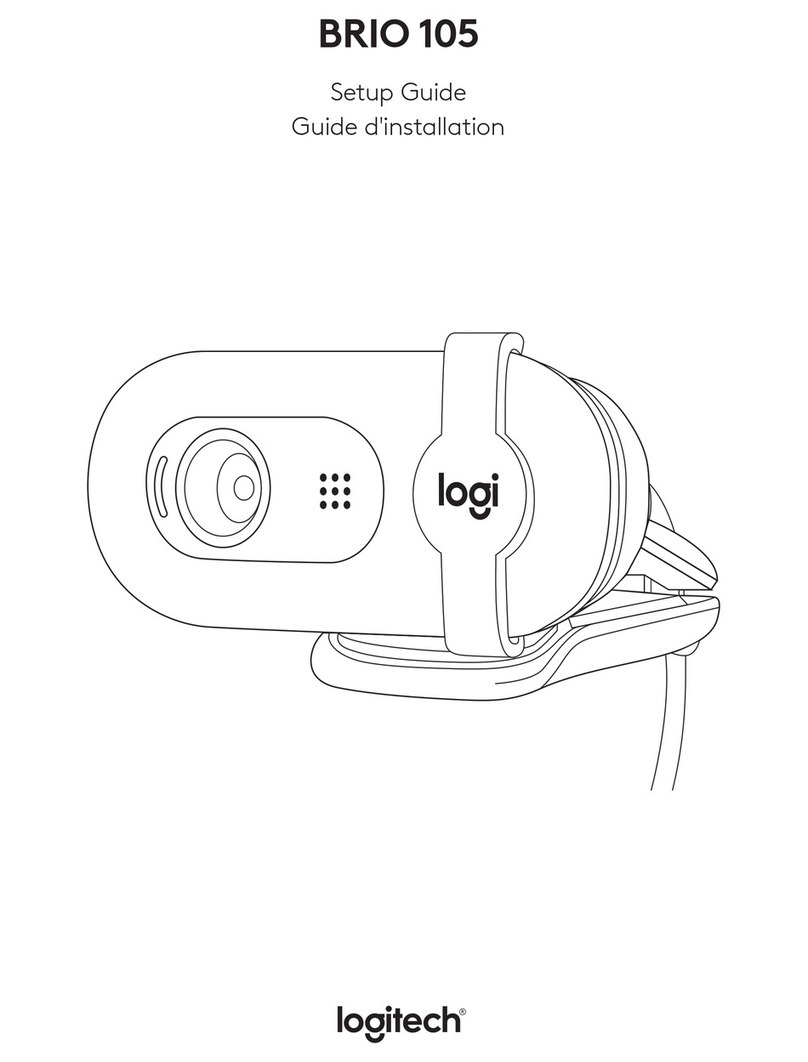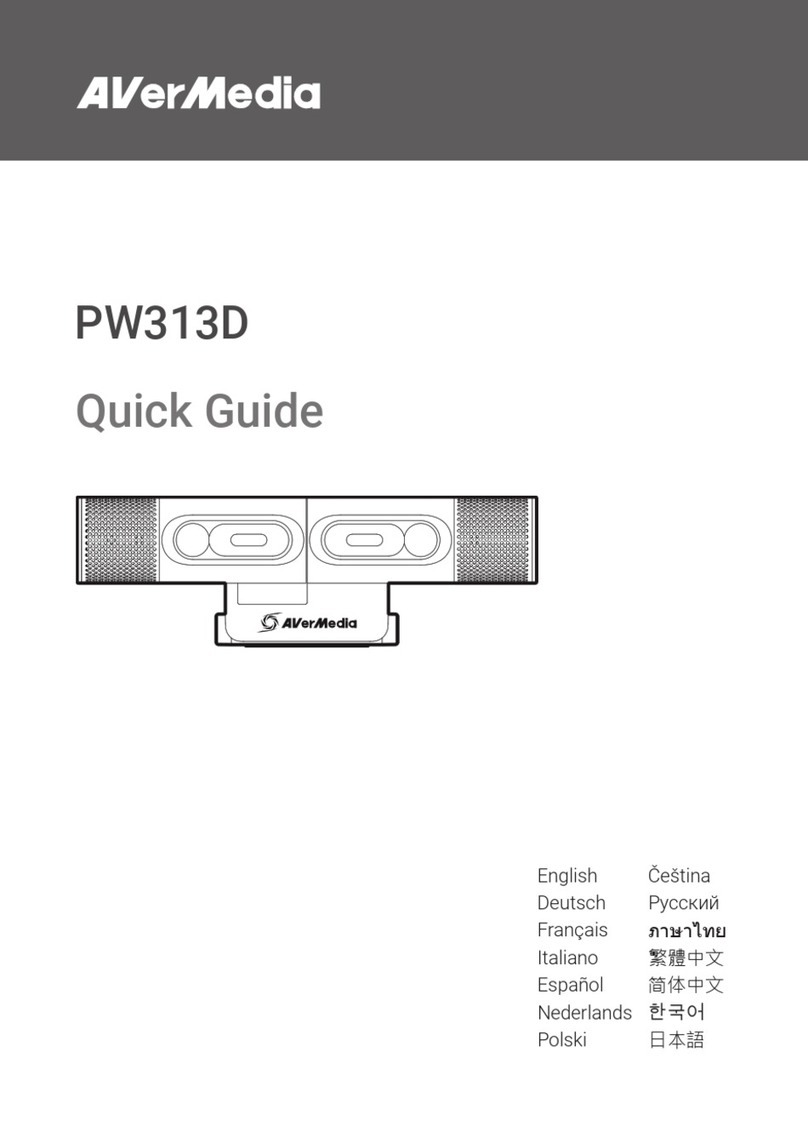PTZOptics PT-WEBCAM-80 User manual

Please check PTZOPTICS.com for the most up to date version of this document Rev 1.1 8/19
PTZOptics Webcam
User Manual
Model Nos: PT-WEBCAM-80
V1.0
(English)

Page iof 11
Rev 1.1 8/19
Preface
Thank you for using the PTZOptics Webcam. This manual introduces the function, installation and operation of the camera.
Prior to installation and usage, please read the manual thoroughly.
Precautions
This product can only be used in the specified conditions in order to avoid any damage to the camera:
•Don’t subject the camera to rain or moisture.
•Don’t remove the cover. Removal of the cover may result in an electric shock, in addition to voiding the warranty.
In case of abnormal operation, contact the manufacturer.
•Never operate outside of the specified operating temperature range, humidity, or with any other power supply
than the one originally provided with the camera.
•Please use a soft dry cloth to clean the camera. If the camera is very dirty, clean it with diluted neutral detergent;
do not use any type of solvents, which may damage the surface.
Note
This is an FCC Class A Digital device. As such, unintentional electromagnetic radiation may affect the image quality of TV in a
home environment.

Page ii of 11
Rev 1.1 8/19
Table of Contents
1 Supplied Accessories ··································································································· 3
2 Notes ······················································································································ 3
3 Quick Start ··············································································································· 4
4 Features··················································································································· 4
5 Product Specifications·································································································· 5
6 Main Unit················································································································· 6
7 Menu Settings············································································································ 8
8 Maintenance and Troubleshooting···················································································11

Page 3of 11
Rev 1.1 8/19
Supplied Accessories
When you unpack your camera, check that all the supplied accessories are included:
⚫Camera..................................1
⚫User Manual .........................1
Notes
⚫Electrical Safety
Installation and operation must be in accordance with national and local electric safety standards.
⚫Polarity of power supply
The power supply output for this product is 12VDC with a maximum current supply of 2A. Polarity of the power supply
plug is critical and is as follows.
⚫Handling
◼Avoid any stress, vibration, or moisture during transportation, storage, installation and operation.
◼Do not expose camera to any corrosive solid, liquid, or gas to avoid damage to the cover which is made of a plastic
material.
◼DO NOT DISMANTLE THE CAMERA –The manufacturer is not responsible for any unauthorized
modification or dismantling.

Page 4of 11
Rev 1.1 8/19
Quick Start
Please check that all connections are correct before powering on the camera.
Features
1. Supports up to 1080p-30/25 fps with an wide 80° field of view.
2. Plug and play USB 2.0 video & audio connectivity.
3. Built in microphone array with unique noise reduction algorithm to accurately present your voice up to 15 feet away.
4. Wide Dynamic Range to deliver high quality video during various lighting environments.
5. Features star-level CMOS sensor and 2D/3D noise reduction algorithm, delivering ultra-high SNR for optimized noise
reduction. 55dB SNR for clear video in low light environments.
6. EPTZ –Electronic Pan/Tilt/Zoom up to 8x

Page 5of 11
Rev 1.1 8/19
Product Specifications
Model
PT-WEBCAM-80
Type
PTZOptics Webcam
Camera
Video System
1080p-30/25, 720p-30/25, 960x540p-30/25, 640x360p-30/25
50Hz: 1fps ~ 25fps, 60Hz: 1fps ~ 30fps
Sensor
1/2.7", CMOS, Effective Pixel: 2.07M
Scanning Mode
Progressive
Lens
F=3.5mm, F1.8 ~ F2.8
Minimal Illumination
0.05 Lux @ (F1.8, AGC ON)
Camera Bracket
Bracket with damper
Shutter
1/30s ~ 1/10000s
White Balance
Auto, Indoor, Outdoor, One Push, Manual
Backlight Compensation
Support
Digital Noise Reduction
2D & 3D Digital Noise Reduction
Video S/N
≥55dB
Horizontal Angle of View
80°
H & V flip
Support
Input/Output Interface
HD Output
1 x USB: Version 2.0
Audio Output
1 x Internal Microphone Array
Generic Specification
Input Voltage
5V (USB Power Supply)
Operating Temperature
-10°C ~ 40°C (14°F ~ 104°F)
Storage Temperature
-40°C ~ 60°C (-40°F ~ 140°F)
Current Consumption
270mA
Power Consumption
1.4W (Max)
MTBF
>30000h
Size
118mm x 37.2mm x 30.8mm (not including bracket)
Net Weight
93g (not including bracket)

Page 6of 11
Rev 1.1 8/19
Main Unit
1. Wide Angle Camera lens
2. MicrophoneArray
3. Bracket with damper
4. Attached USB 2.0 cable
5. 1/4-20 mount (underneath)
1
3
4
5
2

Page 7of 11
Rev 1.1 8/19
Dimensional Drawings (mm)

Page 8of 11
Rev 1.1 8/19
Menu Settings
1. MENU
To access the OSD Menu of the Webcam, you will first
need to download the PTZOptics Webcam OSD
application from ptzoptics.com/downloads. From there,
select your device, and use the arrows to traverse the
menu.
2. EXPOSURE
Move the main menu cursor to [EXPOSURE], and press
[OK] button enter the exposure page, as shown in the
following figure.
Mode: Exposure mode, optional items: Full Auto, WDR,
Shutter Priority, Bright, Manual
ExpCompMode: Exposure compensation mode, optional
items: On, Off (Effective only in Auto mode).
ExpComp: Exposure compensation value, optional items:
-7 ~ 7 (Effective only in ExpCompMode item to On).
Gain Limit: Maximum gain limit, optional items: 0 ~ 15
(Effective in Full Auto, WDR, Shutter Priority, Bright, &
Manual).
Backlight: Set the backlight compensation, optional
items: On, Off (Effective only in Auto mode).
DRC Strength: optional items: 0 ~ 8 (Effective in Full
Auto, Shutter Priority, Bright, & Manual mode).
Anti-Flicker:Anti-flicker, optional items: Off, 50Hz,
60Hz (Effective only inAuto & Bright mode).
Shutter:Shutter value, optional items: 1/30, 1/60, 1/90,
1/100, 1/125, 1/200, 1/250, 1/350, 1/500, 1/725, 1/1000,
1/1500, 1/2000, 1/3000, 1/4000, 1/6000, 1/10000
(Effective only in Shutter Priority & Manual)
Gain: Sets gain limit, optional items: 0 ~ 7 (Effective
only in Manual)
EXPOSURE
Mode Full Auto
ExpCompMode On
ExpComp 1
Gain Limit 3
Backlight Off
DRC Strength 5
Anti-Flicker 60Hz
Select Item
Change Value
[Menu] Back
MENU
Exposure
Color
Image
Noise Reduction
Setting
Information
Restore Default
[Home] Enter
[Menu] Exit

Page 9of 11
Rev 1.1 8/19
3. COLOR
Move the main menu cursor to [COLOR], and press [OK]
button enter the color page, as shown in the following
figure.
WB-Mode: White balance mode. optional items: Auto,
3000K/Indoor, 5000K/Outdoor, OnePush, Manual, VAR.
Color Temp: Optional items: 2500K ~ 8000K (Effective
only in VAR mode).
RG Tuning: Red gain fine-tuning, optional items: -10 ~
+10
BG Tuning: Blue gain fine-tuning, optional items: -10 ~
+10
Saturation: optional items: 60% ~ 200%.
AWB Sens: The white balance sensitivity, optional items:
Low, Normal, High. Only effective in Auto,
5000K/Outdoor, & 3000K/Indoor
R Gain: Red gain fine tuning, optional items: 0 ~ 255.
(Effective only in Manual)
R Gain: Red gain fine tuning, optional items: 0 ~ 255.
(Effective only in Manual)
4. IMAGE
Move the cursor to the Image item in the main menu and
press [OK] button, [IMAGE] menu appears, as shown in
the following figure.
Luminance: Brightness adjustment, optional items:
0 ~ 14.
Contrast: Contrast adjustment, optional items: 0 ~ 14.
Sharpness: Sharpness adjustment, optional items:
Auto, 0 ~ 14.
Flip-H: Image flipped horizontally, optional items: On,
Off.
Flip-V: Image Flip Vertical, optional items: On, Off.
Gamma: Optional items: EXT, Default, 0.45, 0.5, 0.56,
0.63.
Style: Optional items: Norm, Clarity, Soft, 5S, Bright.
LDC: Optional items: Off, 1 ~ 6
IMAGE
Luminance 7
Contrast 7
Sharpness 3
Flip-H Off
Flip-V Off
Gamma EXT
Style Clarity
LDC 3
Select Item
Change Value
[Menu] Back
COLOR
WB Mode Auto
AWB Sens High
RG Tuning 1
BG Tuning 1
Saturation 100%
Select Item
Change Value
[Menu] Back

Page 10 of 11
Rev 1.1 8/19
5. NOISE REDUCTION
Move the main menu cursor to [NOISE REDUCTION],
and press [OK] button enter the noise reduction page, as
shown in the following figure.
NR2D Level: 2D noise reduction, optional items: Close,
Auto, 1 ~ 5.
NR3D Level: 3D noise reduction, optional items: Close,
1 ~ 8.
Dynamic Filter: Noise reduction filter, optional items:
Close, 1 ~ 6
6. SETTING
Move the main menu cursor to [SETUP], and press [OK]
button enter the setup page, as shown in the following
figure.
Language: Optional items: English, Chinese
EPTZ: Electronic Pan/Tilt/Zoom. Optional items: On,
Off
Zoom Limit: Optional items: 1.5x, 2x, 3x, 4x, 8x
7. RESTORE DEFAULT
Move the main menu cursor to [RESTORE DEFAULT],
and press [HOME] key enter the restore default page, as
shown in the following figure.
Restore: Confirm restore factory settings, optional items:
Yes, No.
Note: Press [HOME] button to confirm, all parameter
restore default, include IR Remote address and VISICA
address.
SETUP
Language English
EPTZ On
Zoom Limit 4x
Select Item
Change Value
[Menu] Back
NOISE REDUCTION
NR2D-Level 3
NR3D-Level 4
Dynamic Filter 3
Select Item
Change Value
[Menu] Back
RESTORE DEFAULT
Restore? No
Change Value
[Home] OK
[Menu] Back

Page 11 of 11
Rev 1.1 8/19
Maintenance and Troubleshooting
Camera Maintenance
⚫If the camera will not be used for a long time, please disconnect from PC.
⚫Use a soft cloth or lotion-free tissue to clean the camera body.
⚫Use a soft dry lint-free cloth to clean the lens. If the camera is very dirty, clean it with a diluted neutral detergent.
Do not use any type of solvent or harsh detergent, which may damage the surface.
Unqualified Applications
⚫Do not shoot extremely bright objects for a long period of time, such as sunlight, ultra-bright light sources, etc...
⚫Do not operate in unstable lighting conditions, otherwise the image may flicker.
⚫Do not operate close to powerful electromagnetic radiation, such as TV or radio transmitters, etc…
Troubleshooting
⚫No image
1. Check whether the USB cable is connected properly to the PC.
2. Check whether the LED glows when USB is connected to the PC.
⚫Abnormal display of image
1. Check OSD of camera through the OSD Menu app.
2. Check settings of software you’re viewing the video feed in.
⚫Image is shaky or vibrating.
1. Check whether camera is mounted solidly or sitting on a steady horizontal and level surface.
2. Check the building and any supporting furniture for vibration.
3. Any external vibration that is affecting the camera will be more apparent when in tele zoom (zoomed in)
settings
Copyright Notice
The entire contents of this manual, whose copyright belongs to PTZOptics, may not be cloned, copied or translated in
any way without the explicit permission of the company. Product specifications and information referred to in this document
are for reference only and as such are subject to updating at any time without prior notice.
Table of contents
Other PTZOptics Webcam manuals