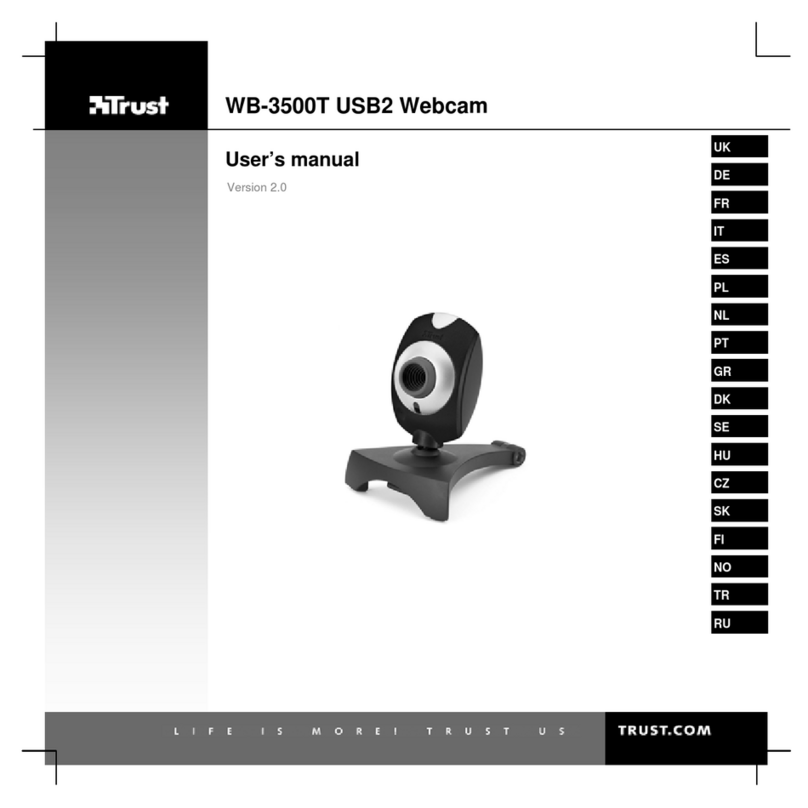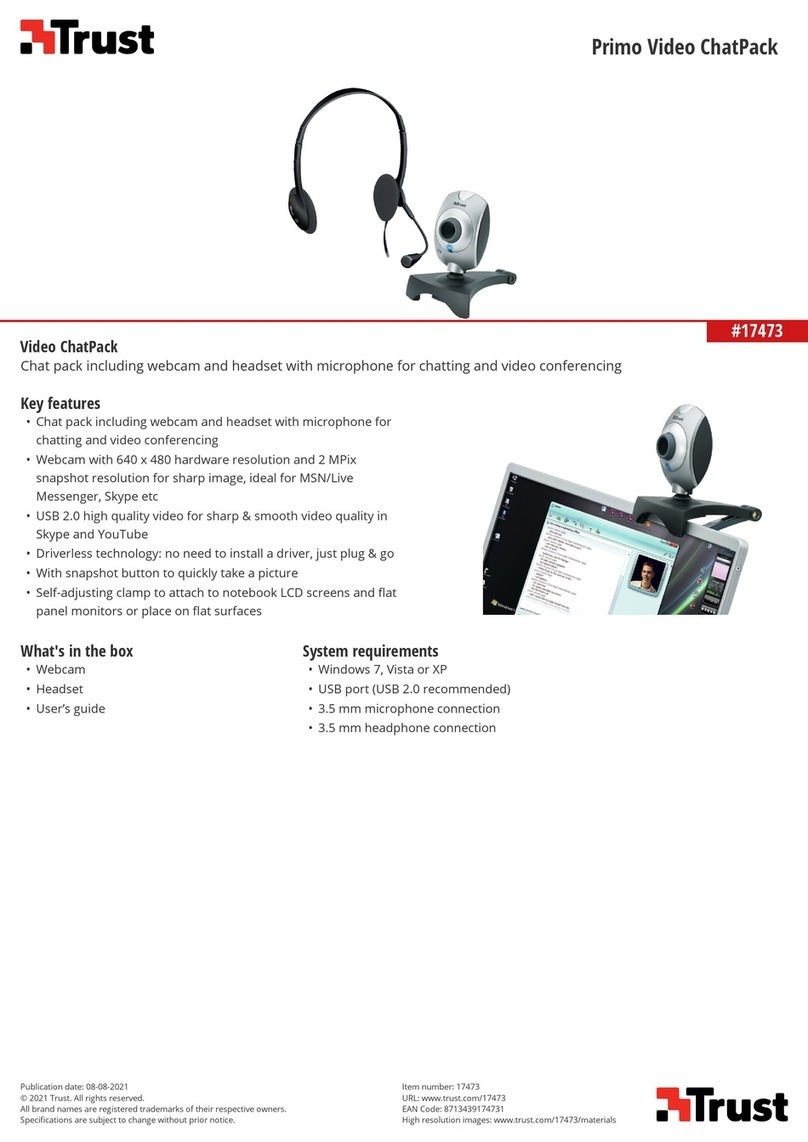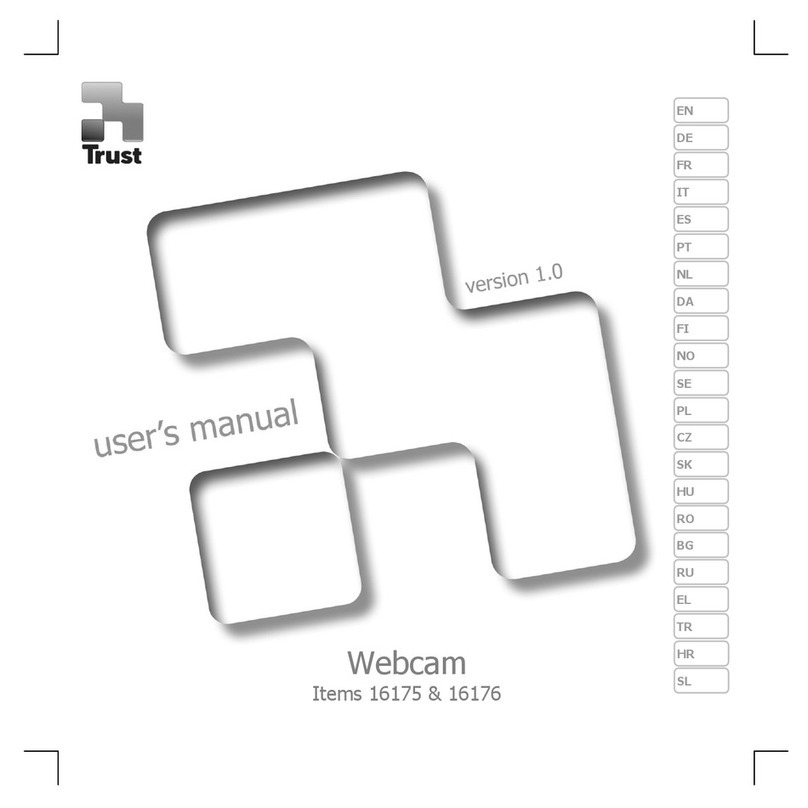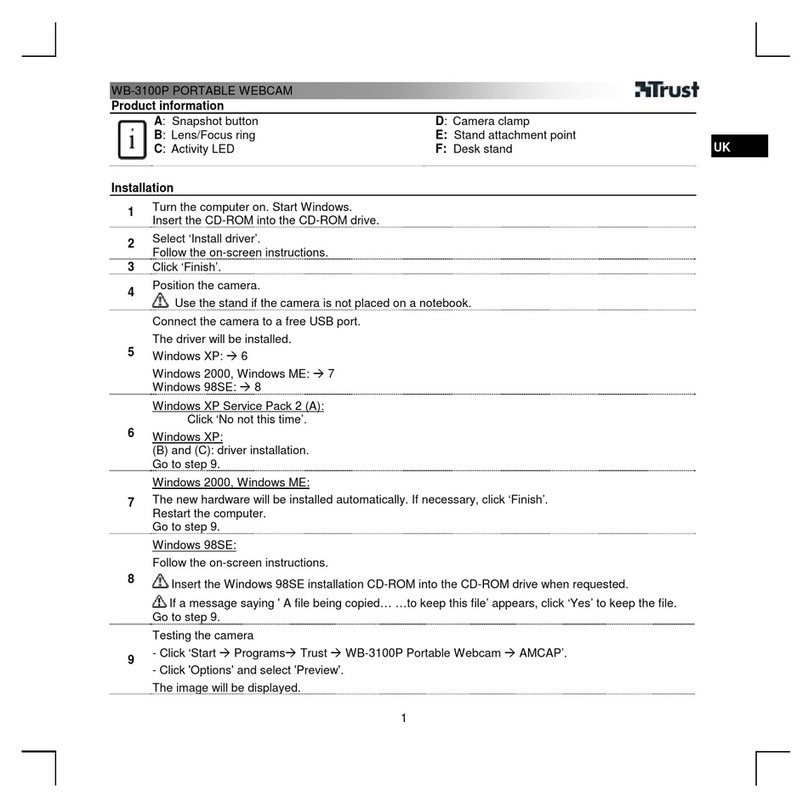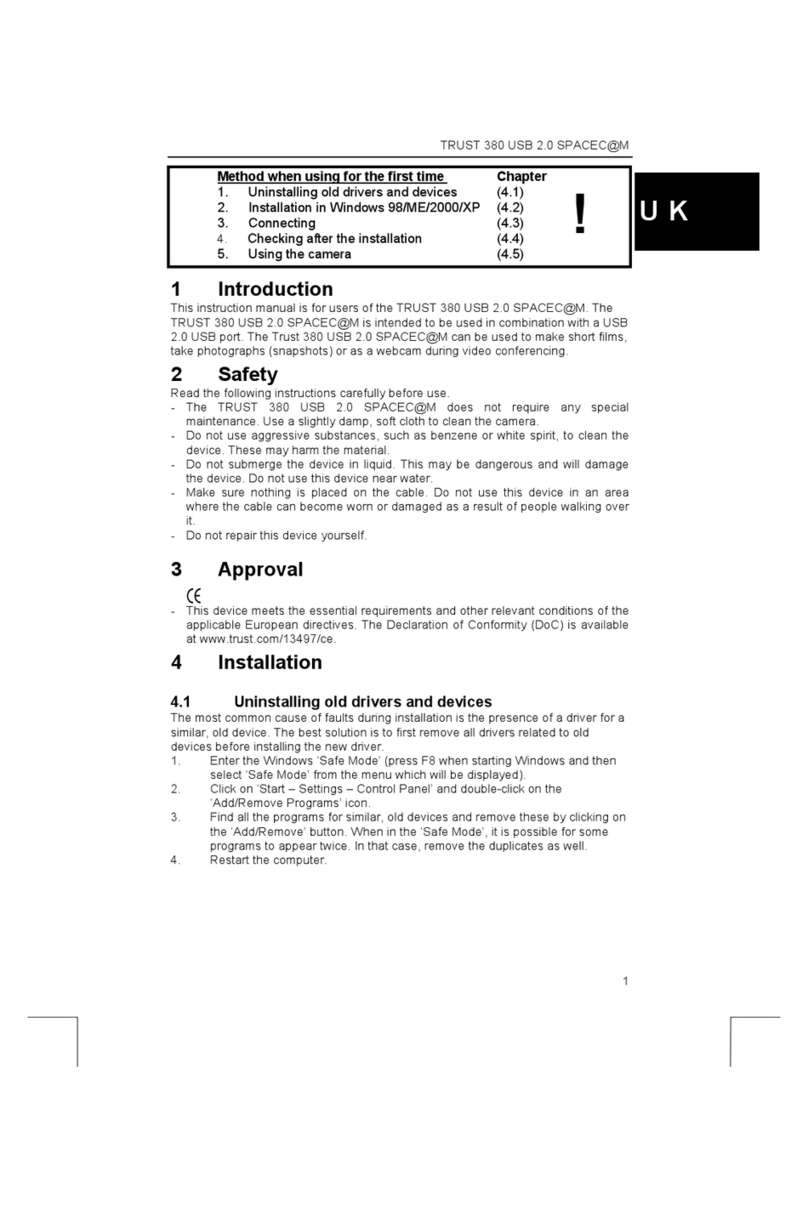Trust SpaceC@m 300
1
NL
Contents
1. Introduction ..................................................................................................................................... 2
1.1 Conventions used in this manual .......................................................................................... 2
1.2 Contents of the package ......................................................................................................... 2
1.3 Minimum system requirements .............................................................................................. 2
2. Safety ............................................................................................................................................... 3
2.1 General...................................................................................................................................... 3
3. Functions of the ‘Trust SpaceC@m 300’...................................................................................... 3
4. Installation ....................................................................................................................................... 4
4.1 Installing the ‘Trust SpaceC@m 300’ driver.......................................................................... 4
4.2 Installing Ulead Photo Express 3.0 SE .................................................................................. 5
4.3 Installing Acer EasyXpress VideoMail 2.2 ............................................................................. 9
4.4 Installation Microsoft ® NetMeeting (Windows 98 / Me / 2000) ......................................... 12
5. Using the camera and the applications ...................................................................................... 16
5.1 Trust SpaceC@m 300 Software............................................................................................ 16
5.1.1 Description of the functions .......................................................................................... 16
5.1.2 Advanced image settings............................................................................................... 17
5.1.3 Taking a snapshot........................................................................................................... 18
5.1.4 Zoom in & zoom out ....................................................................................................... 19
5.2 Using Ulead PhotoExpress 3.0 SE ....................................................................................... 19
5.3 Using Acer EasyXpress VideoMail 2.2 ................................................................................. 21
5.4 Using Microsoft ® NetMeeting.............................................................................................. 24
6. Troubleshooting ........................................................................................................................... 28
7. Specifications................................................................................................................................ 29
8. Trust Customer Care Centres...................................................................................................... 30