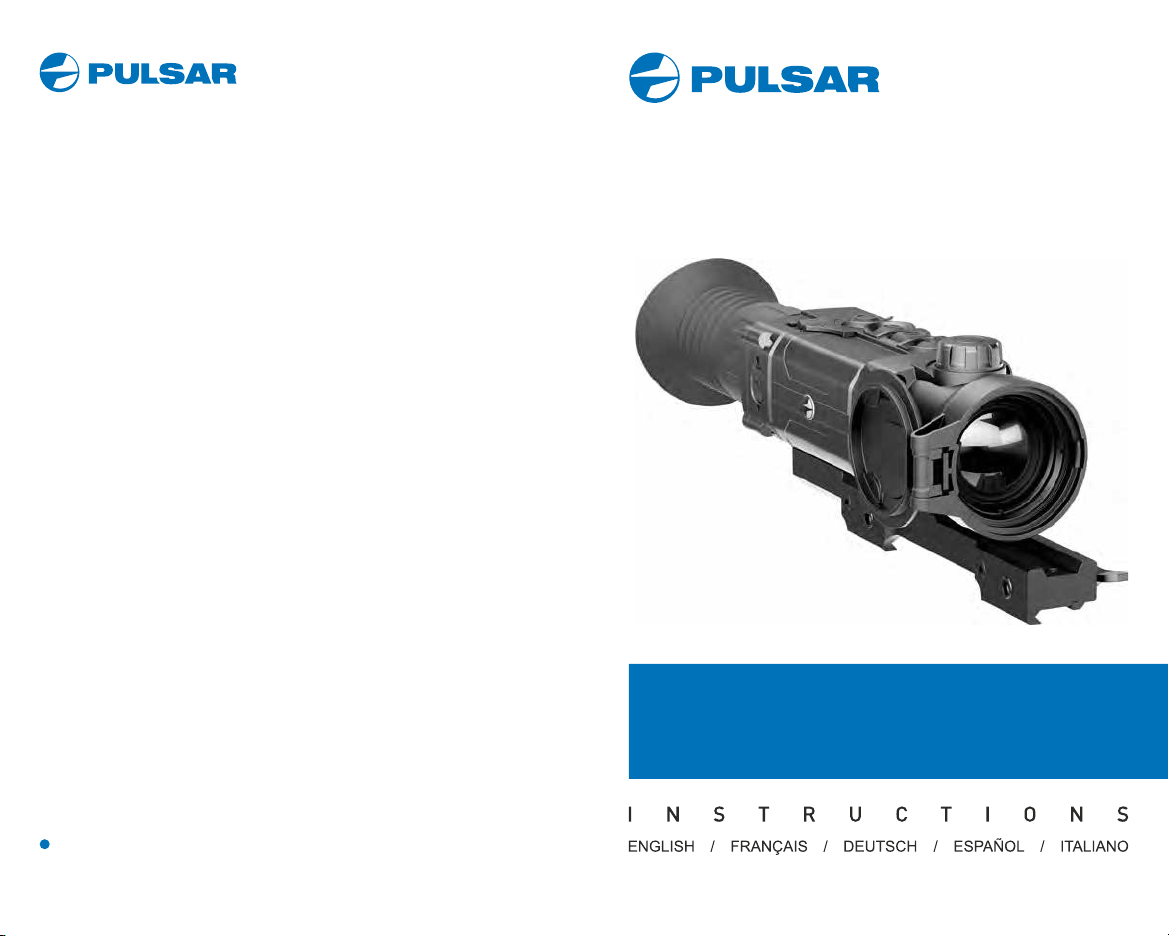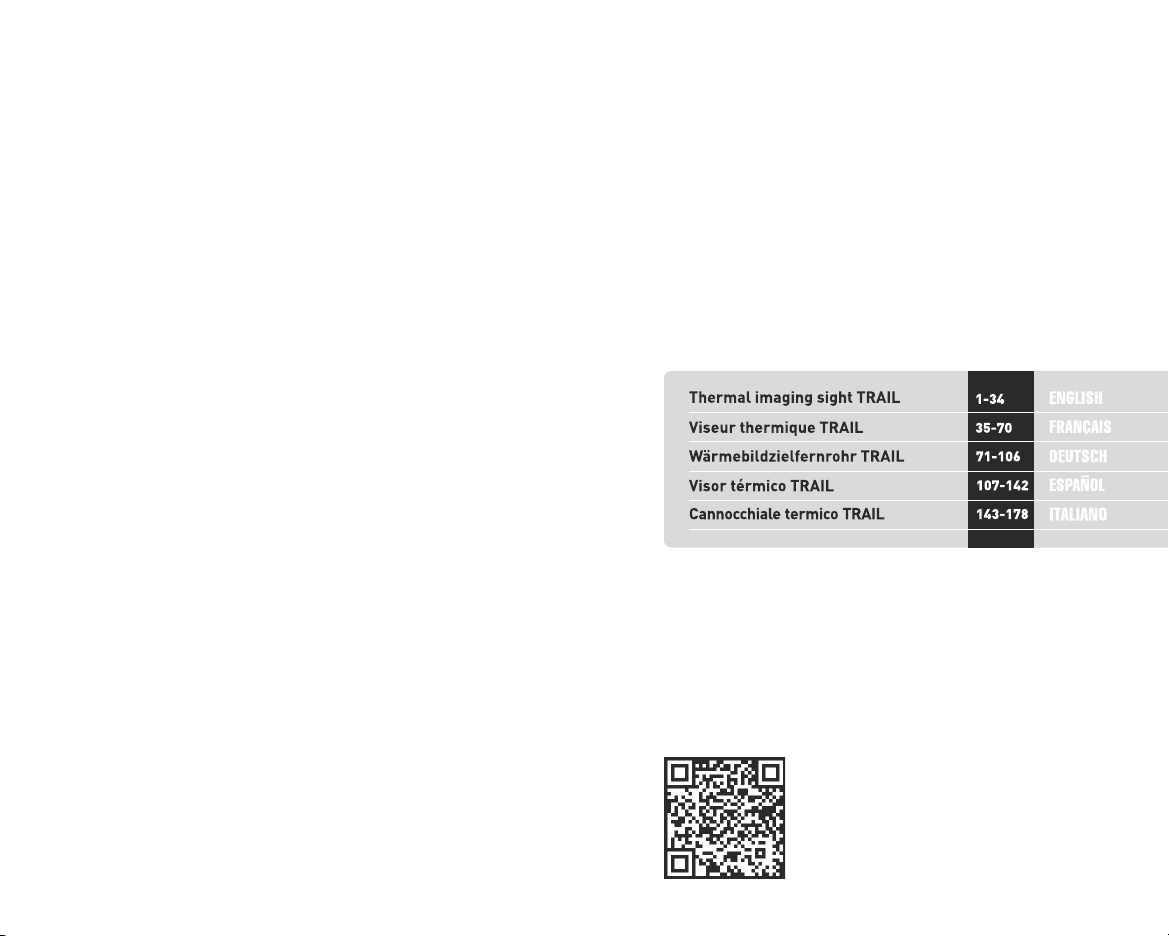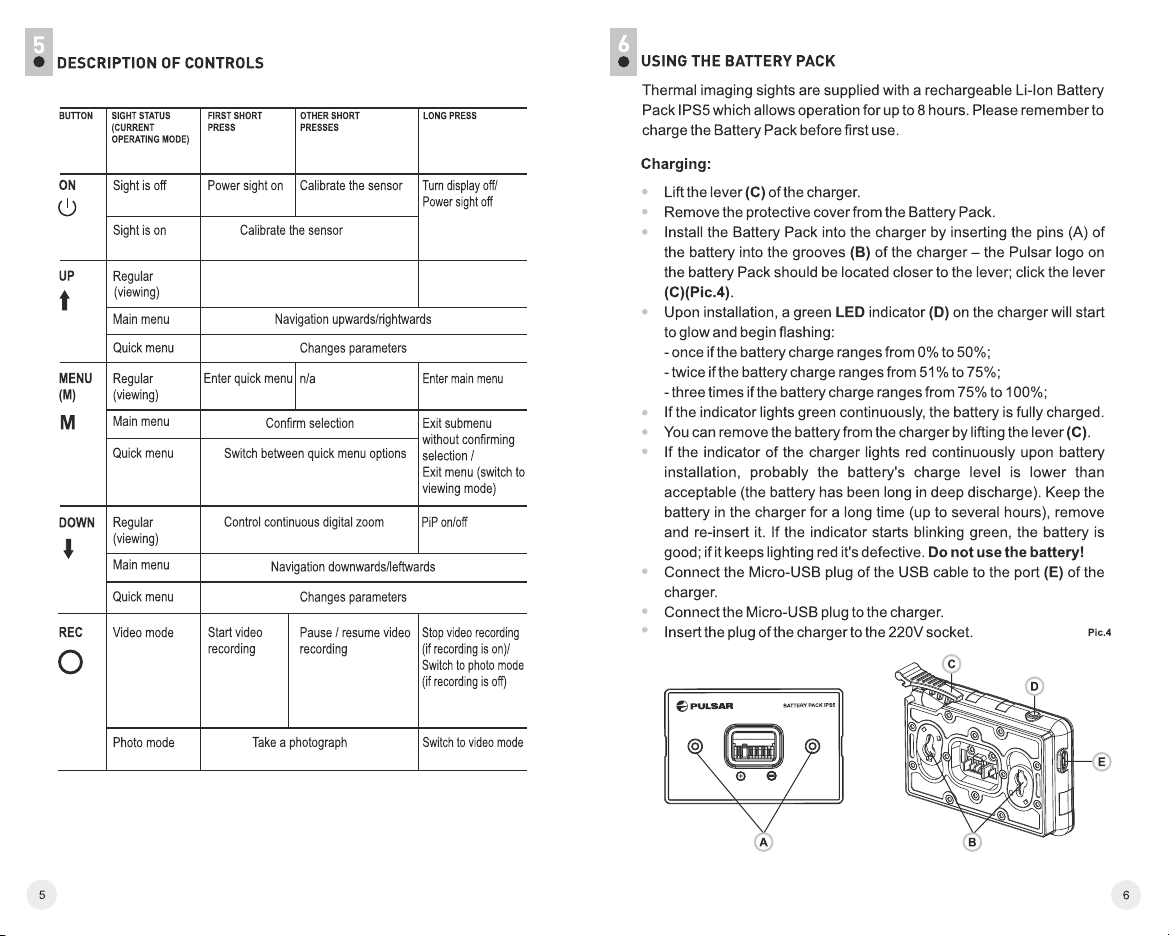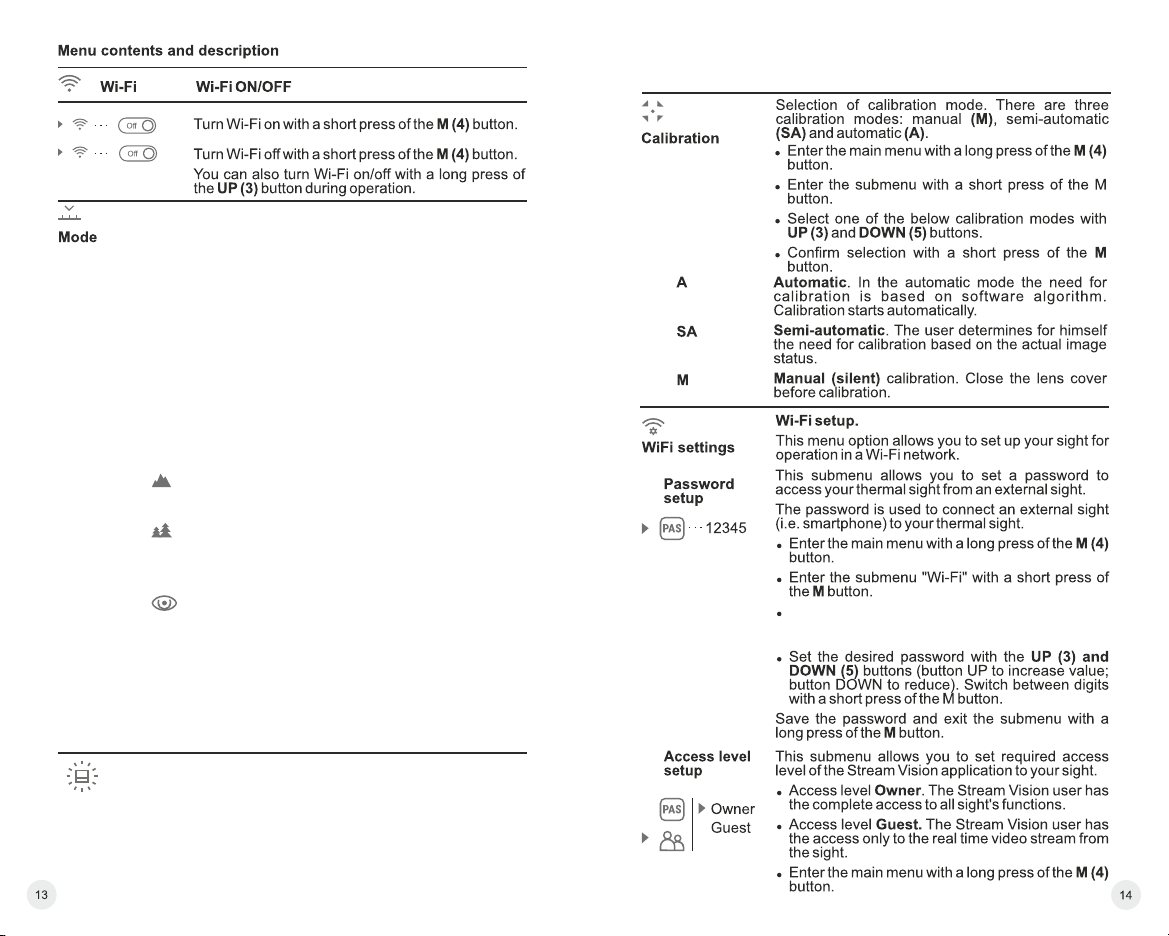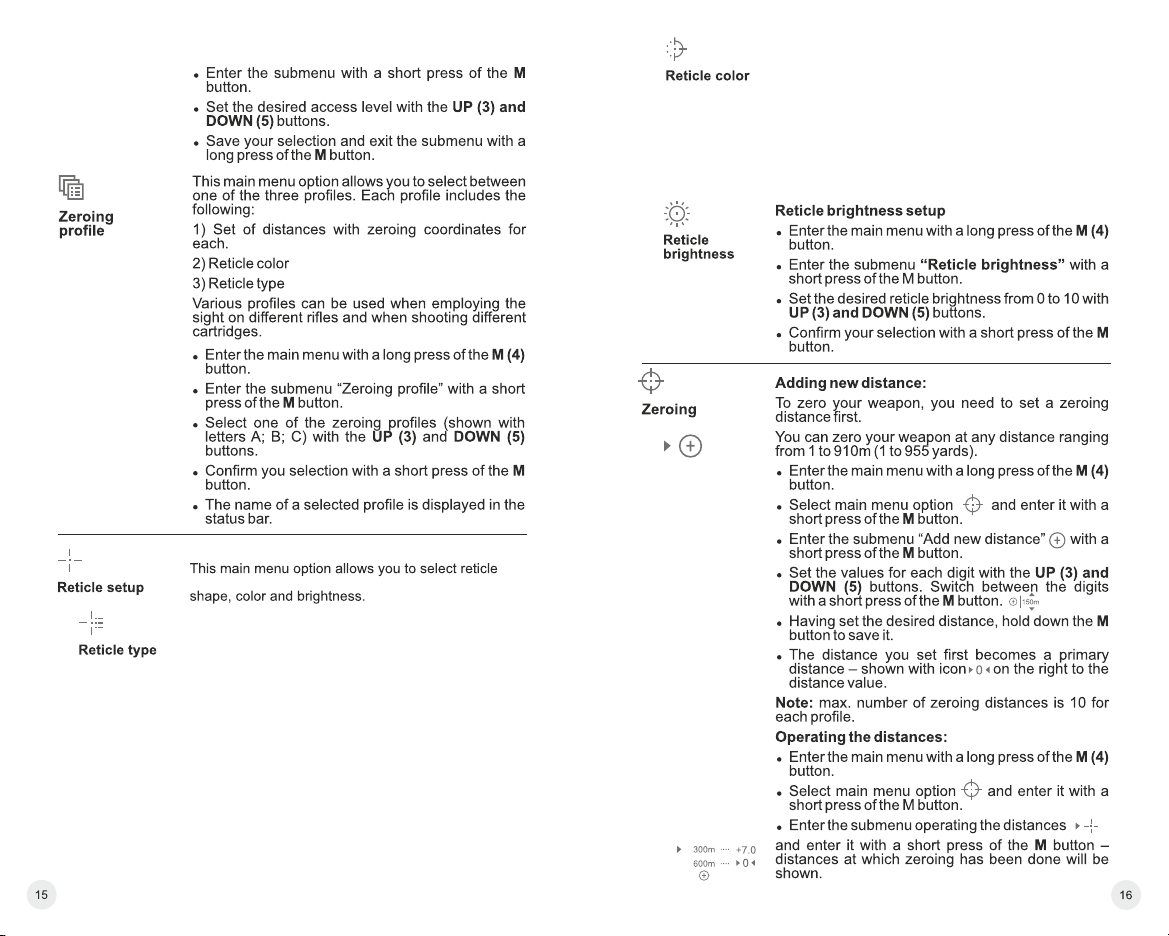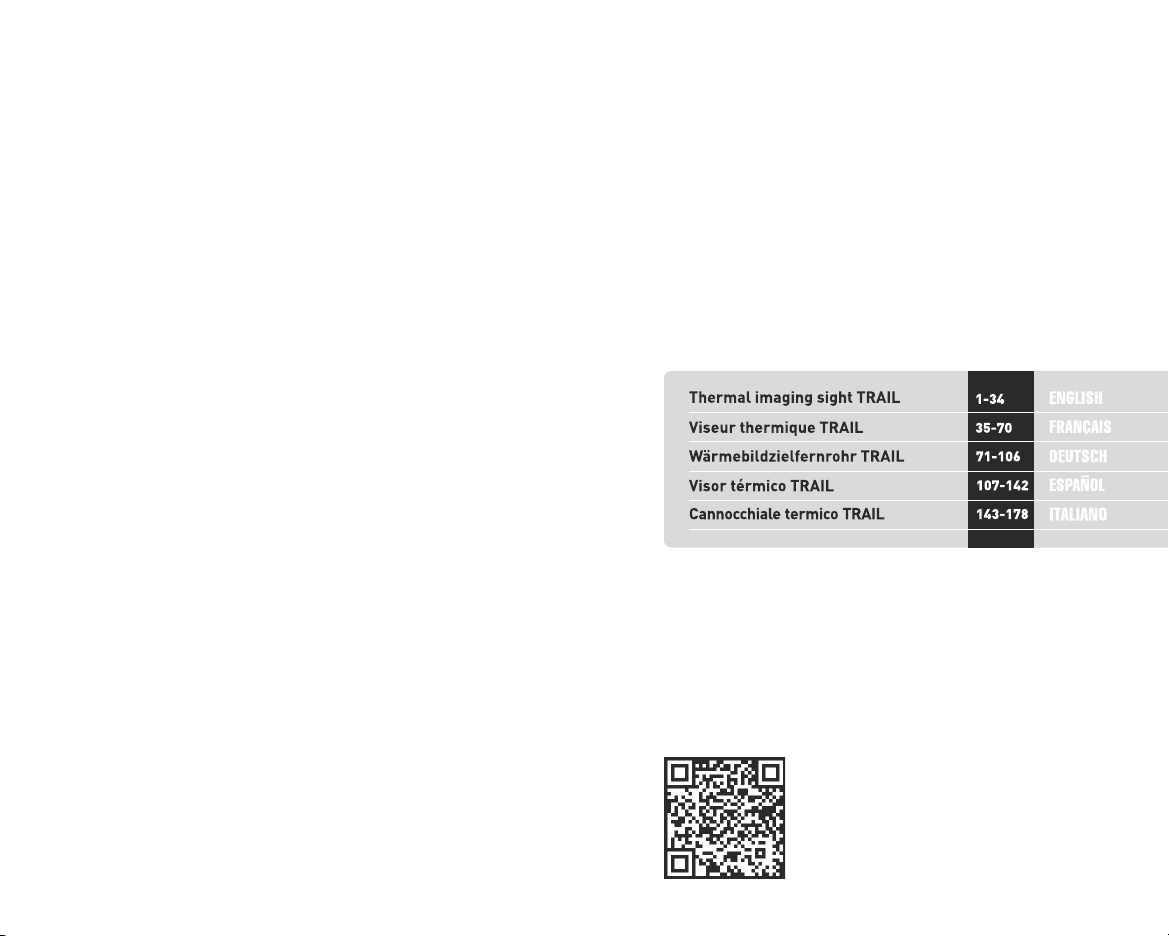
v.0819
Per informazioni dettagliate sul dispositivo, scaricare il manuale d'uso completo:
http://www.pulsar-vision.com/products/thermal-imaging-sights/
Avvertenza: l'uso di questa apparecchiatura in un'area residenziale può causare
perturbazioni radioelettriche.
Attention! Trail thermal imaging sights require a license if exported outside your
country.
Das Produkt entspricht der Europäischen Norm EN 55032:2015, Klasse A.
http://www.pulsar-vision.com/de/products/w-rmebild-zielfernrohre/
For detailed information about the device, please download the complete user
manual: http://www.pulsar-vision.com/products/thermal-imaging-sights/
Ce produit est conforme à la norme européenne EN 55032:2015, Classe A.
Attention! Les viseurs d'imagerie thermique Trail nécessitent une licence s'ils
sont exportés hors de votre pays.
Electromagnetic compliance
Compatibilité électromagnétique
Attention! L'utilisation de ce matériel dans un environnement résidentiel peut
produire des interférences radio.
Pour des informations détaillées sur la lunette, prière de télécharger le manuel
complet d'utilisation:
This product complies with EU Standard EN 55032:2015, Class A.
http://www.pulsar-vision.com/products/thermal-imaging-sights/
Achtung! Wärmebildzielfernrohre Trail benötigen eine Lizenz, wenn sie
außerhalb Ihres Landes exportiert werden.
Warning! Operation of this equipment in a residential environment could cause
radio interference.
Elektromagnetische Verträglichkeit
Warnung! Der Betrieb dieses Gerätes im Wohngebiet kann Funkstörungen
verursachen.
Für detaillierte Informationen über das Gerät, bitte das vollständige Handbuch
herunterladen:
¡Atención! Los visores de visión térmica Trail requieren una licencia si se
exportan fuera de su país.
Advertencia: el funcionamiento de este equipo en áreas residenciales podría
causar radio interferencias.
Para obtener información detallada acerca del dispositivo, descargue el manual
de usuario al completo:
http://www.pulsar-vision.com/es/products/visores-t-rmicos/
Attenzione! I cannocchiali termici Trail necessitano una licenza se esportati al di
fuori del proprio paese.
Este producto cumple con la reglamentación de la UE EN 55032:2015, Clase A.
Compatibilità elettromagnetica
Compatibilidad electromagnética
Questo prodotto è conforme alla norma europea EN 55032:2015, Classe A.
EN
FR
DE
ES
IT