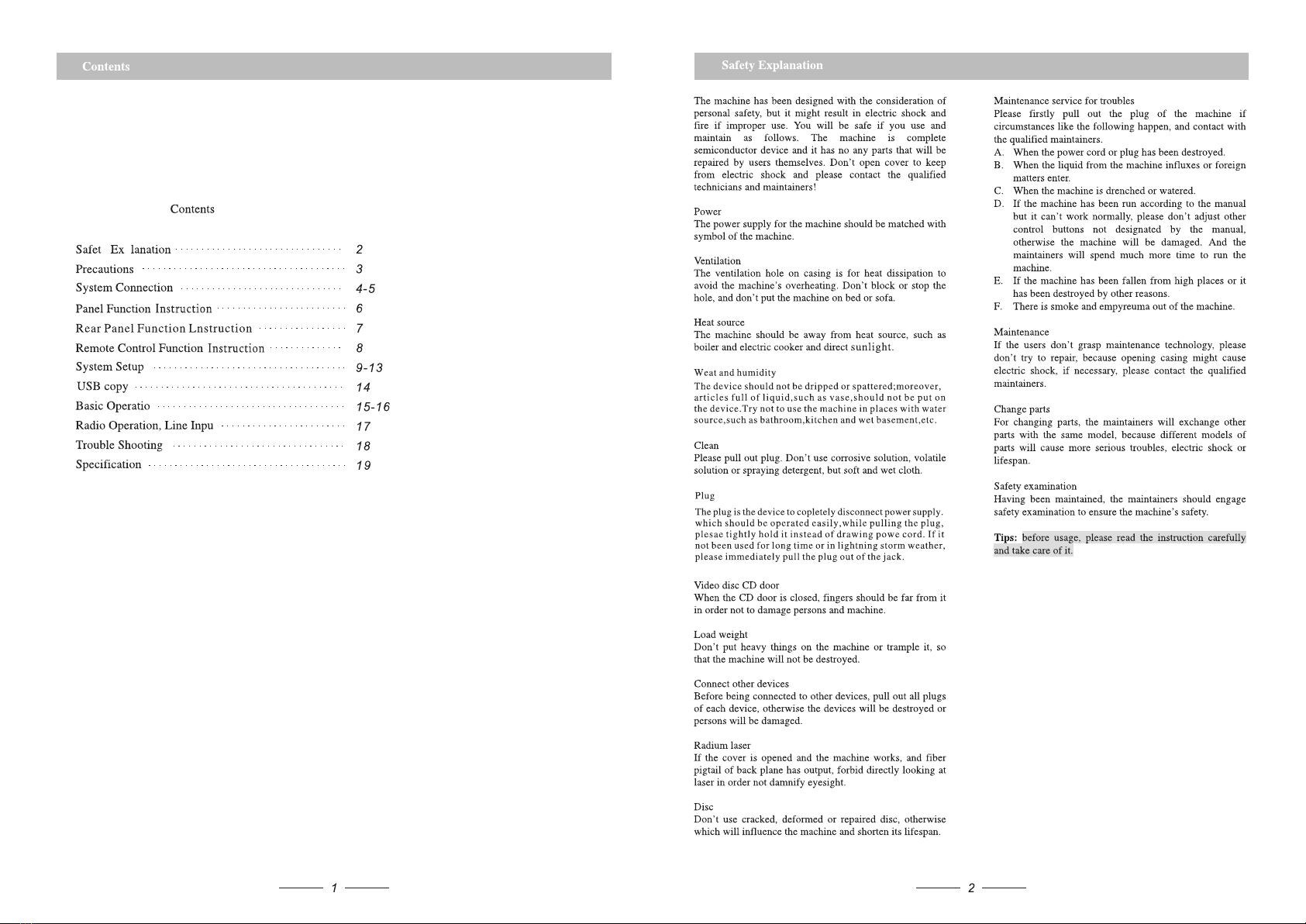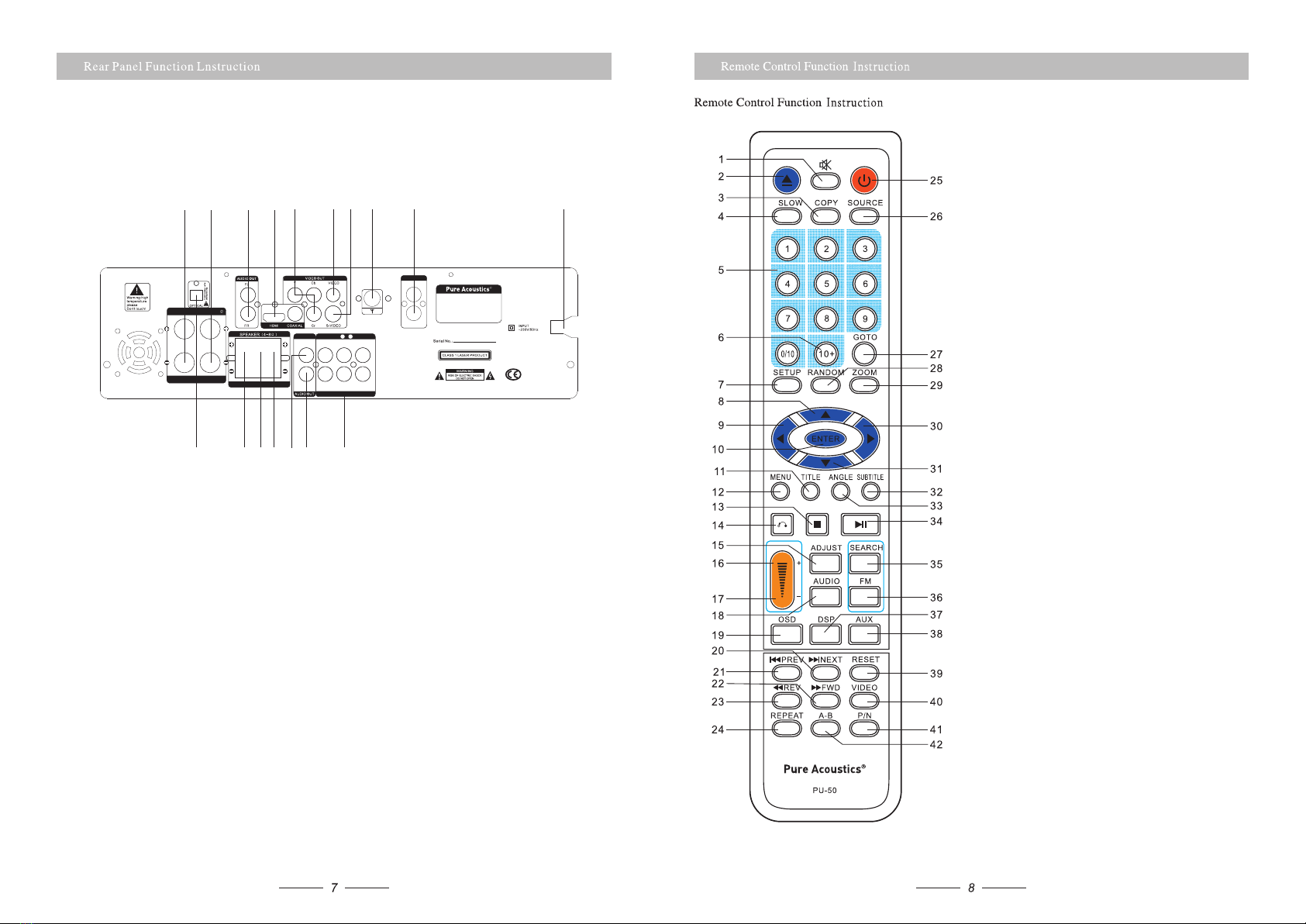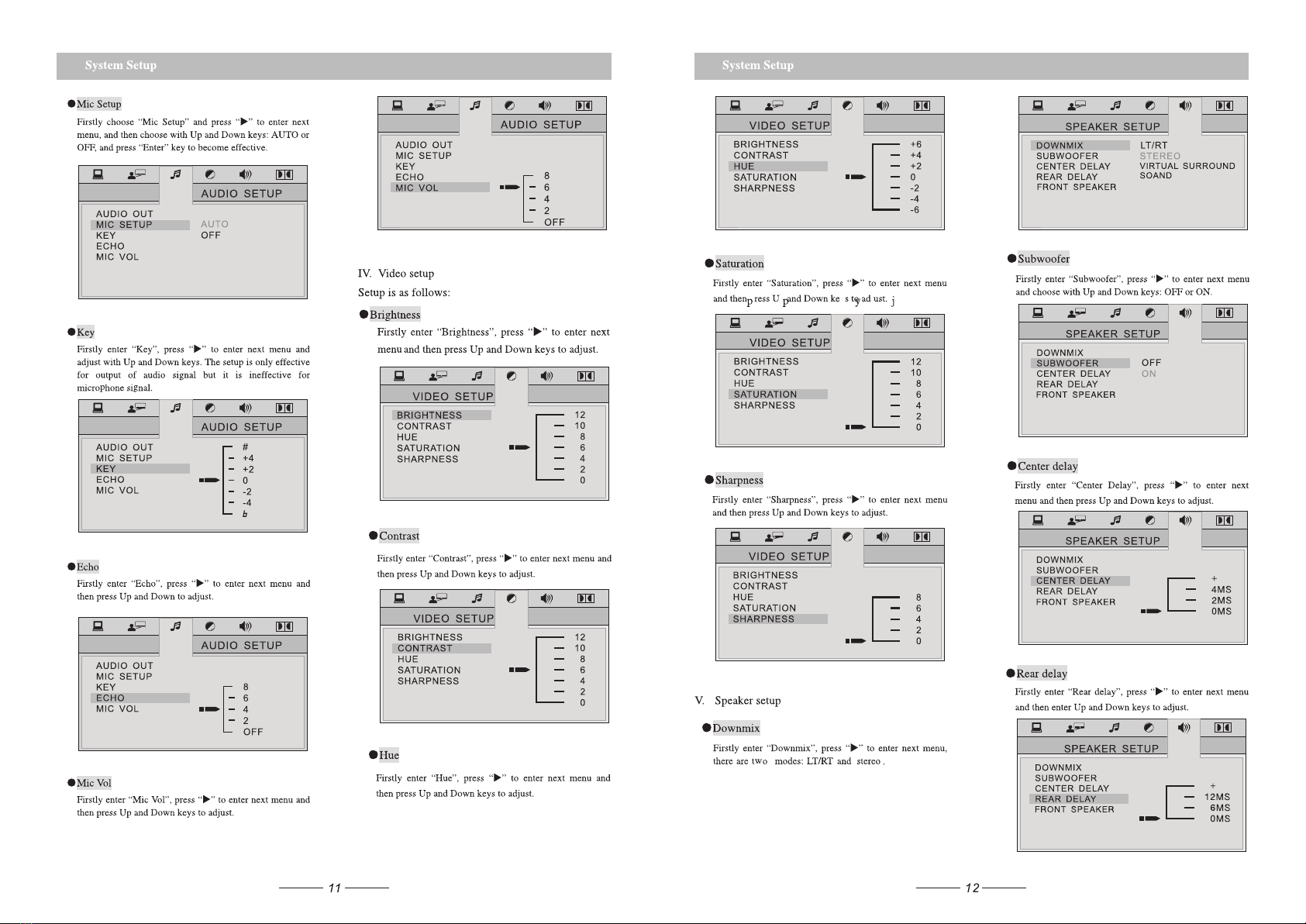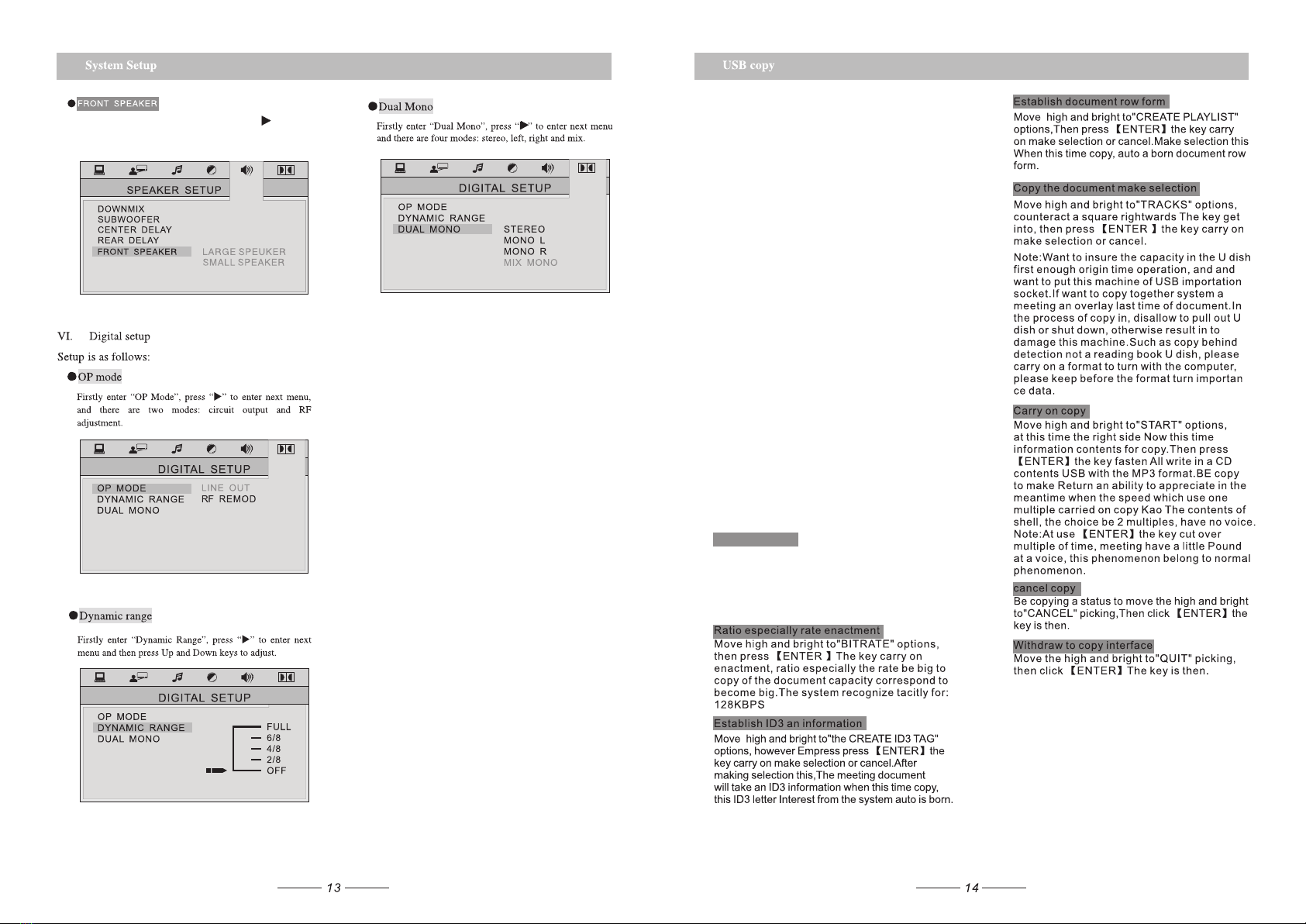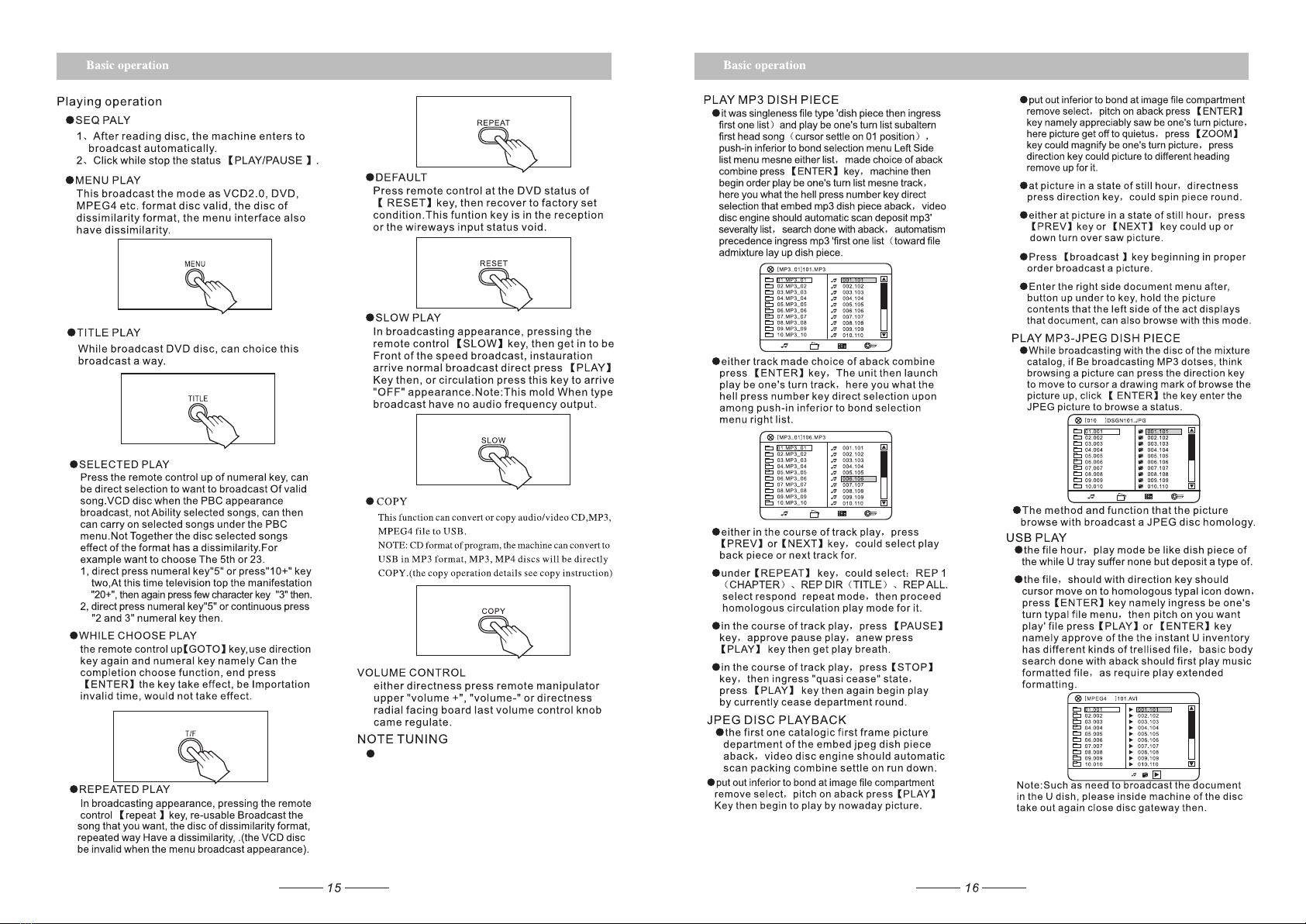USB/SD copy operation:
●MP3 file copy
While Playing MP3,press “COPY”key on the remote
control and enter copy,the copy music is current playing
music.
Note; firstly make sure the U-DISC is enough space
for current operation and insert to USB slot of the
machine,if copy the music with the same document,
please rename the last music by computer, otherwise
the system will cover last document.During copying,
don't pull out U-disc or shut the machine,otherwise
the machine or U-disc will be damaged.If it doesn't read
U-disc after being copied,the U-disc must be format by
computer,before that,please save importance data.
●MPEG4 file copy
While Playing MP4,under stopping state, choose
the copied music with Up and Down keys and press
“COPY”key of the remote control, and start copying.
Note: firstly make sure the U-DISC is enough space for
current operation and insert to USB slot of the machine,
if cop y th e mu sic with the sam e do cume nt, plea se
re name the las t mu sic by c ompu ter, othe rwis e th e
sy stem wil l co ver last doc umen t. During copying,
don't pull out U-disc or shut the machine, otherwise
the machine or U-disc will be damaged.If it doesn't read
U-disc after being copied,the U-disc must be format by
computer, before that, please save importance data.
●AUDIO CD copy
Press the“frout speaker”options the press“ ”key
get into next further menu use up and down key for
seleofim,large speukr/small speaker.
While playing CD,press COPY” control and enter“
CD RIP interface.
SPEED operation
1.Move the highlight to " SPEED”options and press
“ENTER”key to select.
2. while coping status,the choice “CHANGE SPEED”
options,press “ENTER”key can be convert to copy
of speed.