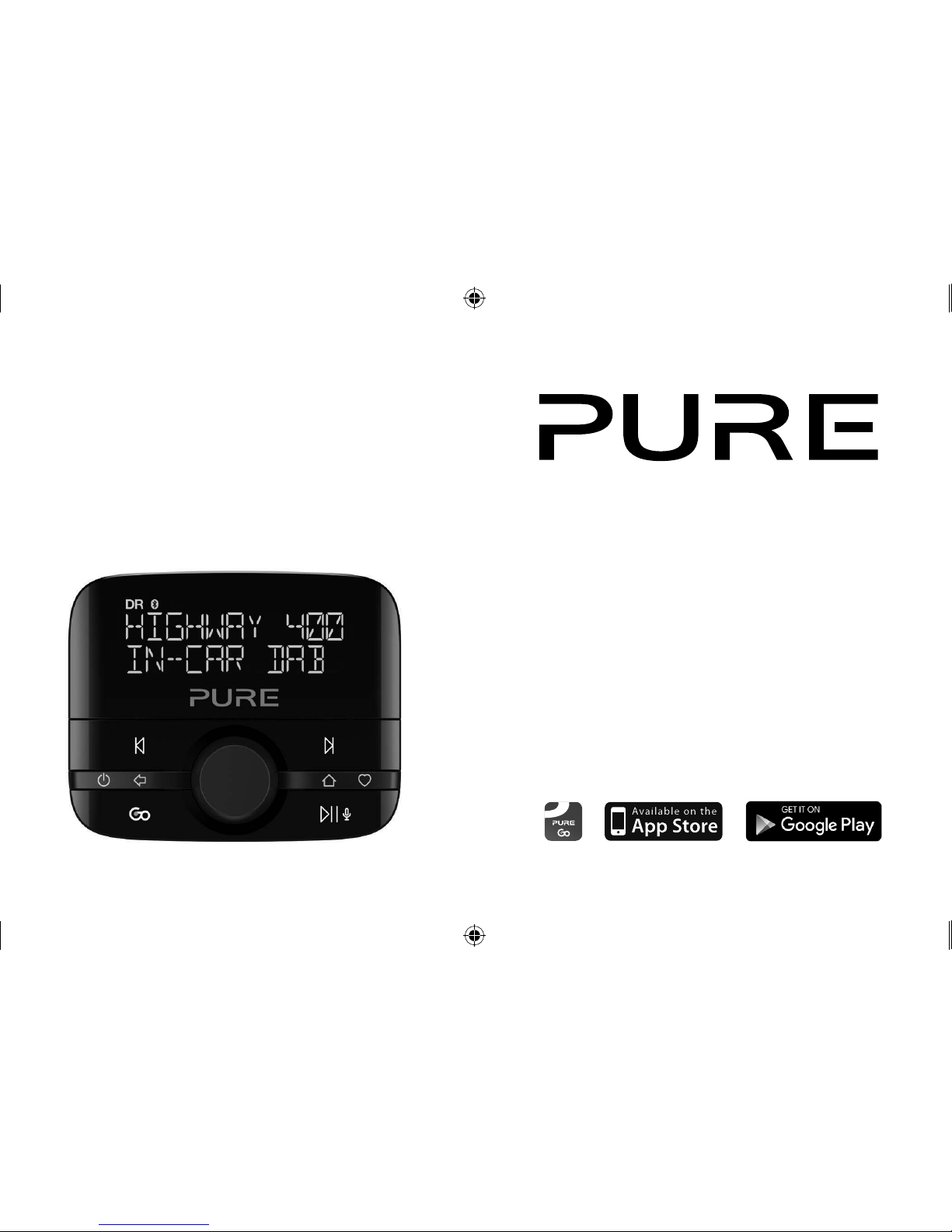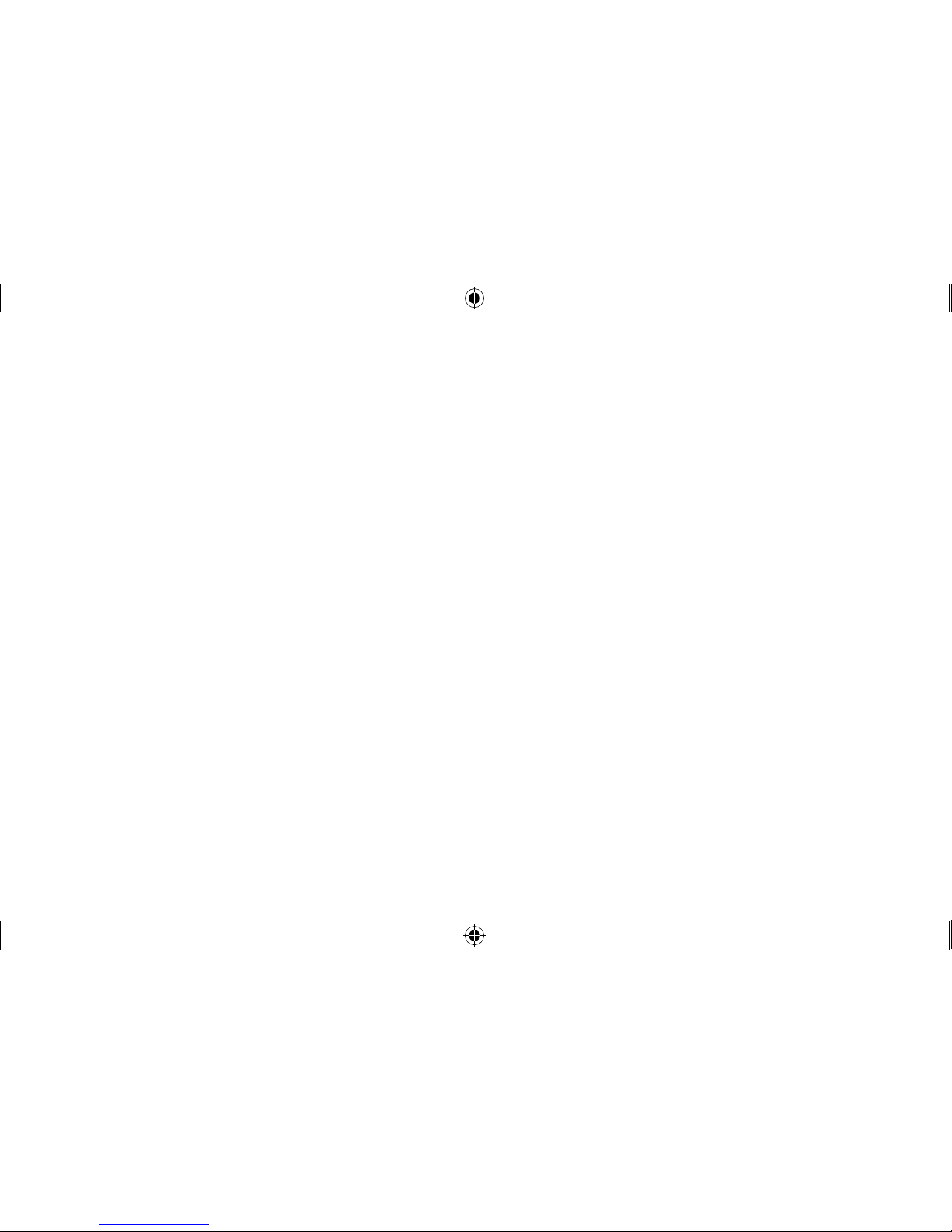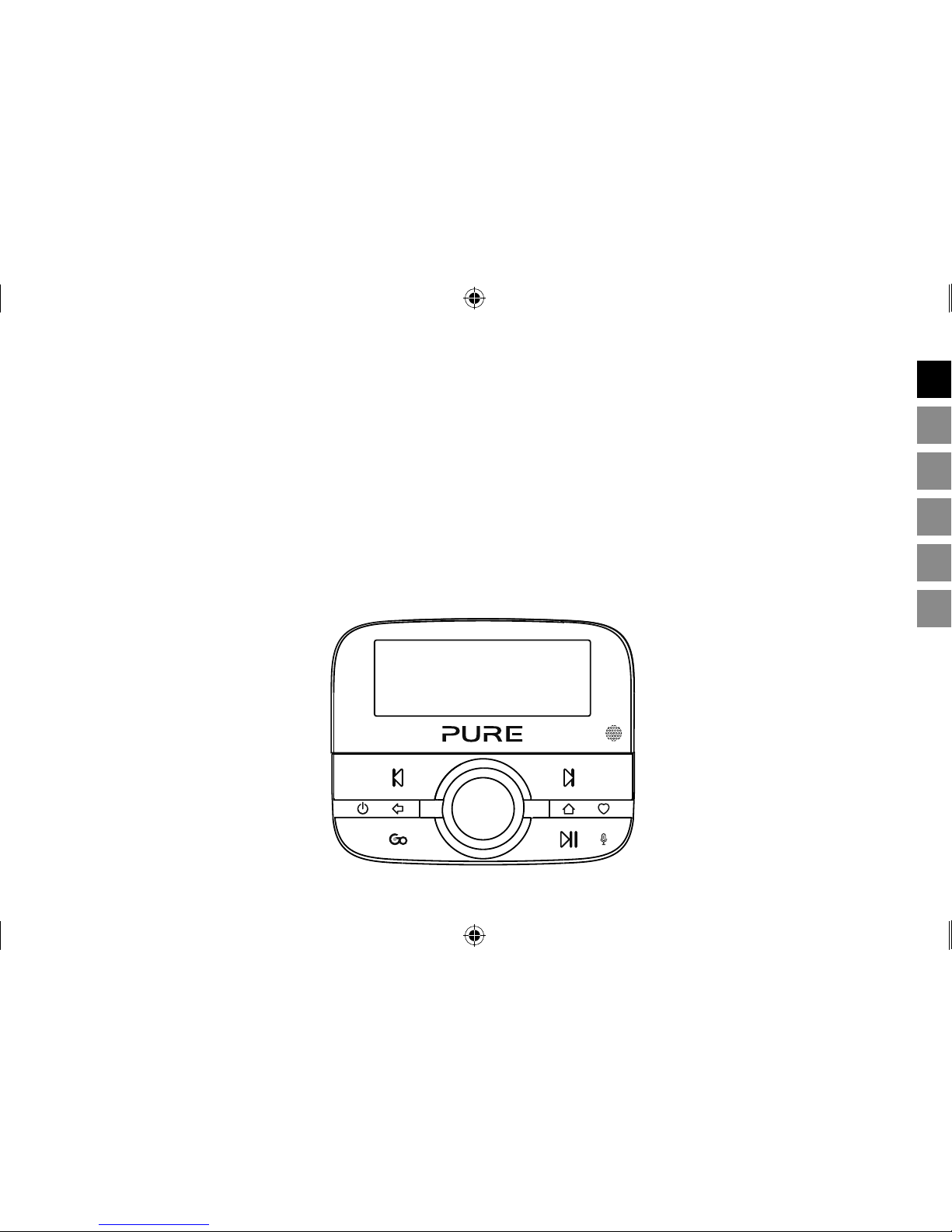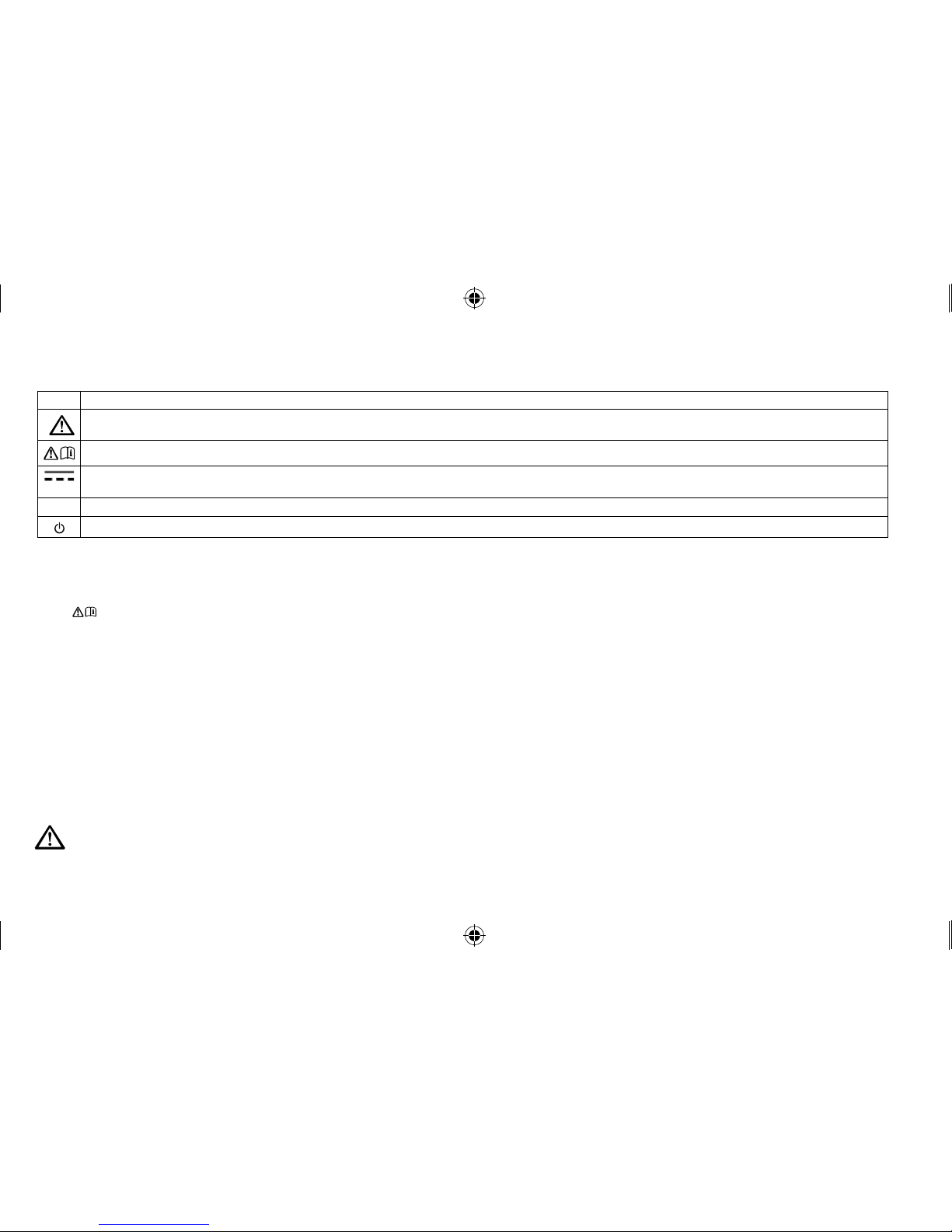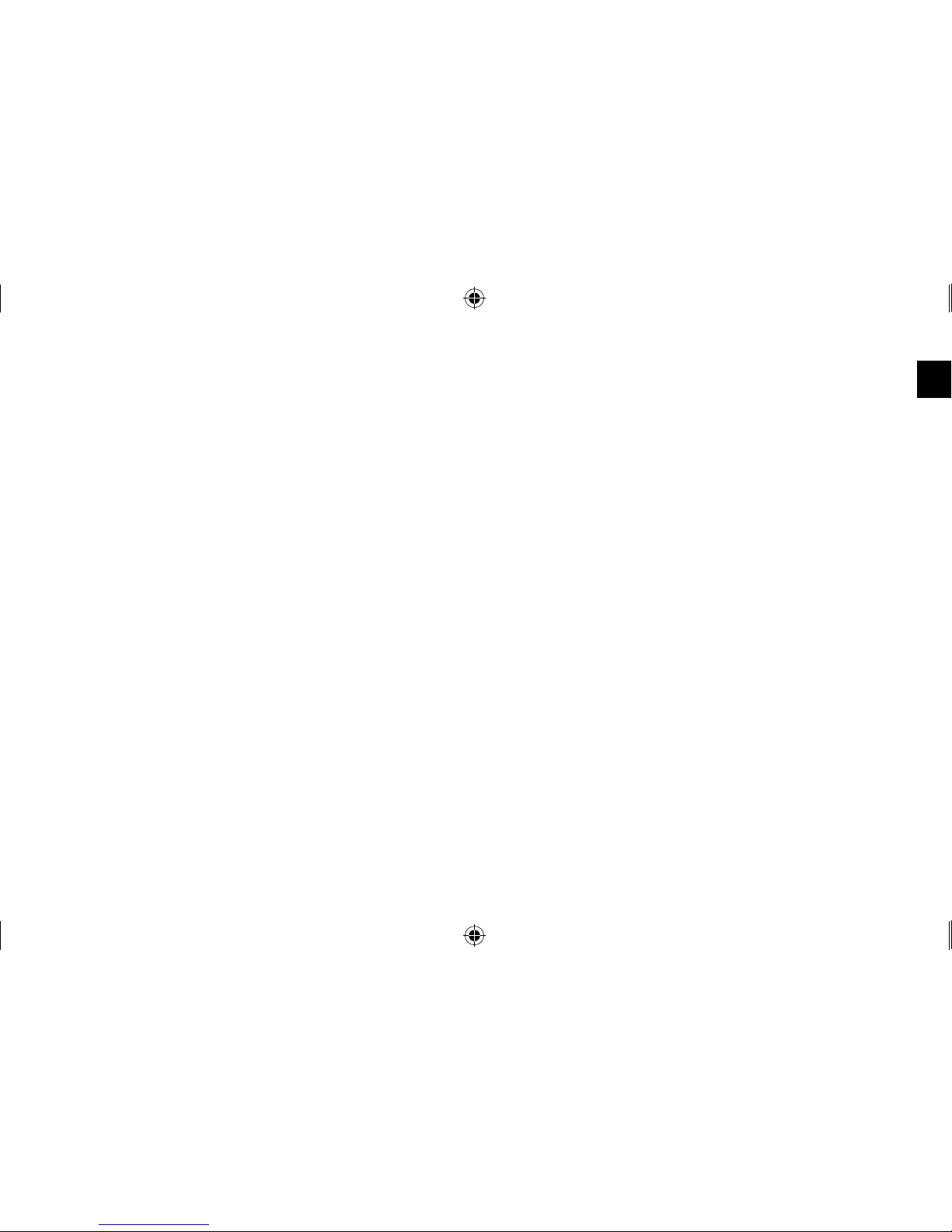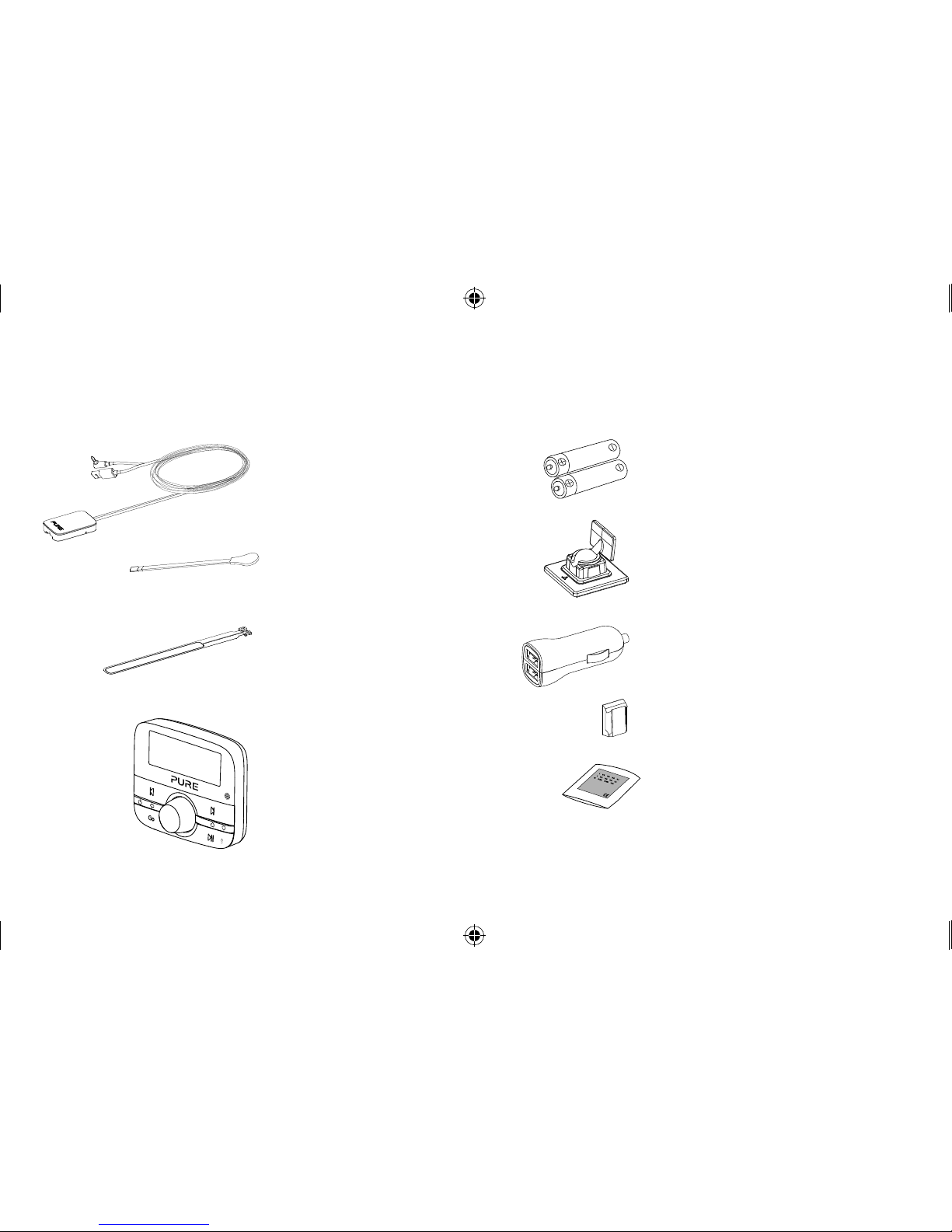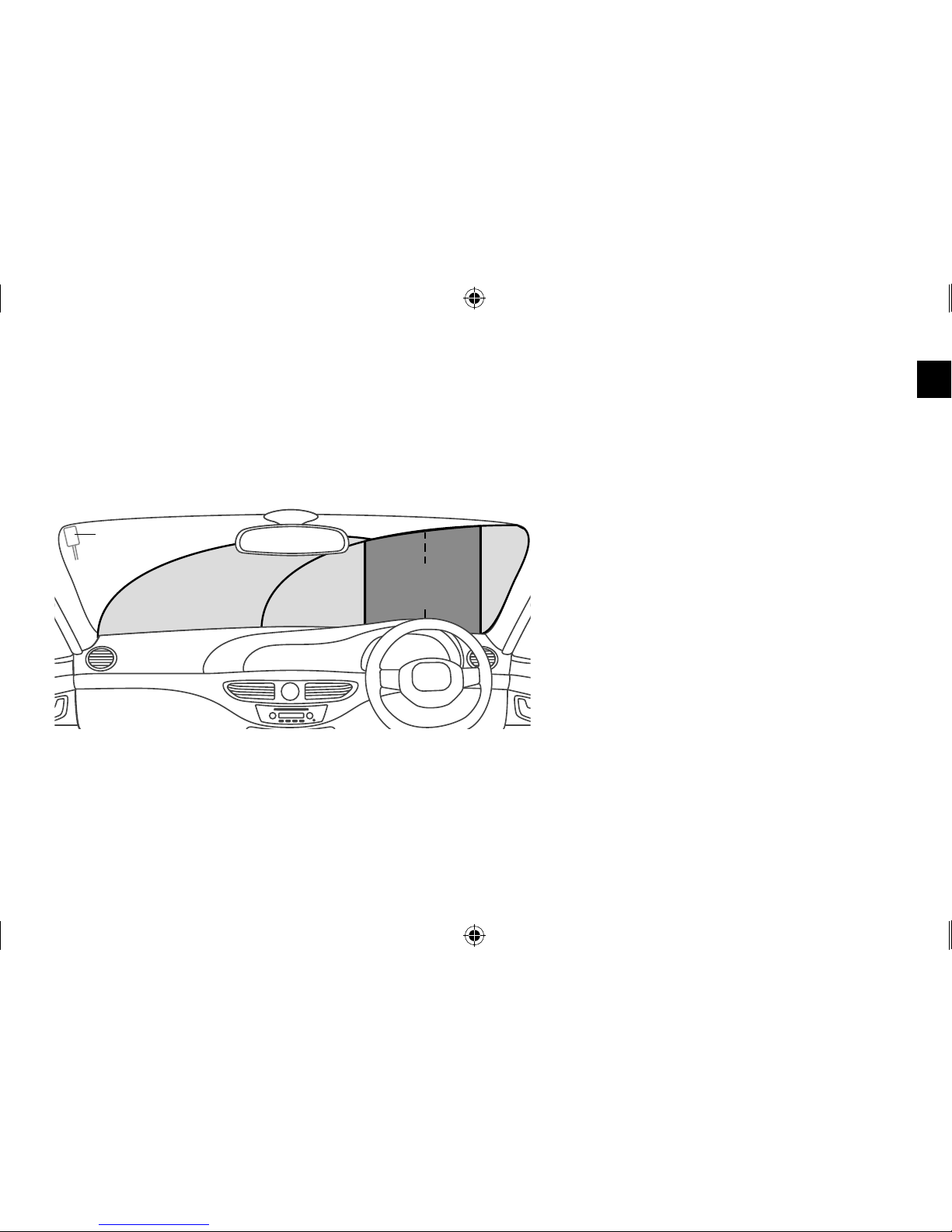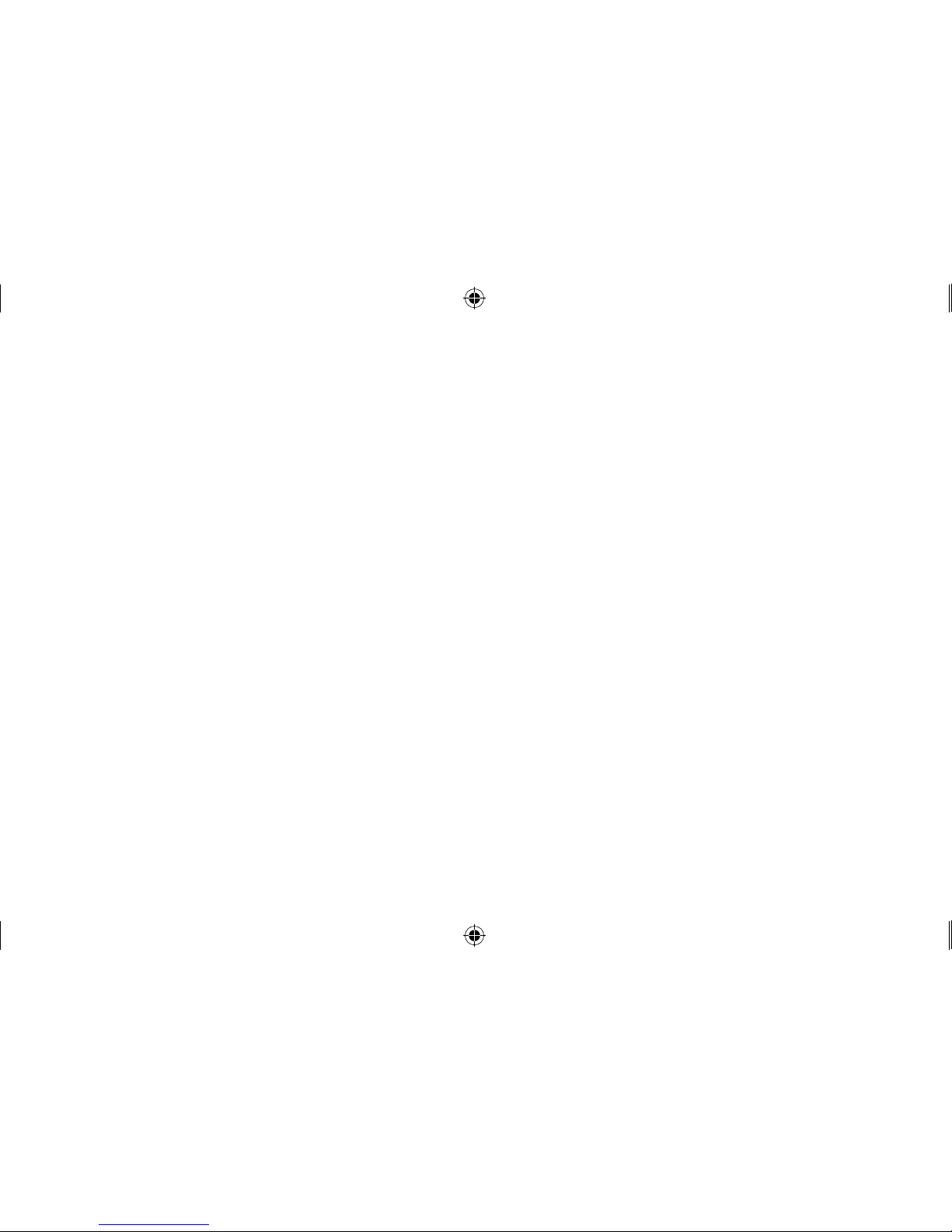2
Safety instructions
1. Read and retain these instructions.
2. Heed the warnings given.
3. Follow the operating instructions.
4. Failure to install or use the product in accordance with these instructions may impair the safety of the product and invalidate the warranty.
5. Use only power supplies listed in the user manual/user instructions.
6. Do not fit the wireless controller, receiver or the antenna in such a way that may interfere with the safe operation of the vehicle, the deployment of air bags or other safety product.
7. Avoid running cables and wires near the steering wheel.
8. Do not connect to anything other than the vehicle 12V supply using the supplied adapter.
9. Do not use the product in a manner that would cause careless driving or improper control of your vehicle.
10. Do not immerse in water.
11. Clean only with a dry cloth.
12. Do not place on or near sources of heat, for example heating vents.
13. This product must only be used with the supplied battery types and 12V accessory power adapter.
14. WARNING: The batteries in the wireless controller shall not be exposed to excessive heat such as sunshine, fire or similar.
15. Ensure batteries are fitted with the correct polarity.
16. Attention should be drawn to the environmental aspects of battery disposal.
17. Do not cover any of the vehicle’s ventilation openings as this may impair the vehicle’s ventilation.
18. Do not expose the product to naked flame sources, for example a lighter.
19. This product is intended for use in moderate climates.
20. Ensure that power is removed prior to making any connections to the rear of your vehicle’s head unit. Only turn on your product once connections are made safe. See your vehicle’s
owner’s manual for more information.
If the product is used in a manner not specified by the instructions, the product’s protection could be impaired.
Do not use the product if any damage is noticed.
Product repairs are only allowed to be carried out by competent and authorised personnel.
Keep new and used batteries away from children. If the battery compartment does not close securely, stop using the product and keep it away from children. If you think batteries may
have been swallowed or placed inside any part of the body, seek immediate medical attention.
Symbol Description
This WARNING symbol is used throughout this manual to indicate a potentially serious risk to your personal safety. Obey all safety notices that accompany this symbol to avoid
possible injury or death.
This symbol is used on the product to indicate a caution and that instructions should be read before use.
12V DC
This symbol indicates 12V DC.
1A This symbol indicates a USB socket rated at 1 Amp maximum.
This symbol indicates where the product is switched on or put into standby.
Symbols used on this product
Note: For information on all the other symbols used on the product, see page 12.
Highway_400_Euro_v1.indb 2 2/24/2016 4:21:24 PM