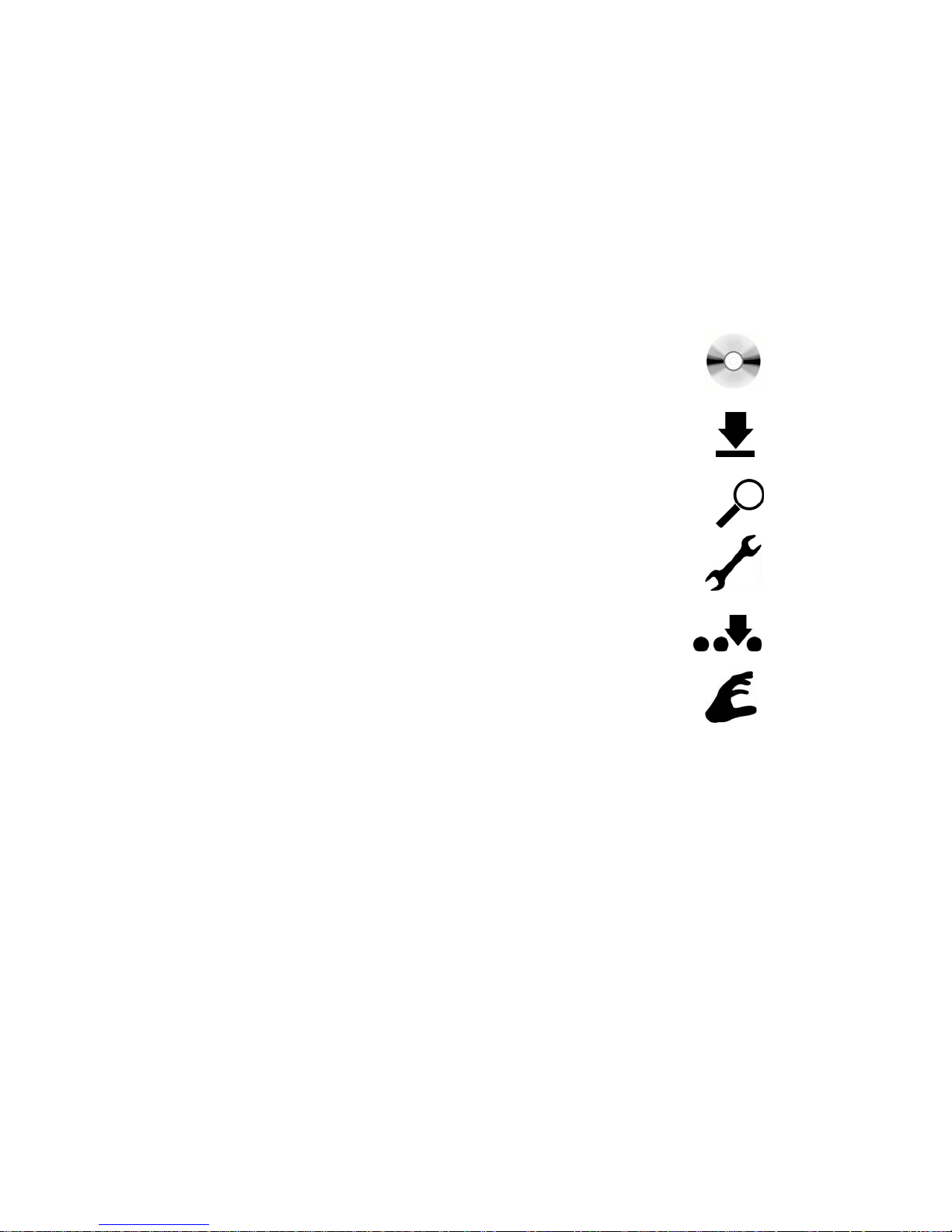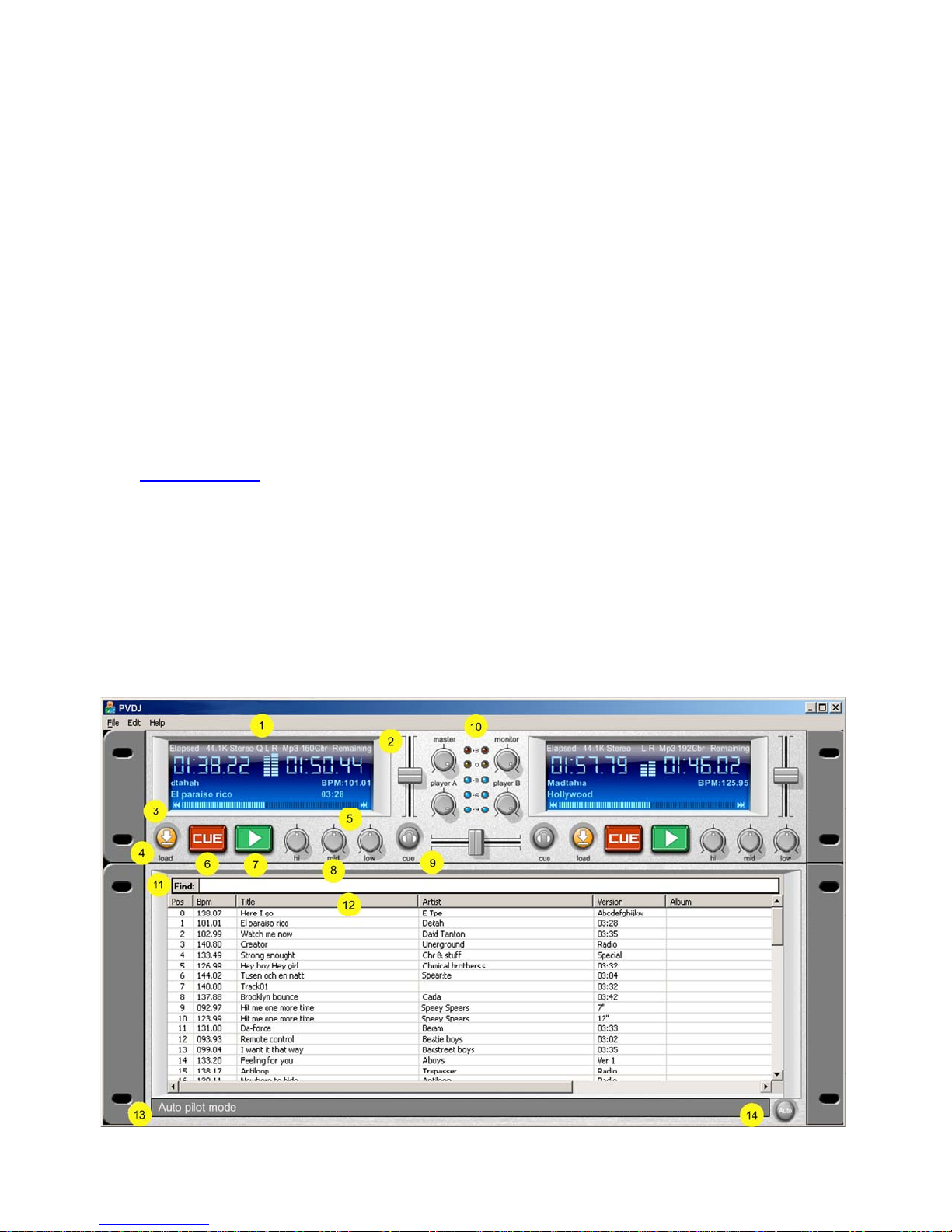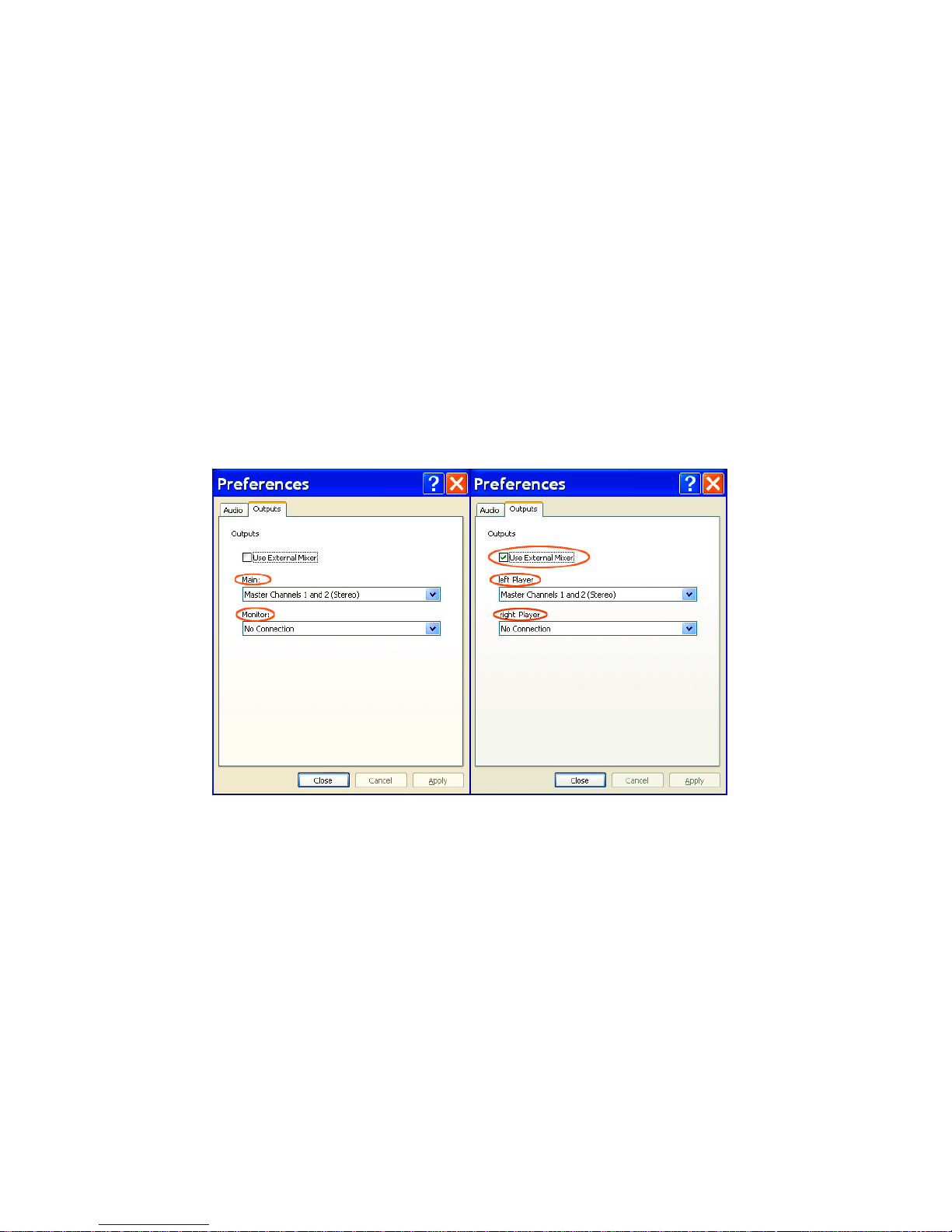9
•Load a track. Start playing. Hold down the Cue CFG button on the DAI
(DAI: 5) and when you hear the position coming up, “punch in” the cue
with the Cue button (DAI: 6) on the fly.
Deleting a cue position
Hold down Cue CFG button on the DAI (DAI: 5) and touch Clear on the LCD
screen. You can also perform additional functions as displayed on the LCD
screen while holding down the Cue CFG button.
Digital and analog search modes: scratching effects
Also within the Cue CFG screen is the option of switching between digital and
analog search modes. In analog mode, the stutter is replaced by a more “vinyl-
sounding” analog setting that can be used to find a cue position. When used with
the inner jog wheel, analog mode can also be used to simulate scratching
effects.
Stutter and Cue on the Fly
To create a cue point on the fly that will automatically correct to the beat. Hold
down the Cue CFG button and press Cue as the music is playing. Cue will
instantly store that point as a cue point. Then by pushing Play, the DAI will
instantly jump to that position.
Change the pitch by moving the pitch slider (DAI: 9). If both players have a BPM
set, the BPM of the player you are adjusting will snap to match the other player
as the tempos get close. This makes tempo matching simple.
Grab™.
The Grab feature automatically makes a loop that starts and ends on a beat.
These loops can be adjusted in length. The default initial length is four beats,
however four, eight, twelve and sixteen beats can be selected. You can adjust
this
To change the loop length while looping, turn the rotary knob to extend or cut the
loop. The length of the loop is indicated on the LCD screen (DAI: 2).
To use the Grab feature, simply press the rotary knob (DAI: 9) and a loop is
created. When you press again you will exit the loop. This can only be done at
the end of a bar (four beats), so you can mix and play very short loops and keep
the exit in sync with the musical measure.
If Quantize mode is turned off, then Grab will create a loop based solely on when
the button is pushed. It will not adjust to the beat. Quantization is turned on/off by
holding down the Utility button ( ) (DAI: 3) and selecting quantization on/off.
By holding down the Grab CFG button ( ) (DAI: 4), the loop can be moved
by holding down the Grab CFG button ( ) (DAI: 4), then select Decrease/Increase
Make a stutter effect by holding down the Cue CFG ( ) button on the DAI and
pressing Play.