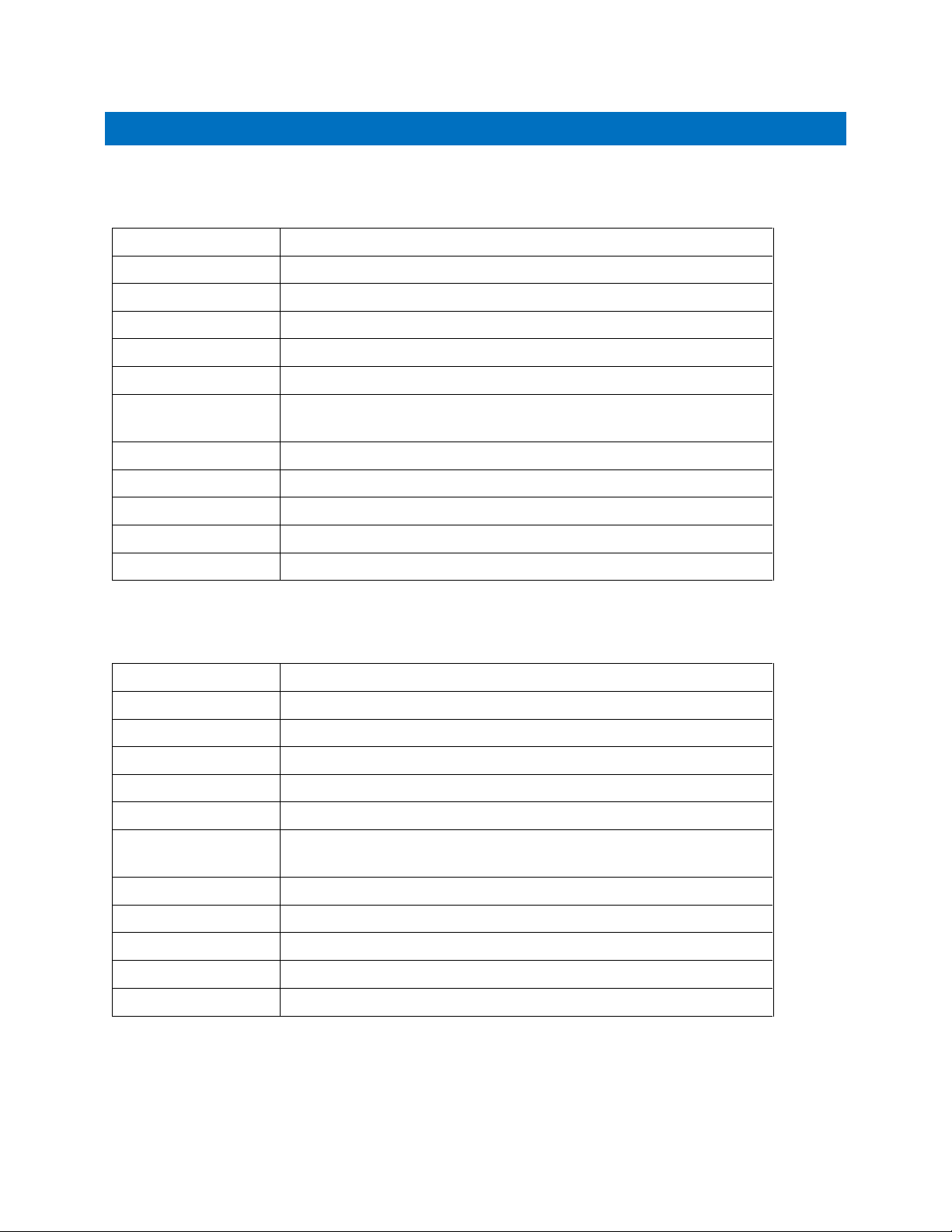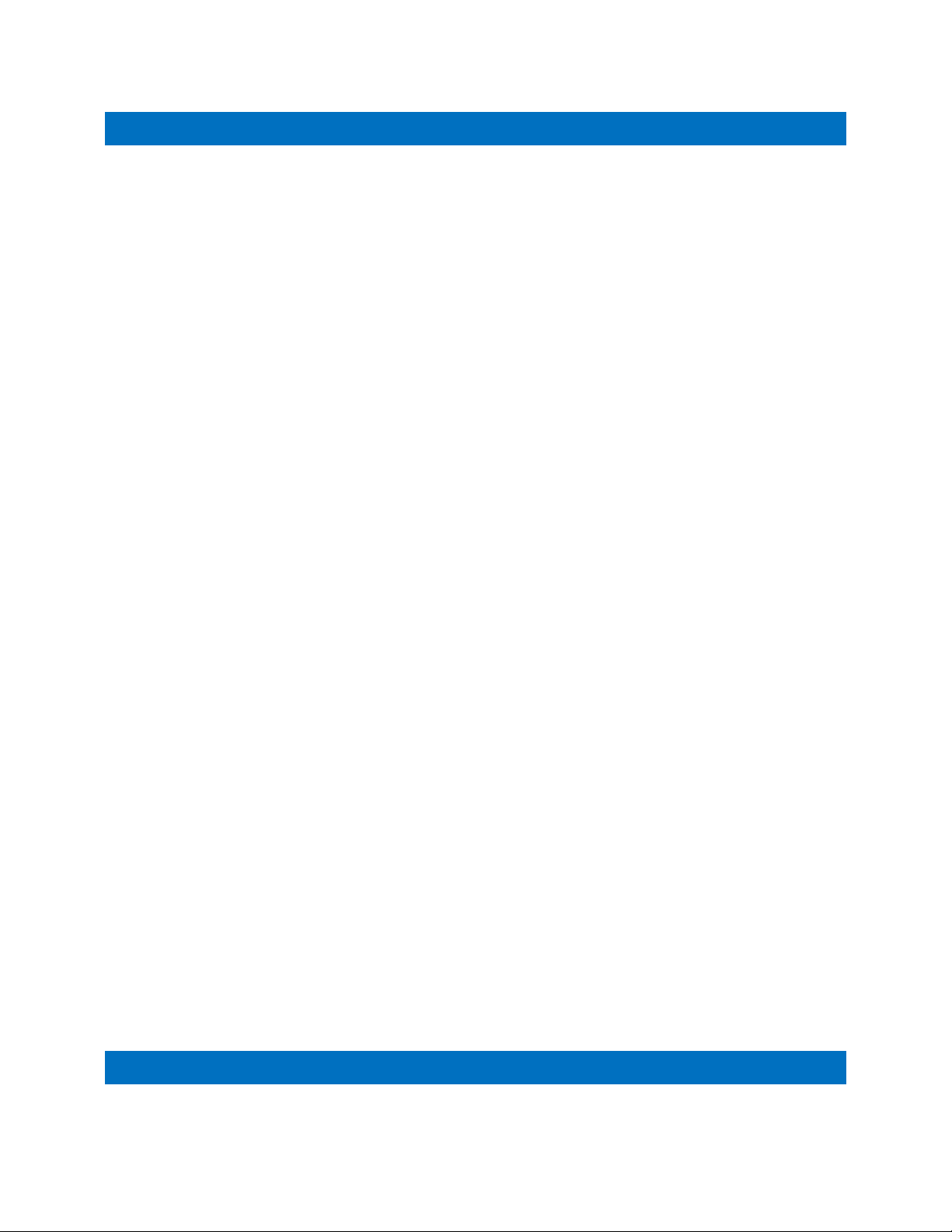APPENDIX C: FACTORY RESET
NOTE: Only perform these steps if needed to recover if the IP address is lost, or as directed by PVI Technical
Support.
Using the Remote:
1) If resetting the Transmitter, press Power + 7 on the remote to put it in Transmitter Mode. If resetting
the Receiver, press Power + 8 to put the remote in Receiver Mode.
2) On the Remote, press Menu, 3, 3, 3, Enter to reset the unit. This places all values at factory defaults.
After about 10 seconds, the unit will reboot.
3) Allow the unit 2 minutes to reboot until it shows the ON LED light solid green and the On Screen Display
shows the number 0.
4) Refer to the label on the bottom of the unit for the default IP address.
Using the Onboard Keys:
1) On the unit, press the keys “Menu”, “-“, “-“. You will see the numbers “333” on the On Screen Display.
2) Press “+” and “-“ keys together. This places all values at factory defaults. After about 10 seconds, the
unit will reboot.
3) Allow the unit 2 minutes to reboot until it shows the ON LED light solid green and the On Screen Display
shows the number 0.
4) Refer to the label on the bottom of the unit for the default IP address.
IMPORTANT: In some cases, the address may differ and be in the “169.254.xxx.xxx” range instead of the
“172.20.xxx.xxx” range, but the last 2 segments will be the same. If the printed address does not work, replace
the “172.20…” with “169.254…”. For example, if the printed address is “172.20.12.345”, try “169.254.12.345” to
access. If the unit has a “169.254.xxx.xxx” address, use APPENDIX A to set the unit’s IP address to the same
range as the other units before using.
I