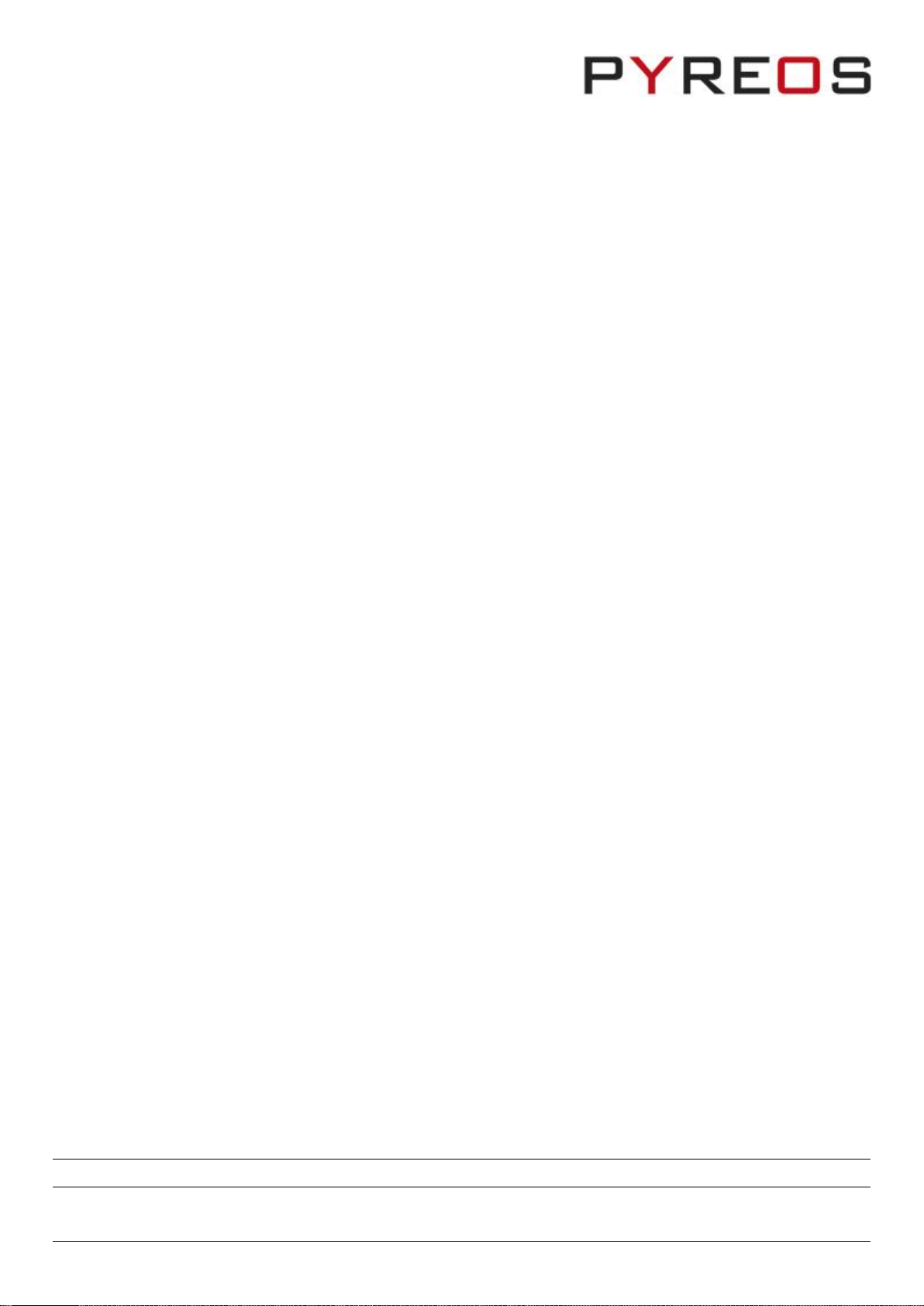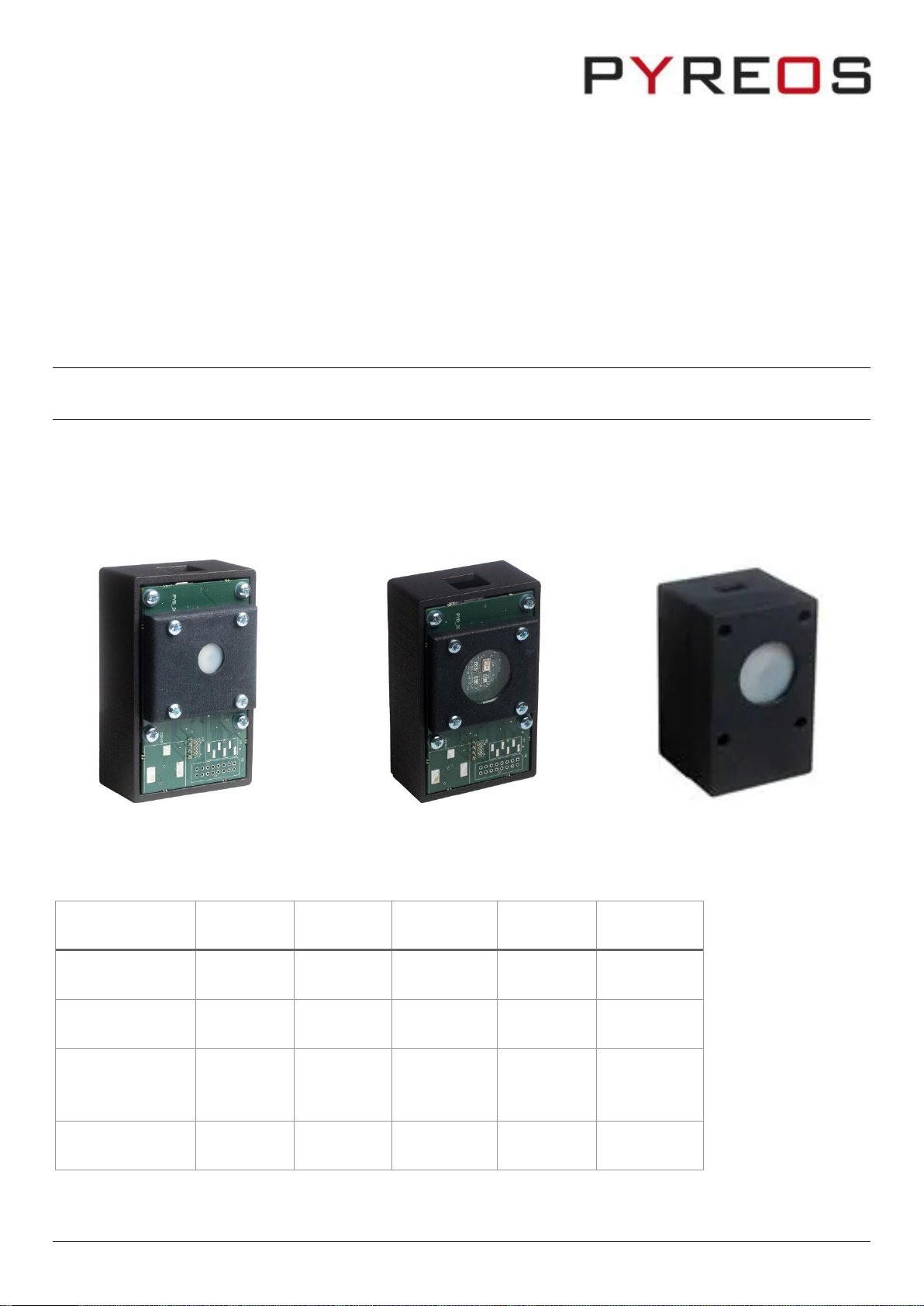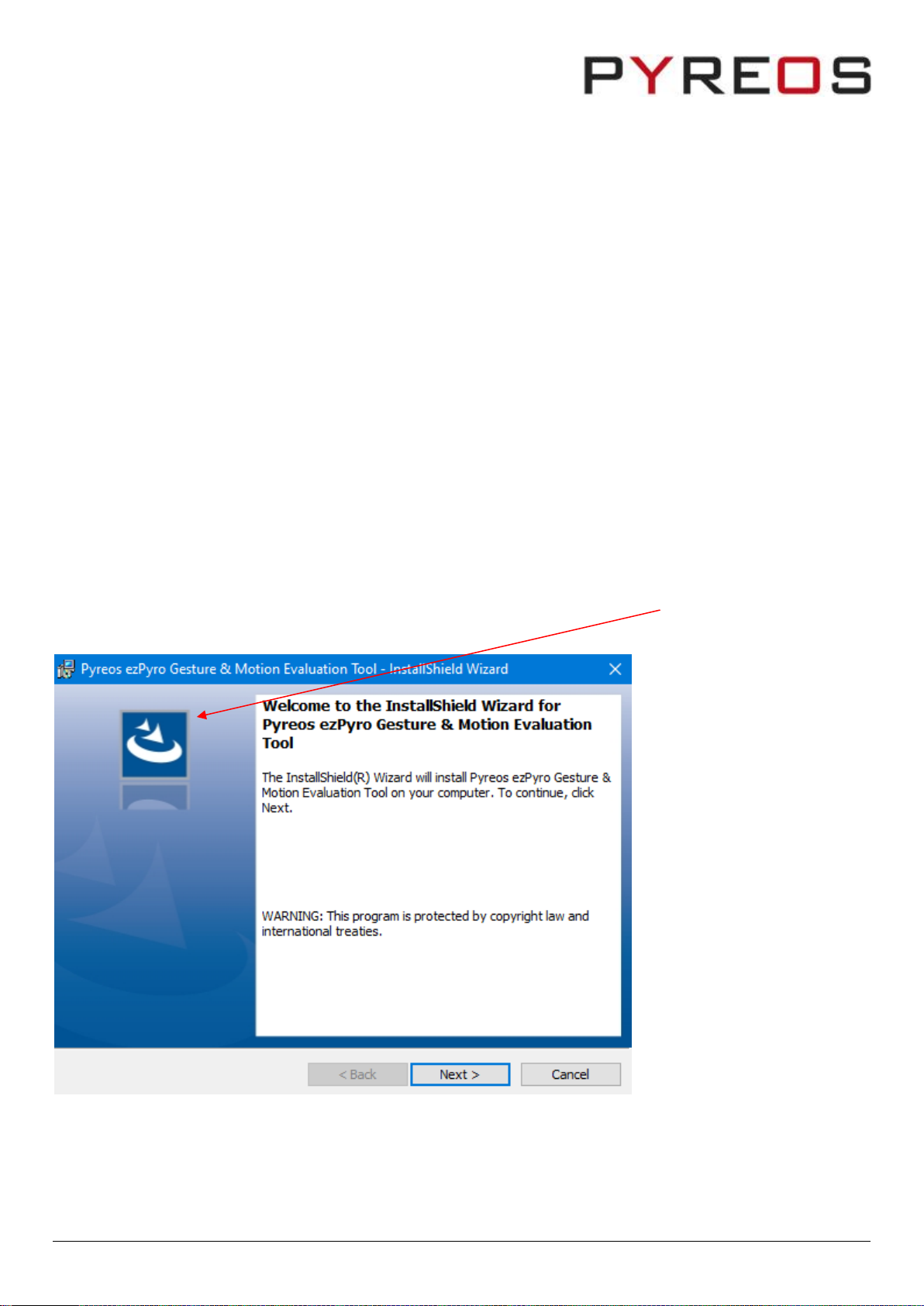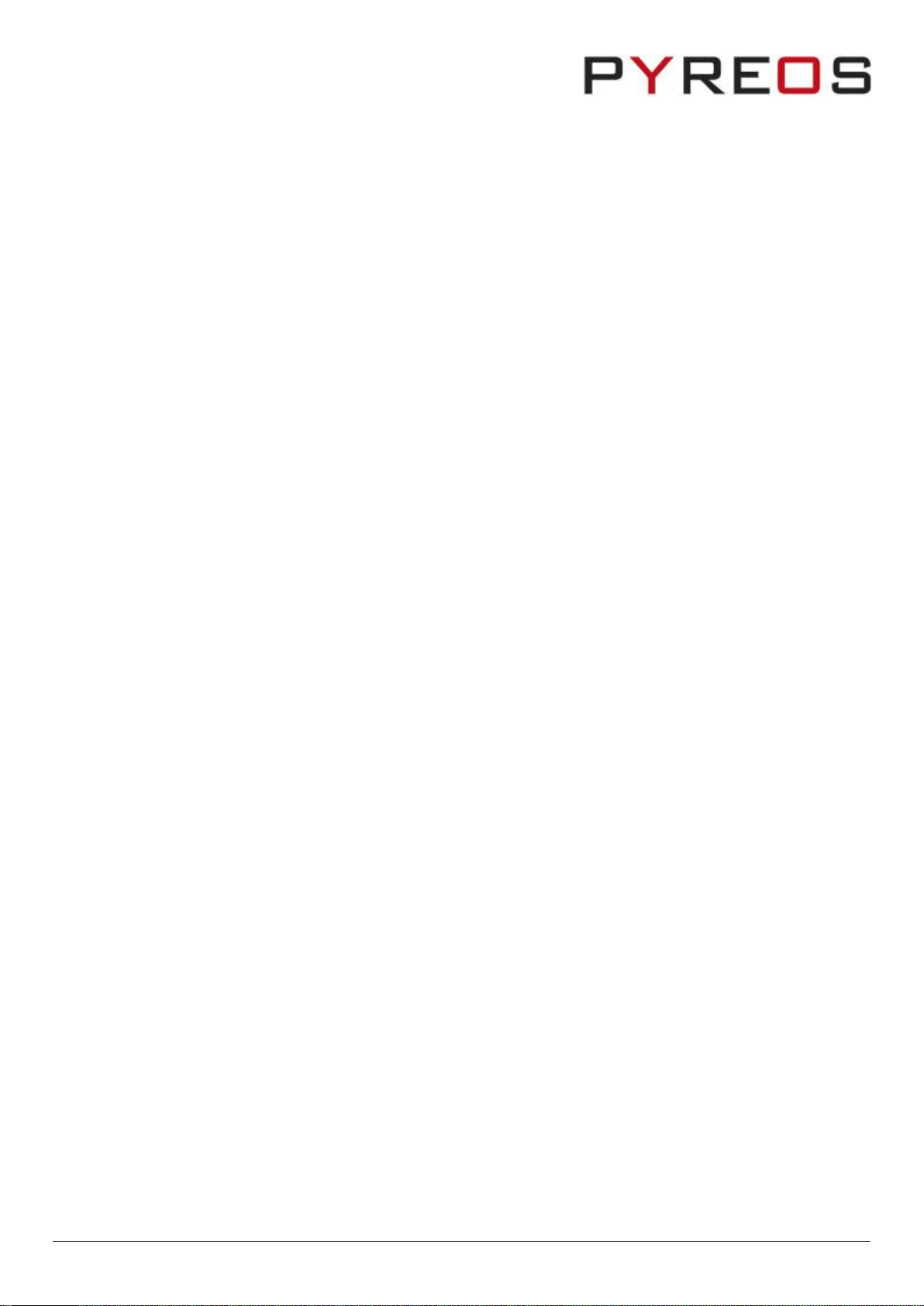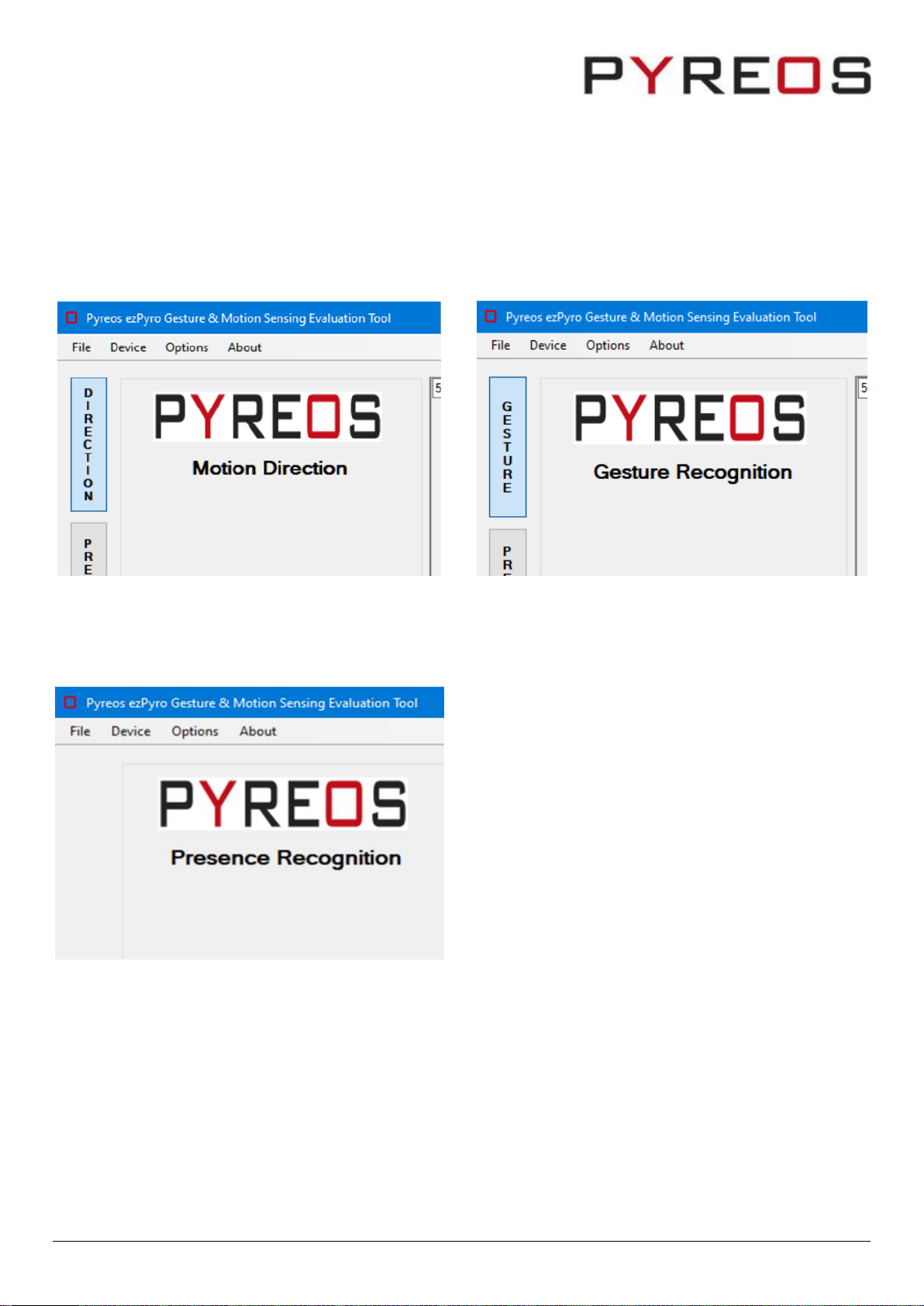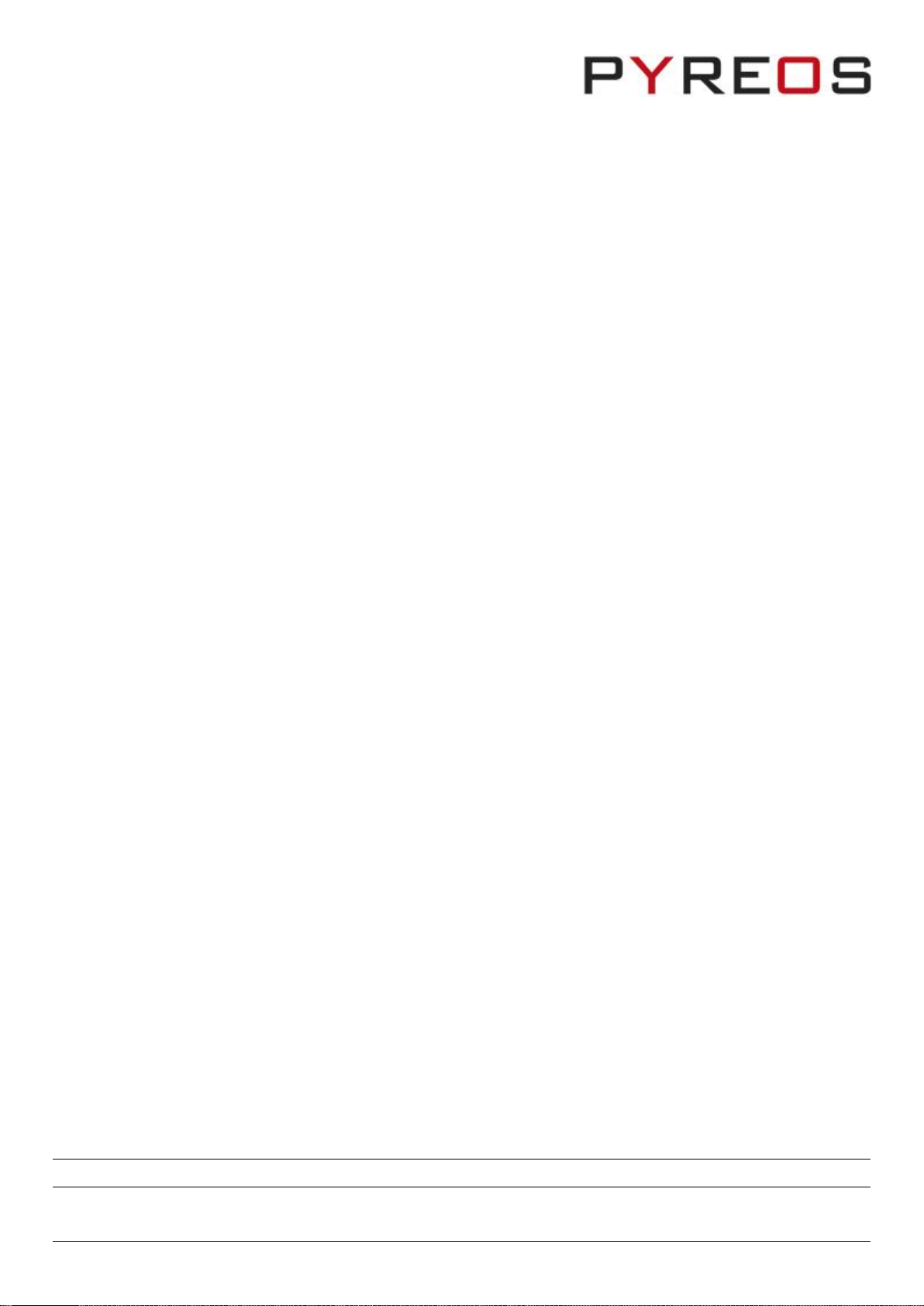
ezPyroTM Gesture/Motion Evaluation Kit User Manual
Page 2 of 20 © Copyright Pyreos Ltd. 2020 ezPyroTM User Manual Rev. 1.0
CONTENTS
1INTRODUCTION ............................................................................................................................................ 3
2GETTING STARTED ........................................................................................................................................ 3
2.1 HARDWARE VARIANTS .......................................................................................................................................................................................3
2.2 KIT CONTENTS .................................................................................................................................................................................................. 4
2.3 MINIMUM SYSTEM REQUIREMENTS .......................................................................................................................................................................4
3INSTALLATION .............................................................................................................................................. 4
3.1 INSTALL THE EZPYROTM SOFTWARE........................................................................................................................................................................ 4
4INSTALLING THE ST MICROCONTROLLER USB DRIVER .................................................................................... 5
5INSTALLING .NET 4.5 FRAMEWORK ............................................................................................................... 5
5.1 CONNECT THE DEMO KIT .....................................................................................................................................................................................5
6RUNNING THE SOFTWARE............................................................................................................................. 6
6.1 DIFFERENT VARIATIONS......................................................................................................................................................................................7
7NAVIGATING THE MENUS ........................................................................................................................... 10
7.1 ALGORITHM TAB ............................................................................................................................................................................................ 10
7.2 ASIC CONTROL TAB........................................................................................................................................................................................ 11
7.3 WAKE-UP TAB ...............................................................................................................................................................................................12
7.4 GO TO SLEEP .................................................................................................................................................................................................13
7.5 SYSTEM TAB ................................................................................................................................................................................................. 14
8GESTURE DETECTION MODE........................................................................................................................ 15
8.1 GESTURE TRIGGER THRESHOLD OPTION................................................................................................................................................................ 15
8.2 GESTURE DETECTION ALGORITHM PEAK SPREAD....................................................................................................................................................15
9PRESENCE RECOGNITION MODE.................................................................................................................. 16
9.1 THE MAIN MENUS..........................................................................................................................................................................................17
9.2 PRESENCE ALGORITHM.....................................................................................................................................................................................17
10 POWER MODE ............................................................................................................................................ 18
11 SAVING DATA TO CSV FILE........................................................................................................................... 19
12 ABOUT ....................................................................................................................................................... 20
13 FURTHER INFORMATION AND SUPPORT...................................................................................................... 20
Please note: the information contained in this document is subject to change without further notification.