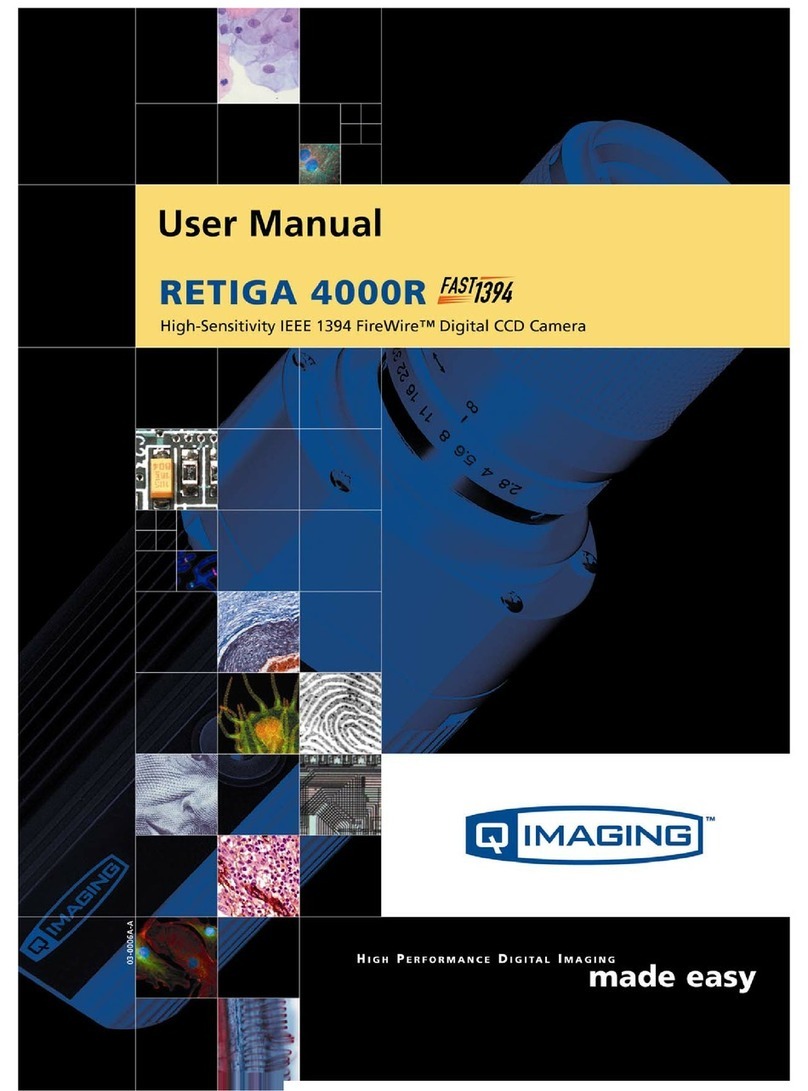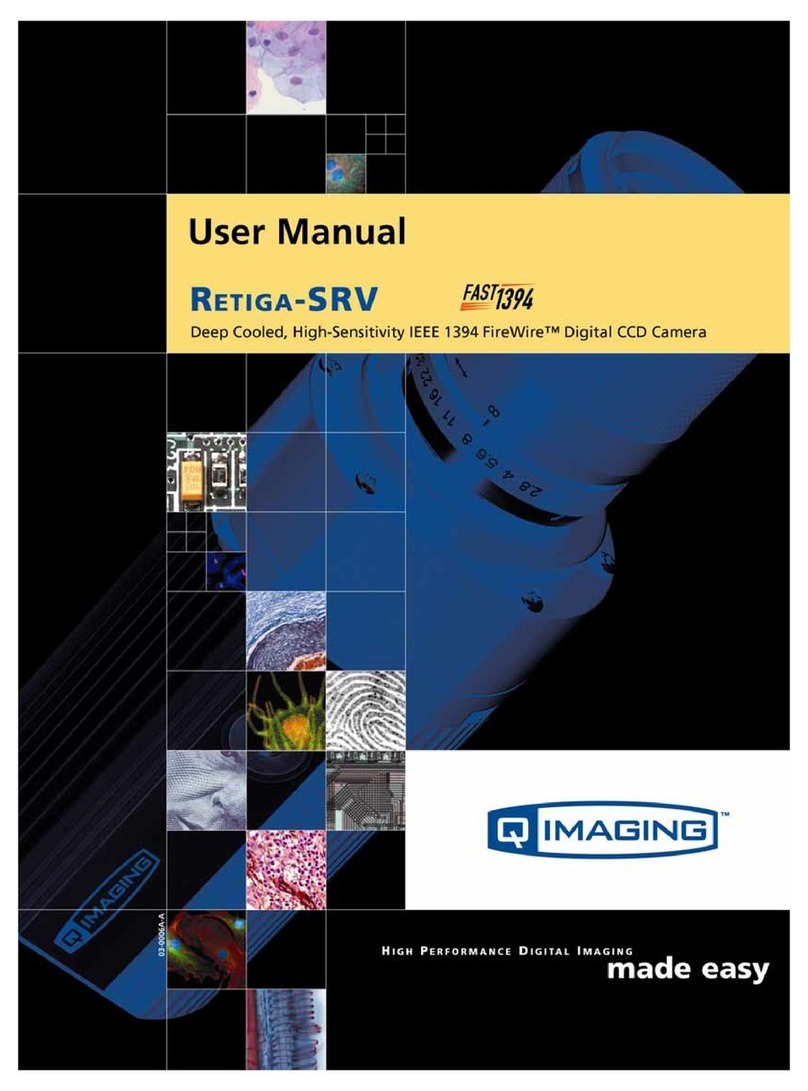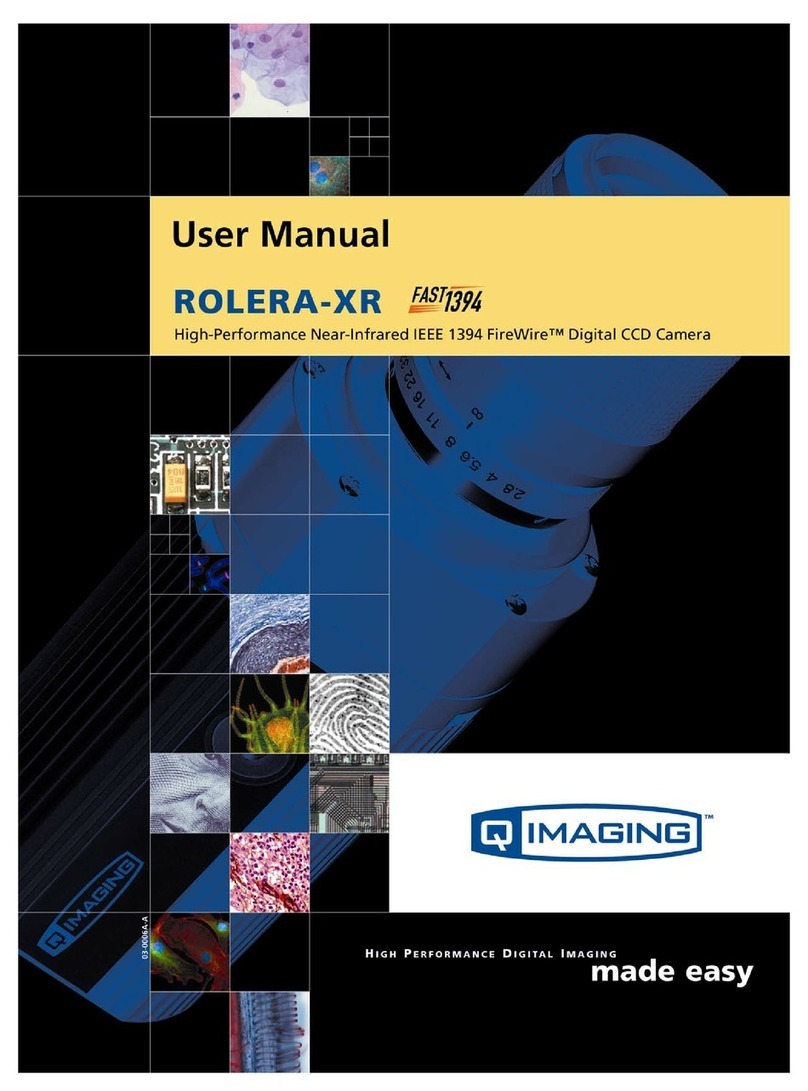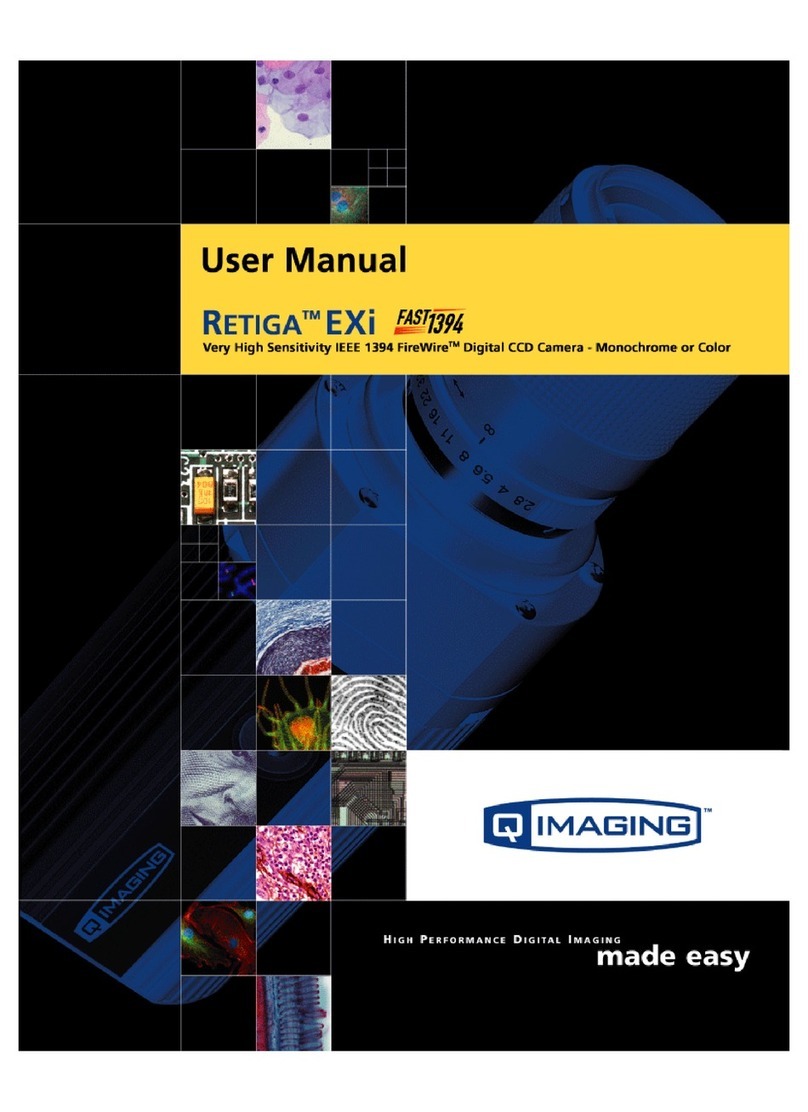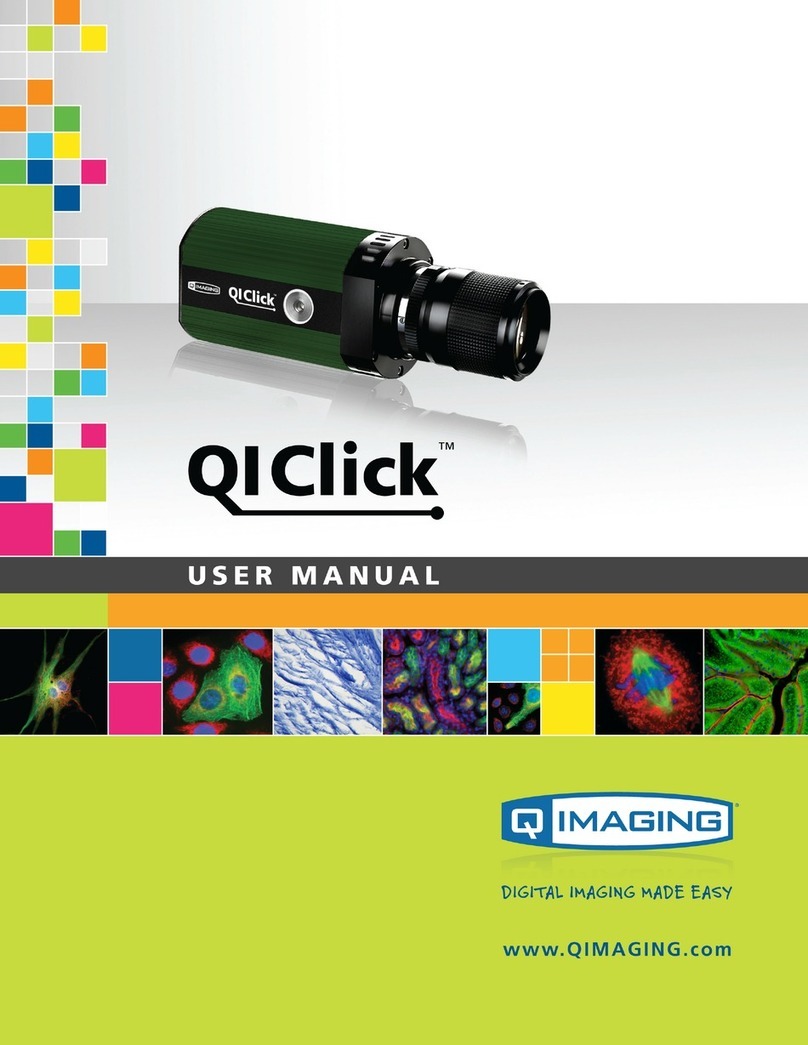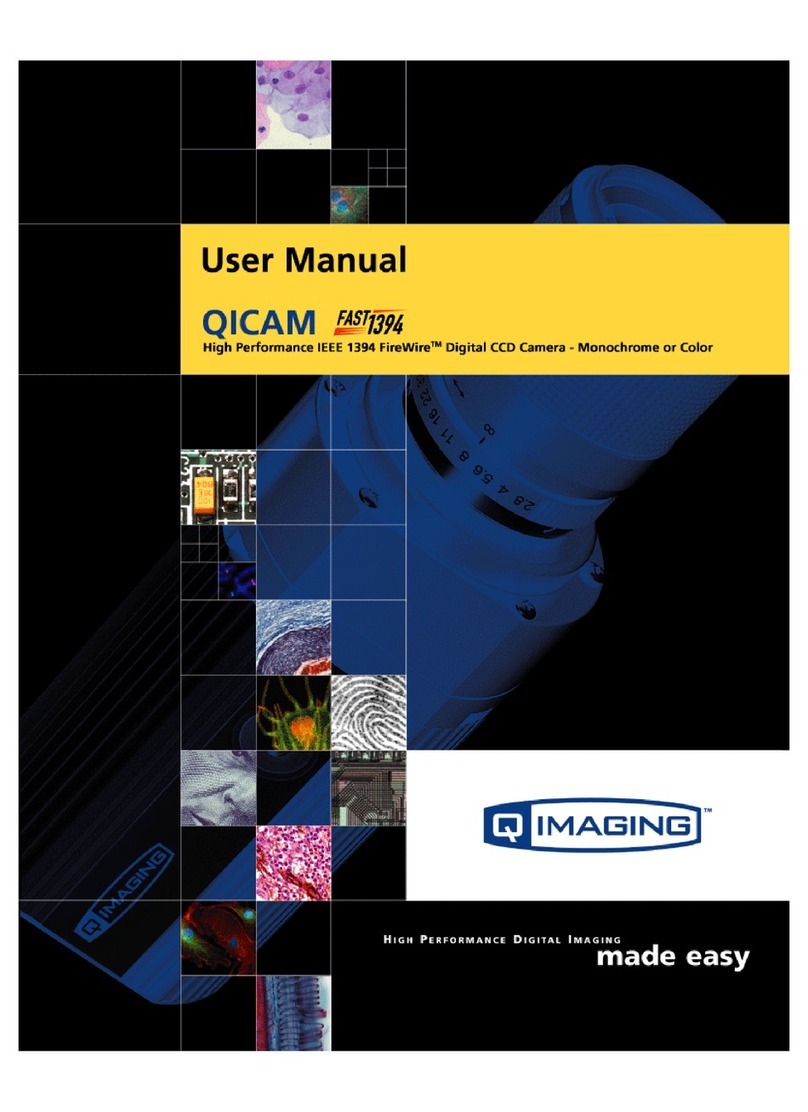ii
CONTENTS
Intensified Retiga Fast 1394 User’s Manual ...................................................................... i
INTRODUCTION ............................................................................................................. 1
Power Requirements ................................................................................................... 1
Host Requirements ...................................................................................................... 1
IEEE 1394 (FireWire) Interface ................................................................................. 2
Cables .......................................................................................................................... 2
Imaging Software for Your Camera ........................................................................... 2
INSTALLATION .............................................................................................................. 4
Step 1. Install the 1394 PCI card (Windows Users Only) .......................................... 4
Step 2. Install Your Imaging Software ....................................................................... 5
Step 3. Connect the Intensified Retiga Fast 1394 ....................................................... 5
CAMERA BASICS ........................................................................................................... 9
Turning the Camera On and Off ................................................................................. 9
Connecting the Intensified Retiga Fast 1394 to your Optics ...................................... 9
Understanding the LED Indicators ............................................................................. 10
Capturing Images with the Intensified Retiga Fast 1394 ............................................ 10
ADVANCED CAMERA CONTROLS ............................................................................. 11
Integration Controls .................................................................................................... 11
Triggering the Intensified Retiga Fast 1394 Extenally ............................................... 14
Gain and Offset Controls ............................................................................................ 15
CARING FOR YOUR CAMERA ..................................................................................... 17
TROUBLESHOOTING ..................................................................................................... 18
Resolving Problems with the camera .......................................................................... 18
Unresolved Problems - Contacting QImaging Support .............................................. 19
GLOSSARY ...................................................................................................................... 20
APPENDICES ................................................................................................................... 22
APPENDIX A: External Trigger Port ........................................................................ 22
APPENDIX B: Gate Input .......................................................................................... 24