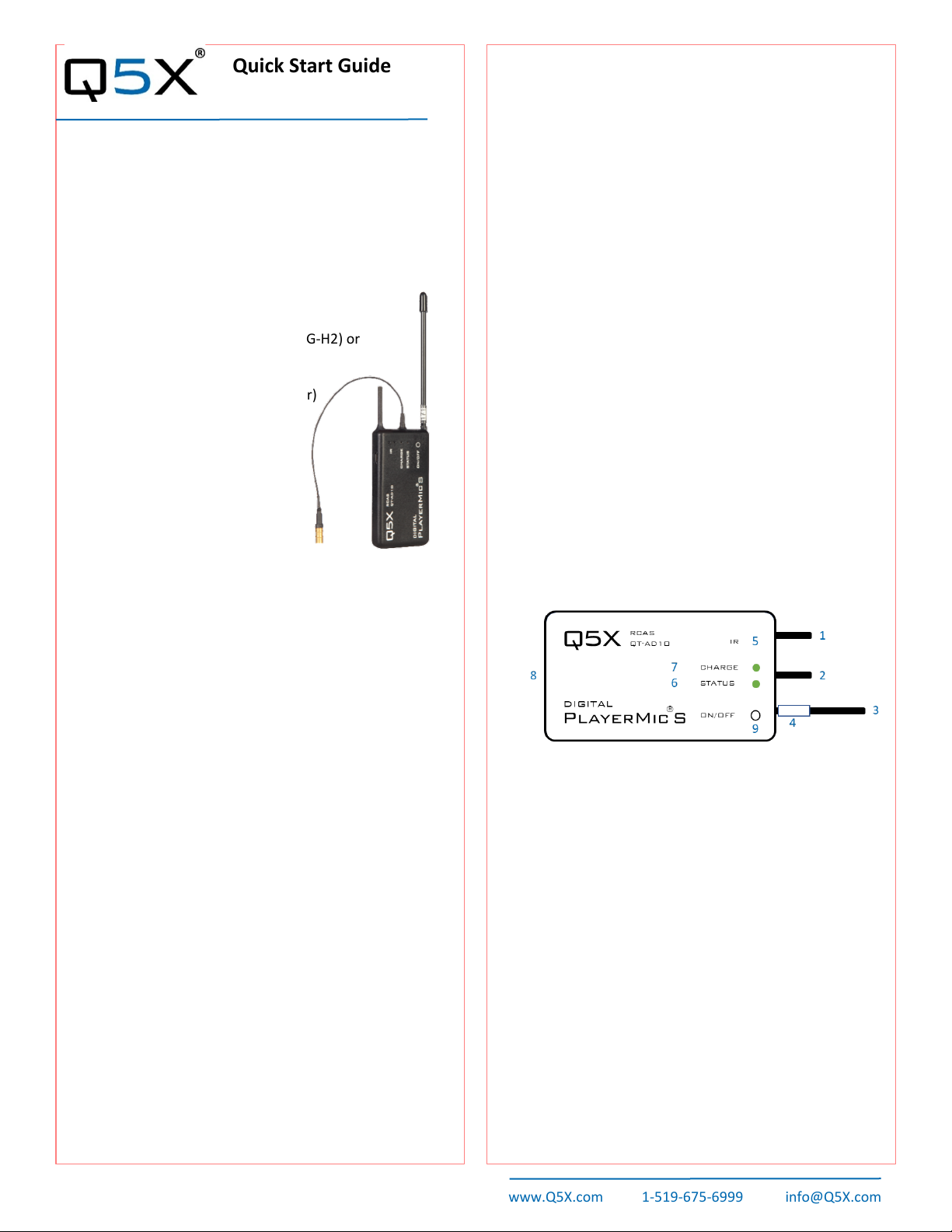Quick Start Guide
www.Q5X.com 1-519-675-6999 info@Q5X.com
This Quick Start Guide is an overview. Users are asked to
review the manual for detailed instructions.
The carrying pouch contains four parts:
•Digital AquaMic transmitter( QT-AD10A or AL)
•SSMA Antennas (2.4 GHz and UHF)
•Charging dongle (6-pin Lemo to Micro USB)
•Charging cable
•Reset key
Users also need:
•Q5X Gateway (remote control)
oHandheld MicCommander (QG-H2) or
oNetwork Gateway (QG-N3)
•Shure Axient Digital receiver
•Microphone (6-pin Lemo connector)
Visit www.Q5X.com/support to:
•update the firmware
•register the warranty
•download the manuals
PREPARE: AquaMic Transmitter
•Connect the antennas to the labeled ports.
•Bring the transmitter out of storage mode (minimal
battery draw) and into standby mode (detectable but the
UHF radio is off) by using the charging dongle screwed
into the charging port on end of the AquaMic.
•Plug and unplug a powered micro USB charging cable into
the charging dongle.
•Replace the dongle with the 6-pin Lemo microphone.
•Do not over tighten the microphone or antenna beyond
finger tight to avoid damaging the o-rings.
BATTERY LIFE:
AquaMic 8 hours @ 2/10mW 4 hours @ 20mW
AquaMic L 16 hours @ 2/10mW 8 hours @ 20mW
PREPARE: Gateway remote control (H2 or N3).
•Install the antennas on the top. (NEVER power the unit
without the antenna in place.)
•Power the Gateway as instructed in its manual.
•Turn on the unit by pressing the power button.
PAIR: AquaMic and Gateway remote control (H2 or N3)
•The screen on the Gateway displays the serial number of
paired transmitters.
•Press the <MENU> button to either scan for transmitters
or add the serial number on the back of the AquaMic.
KEY:
1 2.4 G antenna - For the RCAS control channel.
2 Audio input - Connects to a waterproof microphone
with a six-pin Lemo connector.
3 UHF antenna - For RF signal transmission.
4 Serial number - Unique serial number for RCAS
identification and control is on the back of the
AquaMic.
5 IR port - Infrared sync with the receiver for set-up,
initiating encryption and installing firmware updates.
6 Status LED - See manual for details on LED patterns
and colours.
7 Charge LED - Red = charging, green= charged and
flashing red/green = error.
8 Charging port - AquaMic charges through the same
connector as the audio input using the charging
dongle.
9 On/Off button – There is no manual power control
button on the AquaMic to maintain the waterproof
seal.
10 Belt clip holes - Allows vertical and horizontal
placement.
ADJUST: Set the functions in the two transmitter menus of
the Gateway. Screen one includes: frequency, power on/off,
battery level, mic mute/live and mic offset. Screen two
includes: transmitter name, group, RF power, 2.4GHz
channel, storage and reboot.
IR SYNC: Use IR Sync to form an audio channel between
the transmitter and receiver. The receiver band must match
the band of the transmitter.
•Select a receiver channel.
•Tune the channel to an available frequency using group
scan or manually tune to an open frequency.
•Assure transmitter is in standby or on mode.
•Press the SYNC button on the receiver.
•Align the IR windows between the transmitter and the
receiver so that the IR LED illuminates red.
•When complete, “Sync Success!” appears on the receiver.
USE TIPS: The AquaMic is waterproof to 10 meters. Audio
quality and RF performance maybe be impacted if water is
able to penetrate into a loose-fitting connector. To keep the
AquaMic in top condition, rinse the AquaMIc with fresh
water after use, especially if used in saltwater.
Quick Start Guide part number 55-0177
Digital AquaMic