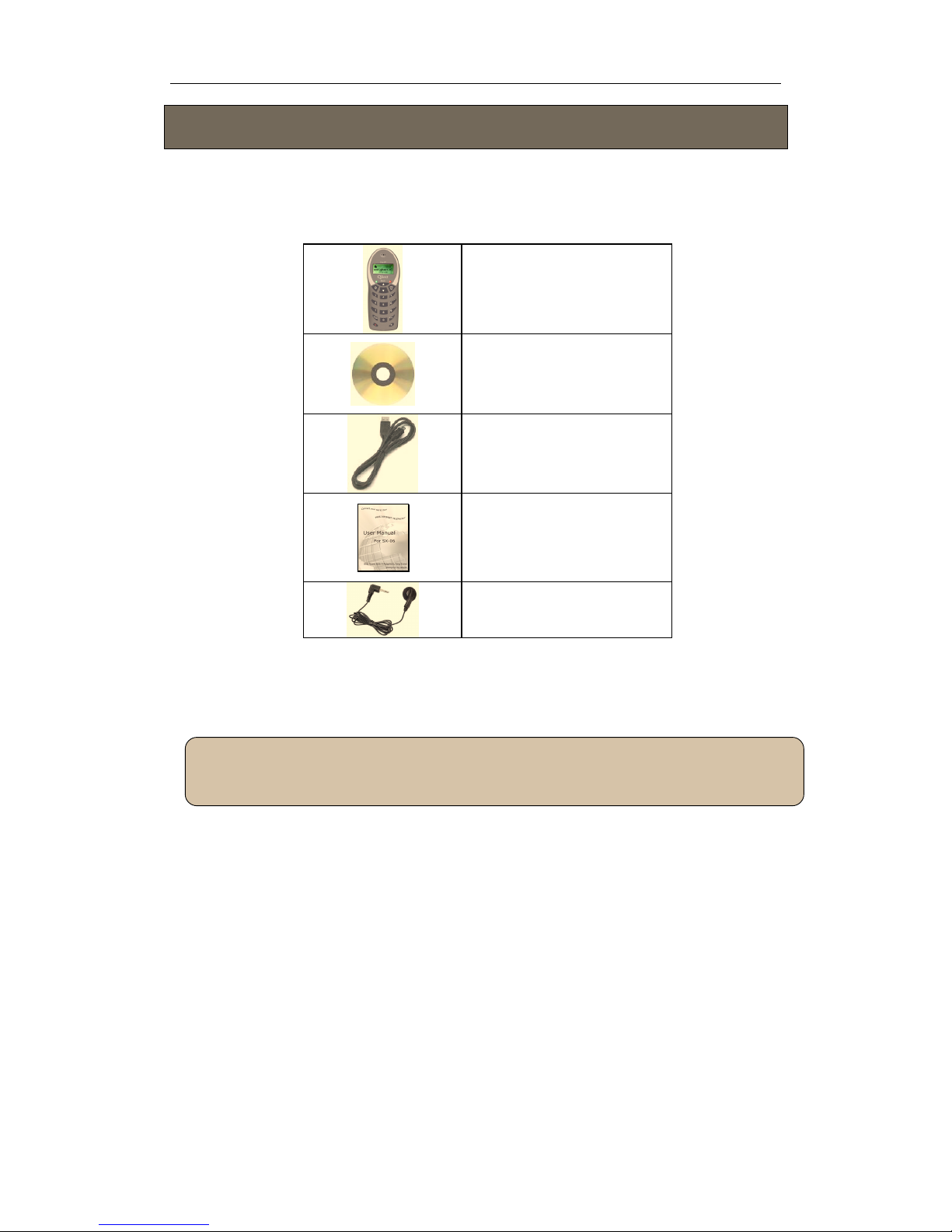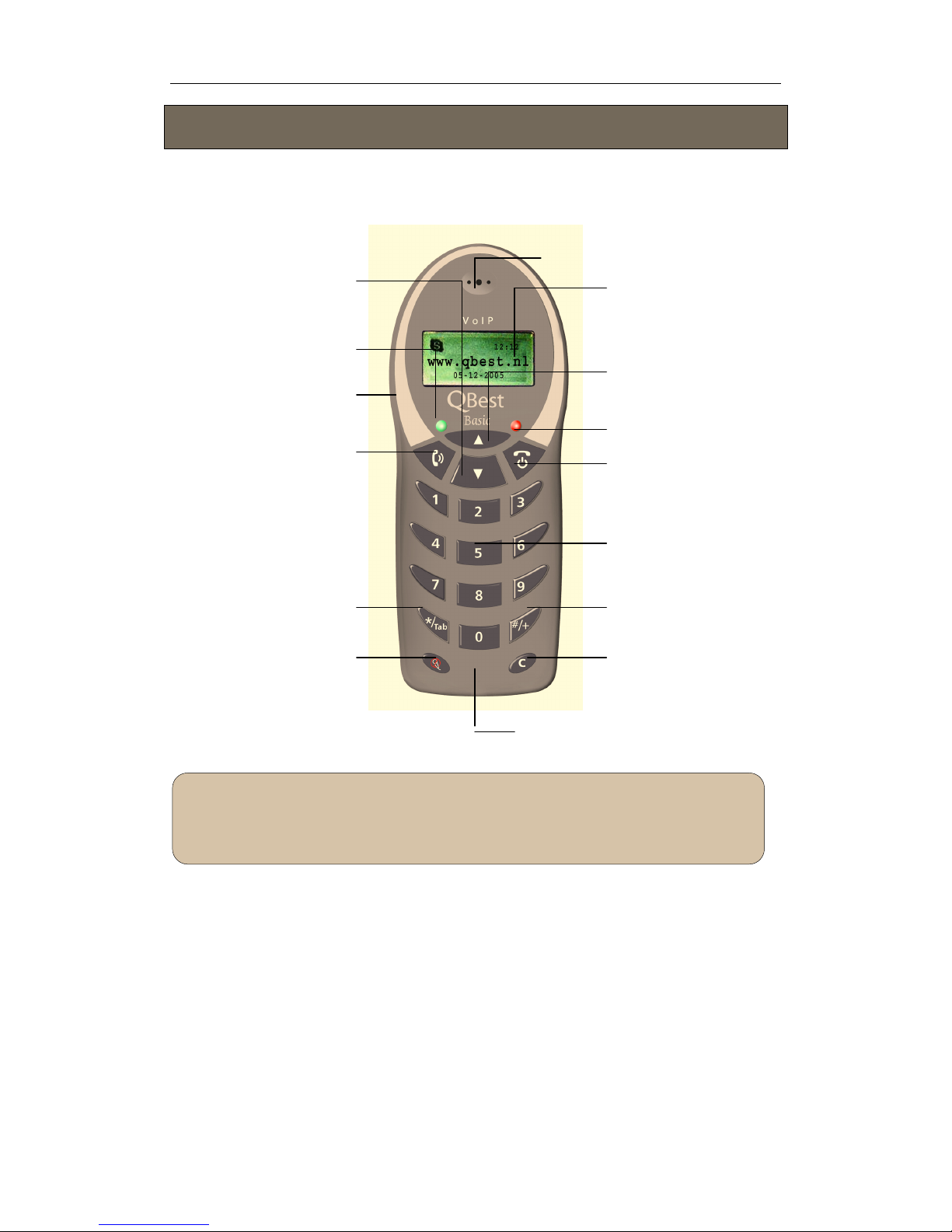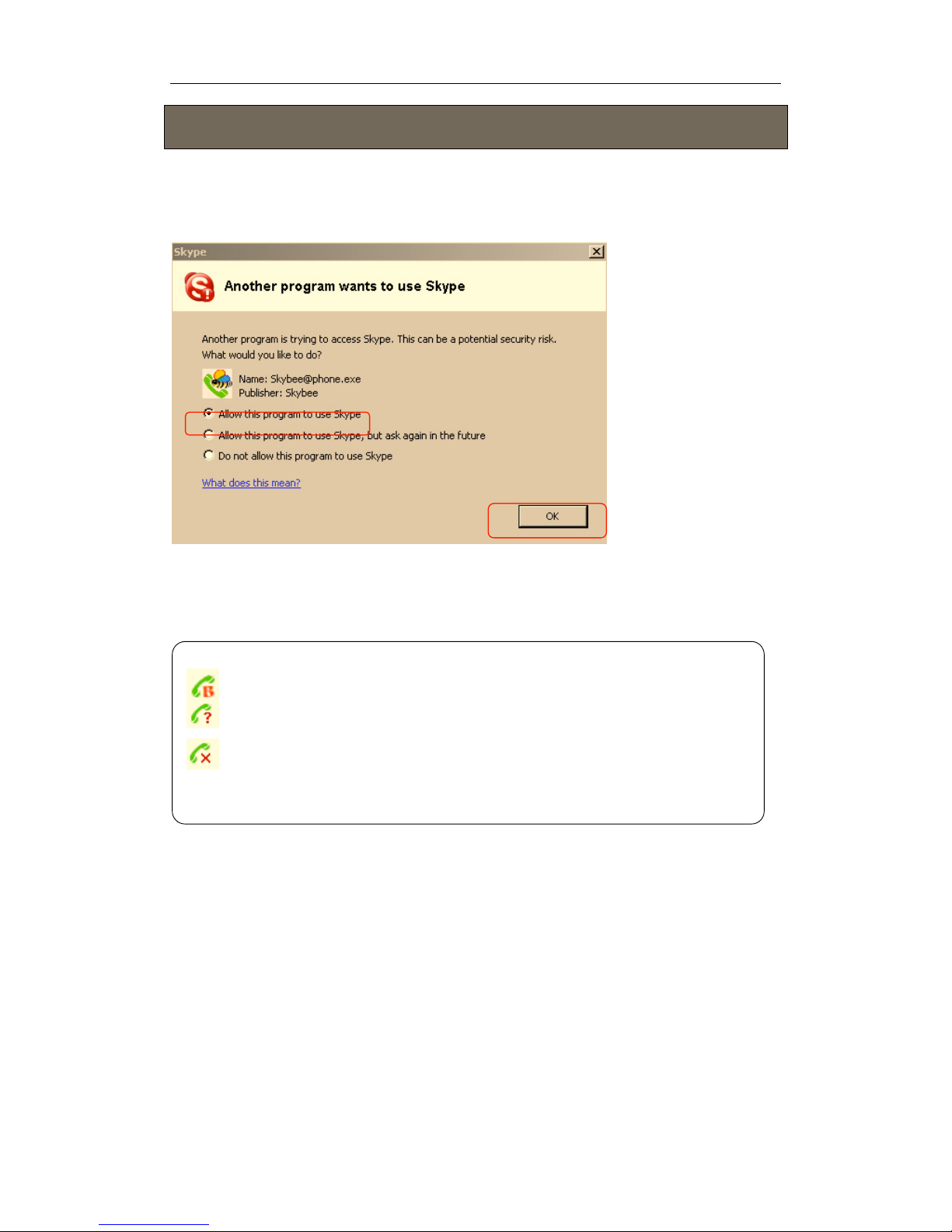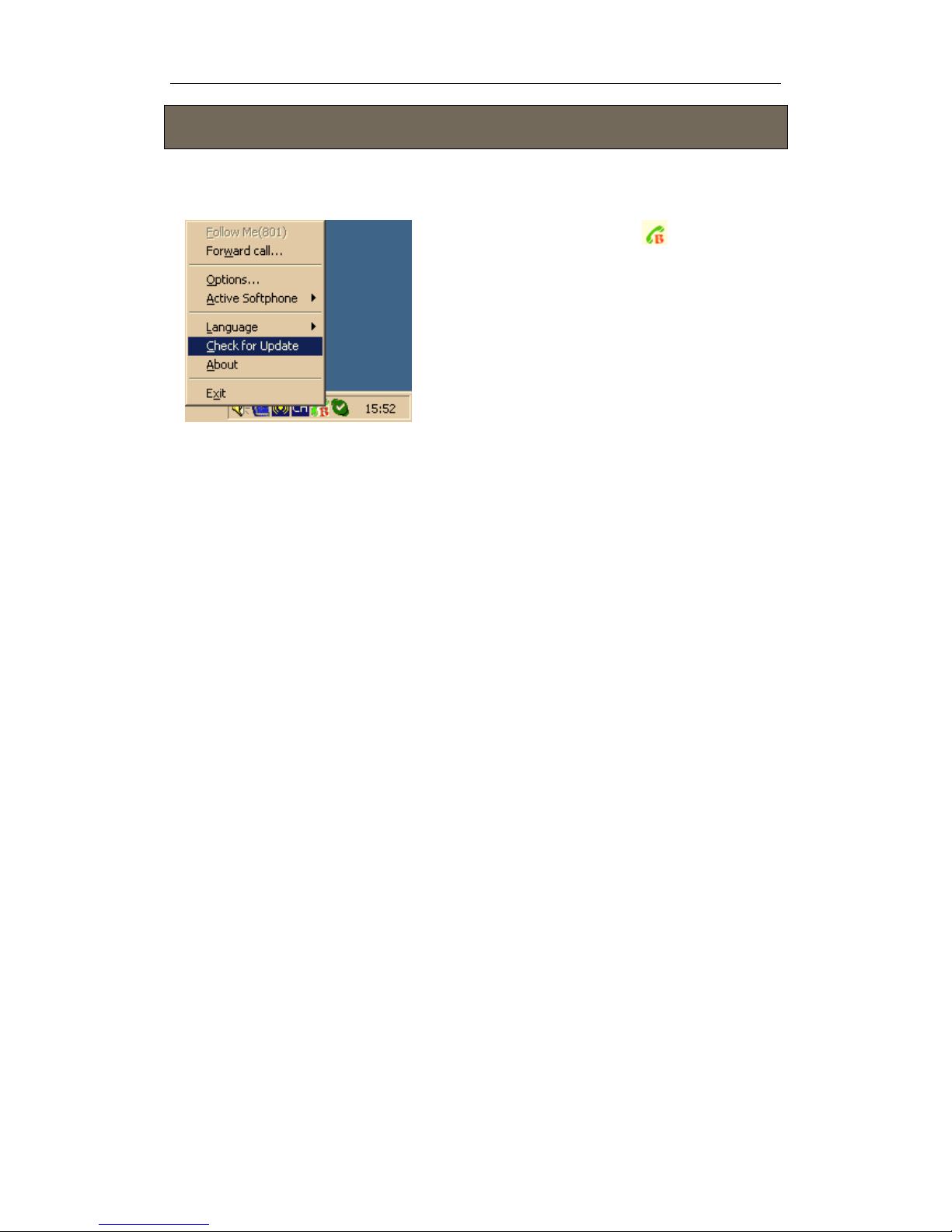User manual QBest Basic
- 5 - Version 0.9.0.0
Getting Started
Step 1: Connect the USB Phone to PC
The hardware installation is very simple. All you need to do is to connect the USB
phone to the USB port on your PC with the mini USB cable. The red Status Power
LED on the phone will be on.
Step 2: Install the Latest SkypeTM
The USB phone must work with SkypeTM Rev. 1.3.0.66 or later. If your SkypeTM is
outdated, please download the latest version of SkypeTM software from its official
website www.skype.com.
However, how to use SkypeTM is not included in this manual. For more detailed
information about SkypeTM, please visit its official website www.skype.com.
Step 3: Install the Qbest USB Phone Driver
You can insert the supplied installation CD into your PC or download the latest
version of Qbest USB Phone Driver from www.qbest.nl.
After the installation, please RESTART WINDOWS.