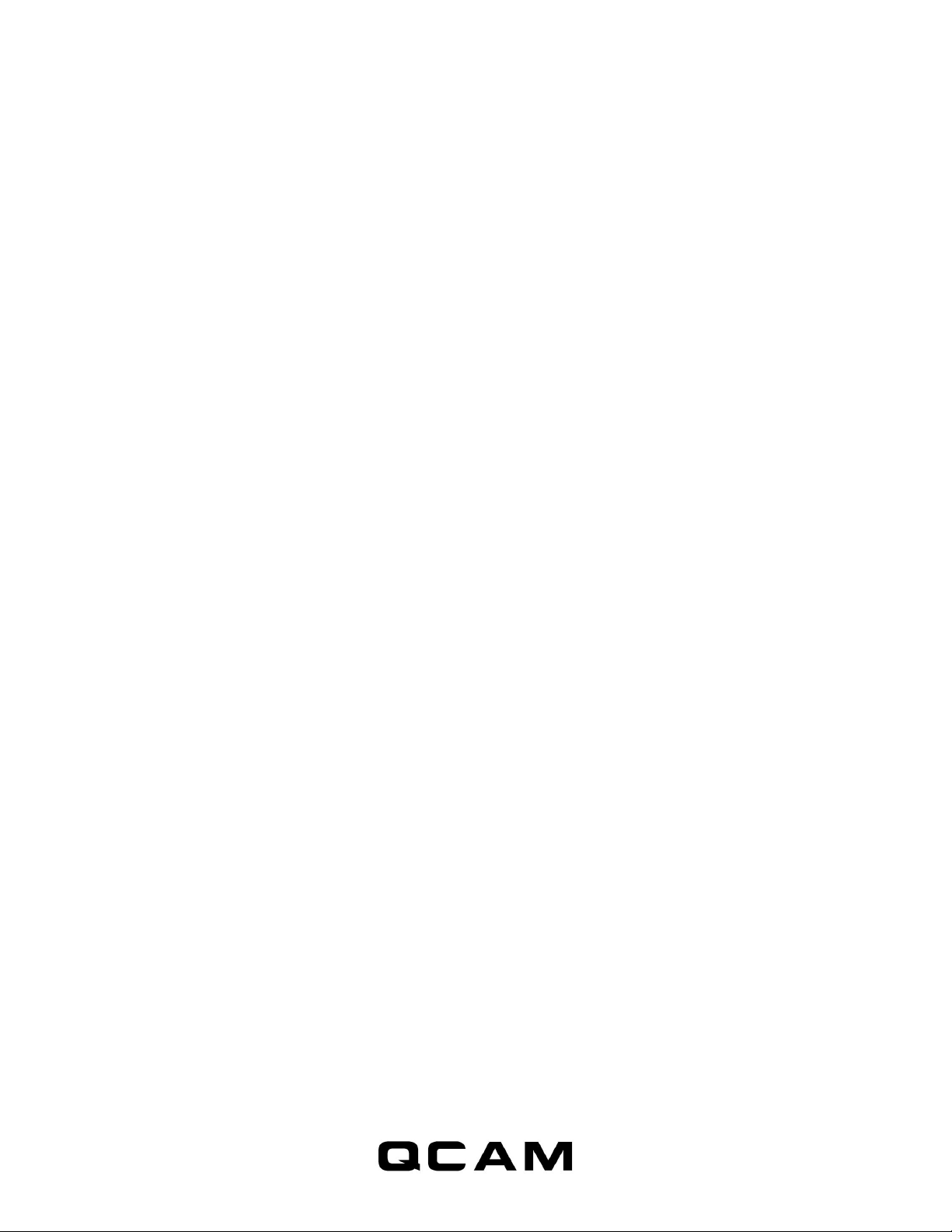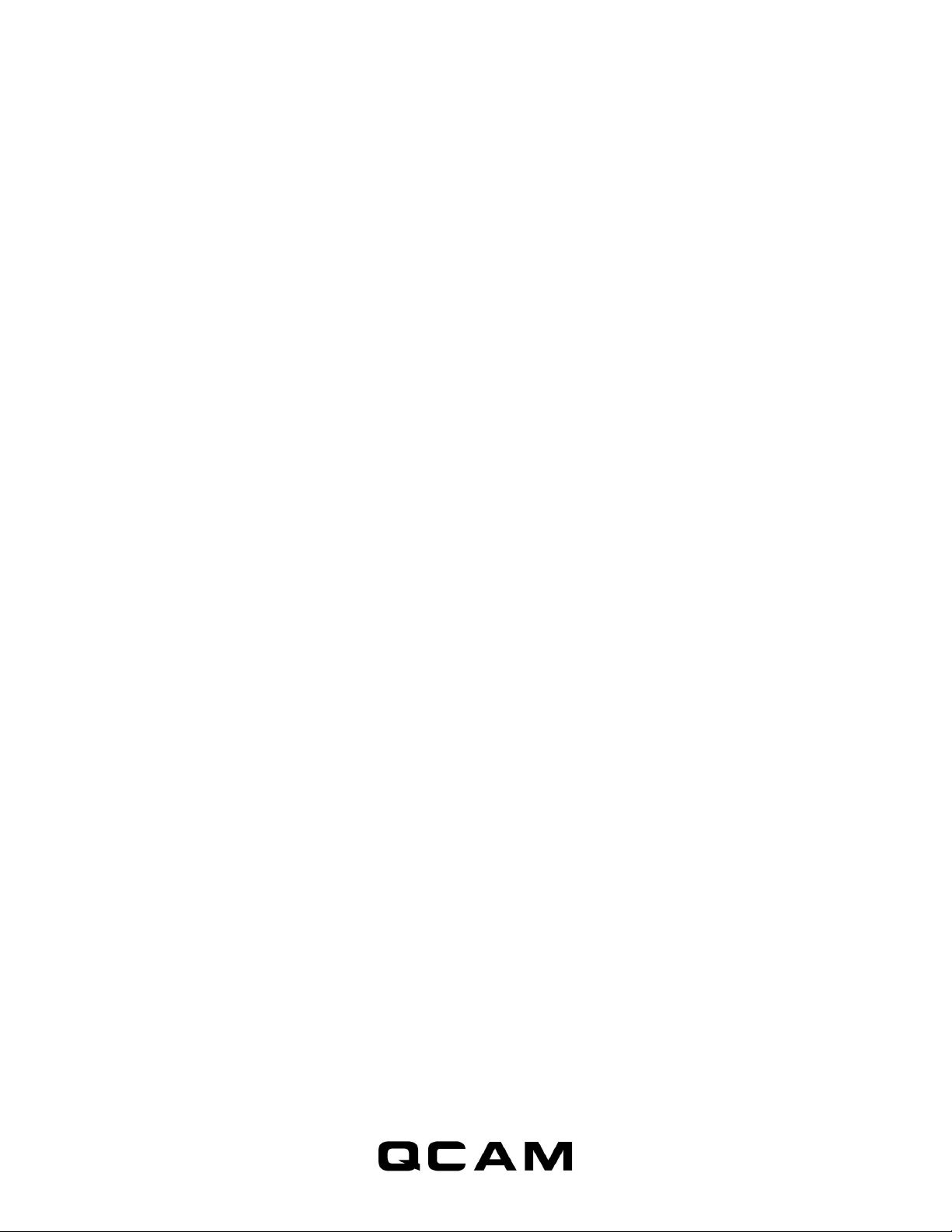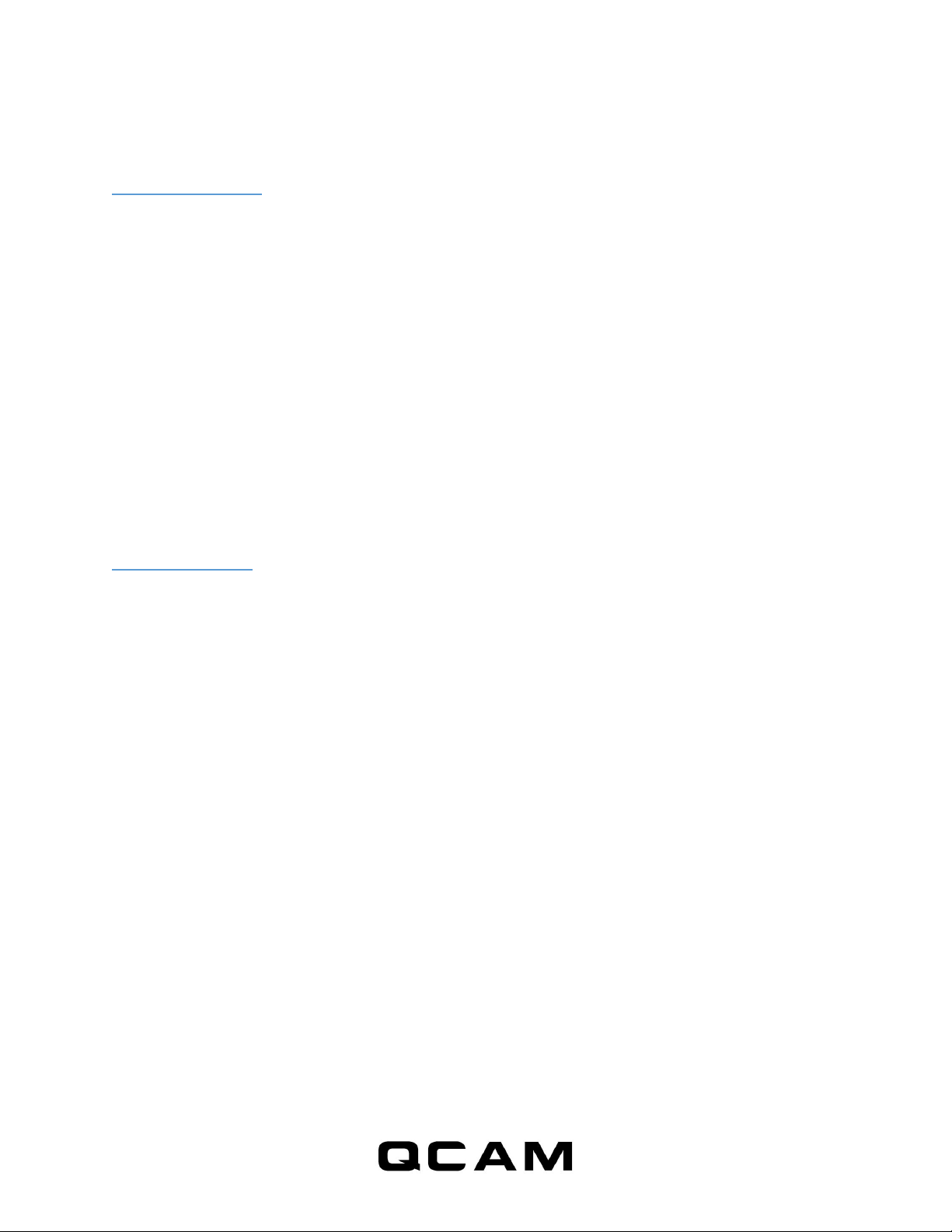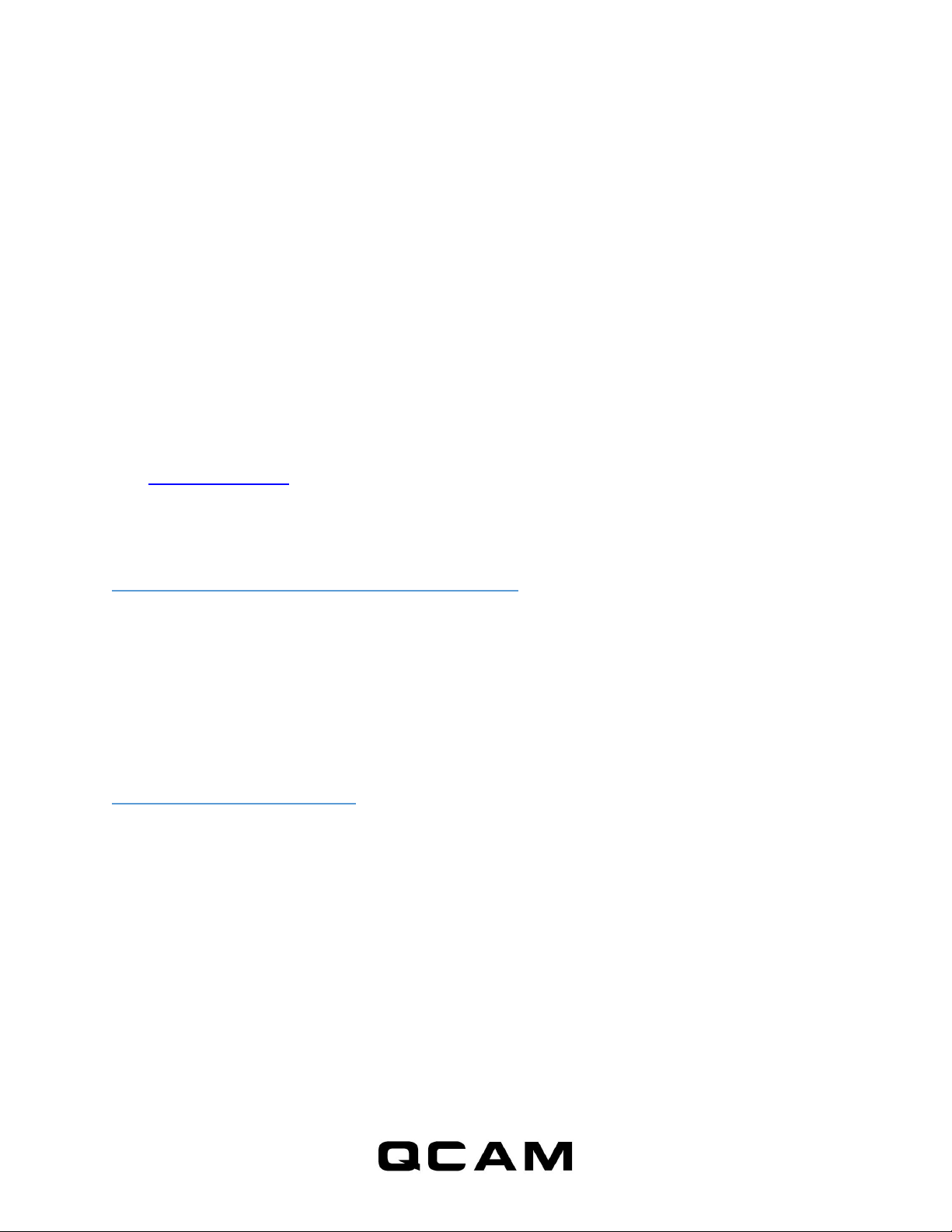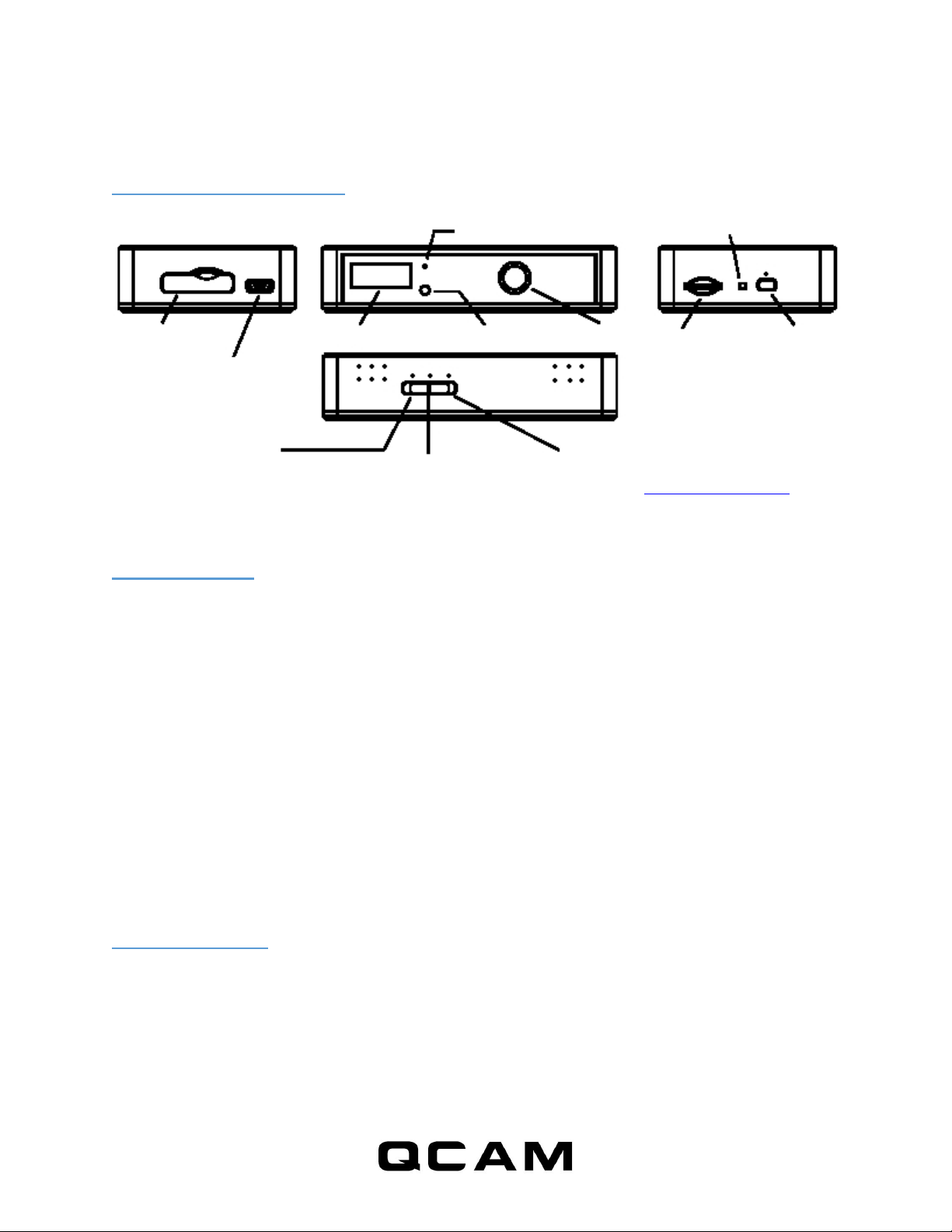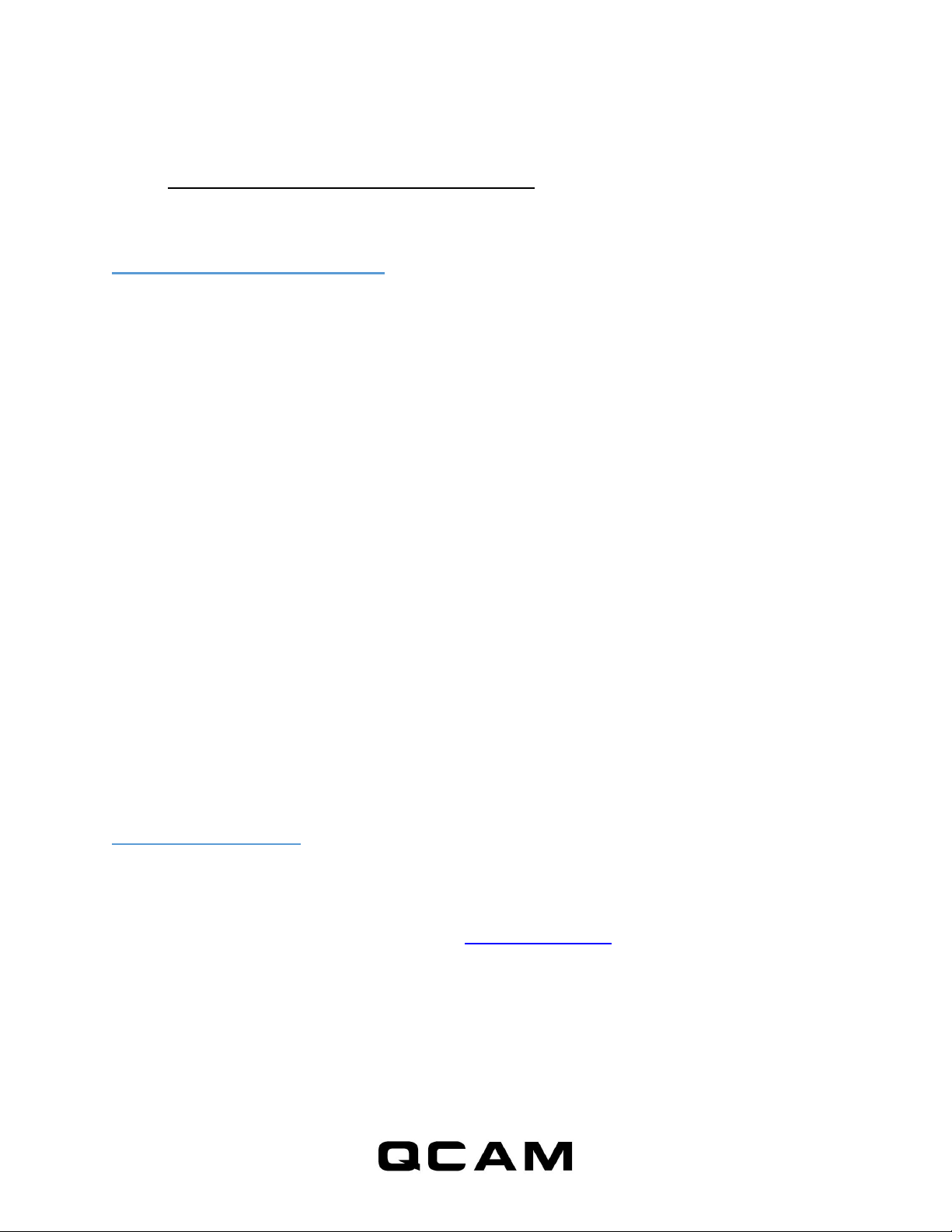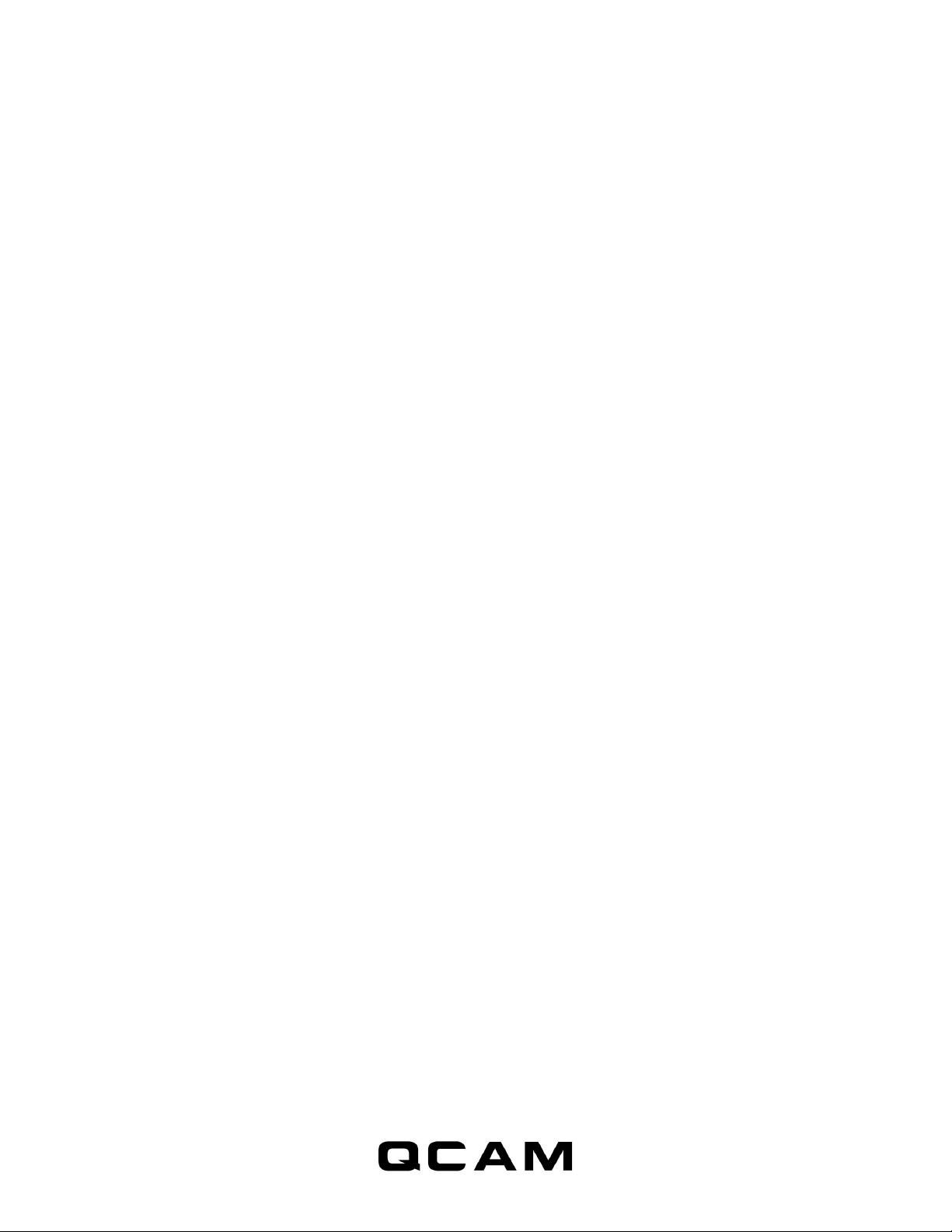2
Welcome........................................................................................................................................................................4
Important Safeguards and Warnings.............................................................................................................................4
1 Features and Specifications ........................................................................................................................................5
1.1 Overview..............................................................................................................................................................5
1.2 Features ...............................................................................................................................................................5
1.3 Minimum System Requirements .........................................................................................................................6
1.4 Package Contents ................................................................................................................................................6
2 Device Overview .........................................................................................................................................................7
2.1 Device Overview ..................................................................................................................................................7
2.2 Charging...............................................................................................................................................................7
2.3 Recording.............................................................................................................................................................7
2.4 Status LED Indicator.............................................................................................................................................8
2.5 Mode switch ........................................................................................................................................................8
2.5.1 Frame rate .................................................................................................................................................10
2.5.2 Day/Night Mode .........................................................................................................................................10
2.5.3 PIR Trigger...................................................................................................................................................10
2.5.4 Voice-Trigger Sensitivity .............................................................................................................................11
2.5.5 Vibration-Trigger Sensitivity .......................................................................................................................11
2.5.6 Vibration Trigger Standby Mode ................................................................................................................11
2.5.7 Motion-Trigger Sensitivity ..........................................................................................................................11
3 Trigger Input /Output Configurations.......................................................................................................................12
3.1 Input/Output Location & schematic ..................................................................................................................12
3.2 Power output to external device: ......................................................................................................................12
3.3 External Trigger In Contact Type - Normal Open...............................................................................................13
3.4 External Trigger In Contact Type - Normal Close...............................................................................................14
3.5 Aux-Trigger Out Contact Type - Normal Open...................................................................................................15
3.6 Aux-Trigger Out Contact Type - Normal Close...................................................................................................17