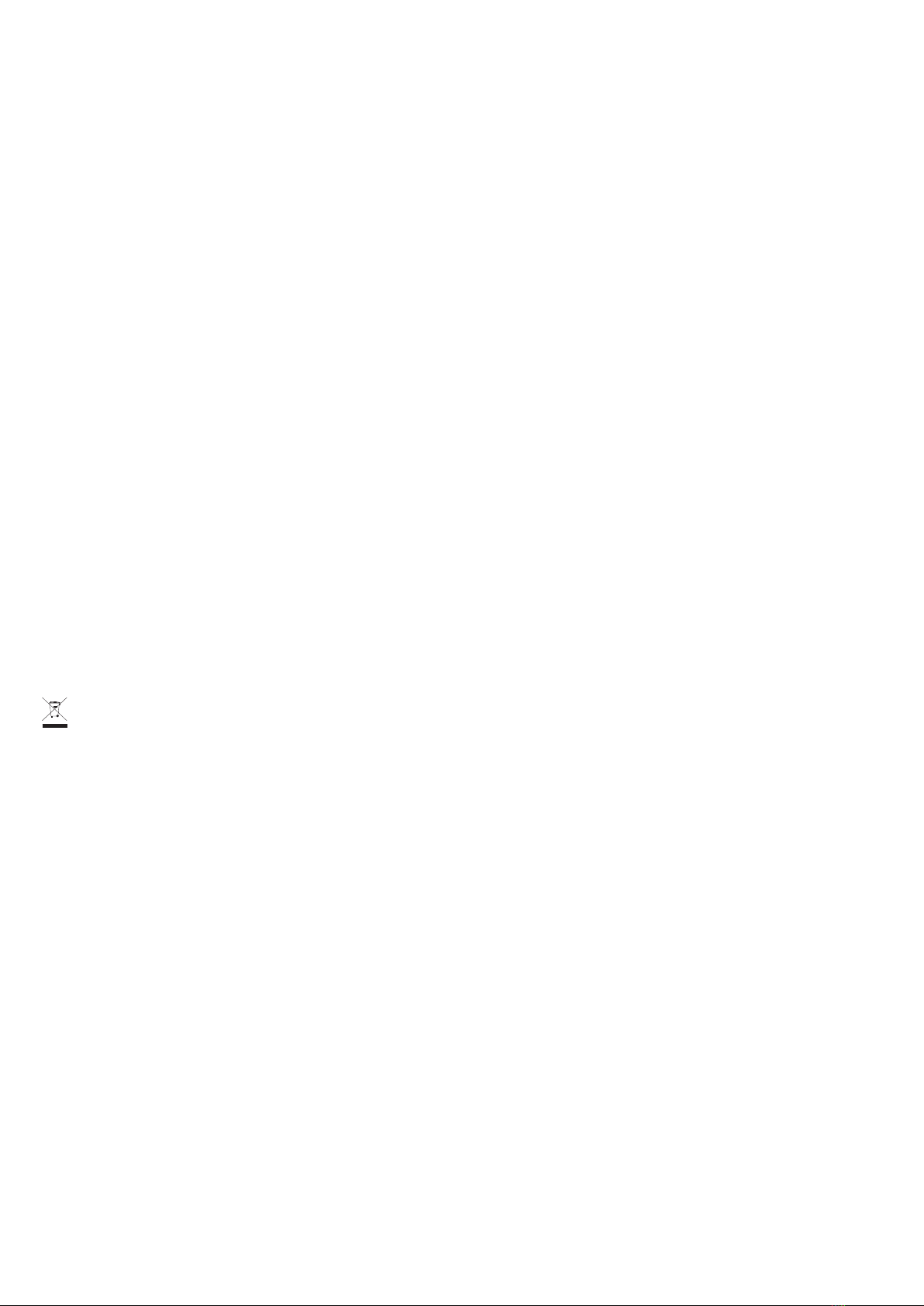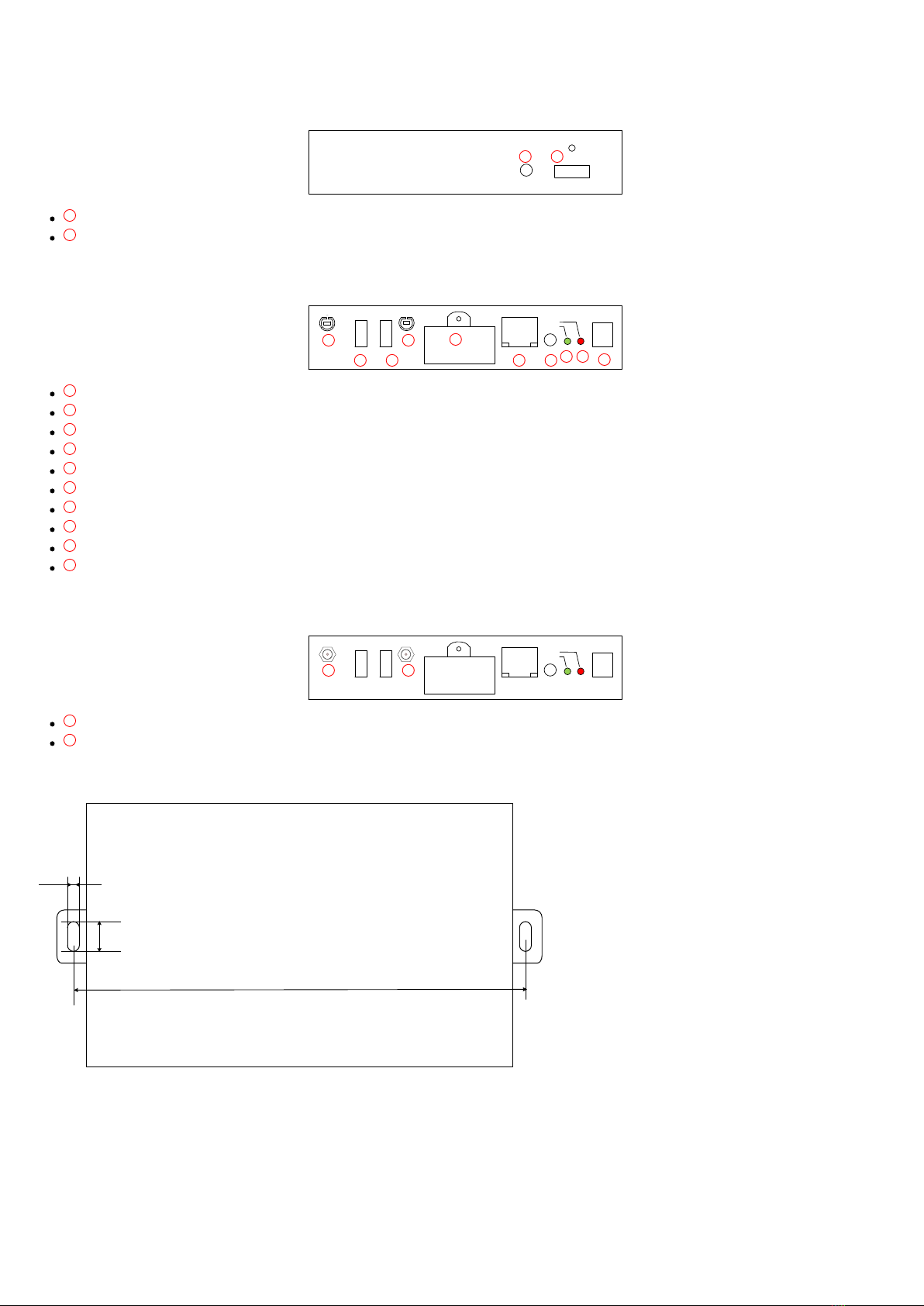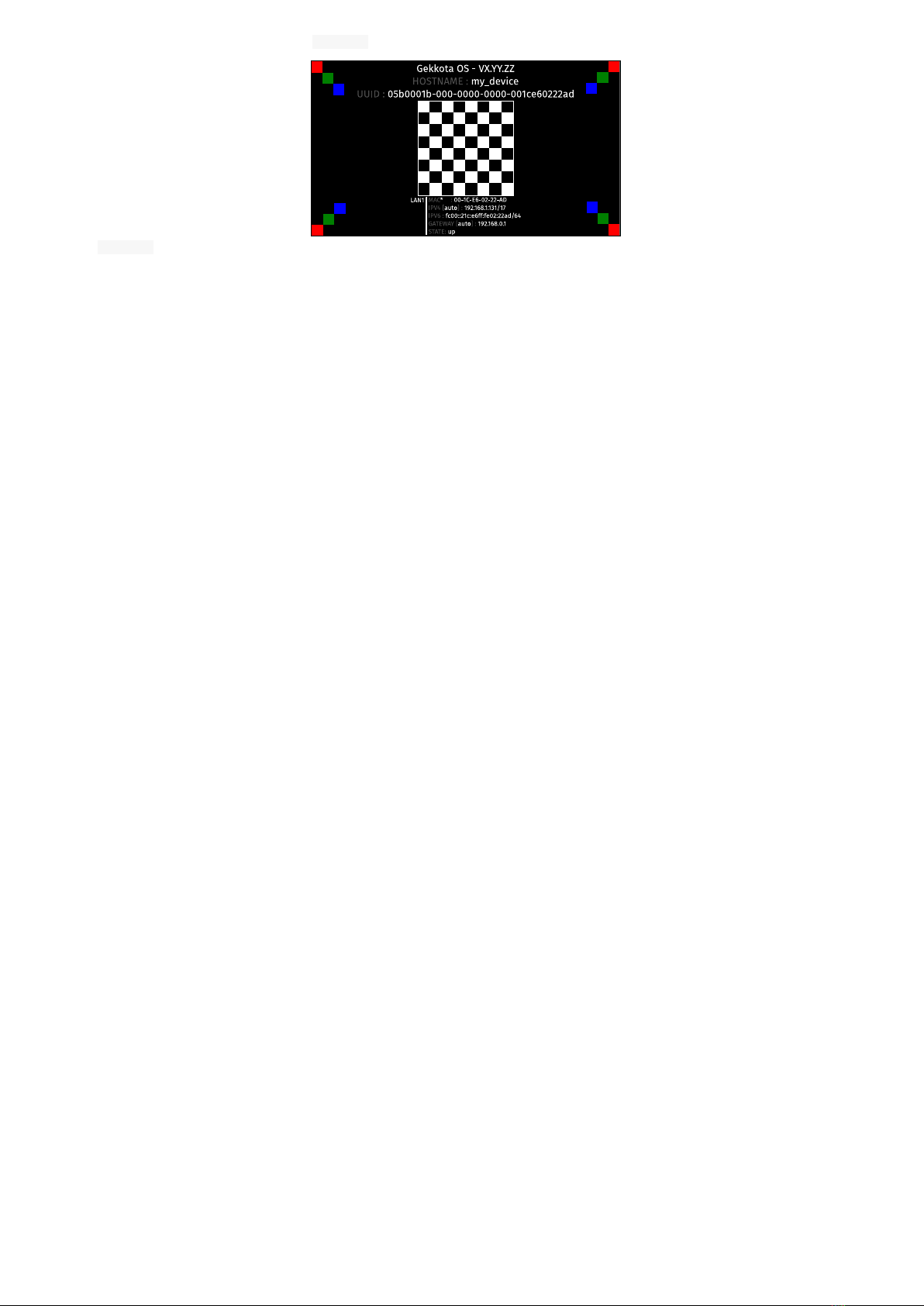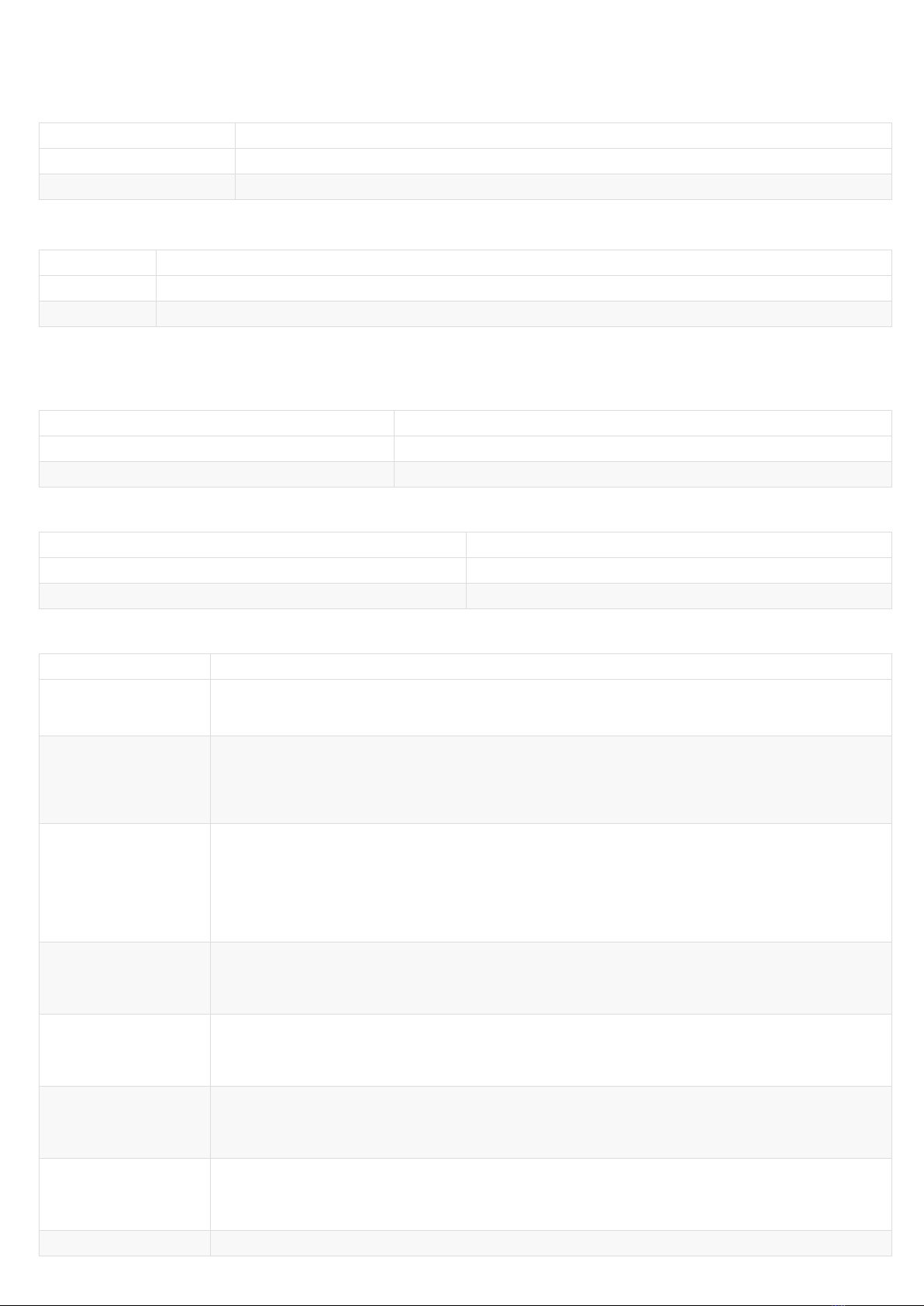1.3 LEDs behaviour
LED POWER behaviour (power on device)
State Information
Red OK: Power supplied
Off Error : Power supply issue ¹
LED LAN behaviour (power on device)
State Information
Off There is no network traffic on the Ethernet connector
Blinking The blinking frequency is indicating the data rate on Ethernet connector
LED STATUS behaviour depending on device start-up steps
• Step 1 : Device start-up initialisation
State Information
Green: continuous OK
Always Off Error : Power supply issue ¹
• Step 2 : Device start-up finalisation
State Information
Off OK. This step duration can be from several seconds to several minutes.
Green blinking: 1 second duration flash and periodicity every 2 seconds Error: Boot issue ¹
• Step 3 : Nominal mode
State Information
Green blinking: 1 very short
flash (150 ms) and periodicity
every 4 seconds
OK
Green blinking: 2 very short
and consecutive flashs (150
ms) and periodicity every 4
seconds
Warning: Fail Soft Mode Level 1
Frequent device reboot detected (for example 4 times in less than ½ hour)
Message is displayed on screen «Fail Soft Mode: waiting for new content ».
The instability has been caused probably by a content media not supported yet by system. Consequently, to prevent any further
reboot, the content has been invalided. The message displayed on screen indicates that a new publication is needed to go ahead. ²
Green blinking: 3 very short
and consecutive flashs (150
ms) and periodicity every 4
seconds
Warning: Fail Soft Mode Level 2
Frequent device reboot detected (for example 4 times in less than ½ hour)
Content is purged
Message is displayed on screen «Fail Soft Mode: waiting for new content ».
The instability has been caused probably by a content not supported yet by system or a user preference which has been modified.
Consequently, to prevent any further reboot, the content has been invalidated and user preferences (saved before unexpected
reboot) have been restored. The message displayed on screen indicates that a new publication is needed to go ahead. ²
Green blinking: 4 very short
and consecutive flashs (150
ms) and periodicity every 4
seconds
Warning: Check disk
The device has detected memory corruption on content storage. The media storage is being repaired. This repair step is called
Check-Disk and its duration can be several minutes. During this step, a message “checking the file system of data partition in
progress” is displayed on screen. ³
Green blinking: 5 very short
and consecutive flashs (150
ms) and periodicity every 4
seconds
Warning: errors on system partition
The user has to connect to device WebUI, go to Maintenance > Tools menu, and press button Format or Repair to solve the
problem. ³
Green blinking: 6 very short
and consecutive flashs (150
ms) and periodicity every 4
seconds
Warning: a firmware update is pending
During this phase, no content is played on the device, do not switch OFF the device.
Green blinking: 7 very short
and consecutive flashs (150
ms) and periodicity every 4
seconds
Erro: write problem on the storage
For an unknown reason, your storage space isn't usable any more. ³
Off Error. ¹