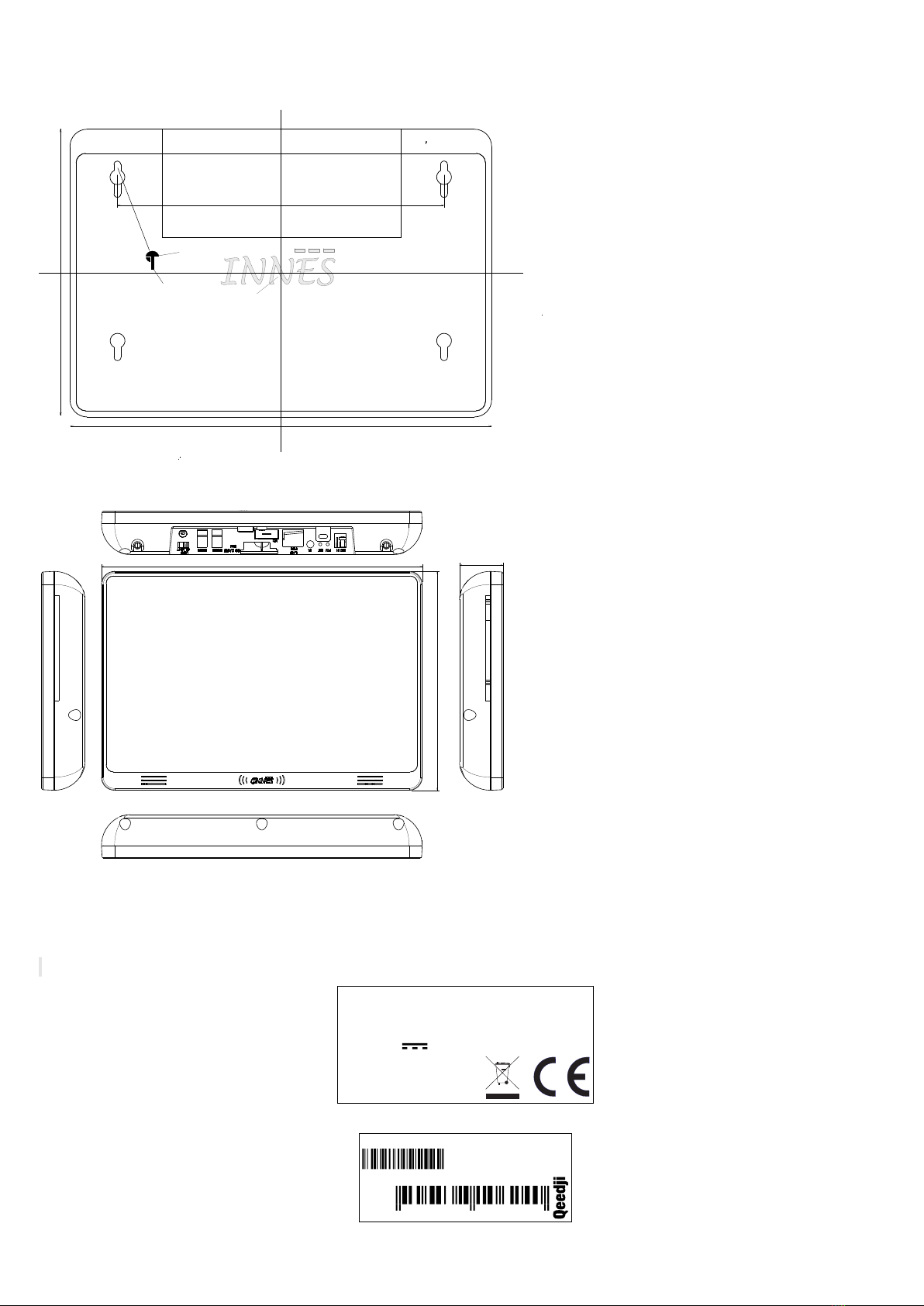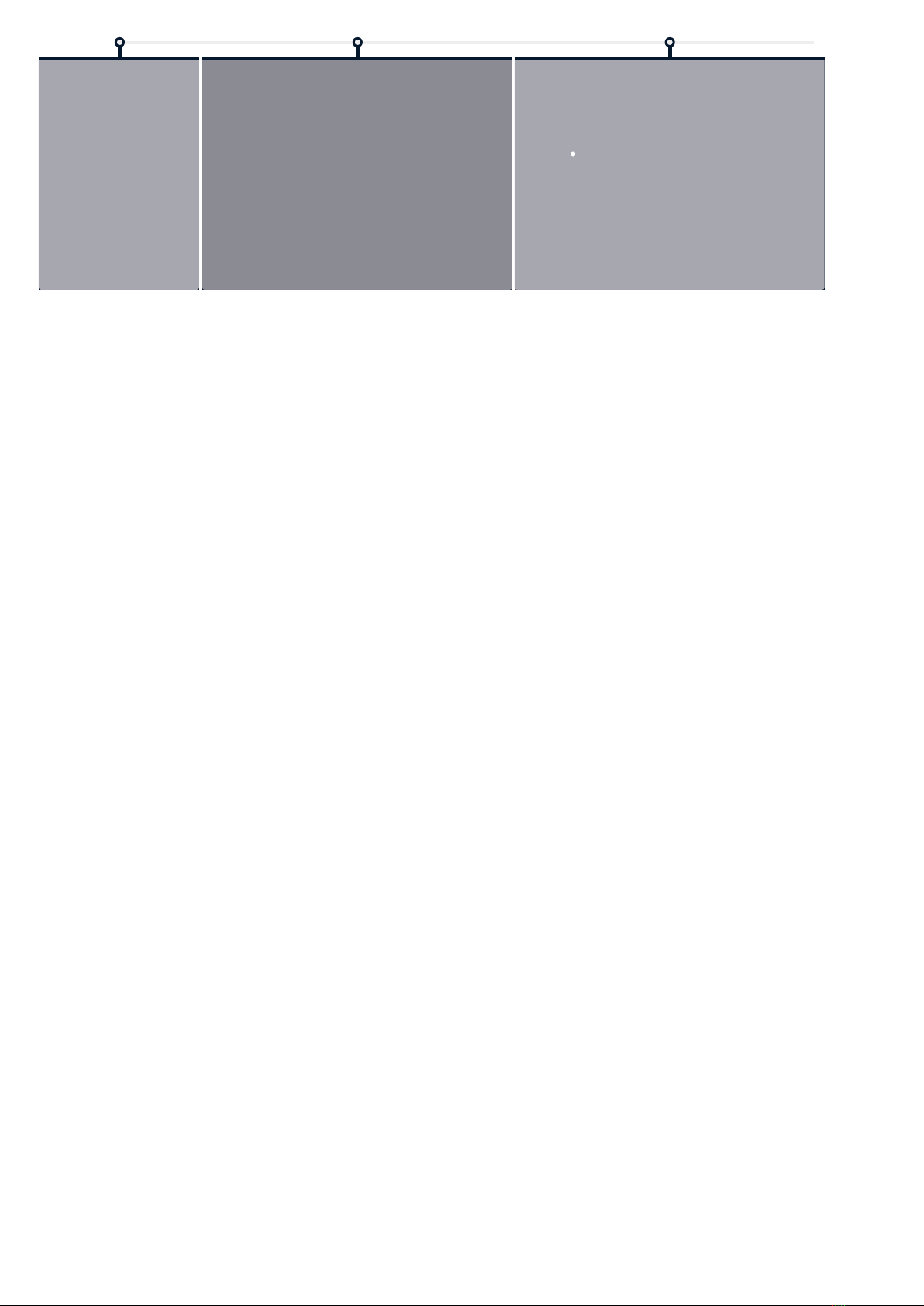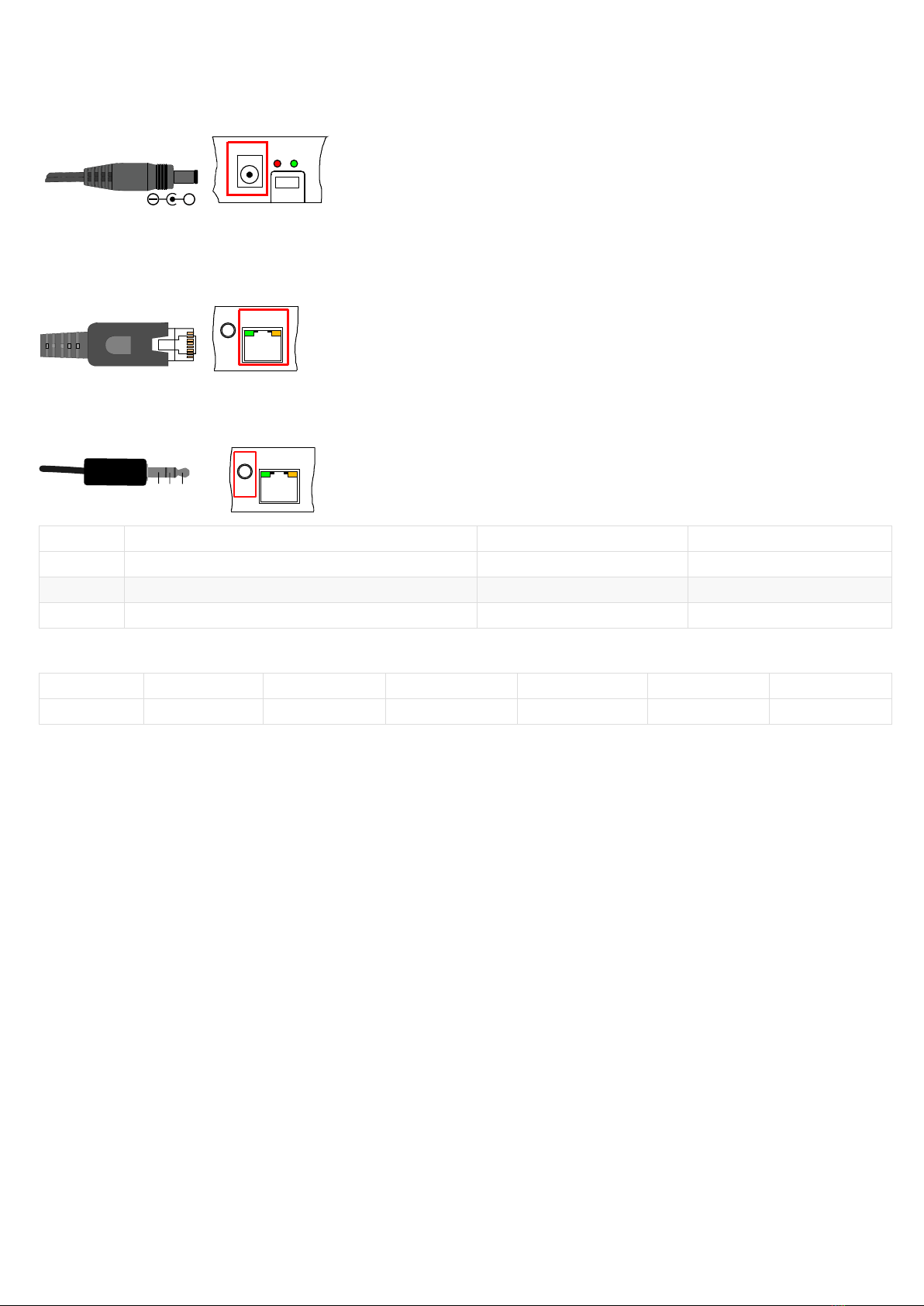Legal Notice
User Manual SMH300 4.11.11 (001C_en)
© 2019 INNESSA
Rights and Responsibilities
All rights reserved. No part of this manual may be reproduced in any form or by any means whatsoever without the written permission of the publisher. The products
and services mentioned in this document may be trademarks and/or trademarks of their respective owners. The publisher and the author do not pretend to these
brands.
Although every precaution has been taken in the preparation of this document, the publisher and the author assumes no responsibility for errors or omissions, or for
damages resulting from the use of the information contained in this document or the use of programs and source code who can accompany it. Under no circumstances
can the publisher and the author be held responsible for any loss of profits or any other commercial prejudice caused or that would have been caused directly or
indirectly by this document.
Product information
The conception and specifications of the product may change without prior notice, and this applies to hardware, embedded software and this guide. Consumable items
accessories may slightly differ than herein described as Qeedji is depending on the evolutions of its suppliers. This document contains confidential information; it can’t
be disclosed to any third parties without prior written authorization of INNES.
Safety instructions
Please read carefully the following instructions before switching the product on: - WARNING! Correct fitting and installation is of the utmost importance. Incorrect fitting
and/or installation may result in personal injury or loss. Qeedji disclaims all liability, of whatever kind, if the product is assembled, fitted and/or installed in an incorrect
manner. - Do not use the product near a water supply. - Do not pour anything on the product, like flammable liquids or material. - Do not expose the product to direct
sun, near a heating source or a dust nor vibrations. - Do not obstruct holes, to be sure that air flows freely around the product. - Switch off the product during a storm. -
Do not open the product in any circumstances.
Guarantee terms
Qeedji products are eligible for a warranty to cover genuine manufacturing defect for 3 years. Product failure occurring as the result of factors that do not constitute
genuine manufacturing defect are not covered under the terms of the warranty and any repairs of this nature would be chargeable. For example: Inappropriate
maintenance action, a non-authorized modification, a not specified environment utilization (see ‘Safety instructions’), or if the product has been damaged after an
impact, a fall, a bad manipulation or a storm consequence, an insufficient protection against heat, moisture or frost. This warranty is not transferrable. In addition, any
repairs carried out by non-authorized personnel will invalidate the warranty.
WEEE Directive
This symbol means that your end of life equipment must not be disposed of with household waste but must be deposited at a collection point for waste electrical and
electronic equipment or to your reseller. This will benefit the environment. In this context, a system for collecting and recycling has been implemented by the European
Union