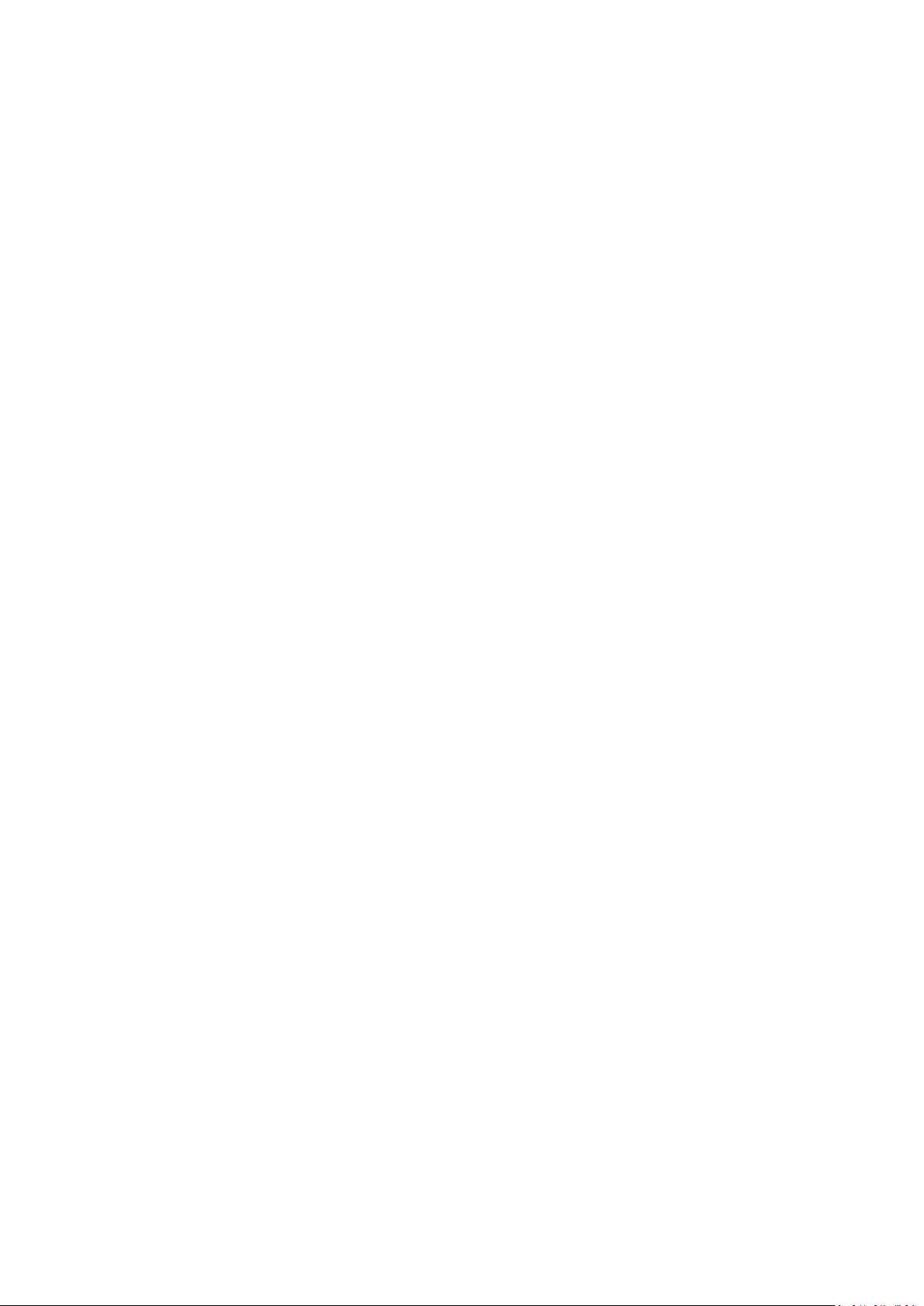1. Control port switching button: This button is used to set the interface mode. There is two
mode: USB control mode and 4PIN conrol mode. If you use the USB cable to control QHYCFW3 you
need to select the USB control mode. If you use the 4pin QHYCFW socket cable to control the
QHYCFW3 from QHYCCD camera, you need to select the 4PIN control mode. This switch button is
inside the case. You can push it on and off. But since it is inside the case, you can not know which
position it is. So QHYCFW3 has a LED indicator to tell you of it. When the filter wheel is powered on ,
if the indicator light flashing for one second and it is red color, the filter wheel is in the USB control
mode; if green color the filter wheel is in the 4PIN control mode.
2. Status indicator: Each filter wheel hole position corresponds to a specific color. And this indicator
will display if the CFW3 working in the USB control mode or the 4pin control mode. When power on
the QHYCFW3, it will be on for one second then off. If it is red color, the QHYCFW3 is in USB control
mode. If it is green, the QHYCFW3 is in 4pin mode. the indicator light is off to prevent shooting light
pollution the indicator light is off to prevent shooting light pollution
3. Reset button: After pressing, the filter wheel hardware is reset, the turntable returns to the initial
position, the default hole 1
QHYCFW3 uses the drivers and accessories involved
1.USB cable
2.QHY9 filter wheel control line, 4pin serial control line
(QHY series camera matching accessories)
3.12V power splitter
(QHY9 camera power supply for filter wheel)
4.CP210x_VCP USB to serial port driver
(USB must be driven when controlling the filter wheel)
5.ASCOM driver, QHYFW[RS232]ASCOM driver
QHY cameras use ASCOM drivers when using third-party software (Max, SGP, etc.) to control the
filter wheel; QHYFW[RS232]ASCOM driver is required when using third-party software to control the
filter wheel in USB mode.
Filter wheel standard accessories
1. Filter wheel body
2. Two inch extension tube
3. M4 metal hand screw
4. Filter fixing nails, including gasket
(Note: 1.25 inch is threaded, no such accessory)
5. Filter wheel connected to camera control line
(Note: Because QHY9 is connected differently with other QHY cameras, please contact the agent if
you purchase QHY9 filter wheel)