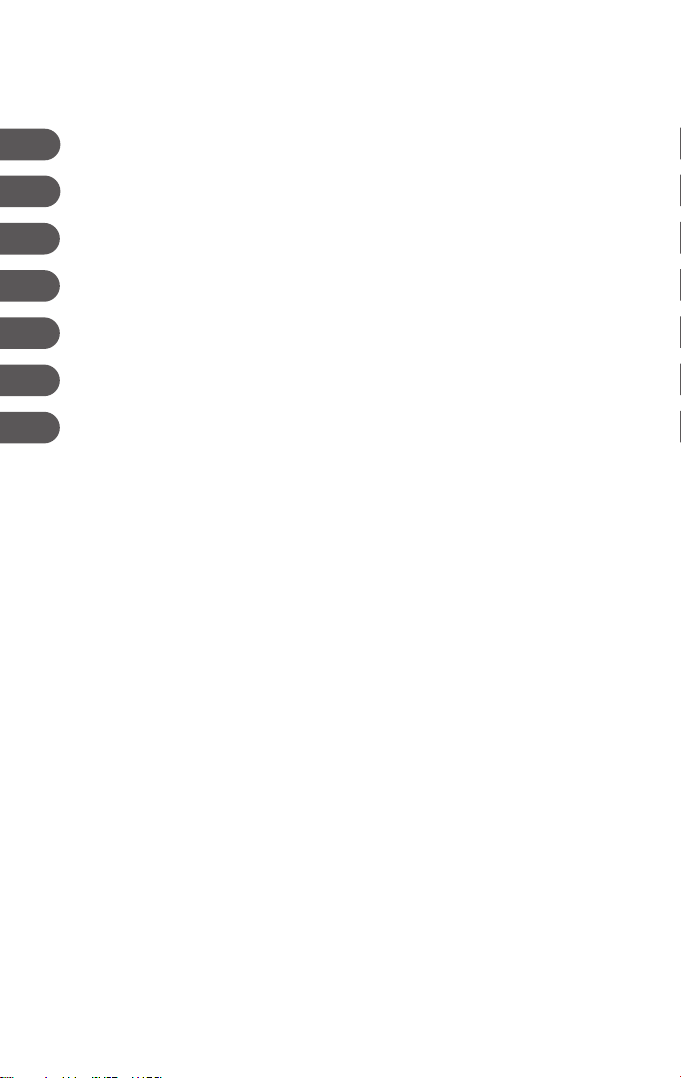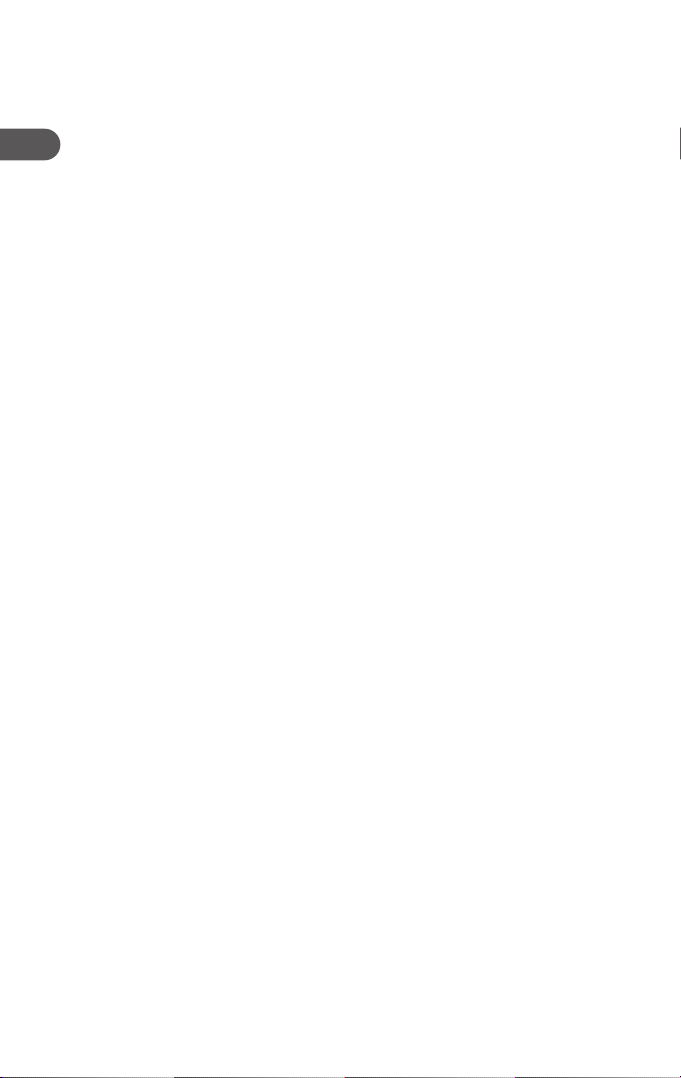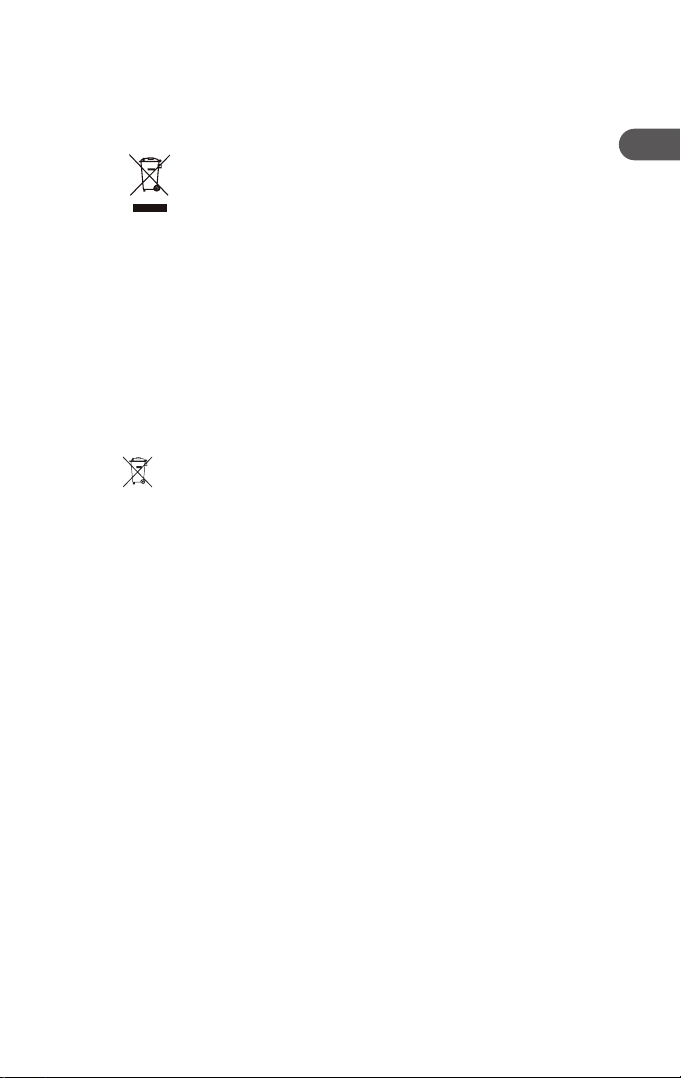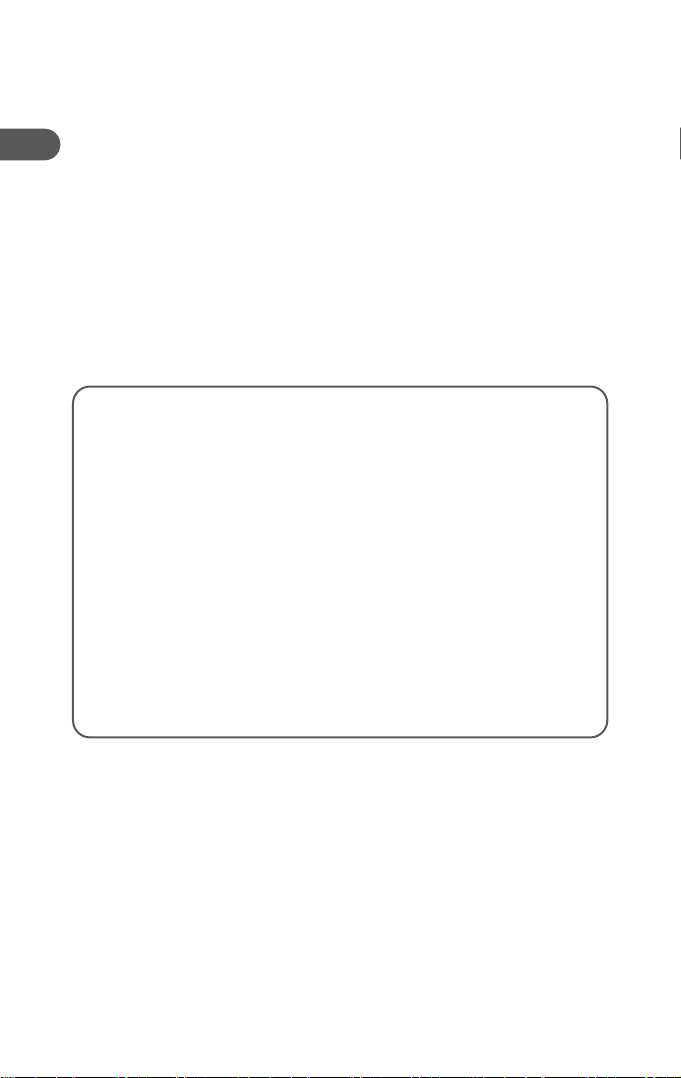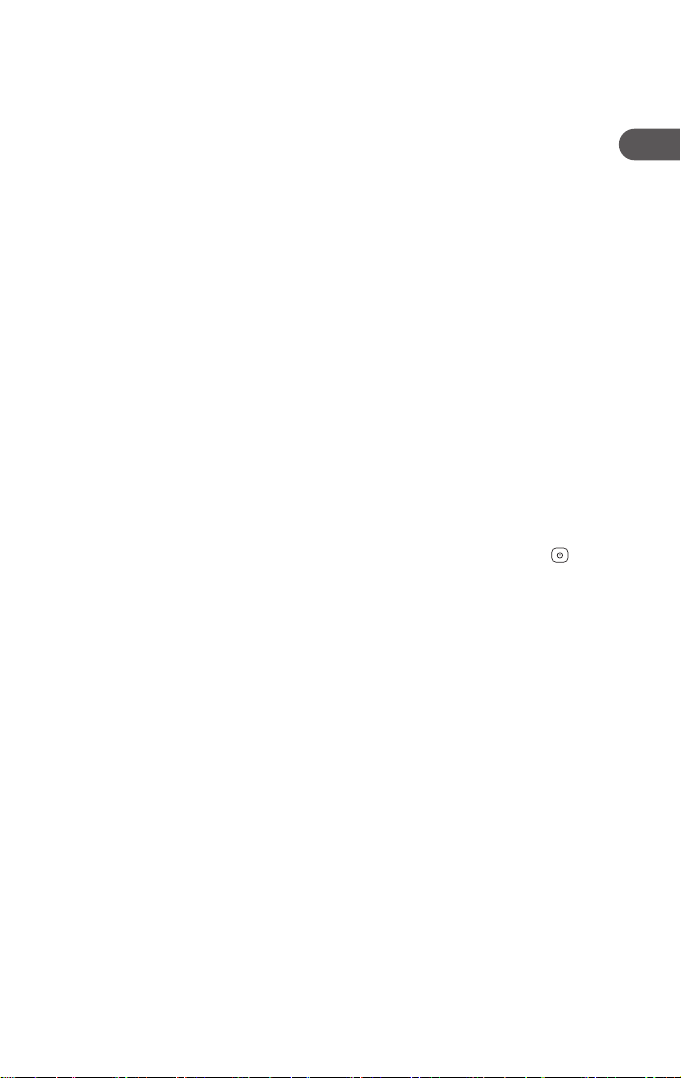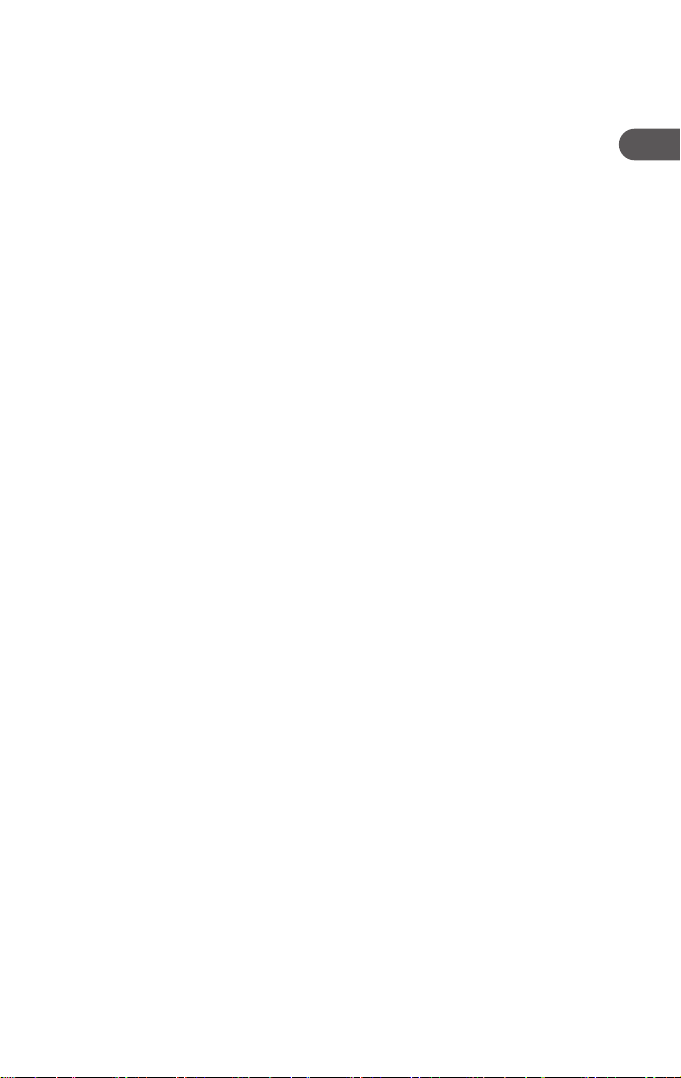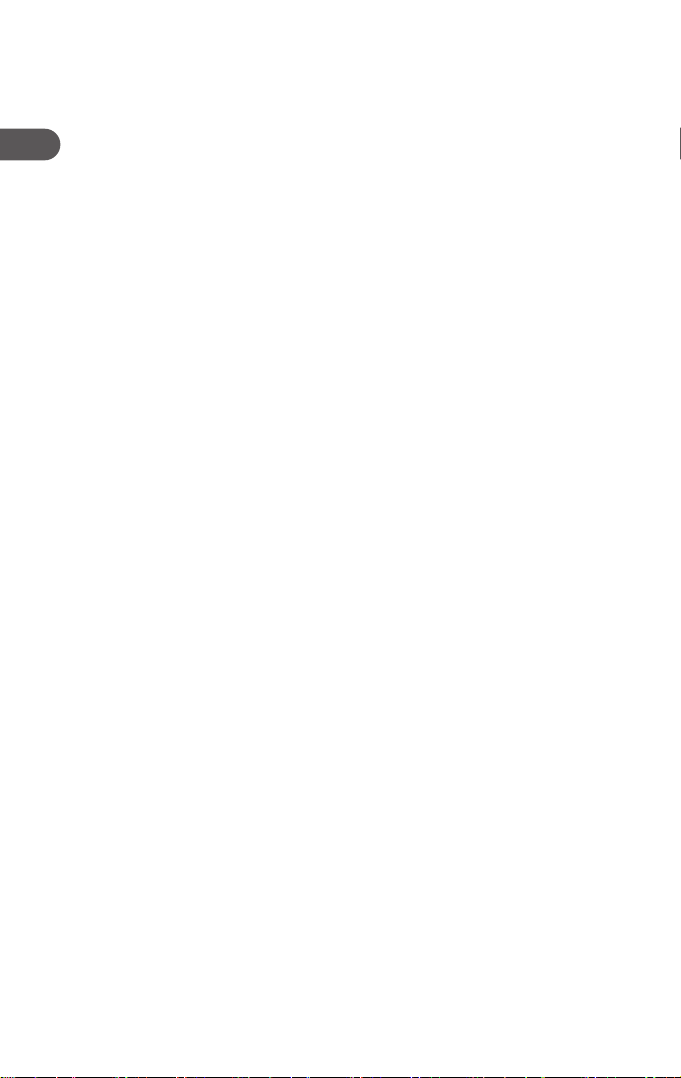7
EN EN
blinks 5 times after you’ve pressed a button, this means that the battery level is
low and the batteries should be replaced soon.
4. DEVICE FUNCTIONS
Notes before use:
• To ensure the infrared transmission is working properly, always hold the remote
If you don’t enter anything in 30 seconds, the SETUP mode (Settings) will
automatically end. The Status LED (2) blinks three times then goes o.
• Each device type can be programmed for any button on the remote. For example,
a television can be programmed under DVD, AUX, etc.
• You can’t use any device with the universal remote control if the latter is in Setup
mode (Settings). Exit Setup mode (Settings) and select the device you want to
pair with your remote control, using the device selection buttons.
• Please note that the remote control gives o infrared signals. These cannot be
seen by the human eye.
• Each time you press a button, the Status LED (2) blinks to indicate that the device
mode is active.
4.1. Automatic code search
The automatic code search uses the same predened codes as the manual code
search (4.3). The universal remote control searches for codes automatically until the
device you want to pair responds.
1. Turn on the device that you want to pair with your remote control.
2. Press the “SETUP” button (9) until the Status LED (2) lights up and stays
solidly lit.
3. Use the button to select the device that you want to pair with your remote
control (e.g. TV). If the selection is successful, the Status LED (2) will
blink once then stay xed.
4. Press the “CH+/CH–” button (18/16) or the “POWER” button (1) to
start the automatic code search. The Status LED (2) will blink once then
stay xed. It takes 6 seconds before the universal remote control can
begin its rst search.
NB: Search speed settingSearch speed setting
The standard search time per code is one second. If this doesn’t work for you, you can
increase it to a search time of 3 seconds per code. To change the search time, press
“CH+” (18) or “CH–” (16) for 6 seconds before the start of the automatic code search.
4.2. Directly entering codes
With the universal remote control, you’ll nd a list of codes. The code list contains four-
gure codes which allow for the remote control to be set up with most audiovisual device
manufacturers.
For simpler identication, the codes are rstly classed by device type (TV, DVD, etc.),
then within the device type by brand in alphabetical order.
1. Turn on the device that you want to pair with your remote control.
2. Press the “SETUP” button (9) until the Status LED (2) lights up and stays
solidly lit.
3. Use the button to select the device that you want to pair with your remote
control (e.g. TV). If the selection is successful, the Status LED (2) will
blink once then stay xed.
4. In the code list, nd the code corresponding to your device.
5. Enter the four-gure code using the 0-9 digital keypad. The Status LED
(2) conrms the entry of the various gures by a brief blink and goes o
after the fourth gure..
6. Next, test the remote control and check that you have access to the
desired functions. It’s possible that the rst code isn’t the best-suited