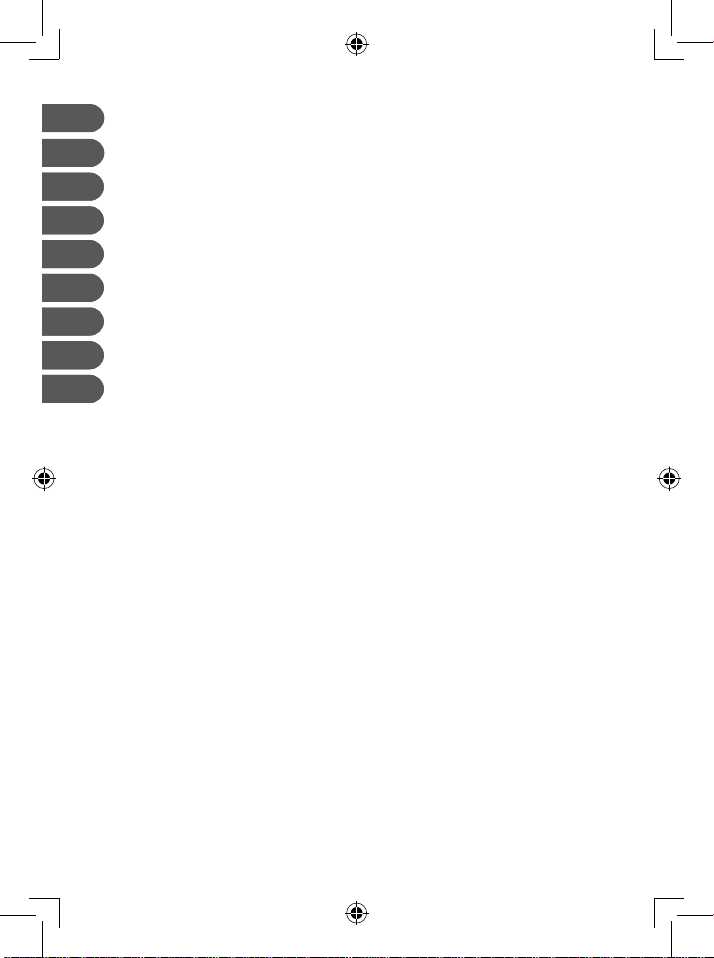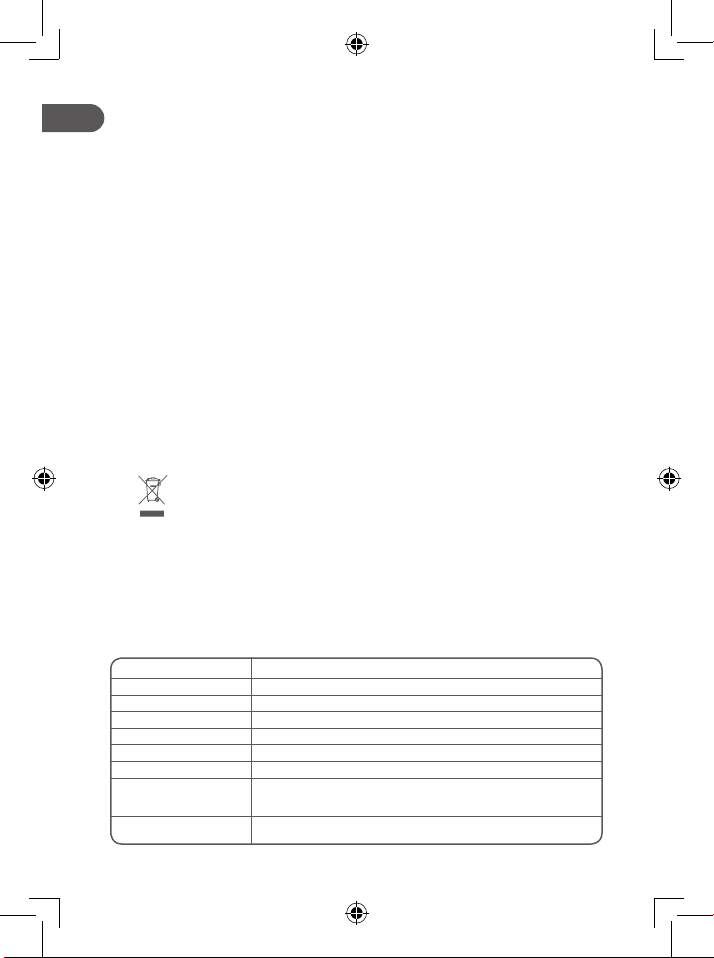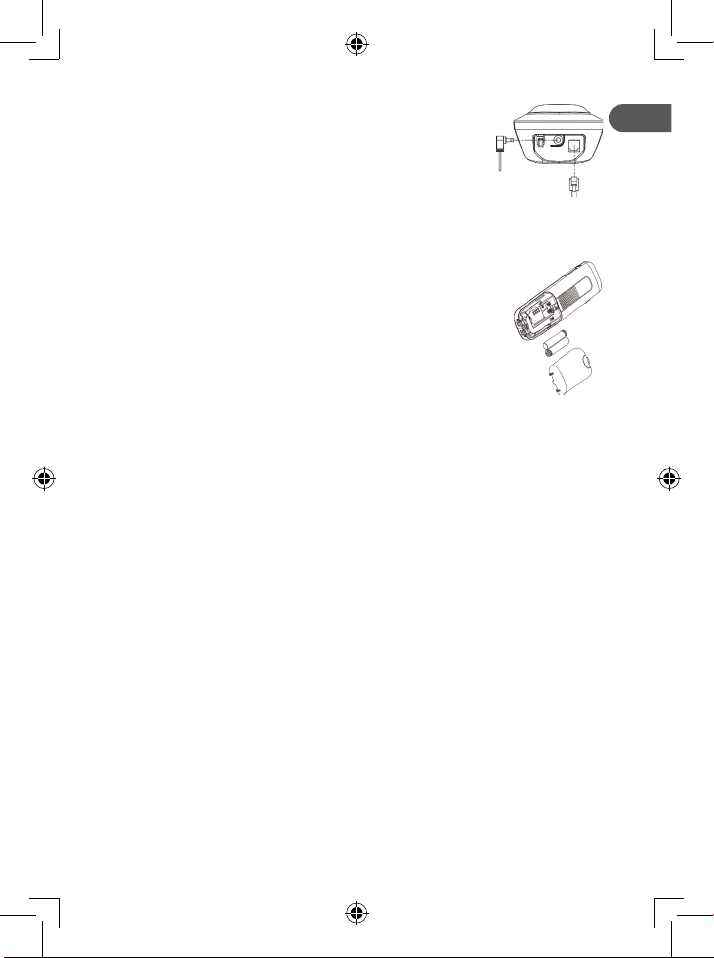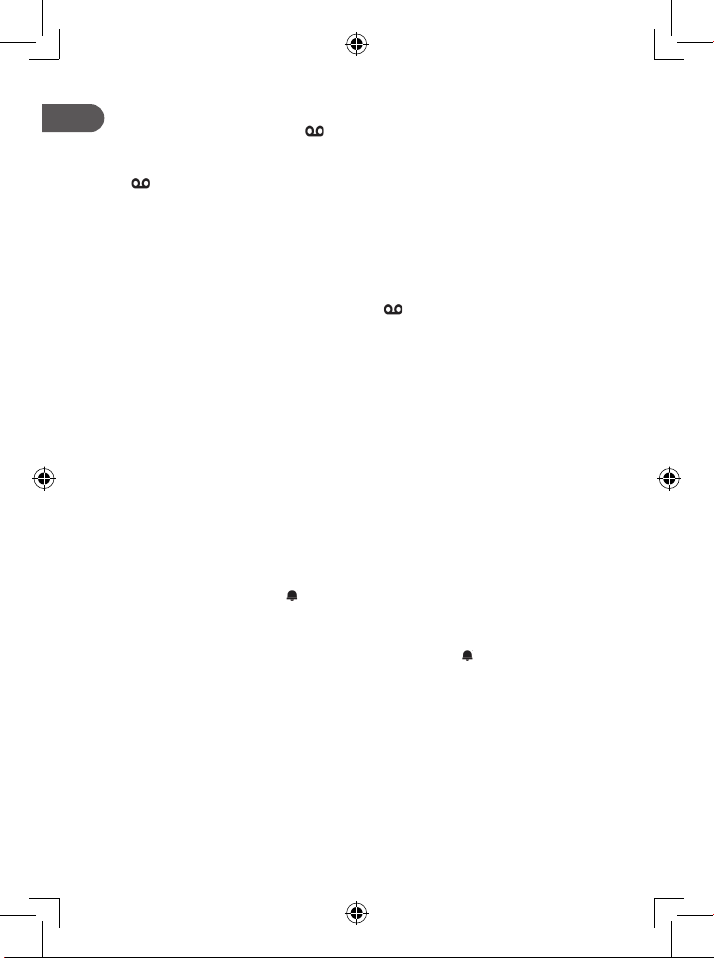8
5.1.11 Mute a call
You can talk to someone nearby without letting the other party on the phone hear you during a call.
During a call, press <C> to mute the microphone. The words “MUTED” will be displayed on the screen
and you will no longer be heard. Press <C> again to unmute the microphone.
5.1.12 Toggle silent mode
In the idle screen, press and hold <HASH> to turn o the handset ringer. The icon will display.
5.1.13 Turn on the keypad lock
In the idle screen, press and hold <STAR> to turn on the keypad lock. The
icon will display.
5.1.14 Redial last number
You can redial the last 5 numbers called. If you have stored a name to go with the number, the name
will be displayed instead. The most recent number will be displayed at the top of the redial list.
5.1.15 Redial from redial list
In the idle screen, press the <DOWN> key. If the entry is a name, press <HASH> to view the number.
Press the <UP/DOWN> keys to browse the list, then <ENTER CALL> to dial to the selected number.
5.1.16 Store redial number in contacts
Press the <LEFT KEY> when a number is selected, then the <UP/DOWN> keys to select «STORE».
Press the <LEFT KEY> to enter the name and the <LEFT KEY> again to store the number.
Press the <LEFT KEY> to select the ringtone and the <UP/DOWN> keys to browse the ringtone list.
5.1.17 Delete redial number
Press the <LEFT KEY> and select «DELETE» or «DELETE ALL».
5.1.18 Find handset
Locate the handset by pressing <PAGE> on the base station. All handsets registered
to the base will ring and display the words “PAGING” on their screen. You can stop
the paging by pressing <ENTER CALL>/<EXIT CALL>/<C>/<SPEAKERPHONE>
on any handset or <PAGE> on the base again.
5.1.19 Make internal call
This feature is only applicable when there are at least two registered handsets.
You can make internal calls, transfer external calls, and make conference calls. If the called handset is
not answered within 60 seconds, it will stop ringing and return to standby mode.
5.1.20 Intercom Another Handset
In the idle screen, press the <RIGHT FUNCTION KEY> to display all registered handsets, then enter
the number to intercom with. Press <ENTER CALL> on the called handset to establish the internal call.
Note: If two handsets are registered to the base station, press the <RIGHT FUNCTION KEY> to
connect to another handset immediately.
5.1.21 Call all handsets
In the idle screen, press the <RIGHT FUNCTION KEY> to display the registered handsets.
Press <KEY 9> to ring to all registered handsets.
5.1.22 Transfer an external call to another handset
Press the <LEFT KEY> and the <UP/DOWN> keys to select «INTERCOM», then press the <LEFT
KEY> to select the desired handset to intercom with. The external call will be put on hold automatically.
Press <ENTER CALL> on the called handset to establish an internal call.
Press <EXIT CALL> on the calling handset or put it on the base to end the current call.
5.1.23 Establish a 3-way conference call
The conference call feature allows one external call to be shared with two handsets (in intercom). The
three parties will join the same conversation. No network subscription is required.
Follow the steps in “5.1.21 Call all handsets”, then press and hold <STAR> on the calling handset.
Handsets that hang up during a conference call will not break other connections with the external call.
5.2 Contacts
1. Press the <LEFT KEY> and use the <UP/DOWN> keys to select «CONTACTS».
Your phone can store up to 20 contacts with names and numbers. Each contact can consist of a
maximum of 20 digits for the phone number and 12 characters for the name. You can also select
dierent ringtones for your contact entries. Contact entries are stored alphabetically by name.
5.2.1 Add a new contact (from idle)
Press the <LEFT KEY> to select «ADD», then press the <LEFT KEY> to enter the name and number.
Press the <LEFT KEY> and use the <UP/DOWN> keys to select the desired ringtone for the contact.
Press the <LEFT KEY> to store the contact.
5.2.2 Search for a contact
Press the key of the rst letter of the desired contact.
Page button