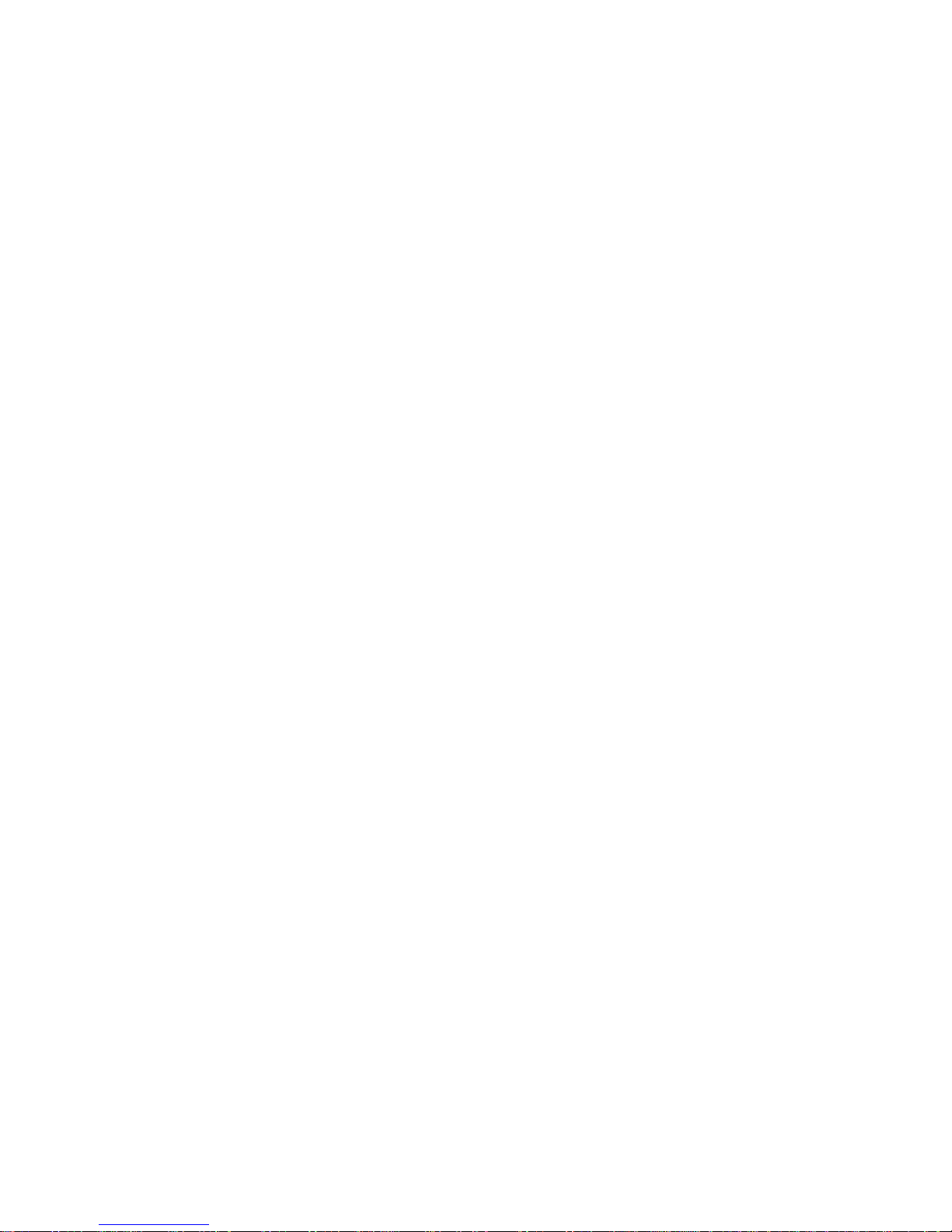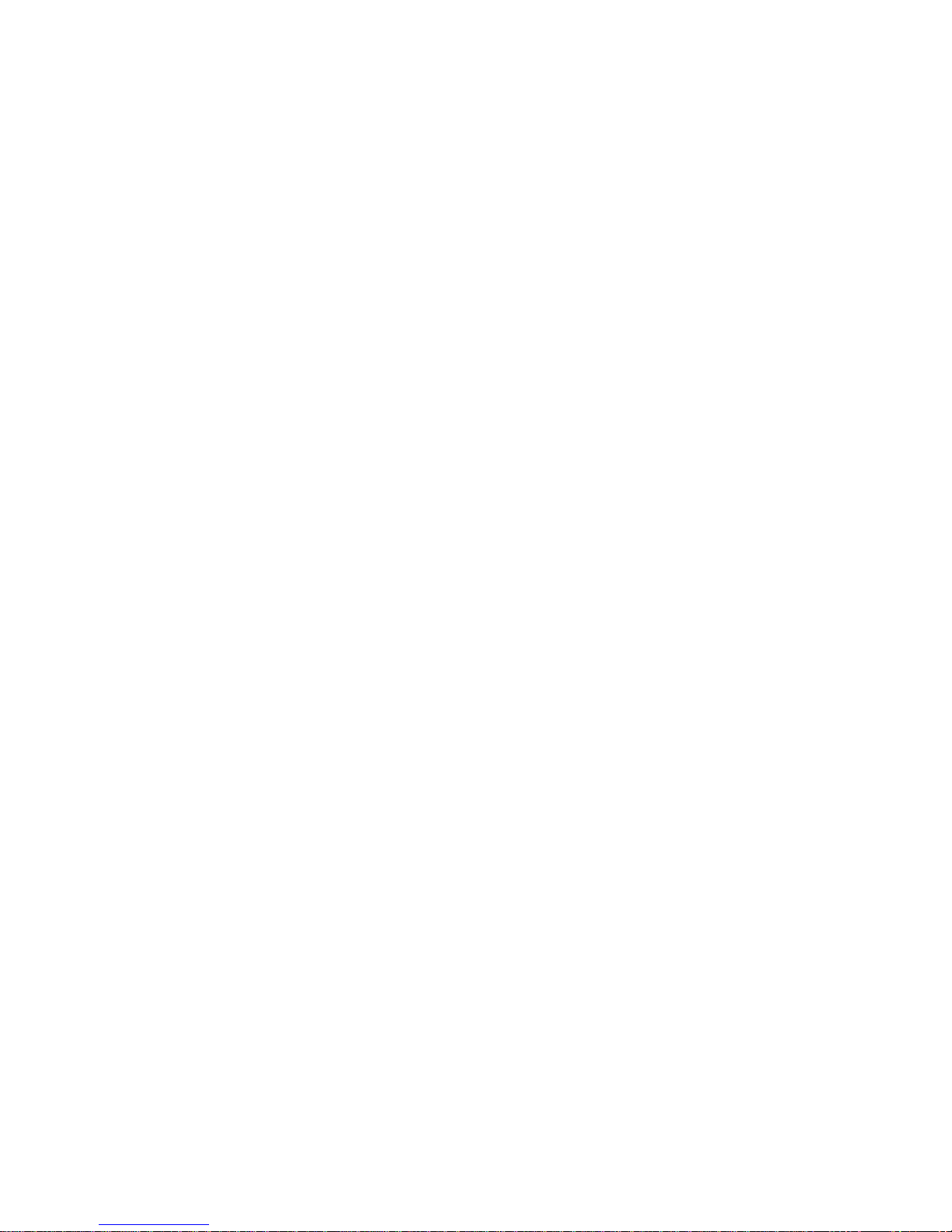PREPARATION
Power on the TV set and select video input mode.
Power on the audio system which is connected to the player.
PAUSE OR STEP PLAY
During playback, press PAUSE/STEP button to pause; in
pause mode, each time the PAUSE/STEP button is pressed,
the player will only play one frame; to resume normal play,
press PLAY button again.
GET STARTED
1. Press POWER switch to turn on the player.
2. Press CD cover Open to open the disc tray.
3. Place a disc onto the disc tray.
4. Press CD cover to close the disc tray and the playback starts
automatically.
5. When a menu screen appears on the TV, move the
navigation buttons or press the numeric buttons to select a
preferred track number, then press OK button to start
playback.
SKIP AHEAD OR BACK
Press NEXT SKIP or PREV SKIP button once during play to
skip a chapter(DVD) or a track (Video CD/CD) ahead or
backwards.
RAPID ADVANCE/ REVERSE
During playback, press F.FWD button or F. BWD button
several times to scan the disc forward or backward at X2, X4,
X8, X20 normal speed.
Press PLAY button to resume normal play.
STOP PLAYBACK
Press STOP button during playback to stop playback; the
player activates its resume function when STOP is pressed in
STOP mode; press PLAY button again, playback resumes at
the point it stopped previously; open the disc tray or press the
STOP button one more time to clear the resume function.
SLOW-MOTION PLAY (DVD/VCD)
Press SLOW button on the remote control during playback,
the disc will be played at 1/ 2 normal speed at first, each
time this button is pressed, the play speed becomes slower
(down to 1/7 normal speed.)
Press PLAY button, normal play will resume.
SEARCH FOR PREFERRED SCENE
1. Press SEARCH button during play and highlight the item
to be played (Title, Chapter, or Chapter time)by navigation
buttons
2. Input the desired number or time via the numeric buttons.
3. Press button to confirm and the playback from the
located scene starts.
4. To exit search menu, press SEARCH button directly.
OK
PROGRAM PLAY(UP TO 16 MEMORIES)
1. Press PROGRAM during playback to display the program
menu.
2. Select location(s) to be memorized via navigation buttons
and then enter desired Titles/Chapters numbers via
numeric buttons.
Note: Inputting leading zero is not necessary. Press +10 key
to be on the tenth chapter/title/track. If the chapter/title/track
number is behind the cardinal 10, press +10 key first and
then the unit digit. Some figure inputs may be useless,
because it 's greater figure than total title/chapter/track
number on the disc.
Example: Track 3, press "3"
Track 12, press "+10" and then "2"
Track 21, press "+10" twice and then "1"
3. To start programmed playback, select PLAY on the menu;
pressing PROGRAM button again to exit programming.
4. To clear programmed items, select the items and then press
CLEAR button on the remote control. To clear all items,
select the <CLEAR> on the menu, and then press OK
button on remote control.
5. You can also cancel program mode by clearing all the
items in the program menu.
ZOOM PLAY
Press the ZOOM key continuously to zoom in the picture by
2, 3, and 4 times, zoom out by 1/2, 1/3, 1/4 normal size.
Press this key once more when the picture is at 1/4 size to
return to the normal size display.
Scroll to view the enlarged picture using Navigation buttons.
ON SCREEN DISPLAY INFORMATION
When the player is in operation, press DISPLAY button
continuously on the remote control, the screen will
display parts of information(current disc type, title number,
chapter number, playtime, audio language, audio type,
subtitle language and multi angle, etc) in a sequence.
CHANGING AUDIO SOUNDTRACK
LANGUAGE(DVD/VCD DISC)
It is possible to change the audio soundtrack language to a
different language from the one selected at the initial
settings (This operationworks only with discs on which
multiple audio soundtrack languages are recorded).
Press AUDIO button during DVD disc play, the sound
track language changes with the current sound track
number shown on the TV screen.
Pressing AUDIO button during VCD disc play will change
audio output mode: MONO L, MONO R and stereo.
NOTE: When no soundtrack languages are recorded,
pressing this button will not work.
ADJUST THE VOLUME
Press the VOLUME+ button to increase or
the volume.
VOLUME- button
to reduce
OPERATIONS
6
REPEAT
Press REPEAT button during play, it will repeat play one
chapter/title or repeat all(for DVD disc), or repeat play a track
or all tracks (for VCD / CD), or repeat sections between two
specific points (A-B repeat).
NOTE: repeat for VCD/CD disc will ONLY work in PBC OFF
mode.