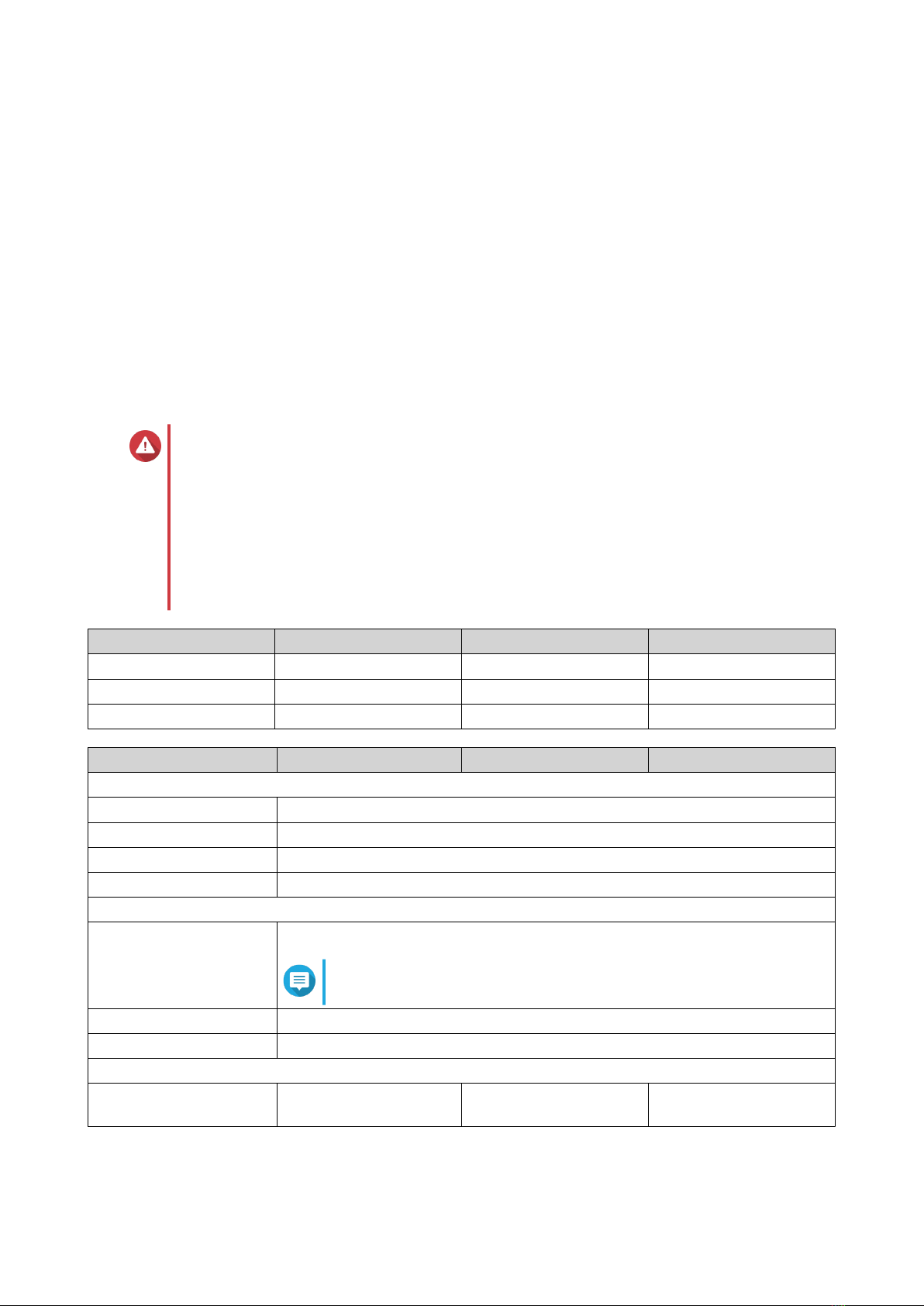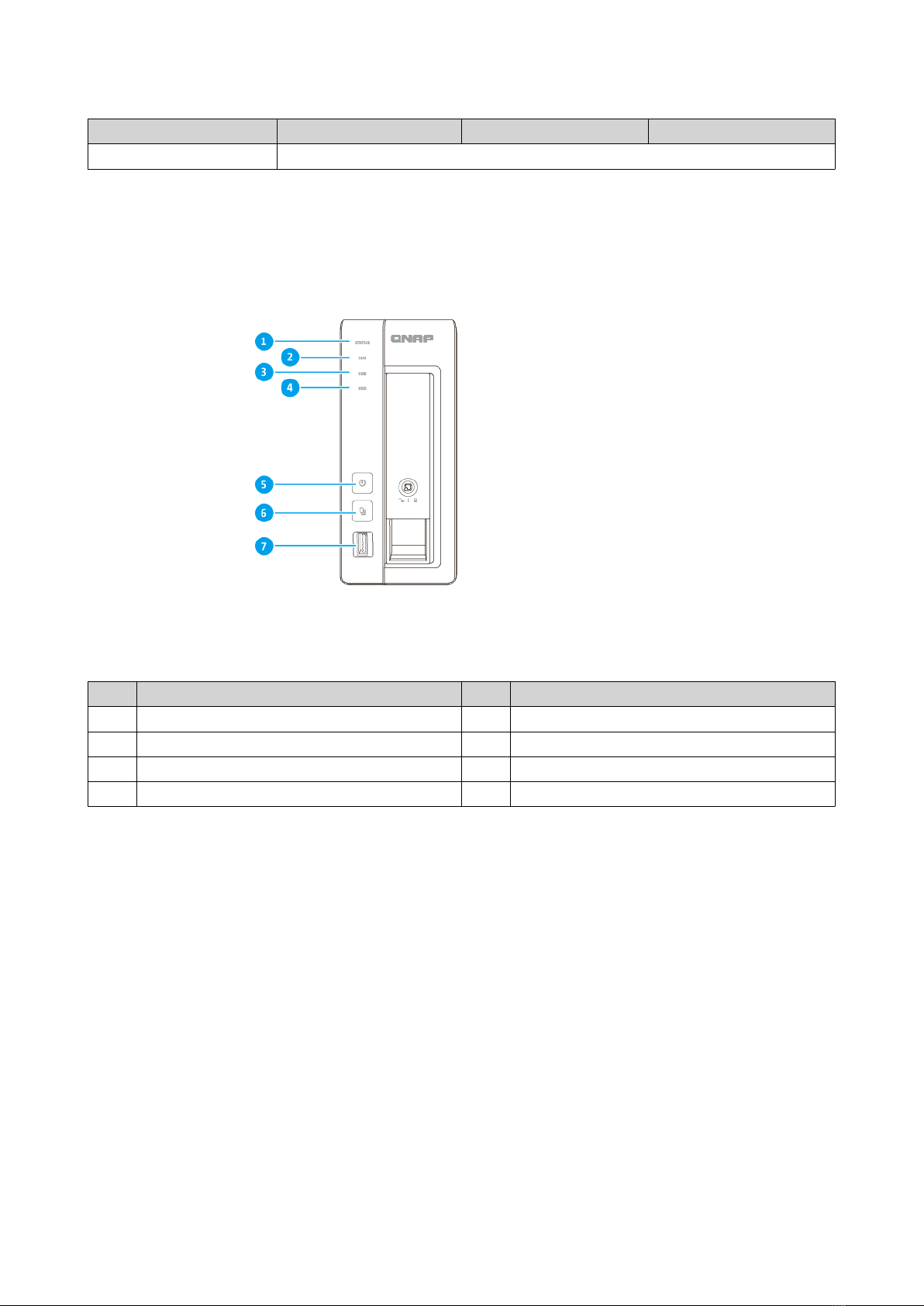Contents
1. Preface
About This Guide.......................................................................................................................................... 3
Audience.......................................................................................................................................................3
Document Conventions................................................................................................................................ 3
2. Product Overview
About the TS-x31K....................................................................................................................................... 4
Hardware Specifications............................................................................................................................... 4
Components................................................................................................................................................. 6
Front Panel...............................................................................................................................................6
Rear Panel................................................................................................................................................8
Drive Numbering.......................................................................................................................................9
Package Contents...................................................................................................................................... 10
Safety Information.......................................................................................................................................11
Installation Requirements........................................................................................................................... 12
Setting Up the NAS.....................................................................................................................................12
3. Installation and Configuration
Hardware Installation.................................................................................................................................. 14
Drive Installation.....................................................................................................................................14
Connecting USB Expansion Units..........................................................................................................21
QTS Installation.......................................................................................................................................... 23
Installing QTS Using Qfinder Pro........................................................................................................... 23
Installing QTS Using the Cloud Key....................................................................................................... 24
4. Basic Operations
Power Button.............................................................................................................................................. 27
Reset Button............................................................................................................................................... 27
LEDs........................................................................................................................................................... 28
USB One Touch Copy Button..................................................................................................................... 29
Audio Alert.................................................................................................................................................. 29
5. Troubleshooting
Hot-swapping Failed Drives........................................................................................................................31
Forcing Qfinder Pro or myQNAPcloud to Locate the NAS......................................................................... 31
Recovering Unintentionally Removed Healthy Drives................................................................................ 32
Support and Other Resources.................................................................................................................... 32
6. Glossary
Cloud Key................................................................................................................................................... 33
myQNAPcloud Link.....................................................................................................................................33
myQNAPcloud............................................................................................................................................ 33
myQNAPcloud ID........................................................................................................................................33
Qfinder Pro................................................................................................................................................. 33
QTS.............................................................................................................................................................33
7. Notices
Limited Warranty.........................................................................................................................................34
Disclaimer................................................................................................................................................... 34
GNU Public License....................................................................................................................................34
TS-x31K User Guide
1