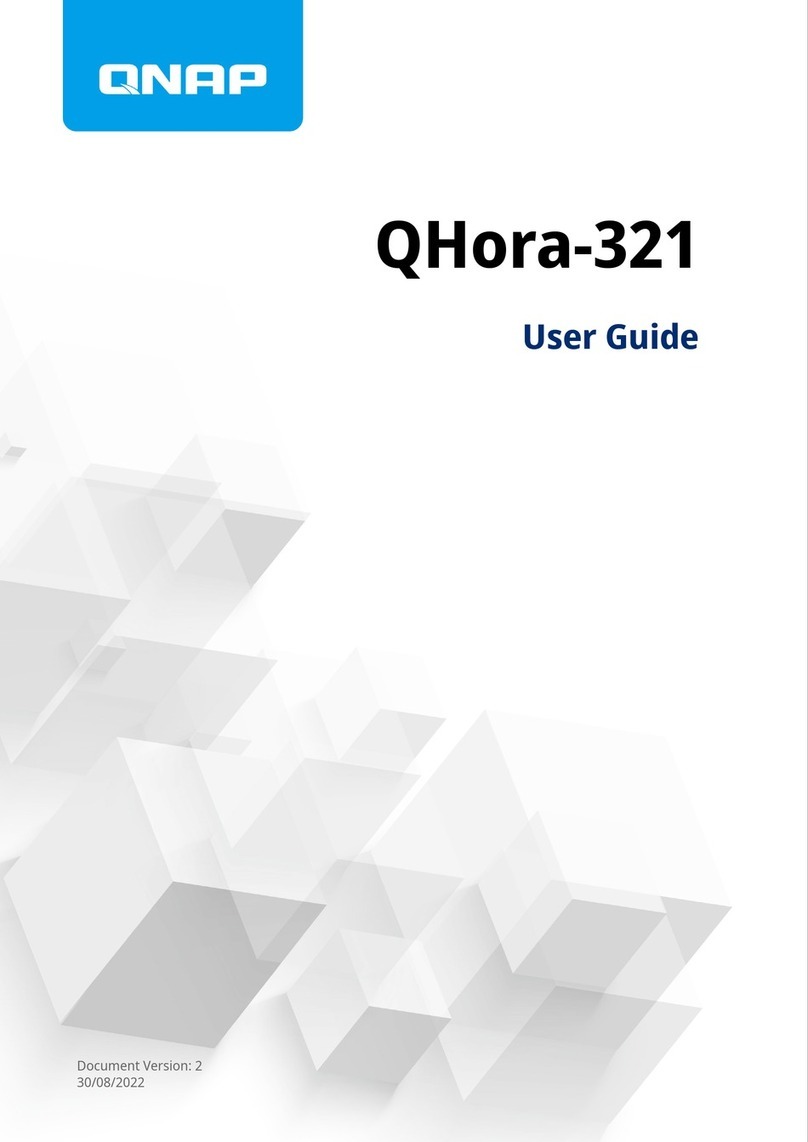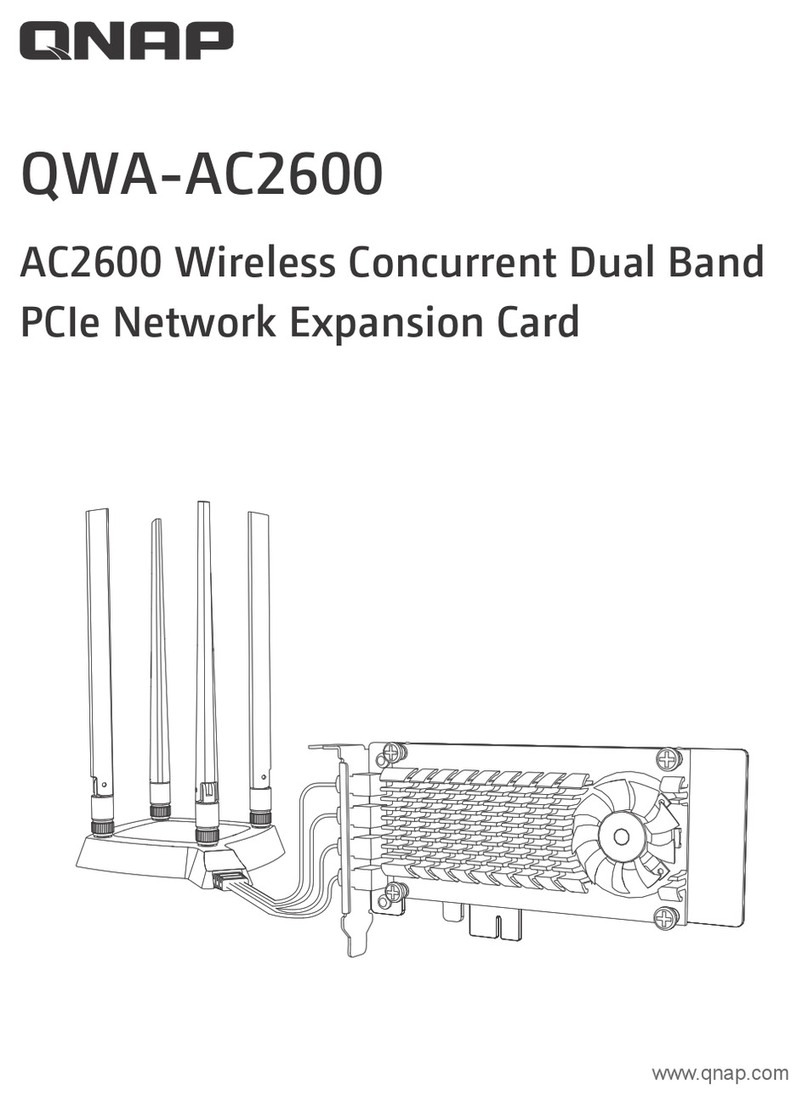Conguring the Bridge Connection Settings...................................................................................................38
Managing DHCP IP Address Reservations....................................................................................................... 40
Static Route..........................................................................................................................................................40
Clients........................................................................................................................................................................42
Adding a Device to the Blocked List..................................................................................................................43
Conguring a Device in the Blocked List..........................................................................................................43
Deleting a Device from the Blocked List...........................................................................................................43
SD-WAN..................................................................................................................................................................... 44
About QuWAN......................................................................................................................................................44
Conguring QuWAN Settings............................................................................................................................ 44
Accessing QuWAN Orchestrator........................................................................................................................47
Conguring the QuWAN QBelt VPN Server Settings...................................................................................... 47
QVPN......................................................................................................................................................................... 50
QVPN Server Settings......................................................................................................................................... 50
QVPN Client Settings.......................................................................................................................................... 55
Managing QVPN Logs.........................................................................................................................................58
Service Port Management...................................................................................................................................... 58
Adding a Custom Service Port........................................................................................................................... 58
Deleting a Custom Service Port.........................................................................................................................59
DDNS Settings.......................................................................................................................................................... 59
Conguring DDNS (My DDNS) Settings............................................................................................................59
Modifying the DDNS Domain Name.................................................................................................................60
8. Security Settings
Firewall...................................................................................................................................................................... 61
Adding a Firewall Rule........................................................................................................................................ 61
Conguring a Firewall Rule................................................................................................................................62
Deleting a Firewall Rule......................................................................................................................................63
Network Address Translation (NAT).......................................................................................................................63
Application Layer Gateway (ALG)...................................................................................................................... 63
Port Forwarding.................................................................................................................................................. 63
Demilitarized Zone (DMZ).................................................................................................................................. 64
Web Content Filtering............................................................................................................................................. 65
Adding a Web Content Filtering Role................................................................................................................65
Conguring a Web Content Filtering Role....................................................................................................... 66
Deleting a Web Content Filtering Rule............................................................................................................. 66
Adding a Device to a Web Content Filtering Role........................................................................................... 67
Deleting a Device from a Web Content Filtering Role.................................................................................... 67
Quality of Service (QoS)...........................................................................................................................................67
Conguring QoS Settings on QuWAN Orchestrator....................................................................................... 67
9. Troubleshooting
Support and Other Resources................................................................................................................................70
Testing Network Connectivity with the Ping Utility............................................................................................. 70
Testing Network Connectivity with the Traceroute Utility.................................................................................. 70
Using QNAP Remote Support to Resolve Router Issues.....................................................................................71
10. Glossary
myQNAPcloud.......................................................................................................................................................... 73
QNAP ID.................................................................................................................................................................... 73
Qnder Pro............................................................................................................................................................... 73
QuRouter.................................................................................................................................................................. 73
QuWAN......................................................................................................................................................................73
QuWAN Orchestrator.............................................................................................................................................. 73
11. Notices
2