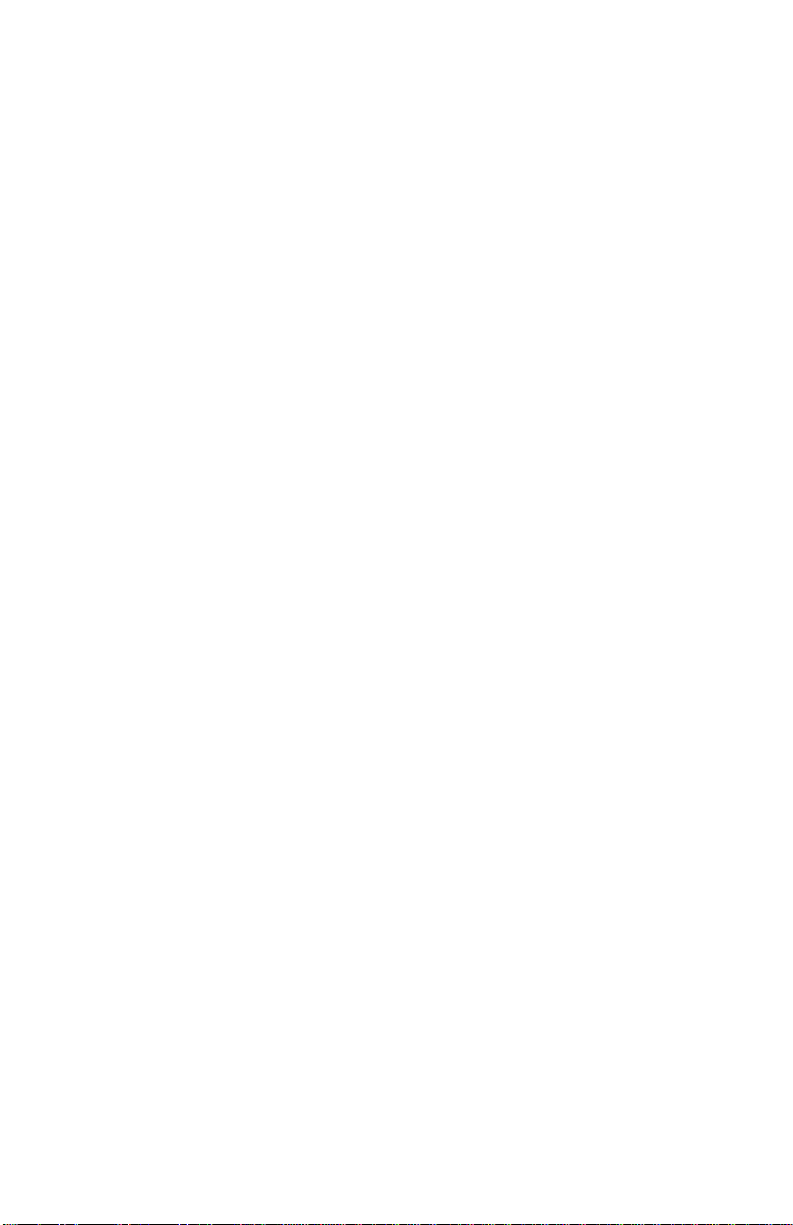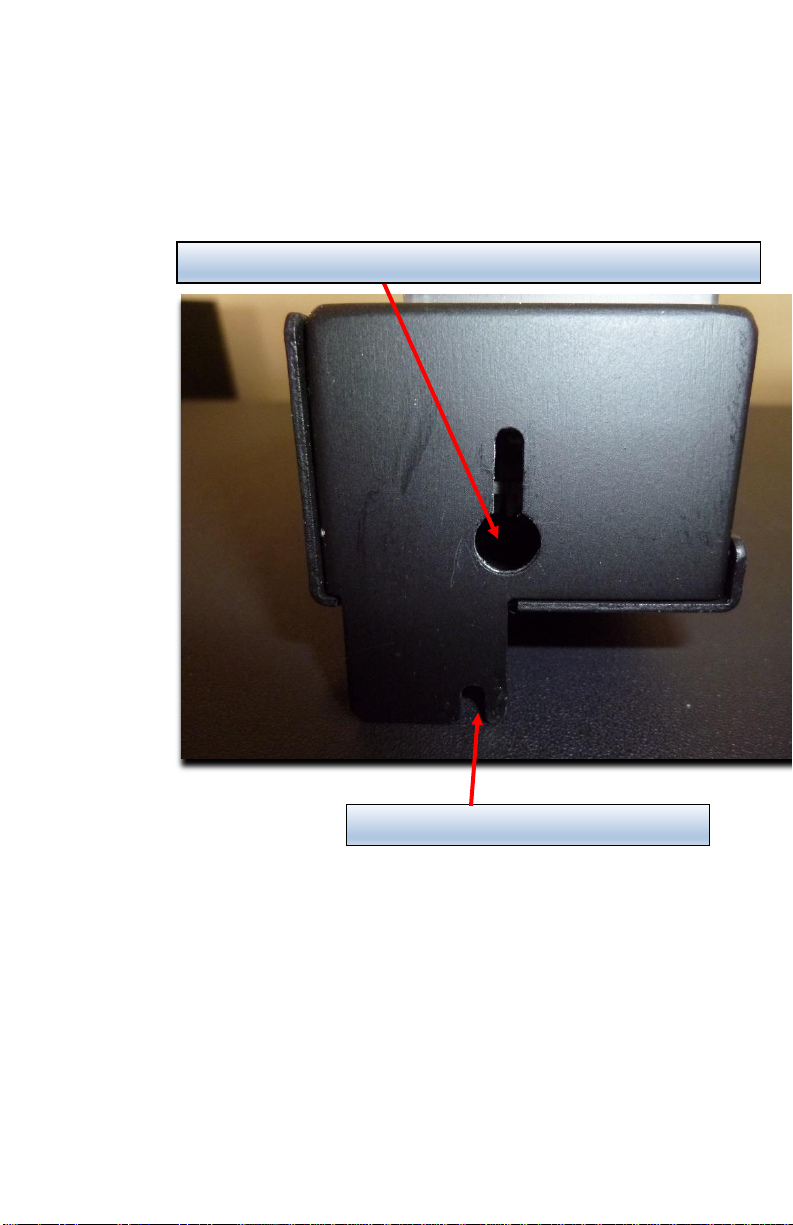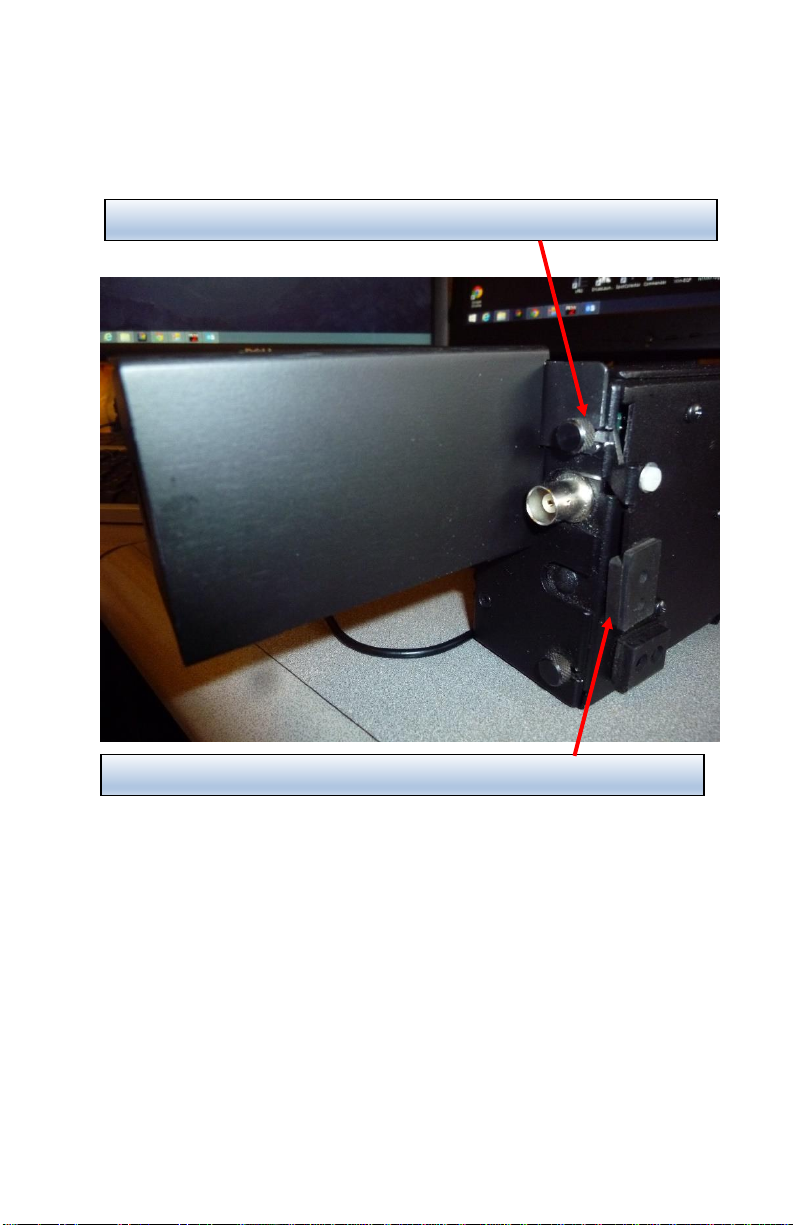SideKar / SideKar Plus User Manual rev 3.2 Page 5 of 84
Overview
Thank you for your purchase of the QRPworks SideKar™or
SideKar Plus™.
In this manual, the reference to a SideKar applies to both the
SideKar and SideKar Plus, as they share most features.
Differences in the models will be noted as appropriate. It is
primarily the display size (SideKar is 2 lines 40 characters while
the SideKar Plus is double at 4 lines, 80 characters).
Its purpose is to enhance your operating experience with the
Elecraft KX3 / KX2 / K3 / K3S.
In a nutshell,
It is a message generator, allowing you to send up to 20
messages you have defined, with just a keystroke.
It is a log, with the space for 1000 QSOs
It is an ADIF export tool, allowing you to export your logged
QSOs in an ADIF format.
It is a Summits on the Air (SOTA) log.
It is portable, with a sunlight readable display.
It can operate with or without a USB wired or wireless
keyboard
The SideKar will display the scrolling rig-decoded PSK31,
PSK63, RTTY, or CW text on a 40-character screen, while
the SideKar Plus has an 80-character screen. Both have
the ability to freeze the incoming data and scroll back.
It will allow you to send up to 20 macros to the rig to control
just about every aspect of it.
The SideKar offers the Quick QSY™ feature, allowing you
to change frequency and mode very easily.
The log will automatically be populated with the current
date, time, frequency and mode, so you don’t have to enter
it.
Data entry for logging, creating messages, capturing “their call”
can all be done with or without a keyboard!