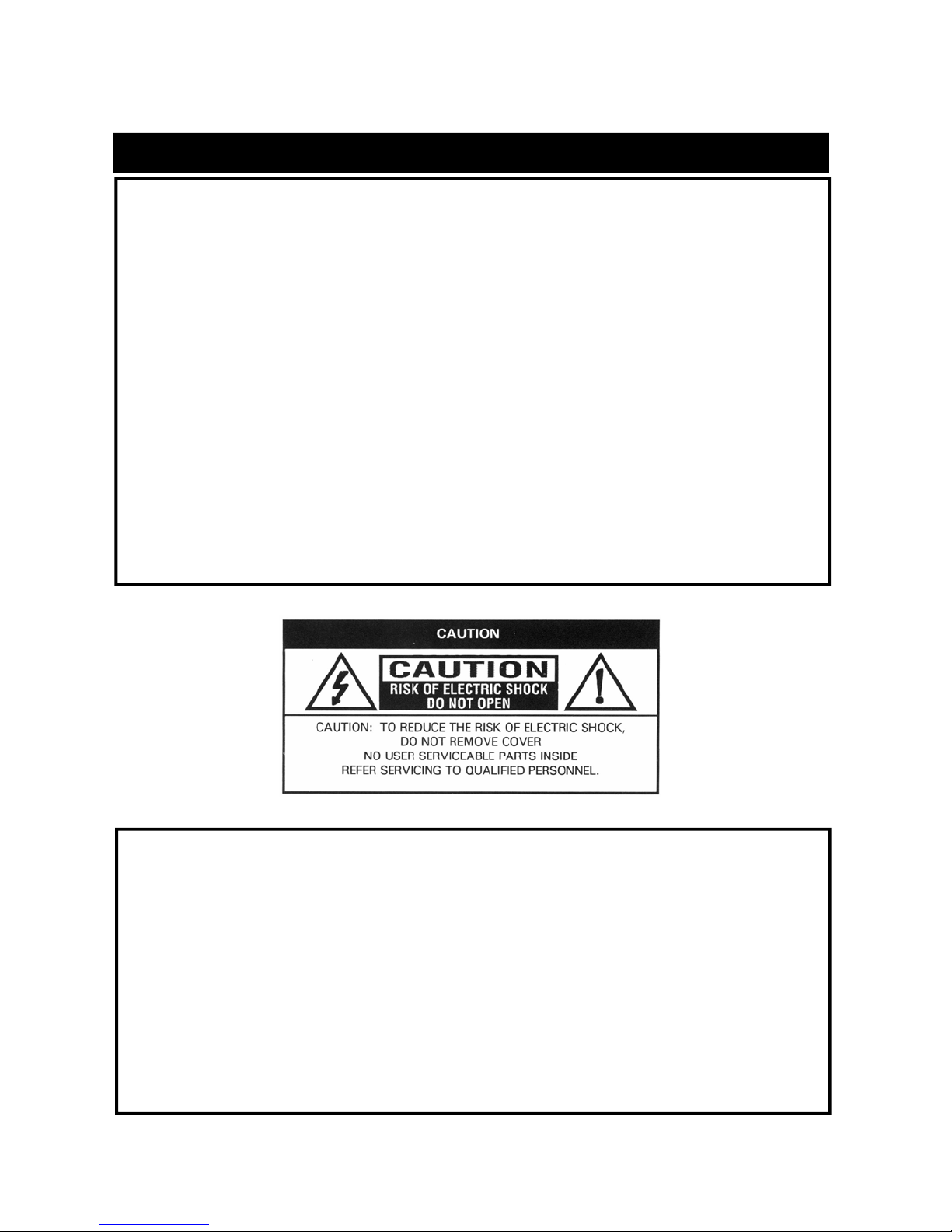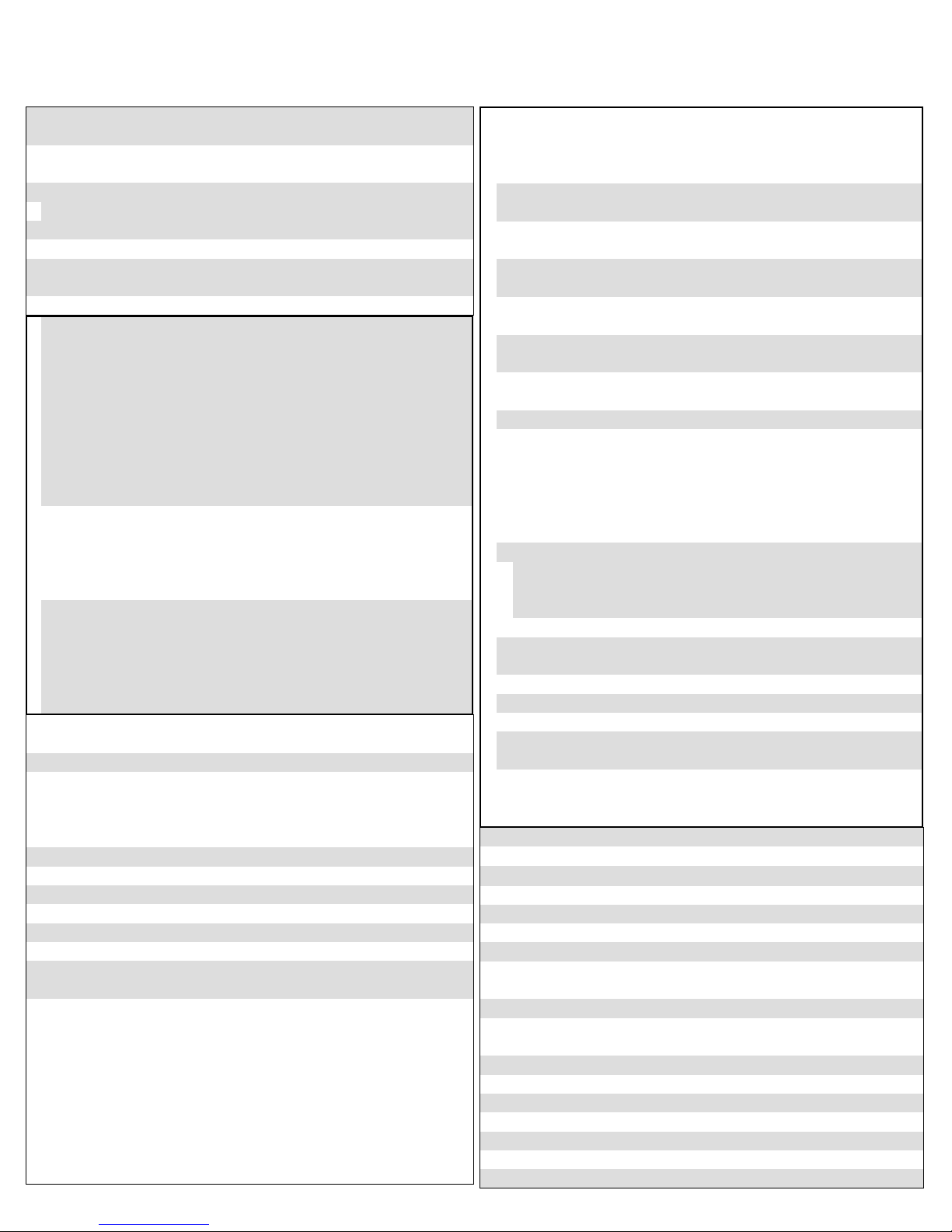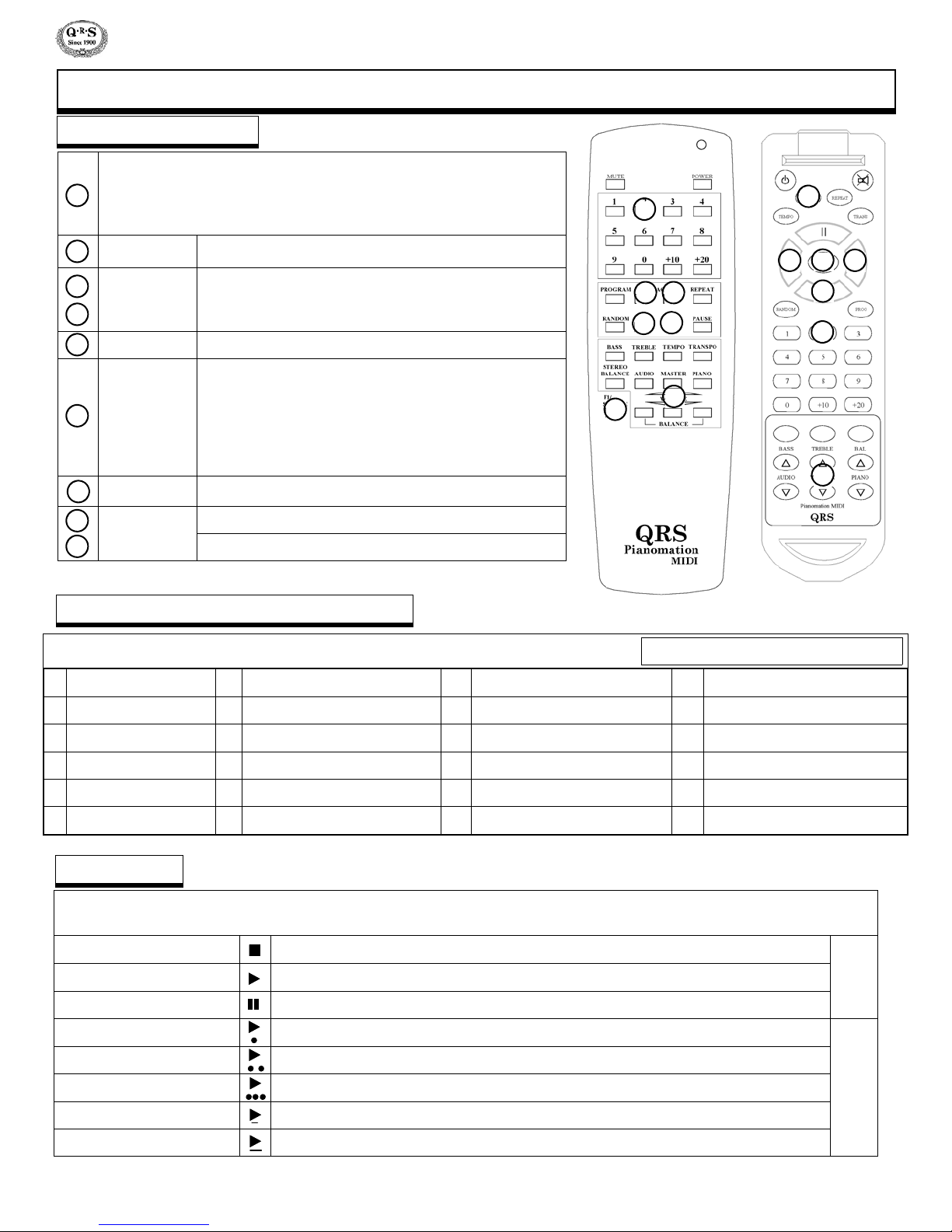Ancho’s Front Panel Buttons 4
Remote Control Buttons
Powering ON Ancho for the First Time 5
Changing Sources [CD - Internal - CompactFlash - Auxiliary - MIDI - Record]
Play the Internal Source’s Pre-installed Music
6Internal Source Song List
PLAY Modes
Play from the CompactFlash Source - QRS Music Sampler 7
Play a QRS CD Using the Remote Control 8
How to Properly Adjust the Piano, Audio and Master Volume Levels
Play a QRS SyncAlong Series CD 9
POWER Remote Control Features
10
SOURCE [ Maximum Number of Songs & Programs]
STOP
PLAY
PAUSE
MUTE
MASTER Volume
PIANO Volume
AUDIO Volume
BASS Volume
TREBLE Volume
11
TRANSPOSE
PROGRAM - Root Files vs. Program Files
REPEAT
RANDOM
TEMPO
12
<<TRACK-Previous and Next-TRACK>>
Number Buttons
Playing Songs from the Root Directory
Playing Songs from a Program Directory
STEREO BALANCE
Play MIDI & MP3 Files from CDROM OR CompactFlash 13
Root Files vs. Program Files / Maximum Number of Songs & Programs
Record a Song Using the Ancho Controller - Requires Optional PNOscan 14
How Individual Recordings are Named when Saved to a CompactFlash Card
Play a Recorded Song Using the Remote Control
Play a General MIDI Soundcard Instrument Using the Piano Keyboard.
Set Up Ancho to Trigger the Soundcard Instruments
Front Panel Features 16
Back Panel Features 17
Front Panel Display - Navigation Basics 18-19
Setup Menu - Navigation Basics 20
Setup Menu - Table of Functions 21
Play a QRS CD Using the Ancho Controller 22
Set Up Ancho To Play from a MIDI File Player Or Computer 23
Play Ancho from a MIDI File Player Or Computer
Play (Non-SyncAlong) QRS CDs from Your Own CD player 24
Connecting Ancho to Your Own CD Player - Direct or Wireless
15
Setup Menu Functions -Advanced
Main Volume [MAIN-VOL]
25Audio Volume [AUDIOVOL]
Piano Volume [PIANOVOL]
Headphone Volume [HPHN-VOL] 26
Tempo “Music’s Speed - MIDI Files ONLY!” [TEMPO]
Transpose “Music’s Key - MIDI Files ONLY!” [TRANSPOS] 27
Microphone Volume [MICROPHON]
Stereo Balance [Two Speaker Installation] [BALANCE] 28
Bass Volume [BASS]
Treble Volume [TREBLE] 29
Metronome Rate - Record “Click-Track” [METRONOM]
Metronome Volume - Record “Click-Track” [METROVOL] 30
Delay (Pianomation vs. Synthesizer) [MIDI-DLY]
Pianomation Configuration [PM_CONFG] 31
All Pianos / Piano Channel 1 / All Instruments / All MIDI
How to set the Minimum Key Force / Alignment / Test 11 [PM_TAB11] 32-33
Audio Configuration [AV_CONFG]
34-35
Standard
Karaoke (Sing Along)
Silent Piano
Barcus Berry Pickup (Piano Microphone)
Mixed Output
CompactFlash Utilities [C-FLASH]
36
Update: Demo / System / Application / Key List
Format CF Card
Clear Record Memory
Copy Record - How Recordings are Named when Saved as a Group 37
CD Drive Utilities [CD-ROM] 38
Update: Demo / System / Application / Key List
Append SyncAlong Files from CDROM to CompactFlash 39
Volume & Expression Curves - Activate / Change [F-CURVES] 40-41
MIDI Input Select [MIDI-SRC] 42
Metronome - Time Signature (Record Click-Track) [TIMESIGN] 43
Mixed Output Level - Soundcard Piano [PNOSHYNTH]
Soundcard Output [SYNTHVOL]
44
Main Audio Output [MAIN-OUT]
Exit Setup Menu [EXIT]
45
Music File Types Recognized 46
Power ON Sequence [Serial and Application Version Numbers] 47
Auto-Update Utility - Application Versions V0.38 or Later 48
Updating Ancho’s Application Image 49
Update SyncAlong Music Index [Demo Image File] 50
Update SyncAlong CompactFlash Music From CDROM 51
Restoring Factory Default Settings
Restoring Ancho’s Application Image
Optional - Sliding Mounting Bracket 53
Connecting Ancho to the Pianomation Engine 54
MIDI Adapter Cable Connections - For RECORD or MIDI File Player
Ancho Parts / Ancho Options / Updating Pianomation 55
Troubleshooting 56
CompactFlash Card Music Sampler - Song List 57-62
General MIDI Sounds List 63
Pianomation Two Year Limited Warranty 64-65
Pianomation Accessories 66
Notes 67
52
Table Of Contents