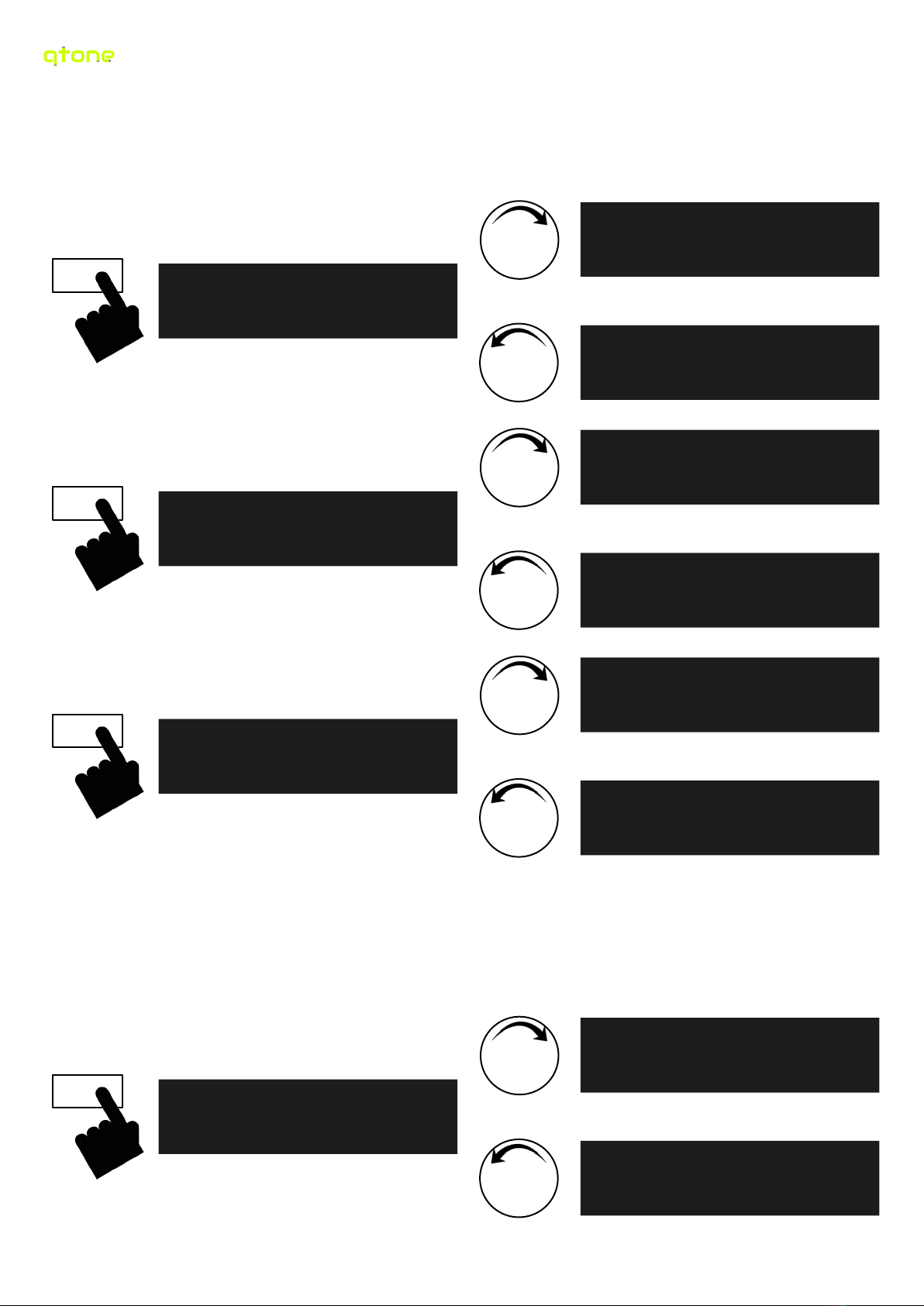Thank you for you pur hase of the qtone DA-1001 20W Digital Amplifier. The unit has 4 inputs as
well as 2 outputs and up to 20 watts of amplifi ation. As a digital amplifier it is very effi ient (up to
93%!) While no audio is provided the amplifier uses very little power and while in use, due to its
effi ien y, requires no heat-sink.
The outputs an be used to onne t other devi es to further use the sele ted inputs sound. The
“Audio Out” if from the sele tor before any tonal adjustment, meaning that it an be used to
onne t to another amplifier or a re ording devi e and without adjusting the input. The “VU Out” is
designed for the qtone AV-1001 Audio Visualiser, this output is after the tone ontrols so is
representative of the signal to the amplifier.
The Amplifier also provides power out from the unit (12V up to 3 amps). Two options are available,
one swit hed and one onstant. The swit hed supply is turned on and off with the amplifier, useful
if an illaries are needed to be turned off with the amp. Conne ting to the onstant permanent
supply will provide power regardless of the amplifiers state; as long as the amplifier is onne ted
to a power sour e.
Spe ifi ations
Supply Voltage 12V
Supply Current 5A
Swit hed Output 12V @ 3A with 8Ω | 1.5A with 4Ω*
Permanent Output 12V @ 3A with 8Ω | 1.5A with 4Ω*
Audio Power Output 10W per hannel @ 8Ω
17W per hannel @ 4Ω
Speaker onne tions Spring terminal
Line Inputs 4 total 3 rear with RCA onne tors
1 front with 3.5mm ja k
Line Outputs 2 rear RCA Audio Out – Before tonal ontrols
VU Meter – After tonal ontrols
Volume Control -92.8dB to +9.5dB
Tone Controls -14dB to +14dB (2dB steps)
Balan e 0dB to -72dB (in 2dB steps)
Input Gain 0dB to 30dB (in 2dB steps)
Controls Digital 4 buttons to sele t input
3 buttons for tonal adjustment
1 button for balan e adjustment
1 button for power
Display 16 x 2 hara ter display
* the outputs share power with the amplifier and ea h other. So there is a total of 1.5A or 3A (depending on speakers
impedan e) between the swit hed and permanent outputs.