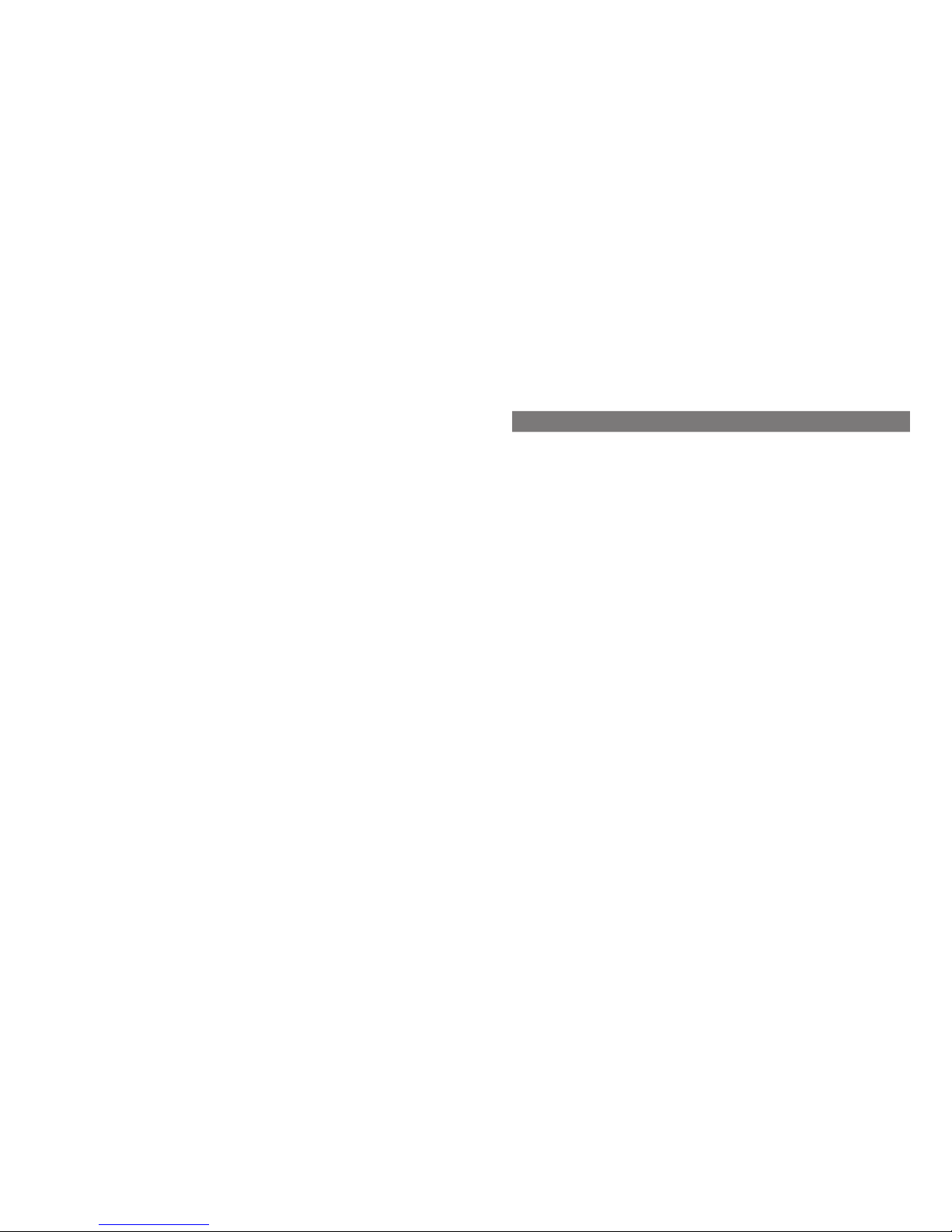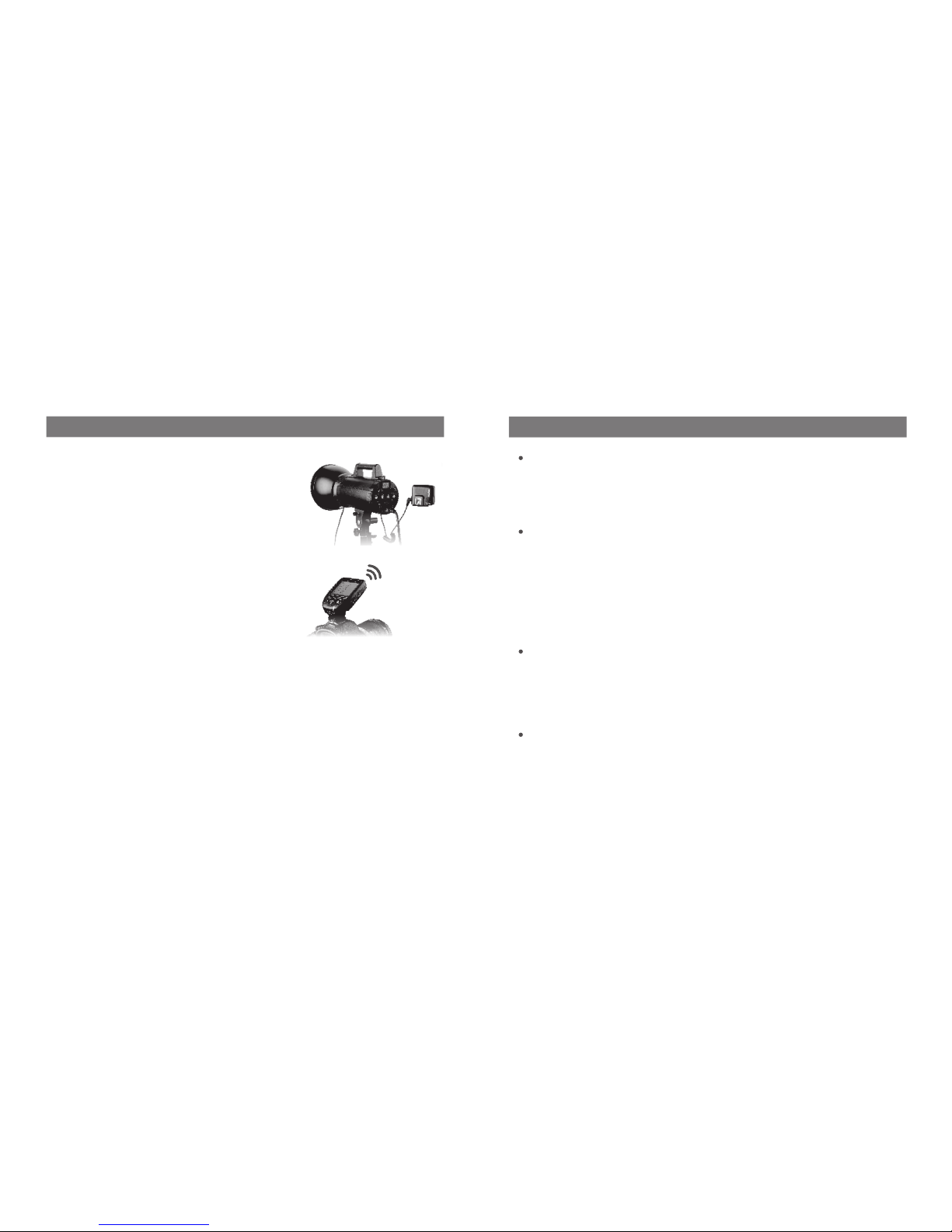Change the wireless channels and wireless ID to avoid interference for it can only be
triggered after the wireless IDs and channels of the master unit and the slave unit are
set to the same.
Press the <MENU> button to enter C.Fn ID. Press the <SET> button to choose OFF
channel expansion shutdown, and choose any figure from 01 to 99.
Note: When your flashes do not have wireless ID setting functions, please set ID to OFF.
Wireless ID Settings
Mode Setting
Switch between multi-group and one-group mode: choose a group in multi-group mode
and press the <TCM> button to magnify it to one-group mode. Then, press the <TCM>
button to back to multi-group.
Magnification Function
Output Value Settings
1. Short press the <MODE> button, and the mode of the
current group will change.
2. Set the groups to five groups (A-E)
2.1 When displaying multiple groups, press the <MODE>
button to switch the multi-group mode to MULTI mode.
Press the group selection button can set the MULTI
mode to ON or OFF.
2.2 When displaying multiple groups, press the group
selection button or <MODE> button in one-group
mode, and all the current group’s mode will be
changed by the order of TTL/M/--.
3. When setting the group to 16 groups (0-F), there is only
manual mode M.
4. Long press the <MODE> button for 2 seconds until
“LOCKED” is displayed on the bottom of the LCD panel,
which means the screen is locked and no parameters can
be set. Long press the <MODE> button again to unlock.
1. Multi-group displays in the M mode
1.1 Press the group button to choose the group, turn the select dial, and the power
output value will change from Min to 1/1 in 0.3 stop increments. Press the
<SET> button to confirm the setting.
1.2 Press <ALL> button to choose all groups’ power output value, turn the select
dial, and all groups’ power output value will change from Min to 1/1 in 0.3 stop
increments. Press <ALL> button again to confirm the setting.
2. One-group displays in the M mode
Turn the select dial and the group’s power output value will change from Min to 1/1
in 0.3 stop increments.
Note: Min. refers to the minimum value that can be set in M or Multi mode. The minimum value can be
set to 1/128 or 1/256 according to C.Fn-Min. For most of camera flashes, the minimum output value is
1/128 and cannot be set to 1/256. However, the value can change to 1/256 when using in combination
with Quadralite Atlas flashes.
Setting the Flash TriggerSetting the Flash Trigger
CH1
A
B
C
D
E--
ON
1/64
--
--
--
CH/Zm Times Hz MOD
3 Times
1 Hz
MULTI
CH1
A
C
D
E--
M
--
--
1/64
BM
1
/64
Gr Gr
CH1
A
C
D
E--
M
--
--
1/64
B
M 1/64
LOCKED
- 15 -- 14 -