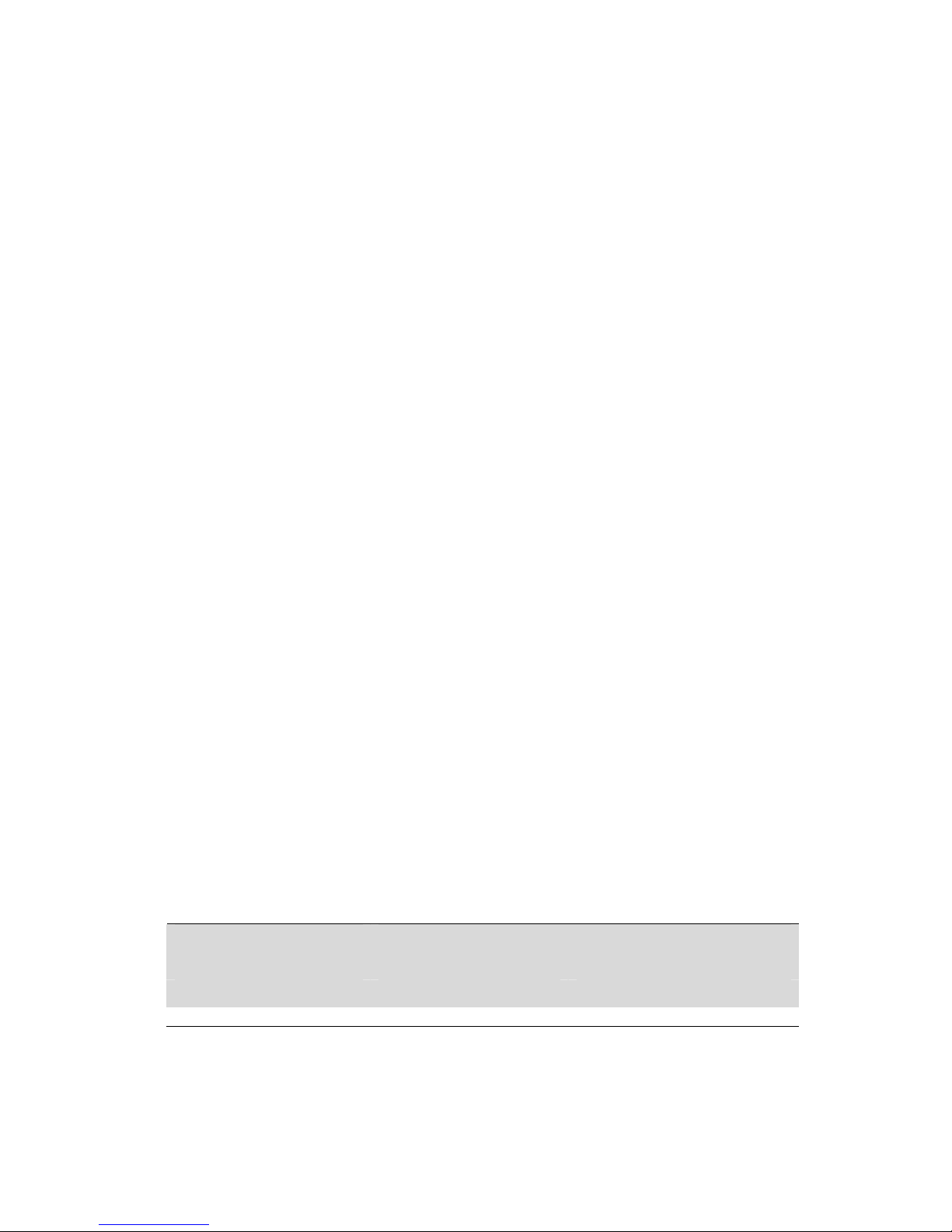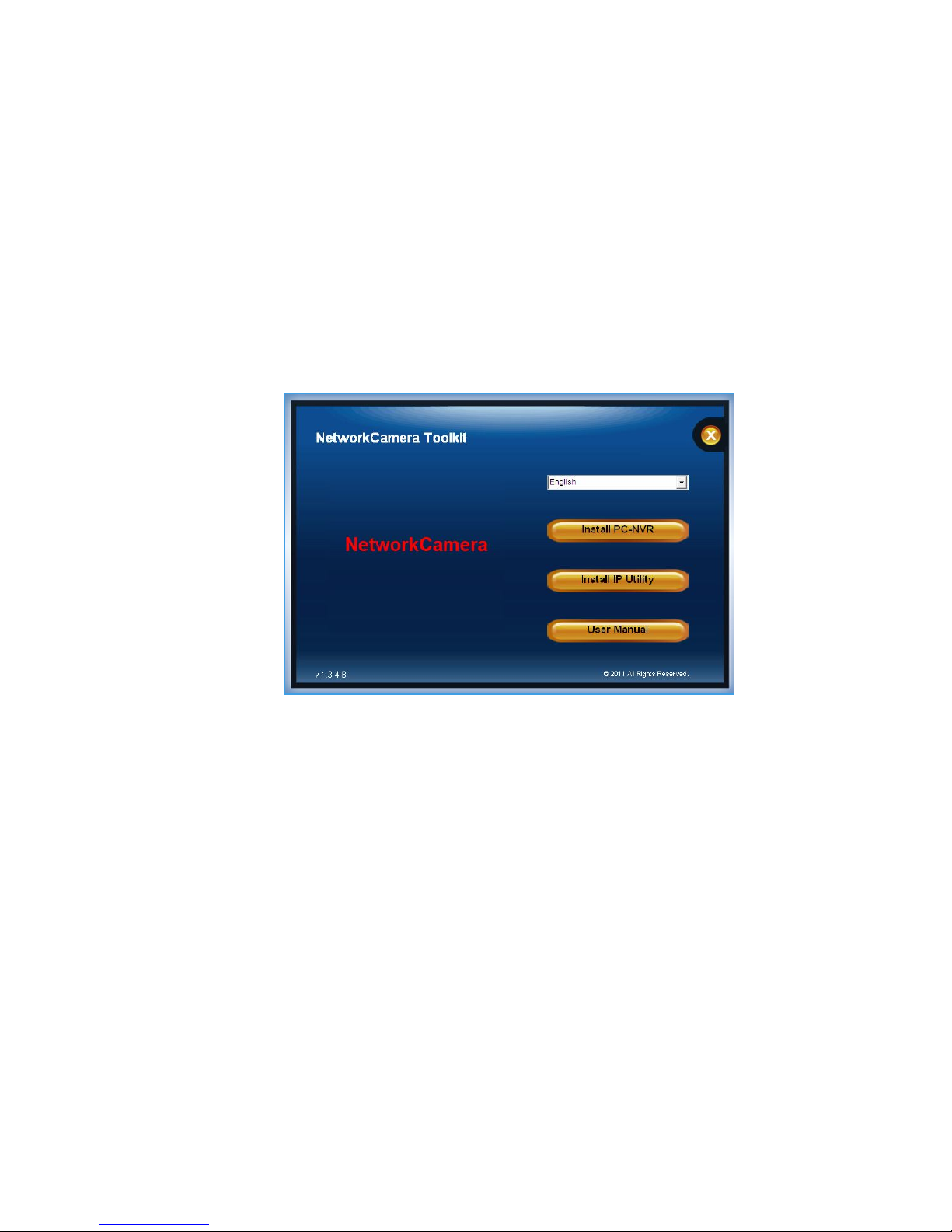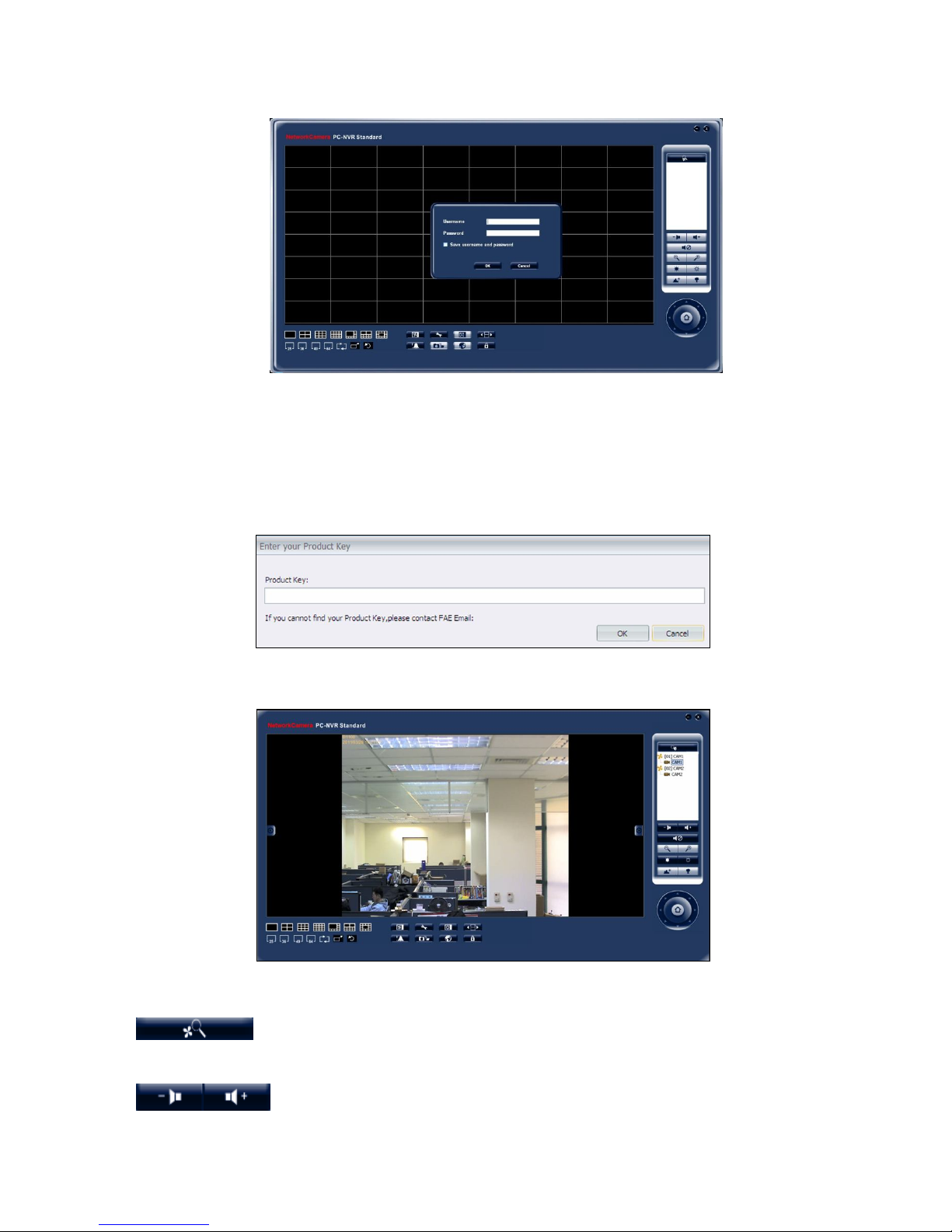0 0
Table of Contents
Package Contents............................................................................................ 1
System Requirements ..................................................................................... 2
Software Installation ......................................................................................... 3
Start with PC-NVR ........................................................................................... 6
Authentication ........................................................................................... 7
Configure the PC-NVR ..................................................................................... 9
Live View................................................................................................ 9
Setting ................................................................................................. 11
Add/Remove a Site ............................................................................ 11
Camera ........................................................................................... 12
Sequence ........................................................................................ 16
System ........................................................................................... 17
Account .......................................................................................... 18
Video Wall ....................................................................................... 20
NVS Setting: .................................................................................... 22
Schedule Record .................................................................................... 25
Playback .............................................................................................. 30
Event................................................................................................... 35
Snapshot.............................................................................................. 37
Emap................................................................................................... 38
ACCOUNT MANAGE ................................................................................ 41
Lock.................................................................................................... 43
Hot-Key................................................................................................ 44
Watch dog ............................................................................................ 45