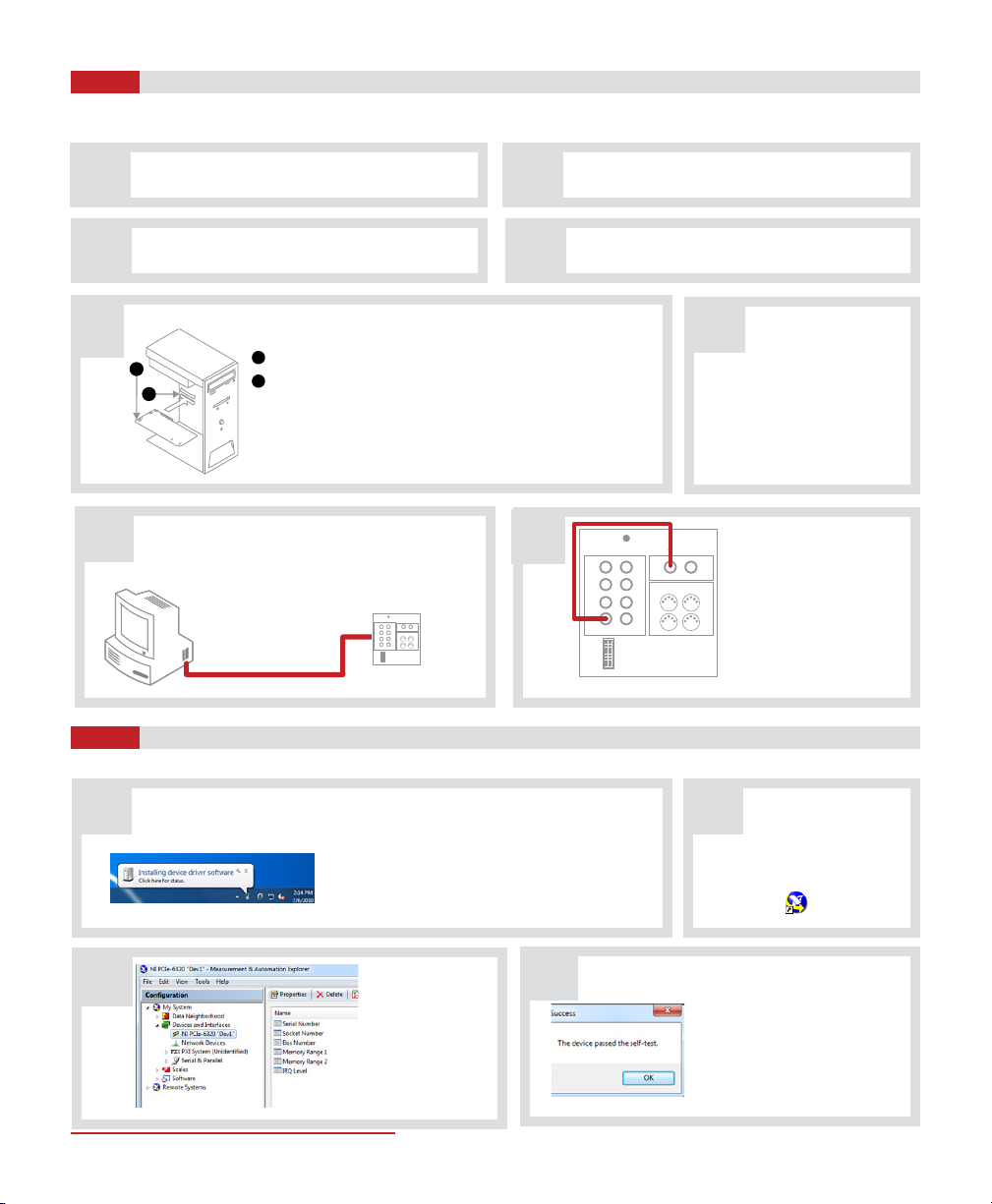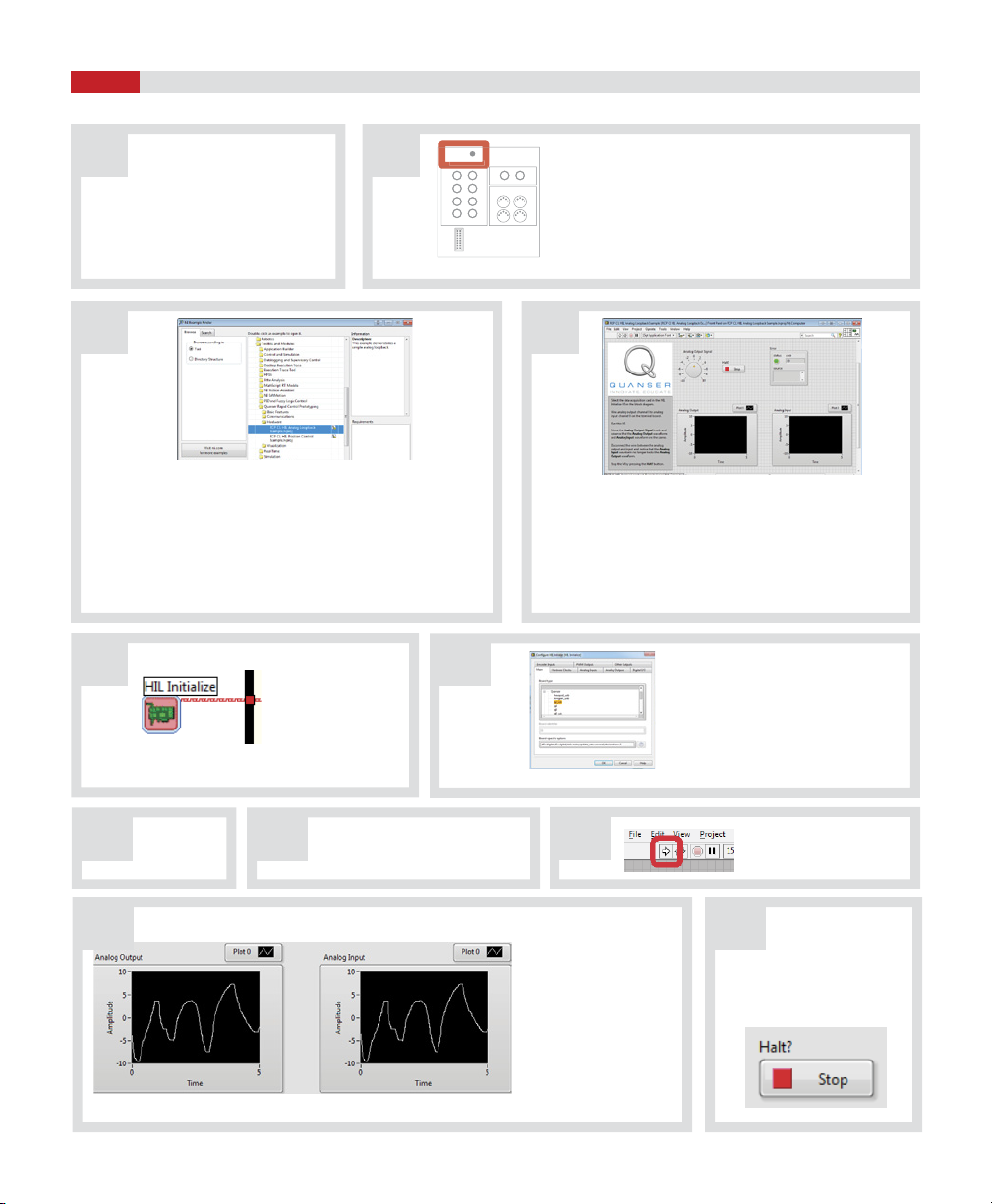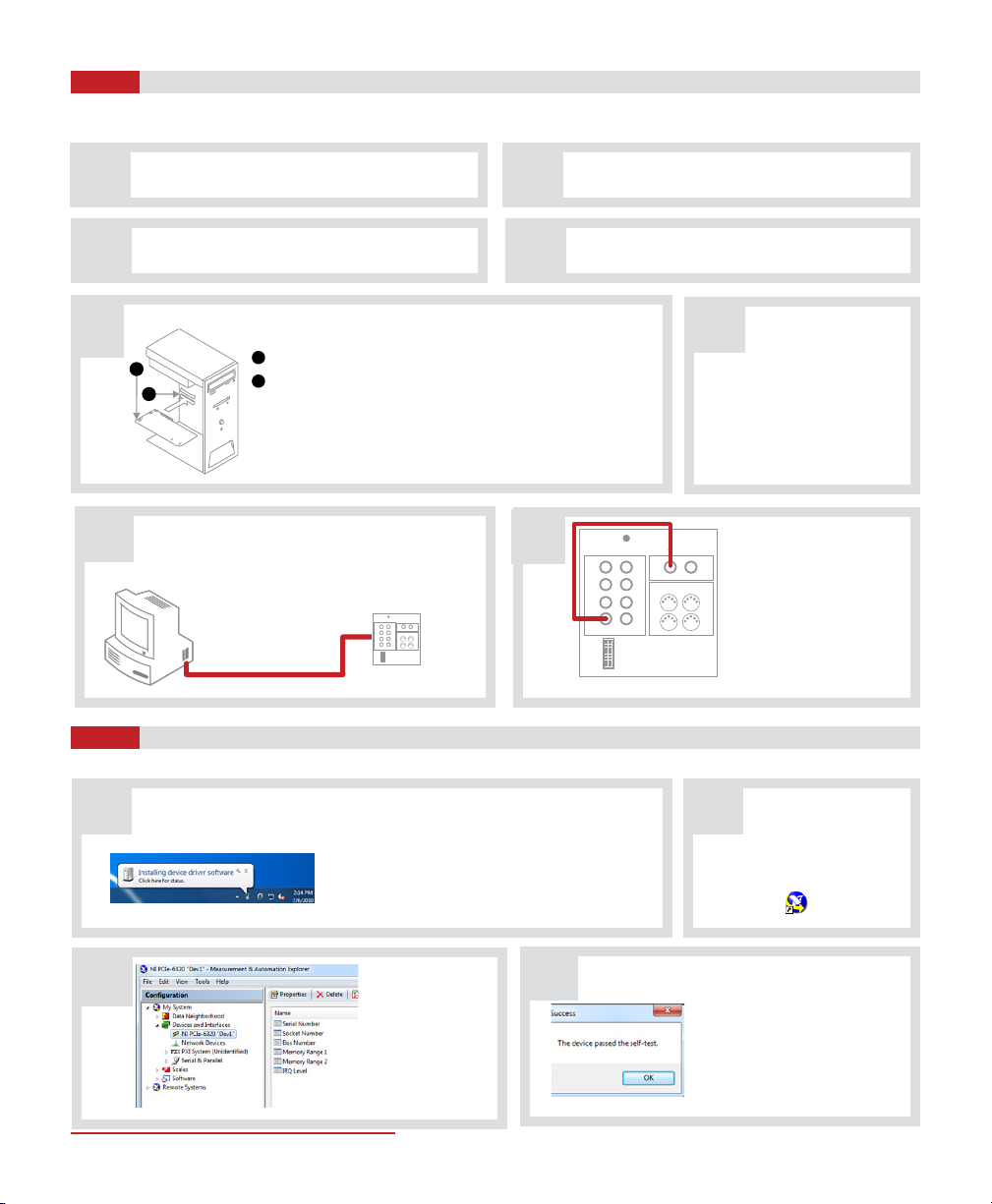
For this step you will need the following:
NI PI PCI/PCI Express DAQ device
PCI/PCI Express System Slot
Insert the NI DAQ device into the applicable PCI/PCI Express
system slot. Gently rock, do not force, the device into the place.
You cannot install PCI Express devices in PCI slots and vice versa.
DIO 0:7
Analog Input Analog Output
Encoders
Power
6
5
4
7
2
1
0
310
31
20
Install Data Acquisition Device
Configure NI DAQ Device
STEP 4
STEP 5
The installation procedure for the NI PCI/PCIe data acquisition device is shown below. For detailed instructions, go to
http: //www.ni.com/gettingstarted/ or the User Manual (enclosed with shipment)
Windows is a registered trademark of Microsoft Corporation in the United States and other countries.
Conrm that the software components listed
in Step 3 have been installed. Power o and unplug your computer.
Remove the computer cover and/or the
expansion slot cover.
Touch a metal part of the computer to discharge
any static electricity.
AB
C D
Secure the device mounting
bracket to the computer back
panel rail.
F
E
Using the 68-pin NI shielded ribbon cable, connect the
CONNECTOR 0 socket on the back of the installed
NI DAQ device to the Connector JO socket on the NI
M and X series Terminal Board.
GHUsing the RCA to RCA cable,
connect the Analog Output
Channel #0 on the NI M
and X Series Terminal Board
to Analog Input Channel
#0 on the NI M and X Series
Terminal Board.
Expand Devices
and Interfaces
to conrm your
device is detected.
Right-click the device and select
Self-Test. If you receive an error,
refer to the NI KnowledgeBase
(http://www.ni.com/kb/) with
your specic error code.
With your DAQ hardware now installed, power on
your PC. Windows1 should automatically detect
the presence of the new NI DAQ device and install
device software automatically.
Note: If you do not have a current version of
LabVIEW™ installed, the driver installation will fail.
Run the Measurement and
Automation Explorer (MAX).
CD
A B
Complete the following steps to congure your software for use with NI PCI/PCIe DAQ device.
1
2
68-pin shielded ribbon cable
NI M and X Series
Terminal Board NI M and X Series Terminal Board
DIO 0:7
Analog Input AnalogOutput
Encoders
Power
6
5
4
7
2
1
0
310
31
20
1
2