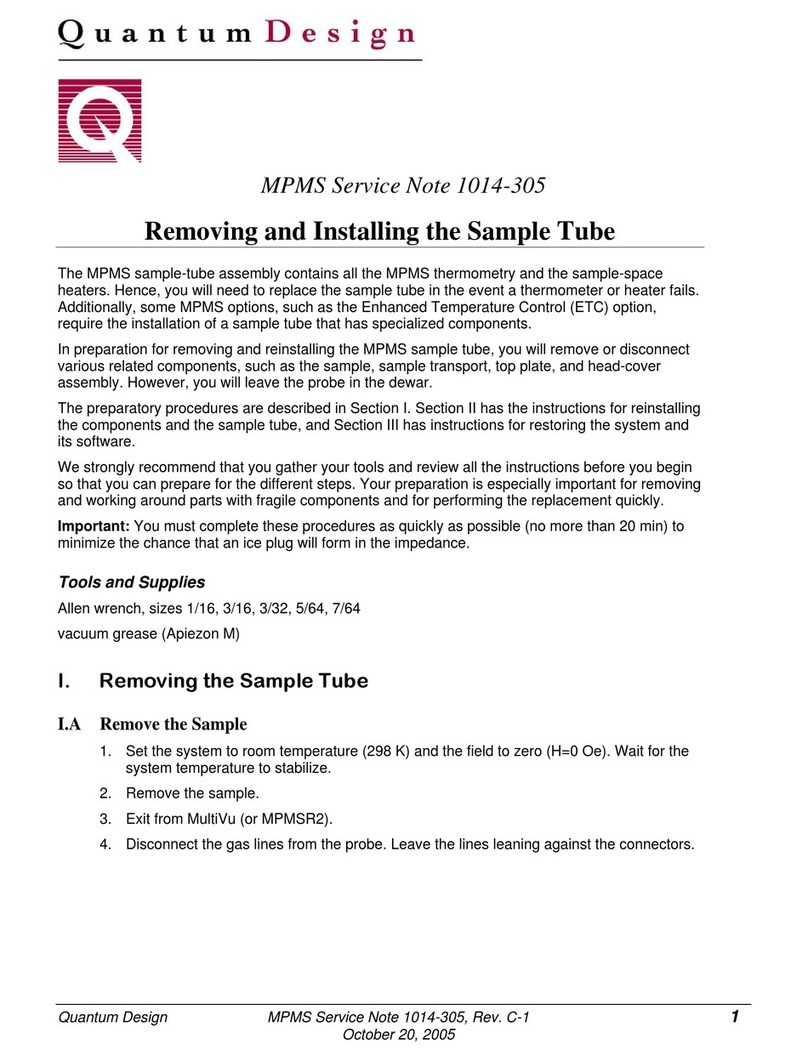Replacing the Hardware Configuration Option EPROM on the 1822
Quantum Design MPMS Service Note 1014-806, B-2 3
October 19, 2005
Note: On some models, you must remove the four faceplate screws that attach the front
panel. If it is more convenient, you can remove the front panel completely, but before you
do this, disconnect the power and heater-protect override switches shown in Figure 3.
6. Figure 3 shows a frontal view of the 1822 controller unit, including the different boards,
cables, and connections. Referring to this figure, locate the ribbon cables marked GPIB and
I/O Control Jack J4, which are in the far right of the controller unit next to the CPU board.
Note that the layout of boards will vary according to the options that have been installed, but
the CPU board is always at the far right. (For example, Figure 9 shows the layout for an AC
system.)
Figure 3. A frontal view of the 1822 controller on a standard MPMS unit, with callouts to CPU
board (far right); power and heater-protect override switches; and GPIB and I/O Control cables.
7. Make a note of the position and orientation of the connectors to the GPIB and I/O Control
Jack J4 cables.
CAUTION!
Note the orientation and position of each cable before you it remove it. Components of the 1822
will be damaged if any cables are connected to the wrong receptacle.
Important: Take care during the remaining steps—it is important that you do not bend any of the
board components or let your skin contact them.
8. Disconnect the GPIB and I/O Control
ribbon cables, which obstruct access to the
CPU board. To avoid damaging the cables
and connectors, grip the top and bottom
edges of the connector and carefully pull
from the top and bottom alternately (e.g.,
Figure 4). Remember to pull only on the
connector (not on the cable).
9. Pull the CPU board out of the 1822 (Figure 5) by
attaching a gripping tool to the hole in the board
or by gripping the board at the top and bottom
edges and moving it up and down a little as you
pull on it.
Figure 4. Removing a ribbon cable by
gripping the connector at the top and bottom