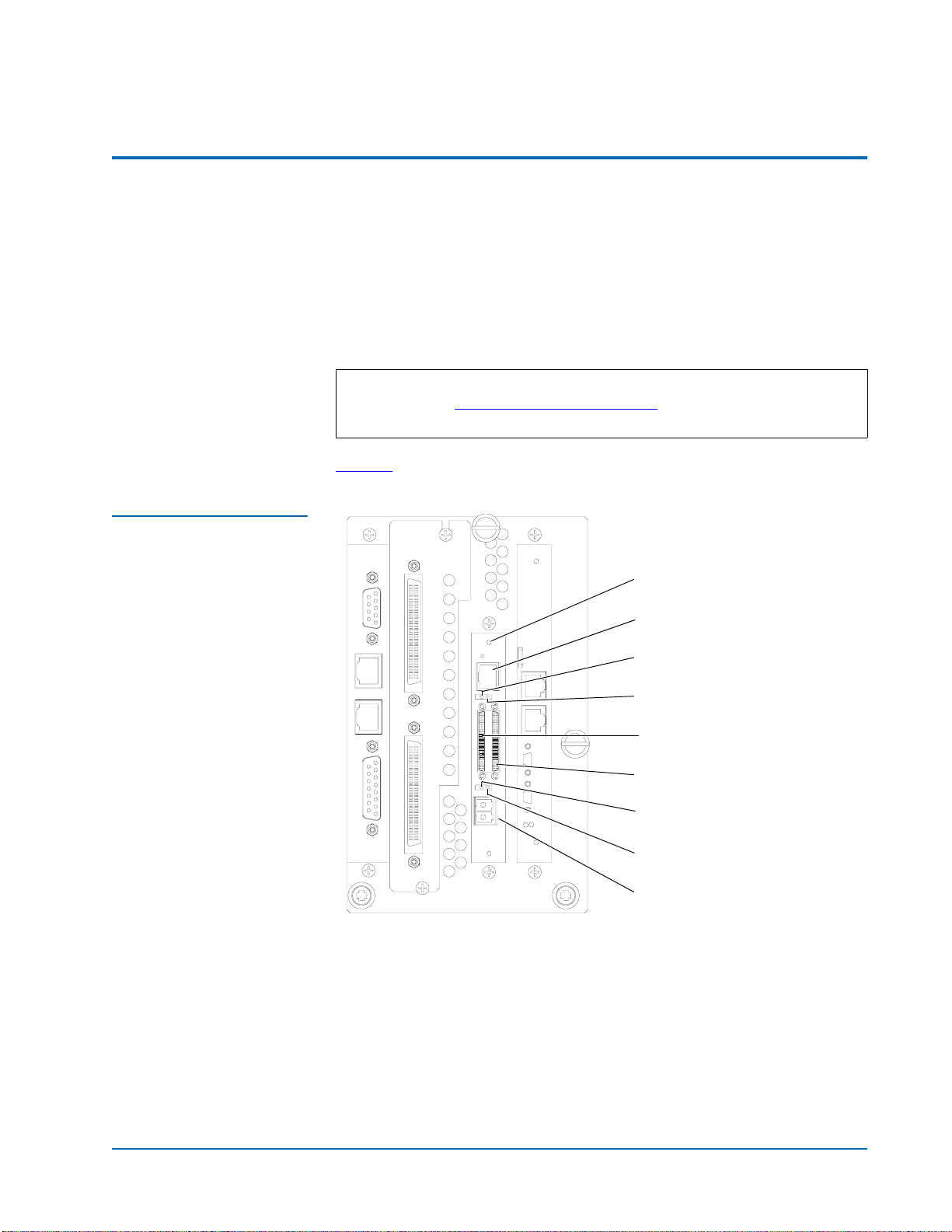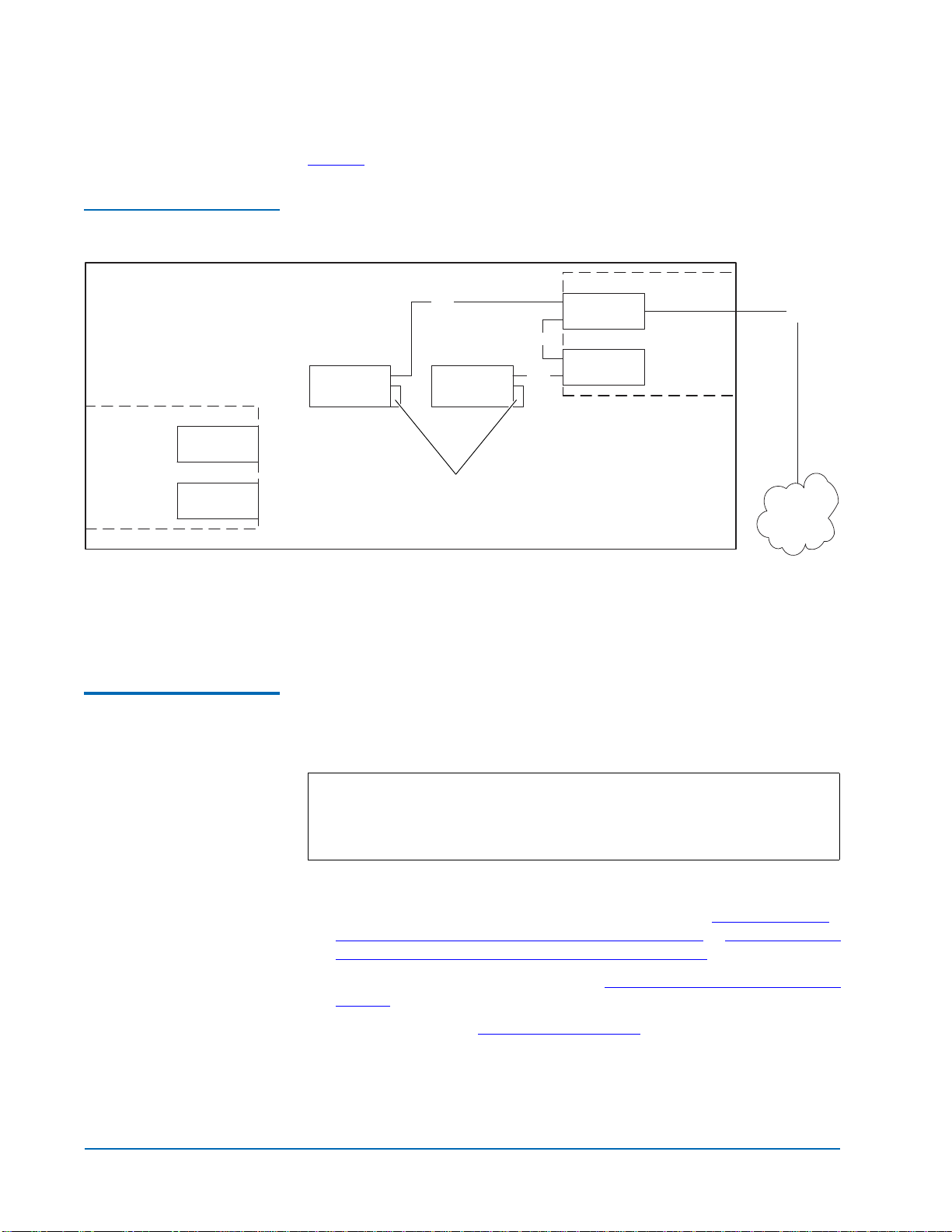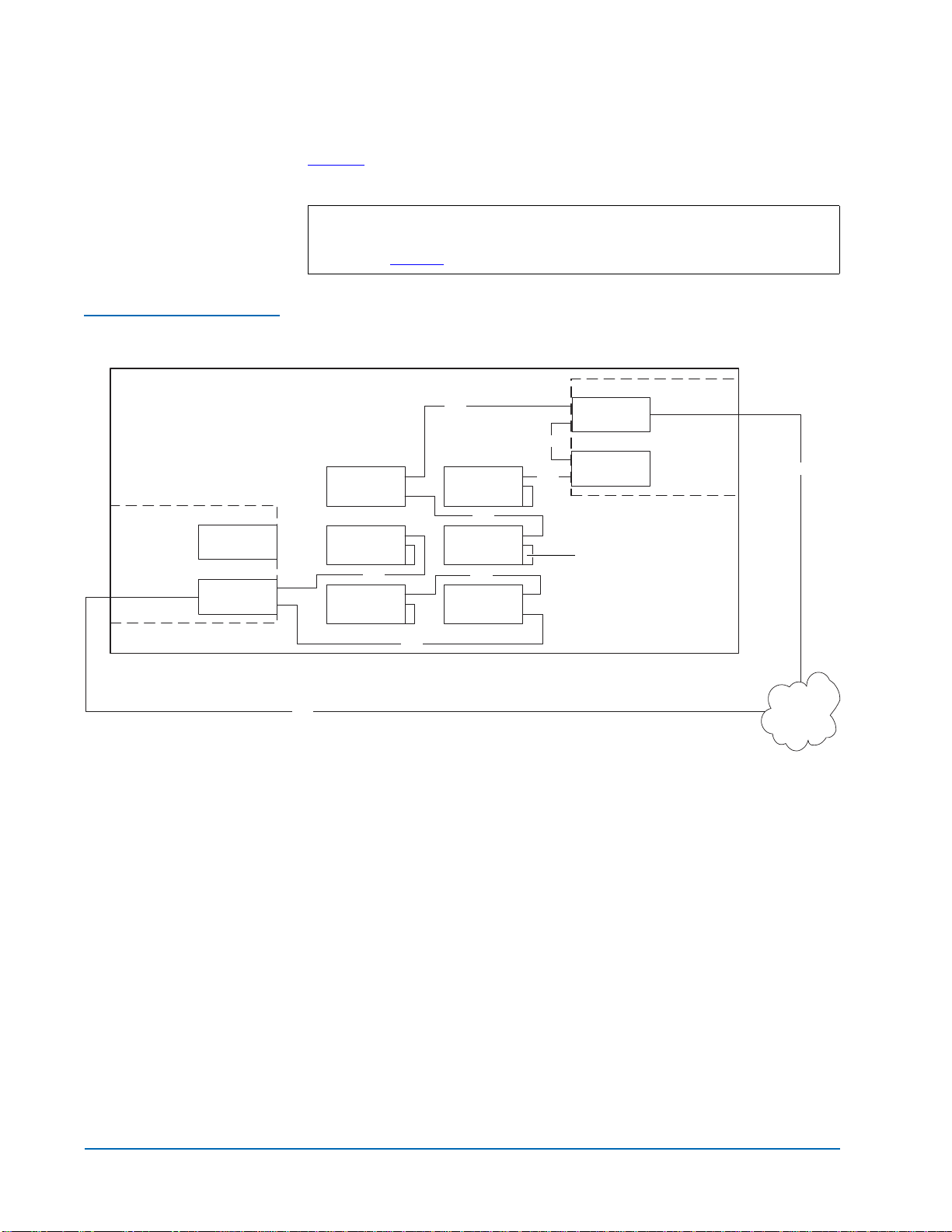Prism FC420 Bridge Option User’s Guide
Document 6473031-04, Ver. 4, Rel. 0
September 2003
4 Cabling the Library for Fibre Channel
Fibre Channel
Overview 0The Quantum ATL M-Series libraries are controlled by a host computer via an
LVD SCSI differential bus using the SCSI-2 medium changer command set.
The library’s Prism Architecture™ allows for easy conversion from the SCSI
host interface to a Fibre Channel host interface by installing the FC420 bridge
option.
Fibre Channel is a serial data transfer architecture for use with computers and
mass storage devices. Fibre Channel is rapidly emerging to challenge SCSI as
the interface of choice for host-to-storage applications.
Fibre Channel advantages include:
• Connection distances of up to 10 Kilometers
• Up to 2 Gb/sec data transfer rates with Auto-negotiate
• Support for up to 126 devices on a loop
• Support for 24-bit addressing for over 16 million devices in point-to-point
mode or fabric, when using a Fibre Channel switch or multiple Fibre
Channel switches
• Operating system independence
• Interconnect flexibility
• Fibre Channel fabric switches provide full direct connectivity between all
ports on a storage area network (SAN), which can increase the total
throughput of all devices on the SAN
Library Operation after
Prism FC420 Bridge
Installation 0
Once the Prism FC420 bridge SCSI to Fibre Channel option is installed and
tested, the library operates exactly as a library with a SCSI host interface. User
operation of the library via the graphical user interface (GUI) panel is
unchanged.
Cabling the Library for Fibre Channel 0
The cabling configuration used for the ATL M-Series library with the FC420
bridge option depends on the following factors:
• Number of tape drives installed
• Tape drive type (DLT8000, SDLT 220, SDLT 320, SDLT 600, HP LTO Gen
1, or HP LTO Gen 2)
• Number of FC420 bridges installed
• Data transfer rate of the storage area network (SAN)