QubicaAMF EasyKey User manual

REV. 2SEP 2018
USER MANUAL
USER
INTERFACE
EASYKEY

BES X User Interface Manual, EASYKEY
2
Rev. 2
WORLDWIDE HEADQUARTERS
8100 AMF Drive
Mechanicsville, VA 23111 - USA
Phone: (804) 569-1000
Fax: (804) 559-8650
EUROPEAN HEADQUARTERS
Via della Croce Coperta, 15
40128 Bologna - Italy
Phone: +39 051.4192.611
Fax: +39 051.4192.602

BES X User Interface Manual, EASYKEY Table of Contents
Rev. 2 1
Table of Contents
TABLE OF CONTENTS ..................................................................................................................1
SUMMARY OF CHANGES ............................................................................................................3
CONTENT OF THE MANUAL ........................................................................................................4
BES X EASYKEY ...........................................................................................................................4
BES X BOWLER FUNCTIONS ........................................................................................................5
Sign-in Screen.......................................................................................................................................... 5
Menu ....................................................................................................................................................... 7
Bowlers...........................................................................................................................................7
HDCP................................................................................................................................... 7
Blind.................................................................................................................................... 8
Lineup ................................................................................................................................. 8
Skip Unskip.......................................................................................................................... 9
Bumpers.............................................................................................................................. 9
Add bowler ....................................................................................................................... 10
Remove bowler................................................................................................................. 10
Name................................................................................................................................. 11
Gender.............................................................................................................................. 11
Hand.................................................................................................................................. 11
Team name ..................................................................................................................................12
Score...................................................................................................................................................... 12
Pinspotter.............................................................................................................................................. 13
Pinspotter –Select pins to be respotted .....................................................................................13
Technician call....................................................................................................................................... 14
Your lane your way................................................................................................................................ 14
Bowling Plus.................................................................................................................................15
Mad Games..................................................................................................................................15
Bowlin’ Hood .................................................................................................................... 15
Monster Factory ............................................................................................................... 15
Character Factory ............................................................................................................. 16
Battle On The Lanes.......................................................................................................... 16
Skill and Classic Games ................................................................................................................17
3-6-9.................................................................................................................................. 17
Even better ....................................................................................................................... 17
Head hunter...................................................................................................................... 17
Last pin standing............................................................................................................... 17
Low game.......................................................................................................................... 18
No tap ............................................................................................................................... 18
Odd duck........................................................................................................................... 18
Odds & evens.................................................................................................................... 18
Themed bowling ..........................................................................................................................19
Stop game.............................................................................................................................................. 19
Statistics ................................................................................................................................................ 19
Recap..................................................................................................................................................... 20
Poker ..................................................................................................................................................... 20
View poker hands.........................................................................................................................20
Deal poker card............................................................................................................................21
Remove poker card......................................................................................................................21

Table of Contents BES X User Interface Manual, EASYKEY
2
2 Rev. 2
EXTEND BOWLING SESSION......................................................................................................22
Pre-assigned game ................................................................................................................................ 22
Pre-assigned time.................................................................................................................................. 22

BES X User Interface Manual, EASYKEY Summary of changes
Rev. 2 3
Summary of changes
REV 2 (SEP 2018)
Updated: Sign-in screen, Your Lane Your Way, Lane Chatter, Game Connect sections.

Content of the manual BES X User Interface Manual, EASYKEY
4
4 Rev. 2
Content of the manual
This manual shows all of the functions that can be performed from the EasyKey console with BES X Core
scoring system.
All of these functions can be enabled or disabled from ConquerorPRO.
If some of the functions described during this manual are not present in your center, please contact your
local dealer/distributor in order to get more information.
BES X EasyKey
The following picture show the QubicaAMF EasyKey bowler terminal model range for the BES X system.
The keypad includes:
Alphanumeric buttons: to insert names and numbers.
White Arrows buttons: to select graphic options and to move the writing cursor.
Menu button: to access the user interface.
Symbols button: to enter symbols, special characters and accents.
Terminals can be installed on a “per lane” or a “per lane pair” basis.
When the EasyKey console is based on a single keypad simultaneously serving two lanes, the choice of the
active lane may be performed through the LEFT/RIGHT LANE selection button, located on the lower angles
of the terminal.
To choose a lane, press the LEFT or RIGHT LANE button on the terminal while the lanes are open; the red
arrow button related to the selected lane will blink, while the other one will turn off. To select the other
lane press the red arrow button related to the other lane even if it is turned off.
If no button is pressed, after 10 seconds the keypad goes idle.
To turn on the keypad press again one of the LEFT/RIGHT LANE keys.

BES X User Interface Manual, EASYKEY BES X Bowler functions
Rev. 2 5
BES X Bowler functions
Bowler functions can be accessed through the consoles. The user has
to select the on-screen options by pressing the number buttons
corresponding to the desired menu function.
Once in the menu screen, on the upper left corner of the monitor the
current lane number will be visible
Sign-in Screen
[Lane Options / Advanced]
If the front desk operator opens a lane without inserting the bowlers’ names and the number of players,
the bowlers will find the lane in Sign-in Screen mode.
First of all on the lane monitor will be displayed the “Welcome
screen”, displaying the name of the bowling center, the lane number
and the message “Please sign-in”.
Press
to go to the next screen.
After the welcome screen on the lane monitor a warning message will
be displayed.
Press
to go to the next screen.
Now it is possible to choose between 4 different selection: Bowling
Plus, Mad Games, Skill & Classic Games, BES X environments. Perform
the selection by using the NUMERICAL buttons. Please refer to the
“2.8 – YOUR LANE YOUR WAY” section for further information.
Select the “More themes” menu item to visualize on the screen more theme.

BES X Bowler functions BES X User Interface Manual, EASYKEY
6
6 Rev. 2
Enter the players’ names by using the ALPHANUMERIC buttons.
Press
To enter special characters.
Press
To enter another name.
Press
to go to the next screen.
Press
to modify name, bumpers status, gender and hand
for each individual player.
Press
to go to the next screen.
Press
to modify the name.
Press
to modify the bumpers status.
Press
to modify the gender.
Press
to modify the hand.
Press
to go to the next screen.
When all the modifications have been made press
to go start the game.

BES X User Interface Manual, EASYKEY BES X Bowler functions
Rev. 2 7
Menu
To access the lane services menu, press
Sub menus are: Bowlers, Team name, Score, Pinspotter, Technician call, Service call, Your lane Your way,
Stop game, Statistics, Recap and Poker.
Bowlers
[Lane Options / Modifications]
The BOWLERS menu gives access to the bowlers’ modifications menu.
The menu items included in this menu are: HDCP, Blind, Lineup, Skip Unskip, Bumpers, Add bowler, Remove
bowler, Name, Gender, Hand, Poker.
All these functions are related to the individual bowlers.
HDCP
[Lane Options / Modifications]
With this function it is possible to modify the handicap of the bowlers.
In the lane services menu, enter the “Bowlers” sub-menu then press
the NUMERICAL button corresponding to the “HDCP” item.
Press “0” if in the current screen the “More…” item is present and the
desired item is not present.
The default selection refers to the player 1.
The handicap value of the selected bowler is aligned on the left (by default it is set to 0).
Press
to select a different bowler.
Modify the handicap value using the NUMERICAL buttons.
Press
to save changes and return to the game.
Press
to return to the previous screen without saving changes.

BES X Bowler functions BES X User Interface Manual, EASYKEY
8
8 Rev. 2
Blind
[Lane Options / Modifications]
With this function it is possible to set the blind score.
In the lane services menu, enter the “Bowlers” sub-menu then press
the NUMERICAL button corresponding to the “Blind” item.
Press “0” if in the current screen the “More…” item is present and the
desired item is not present.
Select using the NUMERICAL buttons assigned to each bowler.
Enter the new Blind score.
Press
to save changes and return to the game.
Press
to return to the previous screen without saving
changes.
Lineup
[Lane Options / Modifications]
With this function it is possible to change the lineup of the bowlers.
In the lane services menu, enter the “Bowlers” sub-menu then press
the NUMERICAL button corresponding to the “Lineup” item.
Press “0” if in the current screen the “More…” item is present and the
desired item is not present.
Select using the NUMERICAL buttons assigned to each bowler.
Press
to move the selected bowler up or down.
Press
to save changes and return to the game.
Press
to return to the previous screen without saving changes.

BES X User Interface Manual, EASYKEY BES X Bowler functions
Rev. 2 9
Skip Unskip
[Lane Options / Modifications]
With this function it is possible to specify if a player has to be skipped
(excluded) or not during the game.
In the lane services menu, enter the “Bowlers” sub-menu then press
the NUMERICAL button corresponding to the “Skip Unskip” item.
Press “0” if in the current screen the “More…” item is present and the
desired item is not present.
By default The Skip/Bowl value for each bowler is “Bowling” (included in the game).
Modify the Skip/Bowl Value using the NUMERICAL buttons assigned to each bowler
Press
to save changes and return to the game.
Press
to return to the previous screen without saving changes.
Bumpers
[Lane Options / Modifications]
With this function it is possible to enable or disable bumpers.
In the lane services menu, enter the “Bowlers” sub-menu then press
the NUMERICAL button corresponding to the “Bumpers” item.
Press “0” if in the current screen the “More…” item is present and the
desired item is not present.
Modify the bumpers status using the NUMERICAL buttons assigned to each bowler
Press
to save changes and return to the game.
Press
to return to the previous screen without saving changes.

BES X Bowler functions BES X User Interface Manual, EASYKEY
10
10 Rev. 2
Add bowler
[Lane Options / Modifications]
With this function it is possible to Add a bowler to the game.
In the lane services menu, enter the “Bowlers” sub-menu then press
the NUMERICAL button corresponding to the “Add Bowler” item.
Press “0” if in the current screen the “More…” item is present and the
desired item is not present.
The bowler could be of four types:
Bowler: a normal player. You can enter the Name and the
Handicap value.
Pacer: a pacer bowls as a part of a team, but his score does
not count towards the team total. You can enter the Name and the
Handicap.
Best Ball: a Best Ball game is a team game that constructs a
virtual game with higher scores, by combining the scores of all of the
players during the current game. The system constructs this game
using the players’ best bowls. You can enter only the Name.
Best Frame: This option functions in the same way of the Best
Ball Bowler option, but utilizes each of the players’ best frames to
construct a game of the best virtual players. You can enter only the
Name.
Press
to save changes and return to the game.
Press
to return to the previous screen without saving changes.
Remove bowler
[Lane Options / Modifications]
With this function it is possible to remove a bowler from the game.
In the lane services menu, enter the “Bowlers” sub-menu then press
the NUMERICAL button corresponding to the “Remove Bowler” item.
Press “0” if in the current screen the “More…” item is present and the
desired item is not present.
Select using the NUMERICAL buttons assigned to each bowler.
Press
to save changes and return to the game.
Press
to return to the previous screen without saving
changes.

BES X User Interface Manual, EASYKEY BES X Bowler functions
Rev. 2 11
Name
[Lane Options / Modifications]
With this function it is possible to modify the name of the players.
In the lane services menu, enter the “Bowlers” sub-menu then press
the NUMERICAL button corresponding to the “Name” item.
Press “0” if in the current screen the “More…” item is present and the
desired item is not present.
Select the player’s name using the NUMBER buttons assigned to each
bowler. A different screen appears containing only the selected name
to be modified.
Press
to save changes and return to the game.
Press
to return to the previous screen without saving
changes.
Gender
[Lane Options / Modifications]
With this function it is possible to specify the gender of the bowler.
In the lane services menu, enter the “Bowlers” sub-menu then press
the NUMERICAL button corresponding to the “Gender” item.
Press “0” if in the current screen the “More…” item is present and the
desired item is not present.
Modify the gender using the NUMERICAL buttons assigned to each bowler
Press
to save changes and return to the game.
Press
to return to the previous screen without saving changes.
Hand
[Lane Options / Modifications]
With this function it is possible to specify the hand of the bowler (the
hand of each bowler is set to right by default).
In the lane services menu, enter the “Bowlers” sub-menu then press
the NUMERICAL button corresponding to the “Hand” item.
Press “0” if in the current screen the “More…” item is present and the
desired item is not present.
Modify the hand using the NUMERICAL buttons assigned to each bowler
Press
to save changes and return to the game.
Press
to return to the previous screen without saving changes.

BES X Bowler functions BES X User Interface Manual, EASYKEY
12
12 Rev. 2
Team name
[Lane Options / Modifications]
With this function it is possible to modify the name of the team.
In the lane services menu, press the NUMERICAL button
corresponding to the “Team name” item.
Press “0” if in the current screen the “More…” item is present and the
desired item is not present.
Modify the taem name using the ALPHANUMERIC buttons.
Press
to save changes and return to the game.
Press
to return to the previous screen without saving changes.
Score
[Lane Options / Advanced]
Each bowler can: correct the score value of each played frame, select
which pins are left standing for each played frame and add/remove
frames from the game.
In the lane services menu, press the NUMERICAL button
corresponding to the “Score” item.
Press “0” if in the current screen the “More…” item is present and the desired item is not present.
The default selection refers to the last played ball of the last played frame.
Press
to navigate between the frames. The selected bowl will be highlighted
Press
for strike (or spare in the case of second throw).
Press
for gutter.
Press
for foul.
If the score has been modified, the game will be resumed.
If the bowler wants to modify single pins, remove the selected throw
or rescan pins, select the throw to be modified and press the OK
button.
Use NUMERICAL buttons to enter the correct score, “X” for
strike/spare, “-“ for gutter or “F” for foul, “D” to “Remove throw”, “R”
to “Rescan pins”.
Press “P” to “Modify single pins”: change the status (up/down) of each
single pin. Select the pins using the corresponding number button.
Press
to save changes and return to the game.
Press
to return to the previous screen without saving
changes.

BES X User Interface Manual, EASYKEY BES X Bowler functions
Rev. 2 13
Pinspotter
[Lane Options / Lane services]
With this menu it is possible to perform a set of pinsetter functions
from the bowler terminal.
In the lane services menu, press the NUMERICAL button
corresponding to the “Pinspotter” item.
Select the desired pinspotter function using the ALPHANUMERIC
buttons.
Once the function has been selected, a warning message will appear
on the lane monitor.
Press
to confirm the selected function and return to the
game.
Press
to cancel the current command and return to the
previous screen.
Pinspotter – Select pins to be respotted
(This function is available with Qubica MAG3IT, QubicaAMF TMS and some models of Brunswick © GS
machines).
In the lane services menu, enter the “Pinspotter” sub-menu then press
the NUMERICAL button corresponding to the “Select pins to be
respotted” item.
Select/Unselect the pins to respot using the NUMERICAL buttons.1
Once the pins have been selected, a warning message appears on the
lane monitor.
Press
to confirm the selected function and return to the game.
Press
to cancel the current command and return to the previous screen.

BES X Bowler functions BES X User Interface Manual, EASYKEY
14
14 Rev. 2
Technician call
(Available only with QubicaAMF TCS - Trouble Call System)
[Lane Options / Lane Services]
The TCS - Trouble Call System - is an optional tool installed in bowling centers to help diagnose and track
the most common pinspotter errors.
Every time bowlers observe a malfunctioning of the pinspotter (pin jams, slow response, etc) they can ask
for a mechanic to get it checked. The intervention request is activated by selecting the Mechanic Call
option. The system automatically manages the request, sending it to the mechanic, displaying the status of
the request on the lane monitor and signaling the work-in-progress and the end of the mechanic’s job on
the lane.
In the lane services menu, press the NUMERICAL button
corresponding to the “Technician call” item.
The system sends the trouble call to the mechanic. The overhead
monitor displays “The technician has been called” animation.
In the lane services menu, press the NUMERICAL button
corresponding to the “Clear mechanic call” item.
Your lane your way
[Lane Options / Advanced]
With this function it is possible to select a Mad Game, a Skill or Classic
game, or the theme for the lane.
In the lane services menu, press the NUMERICAL button
corresponding to the “Your lane Your way” item.

BES X User Interface Manual, EASYKEY BES X Bowler functions
Rev. 2 15
Bowling Plus
Let everyone feel the excitement of competitive bowling! Bowling Plus
displays bowling facts, easy-to-understand statistics and highlights the
top moments of the game –all LIVE while the action is happening. It’s
like having your own personal commentator with you on the lanes!
Also featuring Score Assist to help everyone follow the results of the
game.
Press
to start the game.
Mad Games
Within the “Mad Games” sub menu, there is another selection to be
taken, between four different Mad Games: Bowling Hood, Monster
Factory, Character Factory, Battle on the Lanes. Press the NUMERICAL
button corresponding to the desired Mad Game.
Bowlin’Hood
Enter the Archery competition and challenge your opponents in 5
shots! Your archery score for each shot depends on your bowling
score and skill level –pick your starting skill level and play well to be
promoted to the next level! Ask for your archery target to be printed
at the counter and take it home!
Press
to start the game.
It is possible to change the skill level for each player. In the lane
services menu, press the NUMERICAL button corresponding to the
“Skill level” item.
Press “0” if in the current screen the “More…” item is present and the
desired item is not present.
Modify the skill level using the NUMBER buttons assigned to each bowler.
Press
to save changes and return to the game.
Press
to return to the previous screen without saving changes.
Monster Factory
Build the coolest monster in 5 shots! Your monster takes shape during
the game with each ball you throw. Ask for your monster to be printed
at the counter and take it home.
Press
to start the game.

BES X Bowler functions BES X User Interface Manual, EASYKEY
16
16 Rev. 2
Character Factory
Create your own crazy character in 5 shots! For both guys and gals.
Starting from a neutral model, the different parts of your character
will be chosen during the game depending on how many pins you
knock down. Ask for your character to be printed at the counter and
take it home!
Press
to start the game.
It is possible to specify the gender for each bowler during the game.
In the lane services menu, enter the “Bowlers” sub-menu then press
the NUMERICAL button corresponding to the “Gender” item.
Press “0” if in the current screen the “More…” item is present and the
desired item is not present.
Modify the gender using the NUMERICAL buttons assigned to each bowler
Press
to save changes and return to the game.
Press
to return to the previous screen without saving changes.
Battle On The Lanes
Destroy the enemy castle with your best shots:
-The more pins you knock down, the more damage is done to
the opponent castle. Your projectile and our power depend on
your bowling score and skill level.
-Pick your starting skill level and play well to be promoted to
the next level!
Ask for your castle to be printed at the counter and take it home!
Press
to start the game.
It is possible to change the skill level for each player. In the lane
services menu, press the NUMERICAL button corresponding to the
“Skill level” item.
Press “0” if in the current screen the “More…” item is present and the
desired item is not present.
Modify the skill level using the NUMBER buttons assigned to each bowler.
Press
to save changes and return to the game.
Press
to return to the previous screen without saving changes.

BES X User Interface Manual, EASYKEY BES X Bowler functions
Rev. 2 17
Skill and Classic Games
There are eight different Skill and Classic Games: 3-6-9; Even better;
Head hunter; Last pin standing; Low game; No tap; Odd duck; Odds &
evens.
In the “Your lane Your way” menu, press the NUMERICAL button
corresponding to the “Skill & Classic Games” item.
3-6-9
To make the game faster and play more games in the same time, you
will be given automatic strikes in the 3rd, 6th and 9th frames! The 3-6-9
default frames can be changed to any other frame from the front desk.
The maximum score per game is 300.
Press
to start the game.
Even better
Bowl an even number of pins, but not a strike! If you knock down an
odd number of pins, or get a strike or a gutter, the frame score is zero.
You have one ball per frame. The maximum score per game is 80.
Press
to start the game.
Head hunter
Score when you hit the head pin without getting a strike! If you hit 7, 6,
5, or 4 pins, you get a bonus that converts your score to 10. If you don’t
hit the head pin, or if you get a strike, the frame score is zero. You have
one ball per frame. The maximum score per game is 100.
Press
to start the game.
Last pin standing
Knock down as many pins as you can without hitting the head pin! To
get a strike, hit all pins but the head with the first ball. If you hit the
head pin with your first ball, the frame is over, your score is zero! If you
knock down all the pins except the head pin with the second ball, you
get a spare. The maximum score per game is 300.
Press
to start the game.

BES X Bowler functions BES X User Interface Manual, EASYKEY
18
18 Rev. 2
Low game
A game of skill where the system scores in reverse and the lowest score
wins. Throw a gutter on the first ball and you get a strike. Throw a
gutter or get zero pins on the second ball and you get a spare. Aim for
only the 7 and 10 pin per frame and you may get a perfect game. The
best possible score is 20.
Press
to start the game.
No tap
Getting strikes made easier! No Tap allows a lower pin fall value to be
set and count as a strike. Knock down 9 pins and the system scores a
strike, or choose a different value for each player (7, 8, 9 or OFF). The
maximum score per game is 300.
It is possible to change the No Tap value (off, 7, 8, 9) for each player.
In the lane services menu, select the “Bowlers” sub-menu then press
the NUMERICAL button corresponding to the “No Tap” item.
Press “0” if in the current screen the “More…” item is present and the
desired item is not present.
Modify the No Tap value using the NUMBER buttons assigned to each bowler.
Press
to save changes and return to the game.
Press
to return to the previous screen without saving changes.
Odd duck
Bowl an odd number of pins, and avoid a strike! If you knock down an
even number of pins, or get a strike or a gutter, the frame score is zero.
You have one ball per frame. The maximum score per game is 90.
Press
to start the game.
Odds & evens
Knock down an even number of pins to earn a strike. Knock down an
odd number of pins or a gutter to earn a spare. You have one ball per
frame. The maximum score per game is 300.
Press
to start the game.
Table of contents
Other QubicaAMF Sport & Outdoor manuals

QubicaAMF
QubicaAMF Options Ball Return Guide

QubicaAMF
QubicaAMF TMS Tenpin String Pinspotter User manual
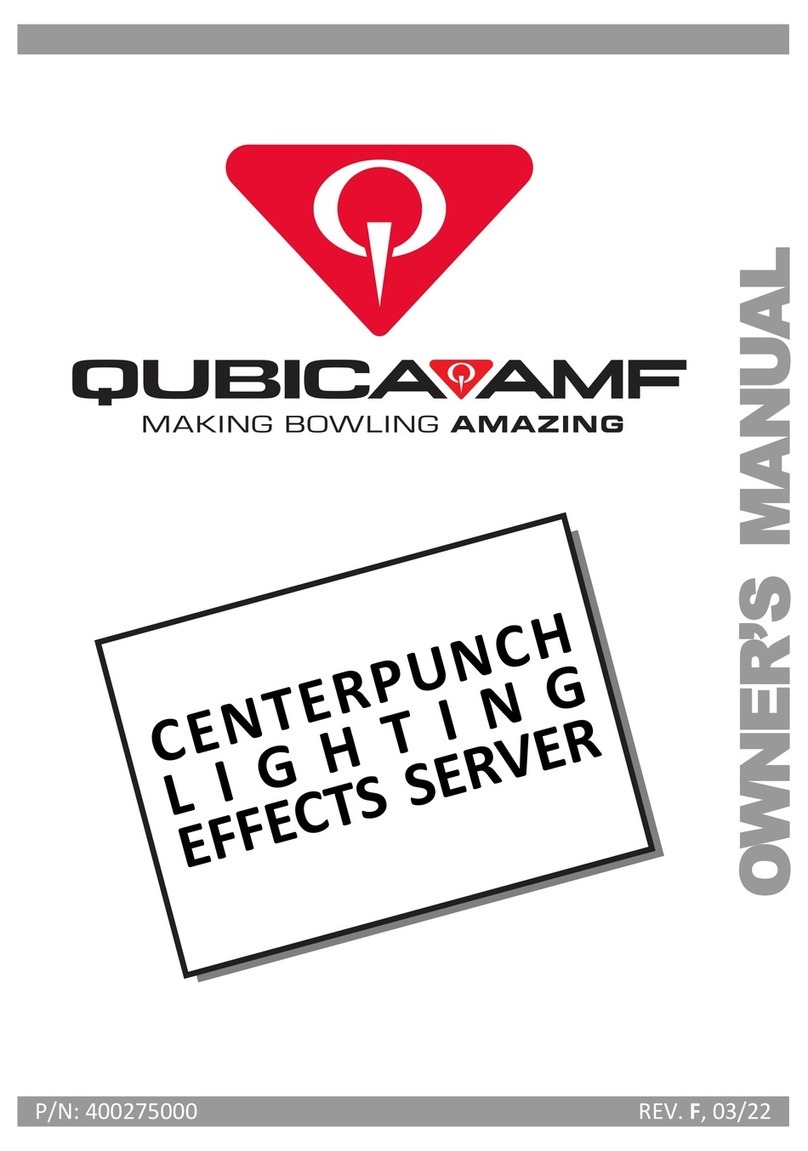
QubicaAMF
QubicaAMF CenterPunch User manual

QubicaAMF
QubicaAMF BES X User manual

QubicaAMF
QubicaAMF Bowler Entertainment System User manual

QubicaAMF
QubicaAMF Highway 66 User manual

QubicaAMF
QubicaAMF 90XLi Configuration guide

QubicaAMF
QubicaAMF Harmony Guide
Popular Sport & Outdoor manuals by other brands

EXIT Toys
EXIT Toys Trampoline Basketball Hoop user manual

Skywalker
Skywalker SWTC17B11 user manual

Jaypro Sports
Jaypro Sports SMHA Installation and maintenance manual

First Team
First Team RETROFIT42 Assembly instructions

Favero
Favero PLAY 14 Installation and operation

Kogan
Kogan FORTIS FSBSKBLSD2A user guide











