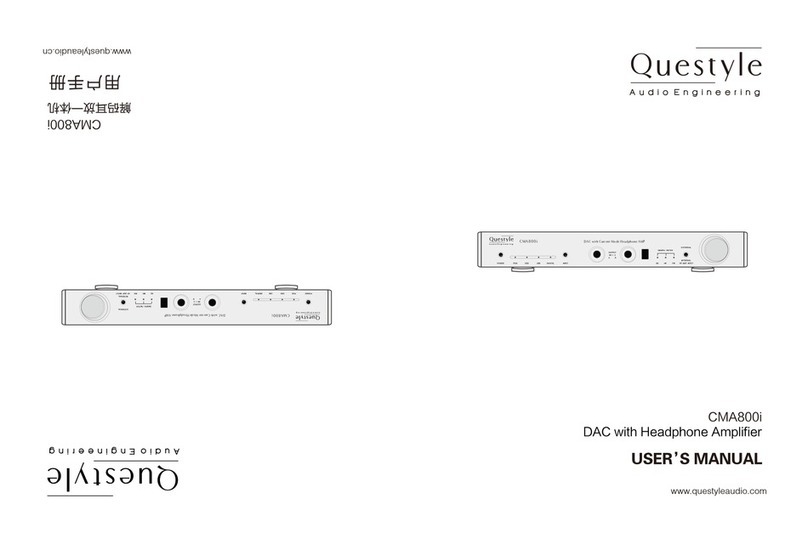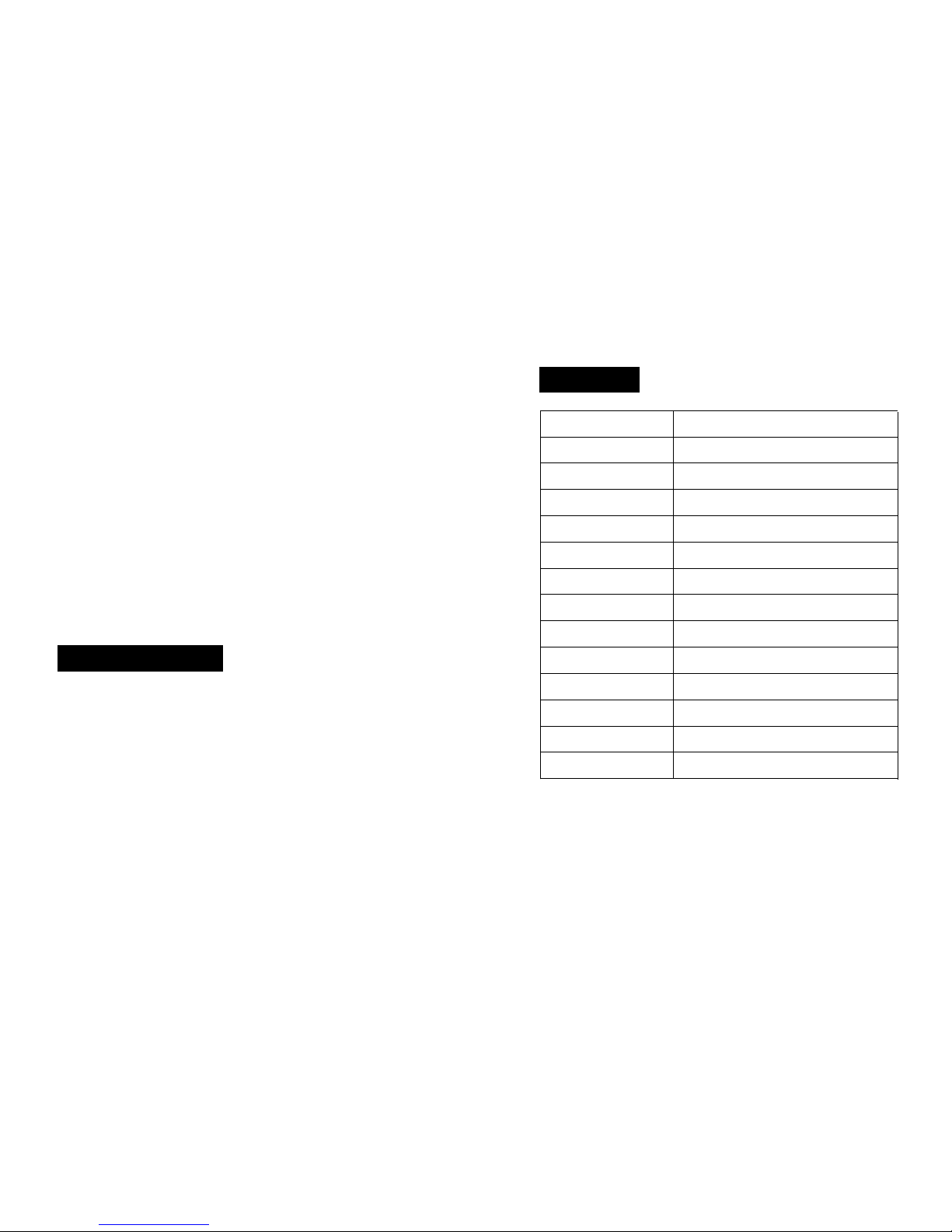The Questyle Audio CAS192D is equipped with USB, SPDIF, Optical inputs, all
support 44.1K-192K sample rate, 16-24bit PCM resolution. All inputs support digital
filters switchable and dual clock integral upsampling technology.
The Questyle Audio CAS192D internal processor will automatically recognize the
input signal sample rate, automatically update and configure it, and show it in the
OLE display. This will set the user free from setup troubles.
Output is provided with Balanced (XLR) and Unbalanced (RCA) two options.
When The Questyle Audio CAS192D is turned on, its analog output will perform a
self inspection, to ensure the whole system is in “good” status, before activating the
output relay. When it’s turned off, the relay will immediately cut analog output, so as
to avoid any pulse wave damage to the system.
Input and output
(China Intellectual Property Office Patent No. 201520211945.X)
Unlike other DACs that claim DSD support, yet in actuality provide DoP (DSD over
PCM), the Questyle Audio CAS192D accepts the DSD bit-stream directly from your
computer, bypassing your computer’s audio processing and digital volume control
as well as the Questyle Audio CAS192D’s digital filters, to provide True DSD, the
way it was meant to be heard, without requiring expensive difficult to install propri-
etary connectors, or as is the case with DoP breaking up the bit-stream into 16bit
packets and compressing them into a PCM data-stream and then uncompressing
them at the other end, buffering them, then reassembling the bit-stream so that it
may be sent to the DAC as DSD, all of which requires an extreme amount of
processing at both the computer end and the DAC end to perform in real time
True DSD (Direct Stream Digital) Technology
(China Intellectual Property Office Patent No. 201520212711.5)
Generated signals from piano, percussion and guitar contain a large amount pulse
wave. Studies of the sound psychology indicate that our ears are very sensitive to
the pre-ring of impulse wave. It makes music incoherent and unnatural. The
pre-ring, brought by FIR (finite impulse response) digital filters used in traditional
digital to analog conversion, can be tested and heard very easily. The Questyle
Audio CAS192D has the most advanced IIR digital filter, which completely
eliminates the pre-ring from the impulse wave and brings the most natural sound.
dCS is an example of a company using IIR digital filter technology.
Different digital filters have different impulse responses and group delay, creating
different subjective listening experiences. On the front panel of CAS192D, there is
a DFR button providing 5 different digital filters for user to choose. Among the five
digital filters, the pulse responses of IIR and FIR are totally different. Different FIR
or IIR digital filters have different frequency responses. The digital filters are switch-
able based on user’s favorite.
Vibrating objects in nature produce a sound wave which has similar features to the
IIR digital filter. There is no pre-ring before the vibration and the vibration amplitude
decreases gradually after the vibration.
PCM Version Digital Filters
08 09
Step1
Connect power cord to your CAS192D and a suitable 110v/220v A/C power source.
Assure the master power switch on the back of your CAS192D is in the “Off”position
(blue indicator light on the front panel will be off).
Step 2
Connect balanced interconnects from the Right and Left “Balanced” outputs of your
CAS192D to the Right and Left “Balanced” inputs on your CMA800R.
Step 3
Connect USB 2.0 cable from the USB output on your PC to the USB input on the
back of your CAS192D.
Step 4
Insert the Driver Disc provided with your CAS192D into your PC. Open the folder
Labeled DSD-1.05 and double click Setup.exe. When the installer tells you to
connect your CAS192D turn the master power switch on the back of your CAS192D
to the “On” position (blue indicator light on the front panel will light), then press the
power button on the front panel of your CAS192D (the front panel display will light
up), then hit “Continue” on the installer and follow the installer instructions.
Step 5
Once the drivers are installed, and the front panel of your CAS192D indicates
“Ready”, Go to Control Panels/Hardware and Sound and open “Sound”. “Questyle
CAS192D” should be set as default, highlight “Questyle CAS192D” and select
“Properties”. Click on the “Advanced” tab and set “Default Format” to “24 bit,
192000 Hz (Studio Quality)”, then click OK and OK again.
Step 6
Launch JRiver Media Center. Click on “Tools” and select “Options”. On the left side
of the “Options” window “Audio” should be highlighted. On the right side of the
“Options” window, under “Audio Device”, click on “Default Audio Device” and you
should see “Questyle CAS192D”. Select “ASIO for C-Media USB Device [ASIO]”.
Under “Settings” click on “DSP & output format” and the “DSP Studio”window
should pop up. Under “Sample rate”, next to “176,400 Hz” click on the words “No
change”and select “88,200 Hz”. Close the “DSP Studio” window by click the “X” in
the upper right corner. Click on “Bitstreaming” and select “Custom” check DSD then
click “OK”, and OK again.
Your CAS192D is now ready to playback True DSD. Follow JRiver Media Center
instructions for loading your music library and creating playlists. When playing DSD
files, the front panel display on your CAS192D will say “True DSD”, when playing
PCM files, it will reflect the sample rate of that file.