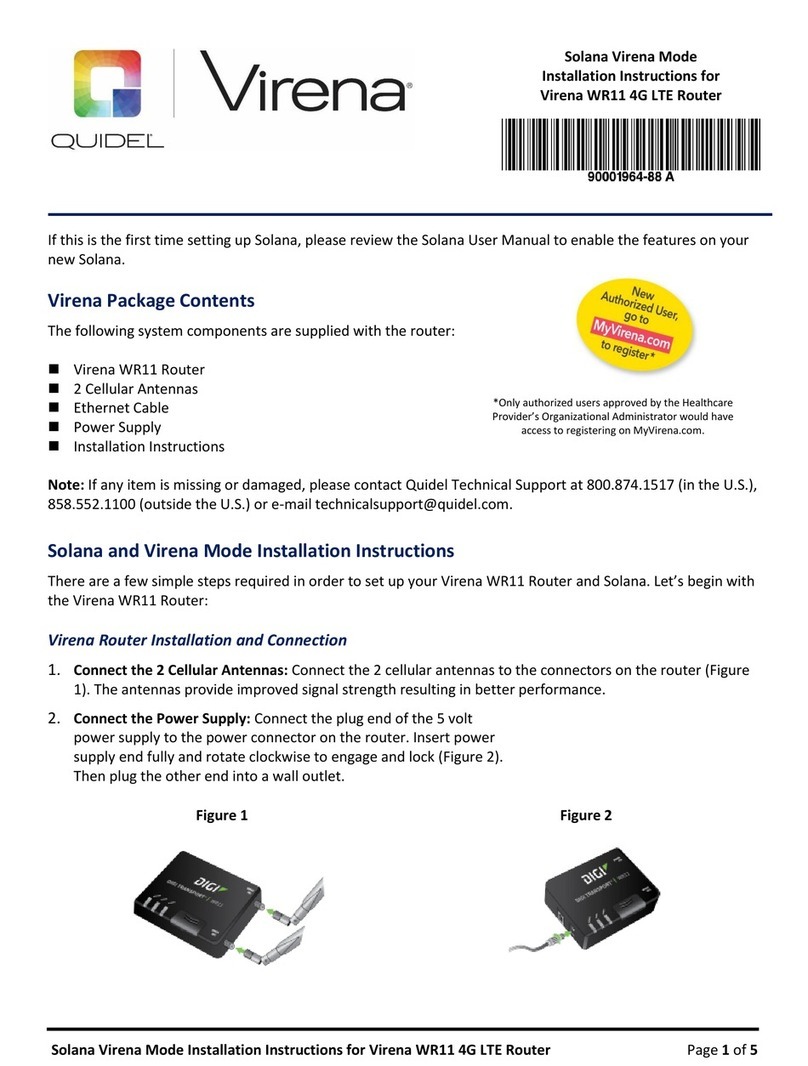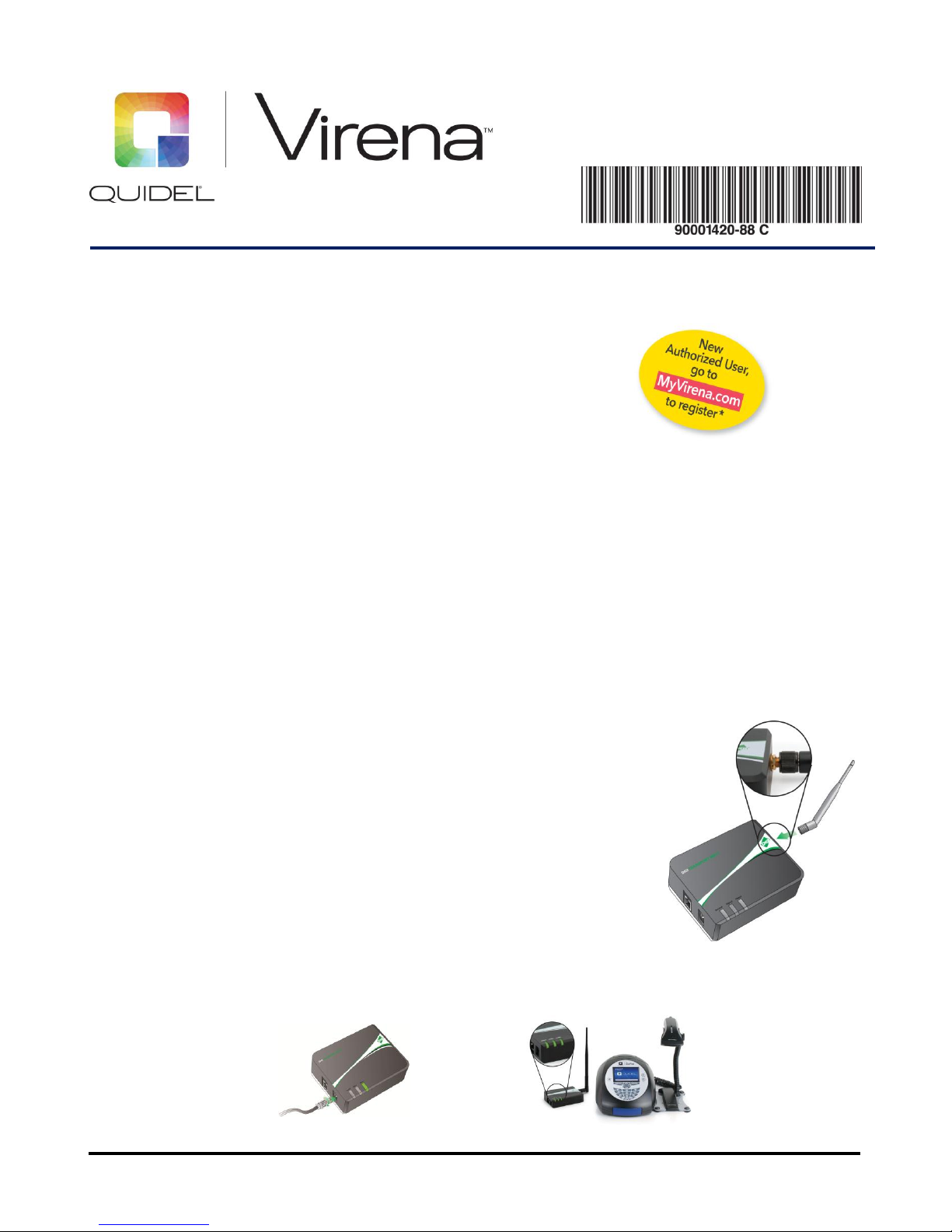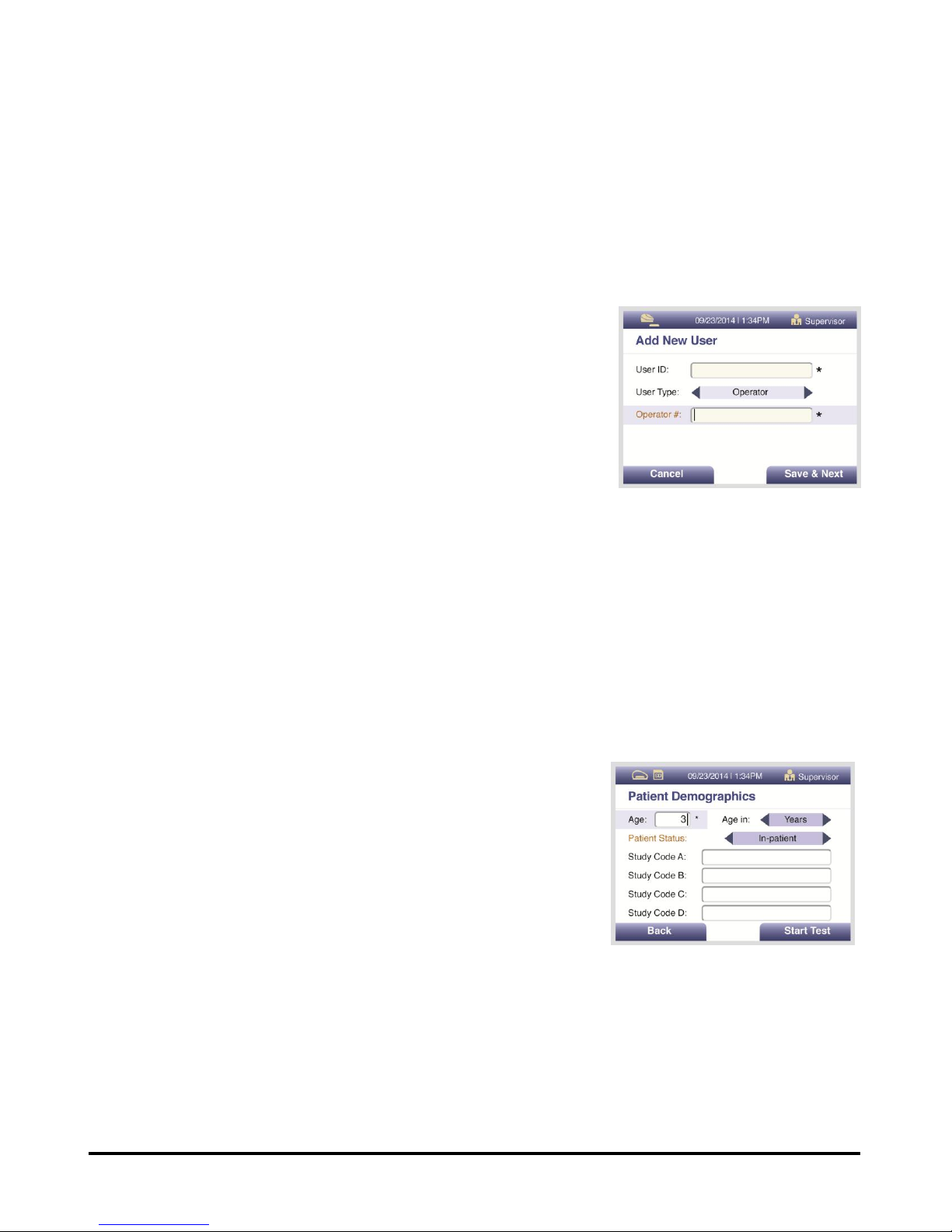Sofia Surveillance Mode Installation Instructions for Virena WR11 Router Page 3of 4
Surveillance Mode Set Up
1. Go to Main Menu Supervisor Menu Settings Network Settings Surveillance Settings.
Note: If Sofia does not show Surveillance Settings as an option, Sofia will require an upgrade to firmware 2.0.0
or above. For further assistance, please contact Quidel Technical Support at 800.874.1517 (in the U.S.),
2. In “Set SURV Parameters” screen (Figure 6) select the following:
Age Required: ✔Yes
Transmit Patient ID: ✔Off
Transmit Order Nr: ✔Off
Auto Send: ✔On
Queue Results: ✔On
3. When completed, press “OK” Back Main Menu.
Virena WR11 Router Connection Verification
1. Go to Main Menu Review Data Send Results Send Results
to SURV Receiver Test SURV Connection.
2. If connection is established, screen displays “The Analyzer can be connected to SURV.”
3. Return to the Main Menu (Press “OK” Back Back); Sofia is now ready to be run in the Surveillance
Mode.
4. If connection is not established, screen displays “The Analyzer cannot be connected to SURV.”
5. Return to the Main Menu (Press “OK” Back Back). Review the following steps to confirm all settings
and connections are correct:
i. Sofia and Virena WR11 Router Connection
ii. Set Network Configuration on Sofia
6. Next, run a Calibration Cassette to begin sending data to the cloud. (For instructions on running a
calibration, refer to the Sofia User Manual.)
Note: If unsuccessful in configuring router or network connections, contact Quidel Technical Support at
800.874.1517
(in
the
U.S.),
858.5
52.1100
(outside
the
U.S.)
or
e-mail
technicalsup[email protected].
Operator Number Set Up (Optional)
This new entry with Sofia Firmware Version 2.0 allows an account the option of entering an Operator number
that is transmitted to the cloud. The Operator number is an optional field used for tracking operator
performance on MyVirena.com. The Operator number should be different than the User ID (log-in pin). The
User ID and User Name are not transmissible fields to the cloud.
Setting Up the ability to Transmit Operator Number
When Operator # is set to “Required”, a new Operator # must be entered when adding new users or when
editing current users.
1. Go to Main Menu Supervisor Menu Manage Users
2. In User Management Settings, set Operator # to Required by using the right arrow key and press “OK.”