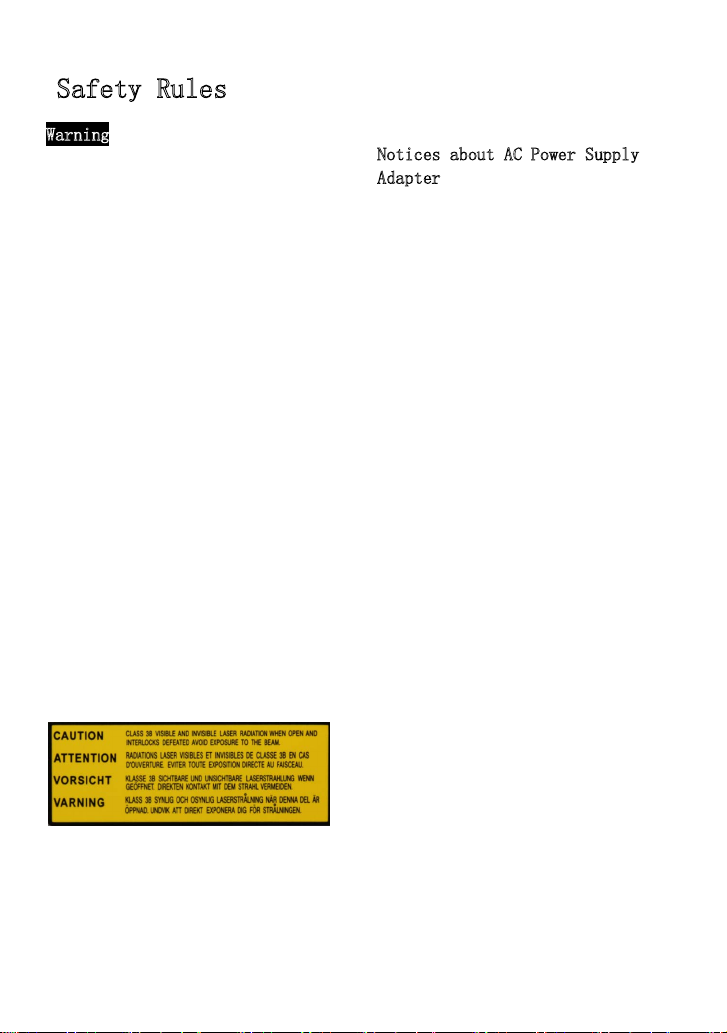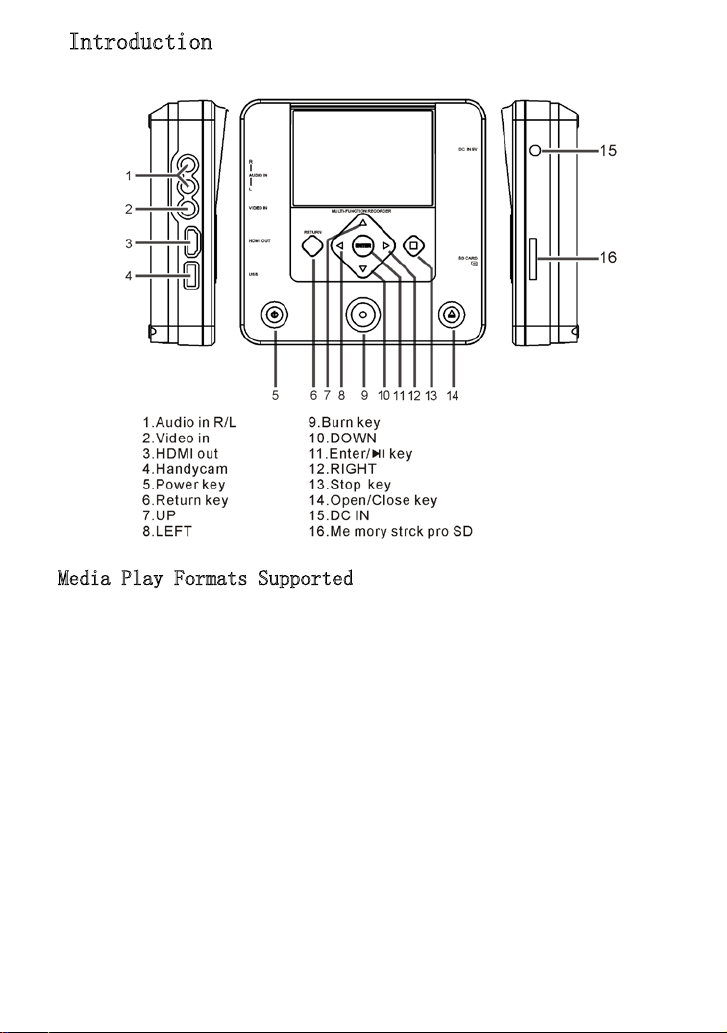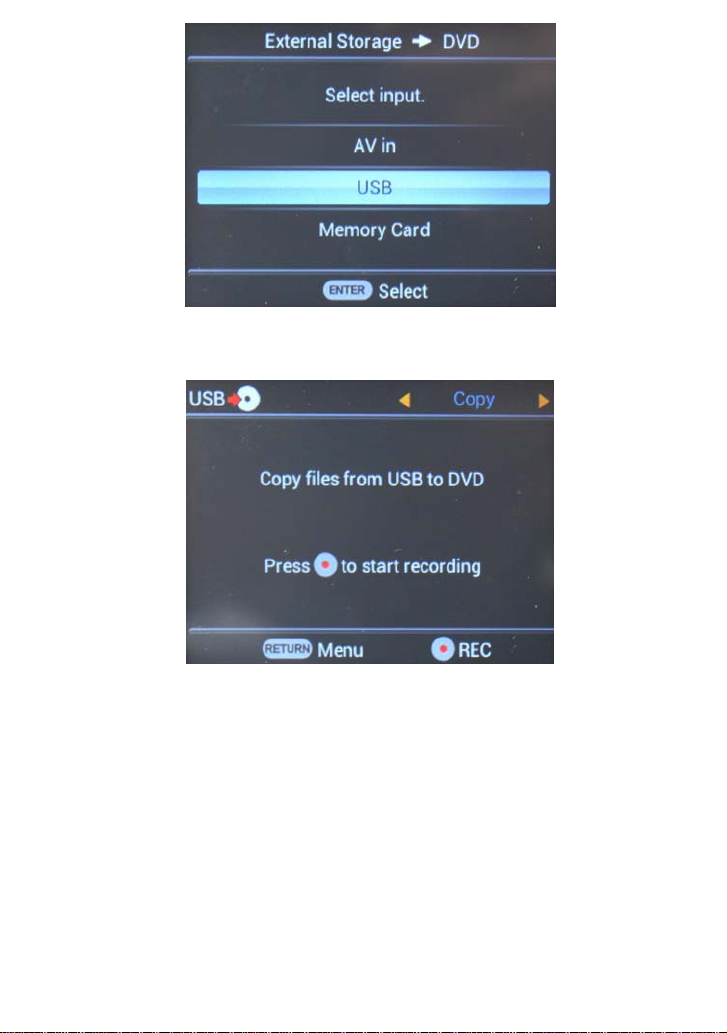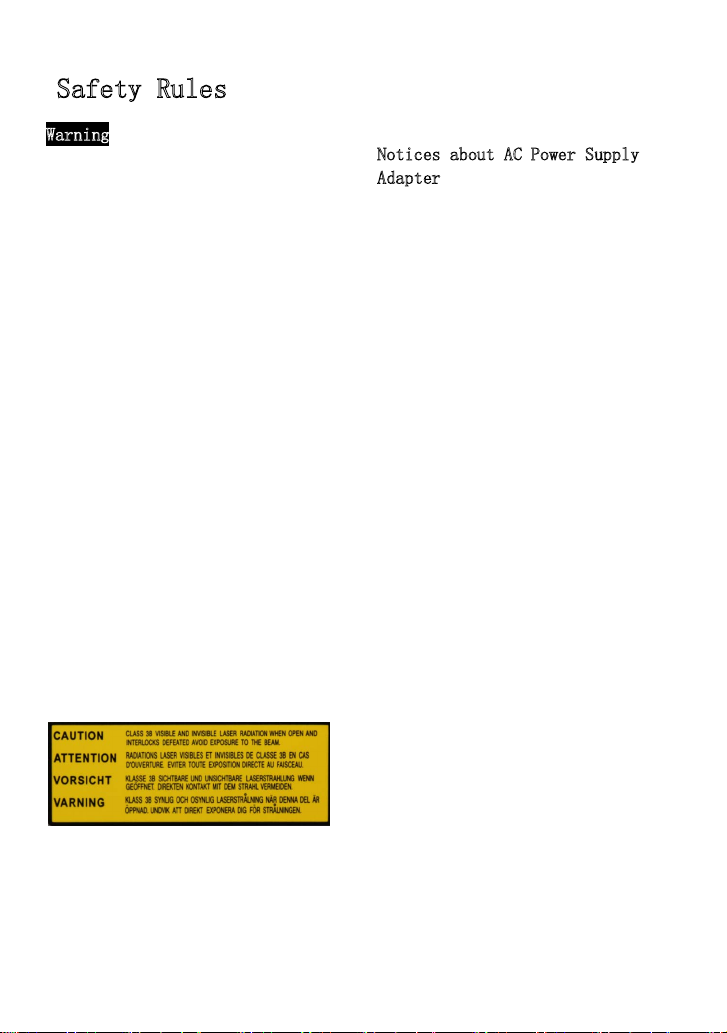
Safety Rules
Warning
To reduce the risks of fire or
electric shock, protect the
equipment from rain or damp. To
avoid fire or electric shock, do
not place the containers like vase
containing liquid on the equipment.
Do not install the equipment
within the small spaces like
bookcase or thelike.
Notices: the use of the product
with the optical devices may
increase the risk of eye injuries.
As the laser beam of the multi-
functional DVD recorder does harm
to the eyes, any attempt to remove
the casing is not allowed. And
this must be done by the
professionals.
The equipment is a class-1 laser
product, and the sign is on the
casing of the optical disc drive
of the product.
And the sign is also on the laser
shield within the package.
Notices about AC Power Supply
Adapter
•Make sure that the power supply
socket is installed near the
equipment and easy to be pushed and
pulled.
•Be sure to use the AC power supply
adapter andpower line supplied.
•Do not use any other AC power
supply adapter, or else the failures
mayresult.
•Connect the AC power supply
adapter to the power supply socket
that is easy to be pushed and pulled.
•Do not touch the AC power supply
adapter with wet hands.
•If you find something wrong with
the AC power supply adapter, please
immediately disconnect it from the
power supply socket.
•Even if the power supply of the
equipment itself is off, it remains
connectedto the AC power supply, if
it is connected to the power supply
socket.
The nameplate is on the bottom of
theequipment.
Model:
Name: DVD recorder