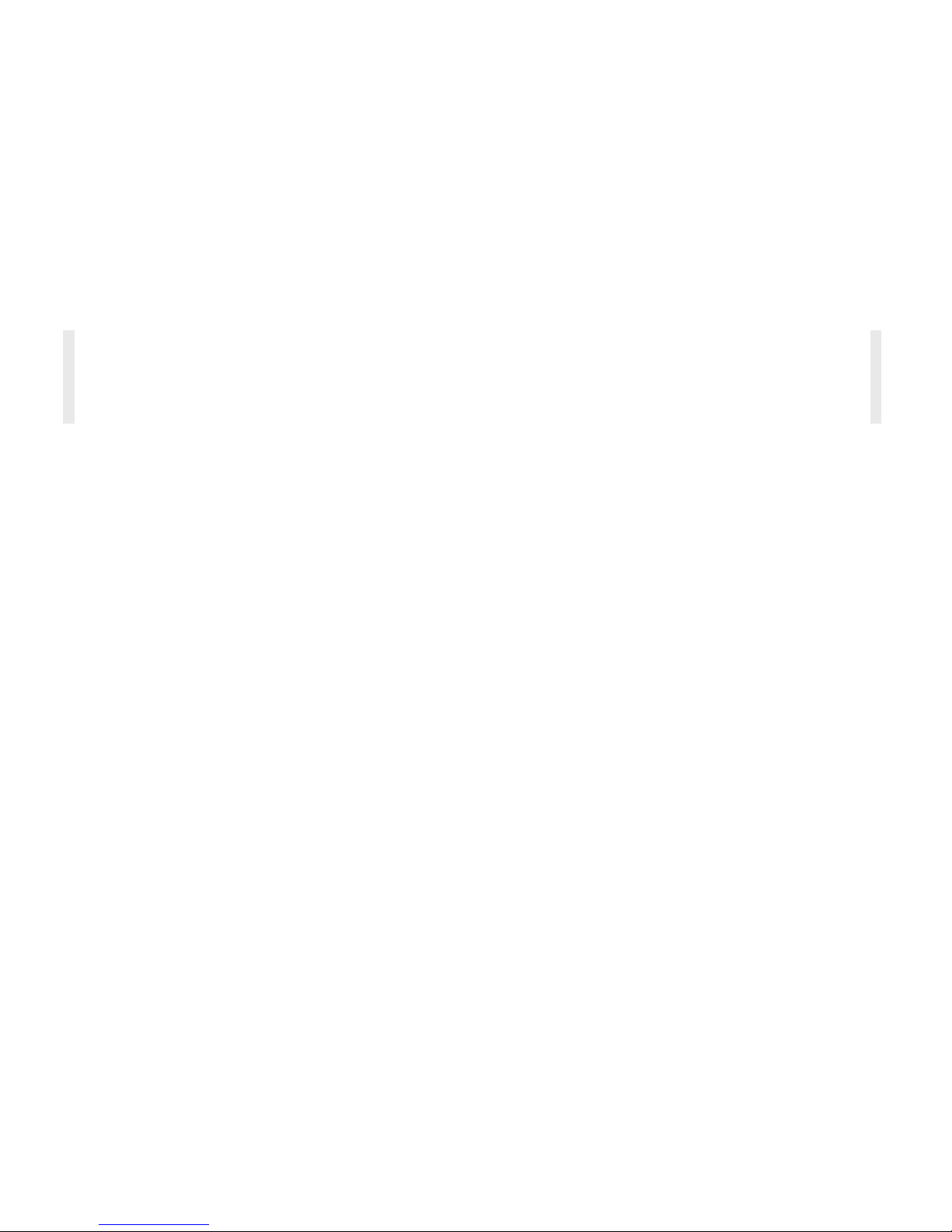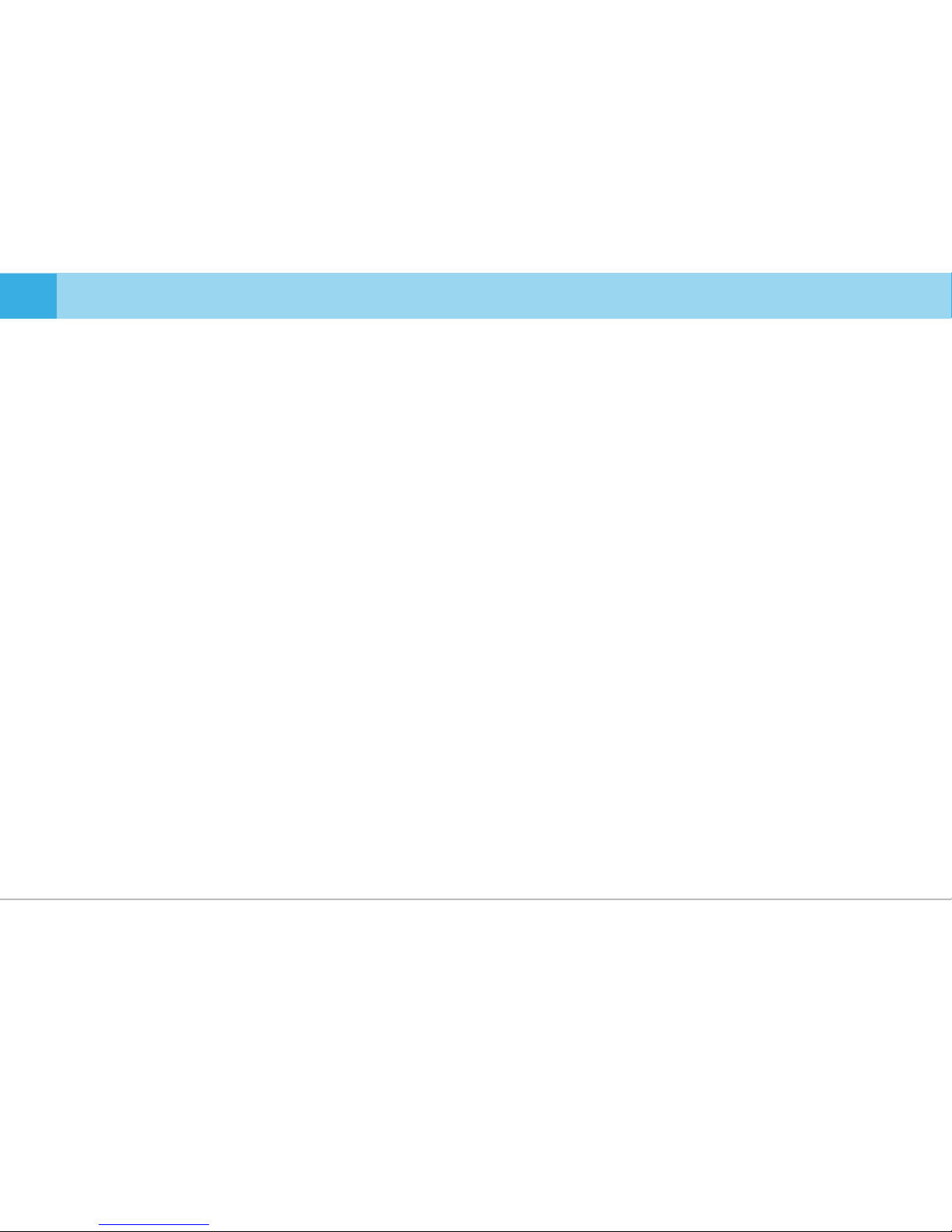▶Supports a variety of recording functions
Distortion-free recording with wide angle lens▶
▶3.5inch LCD(480X272) + Full Touch
Equipped with car battery discharge prevention function
▶
▶
Front view dash cam : CMOS Sony Exmor R IMX291 Full HD dedicated sensor
Rear view dash cam : CMOS Sony Exmor IMX322 Full HD dedicated sensor
Multi-booting support
Leakage current 100uA or less
Supports a variety of recording functions
Supports largest memory capacity of 1,024G
Supports voice guidance in 20 languages (English, Korean, Russian, Chinese, French, Spanish, Arabic, Japanese, Thai, Vietnamese, German,
Mogolian, Turkish, Italian, Hindi, Czech, Cantonese, Portuguese, Bahasa Indonesia, Bahasa Melayu)
- Continuous recording: generates recording files at three-minute interval continuously
- Event recording: records before/after impact occurs for 30 seconds in total
- Dual Slot (SD + microSD). Dual Save (Always+Event / Motion+Event)
▶
Supports dual security LED
▶
Supports Integrated GPS (optional)
▶
Stores 2 million driving information data
▶
▶
2. Features
8 ... DASH CAM
▶Supports Wi-Fi (802.11b/g/n (2.4~2.4835GHz))
Front view : 1920X1080p Full HD recording, max. 30fps
diagonal(approx. 139°~43°), effective angle: horizontal (approx. 107°), vertical (approx. 56°)
Rear view : 1920X1080p Full HD recording, max. 24fps
diagonal(approx. 130°), effective angle: horizontal (approx. 105°), vertical (approx. 54°)