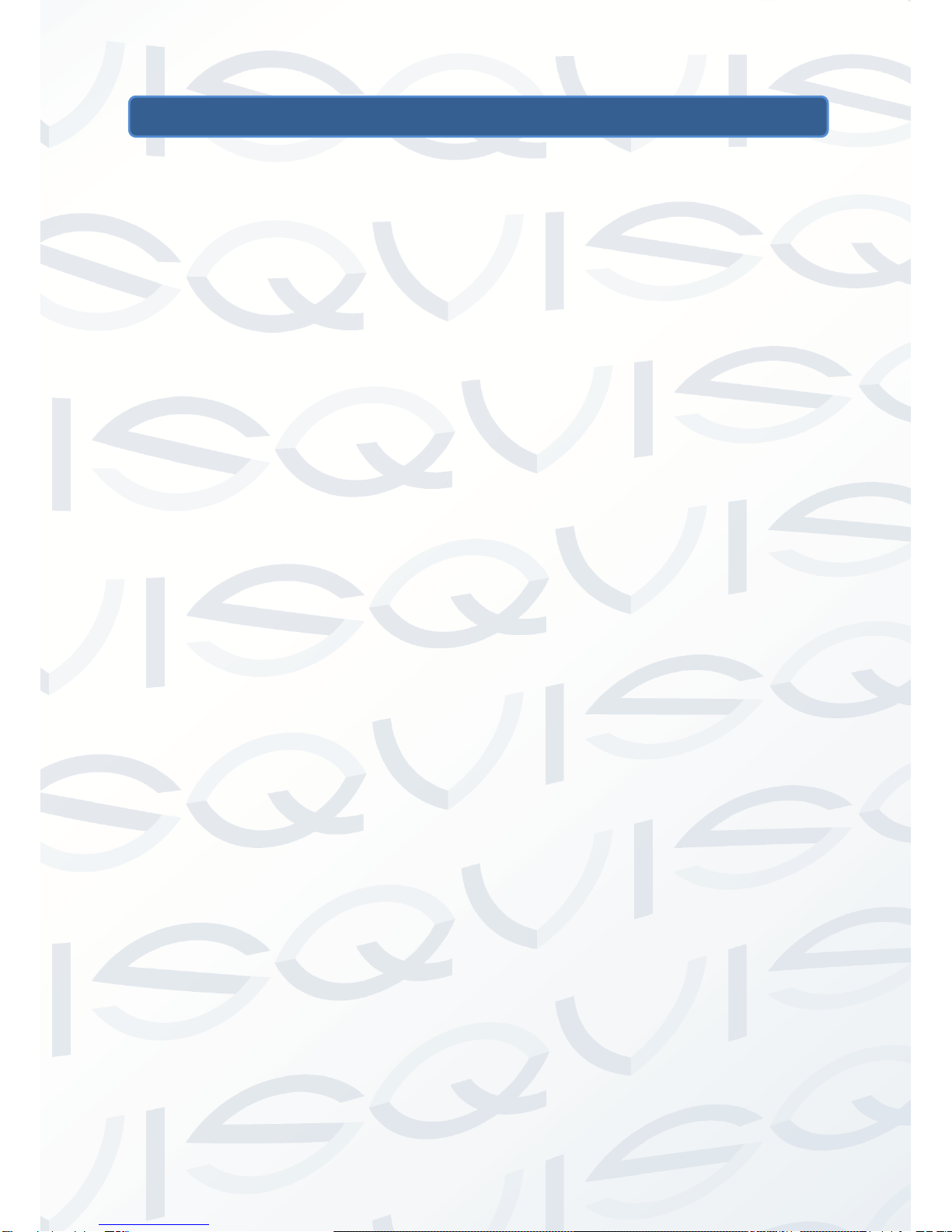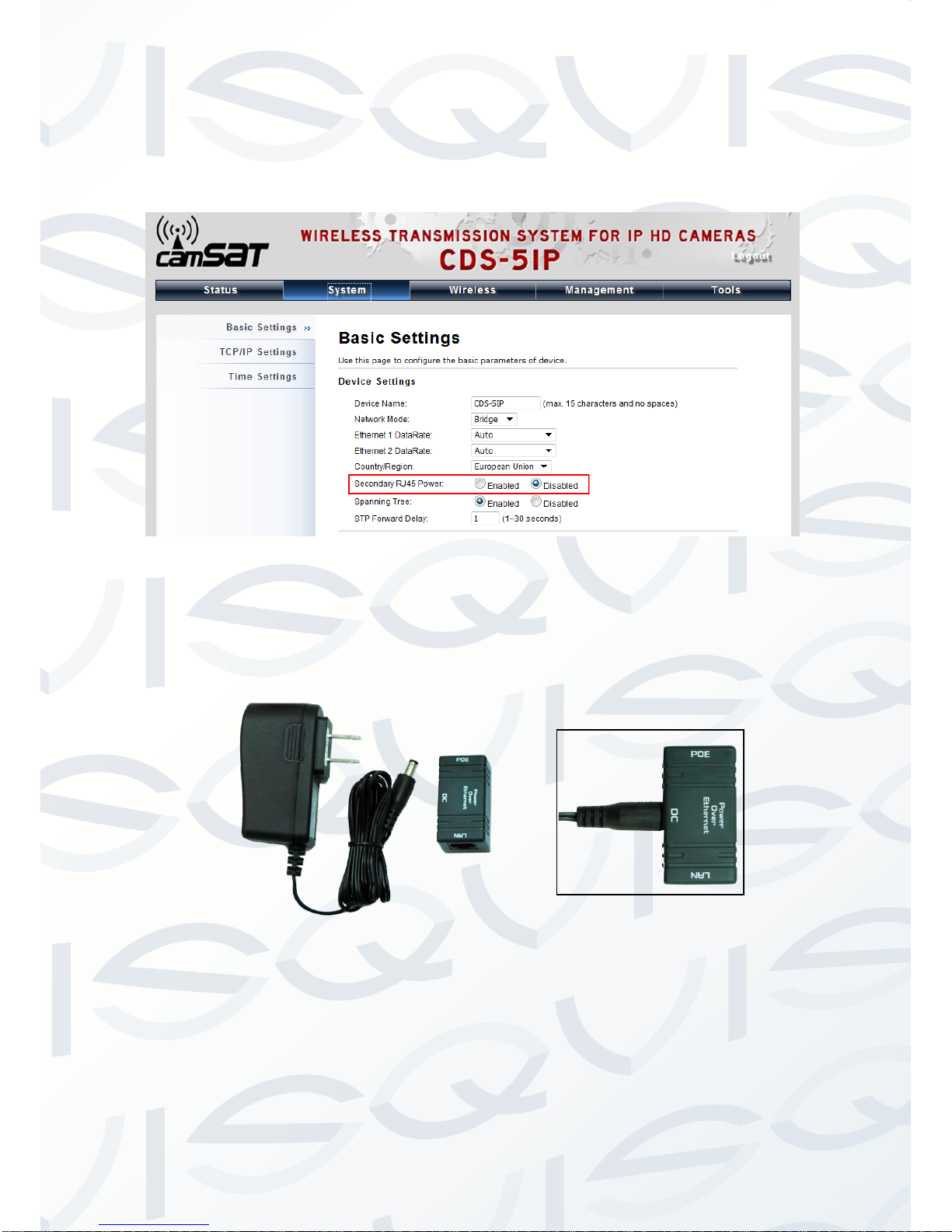© Copyright Qvis ®. All documentation rights reserved. 5
2 Pre-installation precautions
This chapter describes the safety precautions and product information you have to
know and check before installing the TT-208 device.
Please seek assistance from a professional installer who is well trained in the RF
installation and knowledgeable in the local regulations.
2.1 Safety Precautions
1. To keep you safe and to make sure you install the hardware properly, please
read and follow these safety precautions.
2. If you are installing the TT-208 Wireless External Unit for the first time, for your
safety as well as others’, please seek assistance from a professional installer
who has received safety training on the hazards involved.
3. Keep safety as well as performance in mind when selecting your installation
site, especially if there are electric power and/or phone lines nearby.
4. When installing the TT-208, please note the following things:
Do not use a metal ladder;
Do not work on a wet or windy day;
Wear shoes with rubber soles and heels, rubber gloves, long sleeved
shirt or jacket.
5. When the system is operational, avoid standing directly in front of it. Strong RF
fields are present when the transmitter is on.