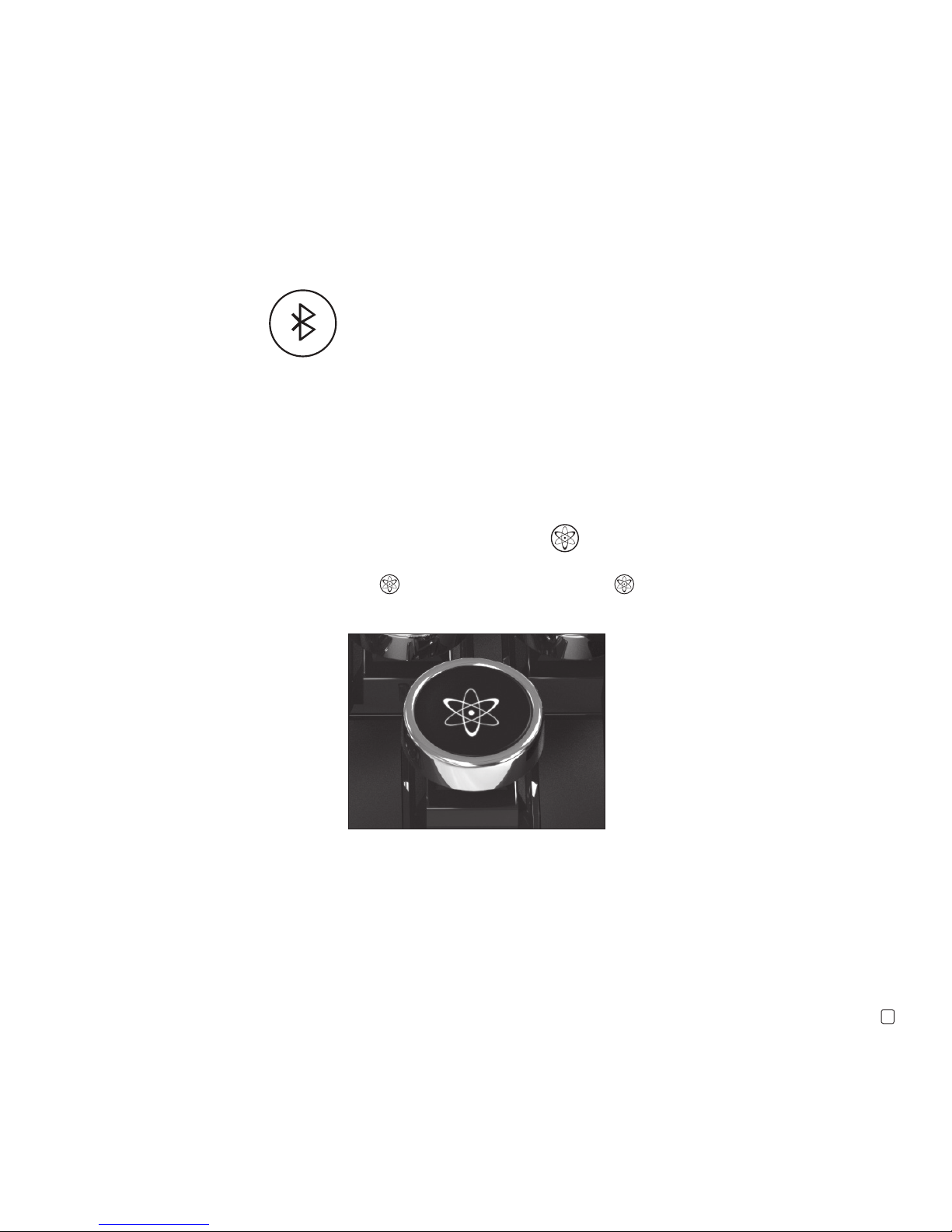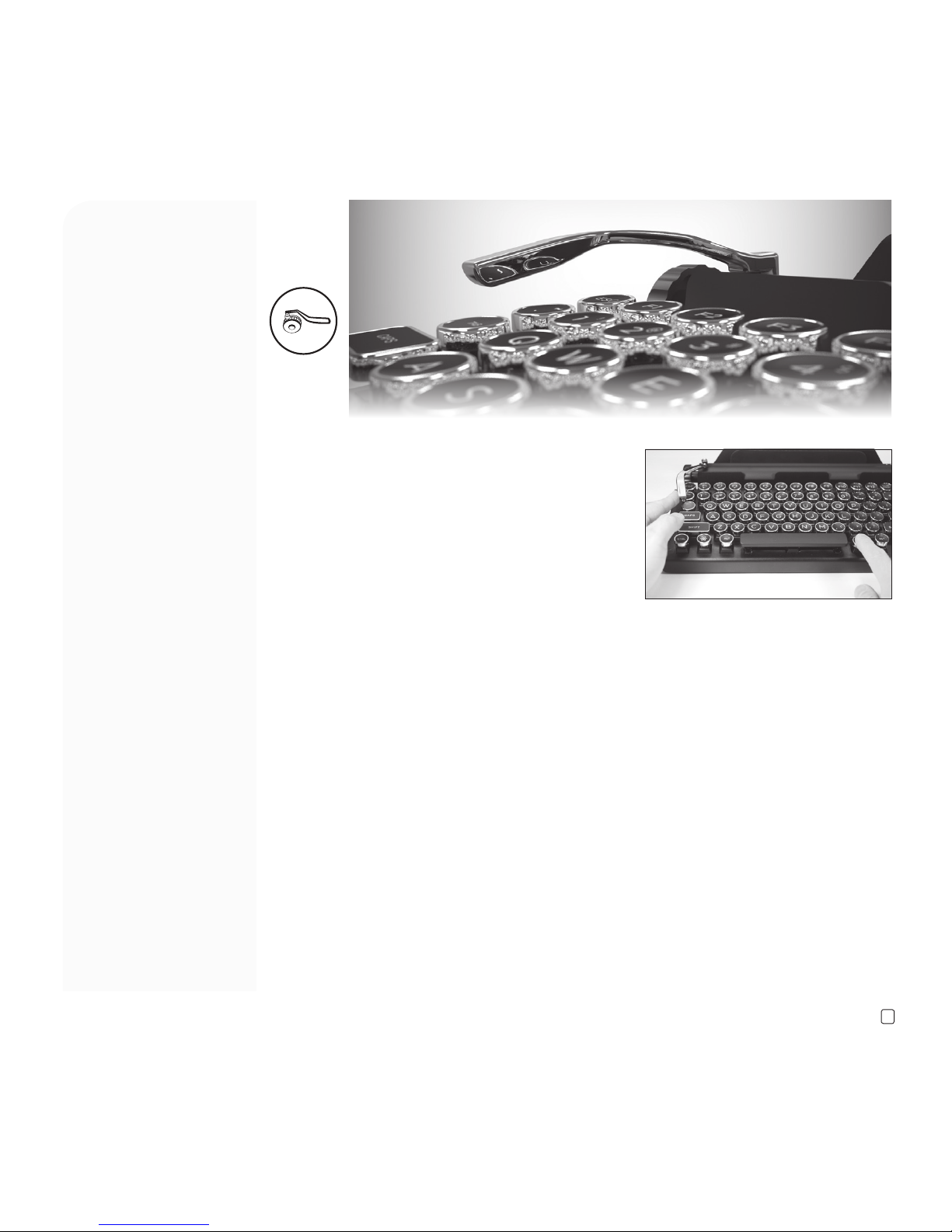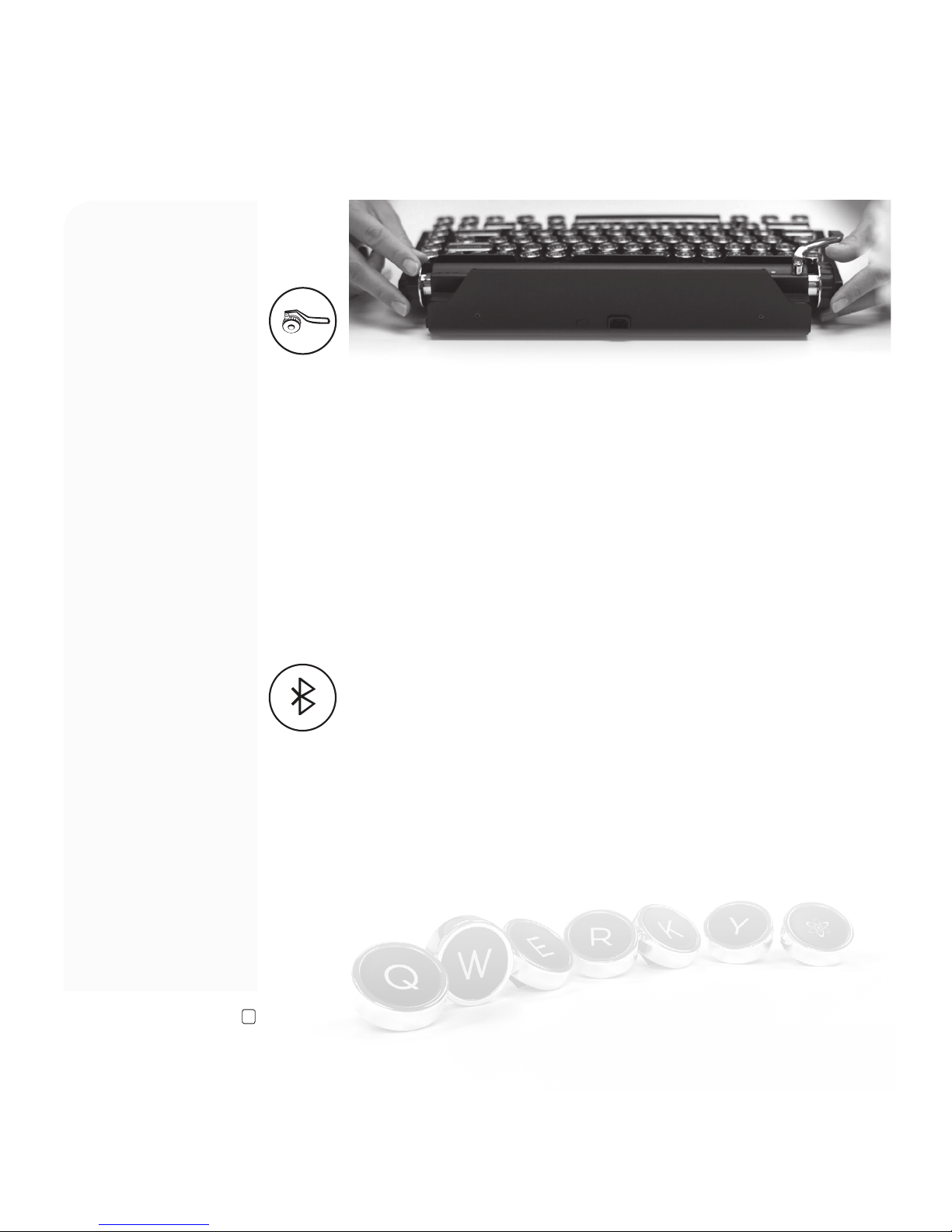QWERKYWRITER KEYBOARD S
10
Scroll Knob function:
• Left Knob is set to Volume.
• Right Knob controls the vertical window scroll.
You can swap this function between each knob by pressing FN+W�
*Vertical Scrolling on iOS is not supported�
For further detailed instructions, please see the video link tutorial�
https://www.qwerkywriter.com/pages/qwerkywriter-s-videos
Scroll Knobs
USB/Multi Device Bluetooth Toggle Button
Press USB/BT button to switch the mode between USB mode and Multi Device
Bluetooth� In USB mode, you can press the USB/BT TOGGLE Button to switch from USB
mode to Bluetooth� The Bluetooth device LED will ash three times� If no device is
connected, the Bluetooth LED will not be on� The Bluetooth LED will be on if you have a
paired and connected device�
In Bluetooth mode, you can press USB/BT TOGGLE button to switch from Bluetooth
mode to USB mode� The USB LED will turn on, indicating that you are now in USB mode
as long as the Qwerkywriter S® is actually connected to a device via USB� For further
detailed instructions, please see the video link tutorial�
https://www.qwerkywriter.com/pages/qwerkywriter-s-videos
Connectivity
(cont.)
Connectivity