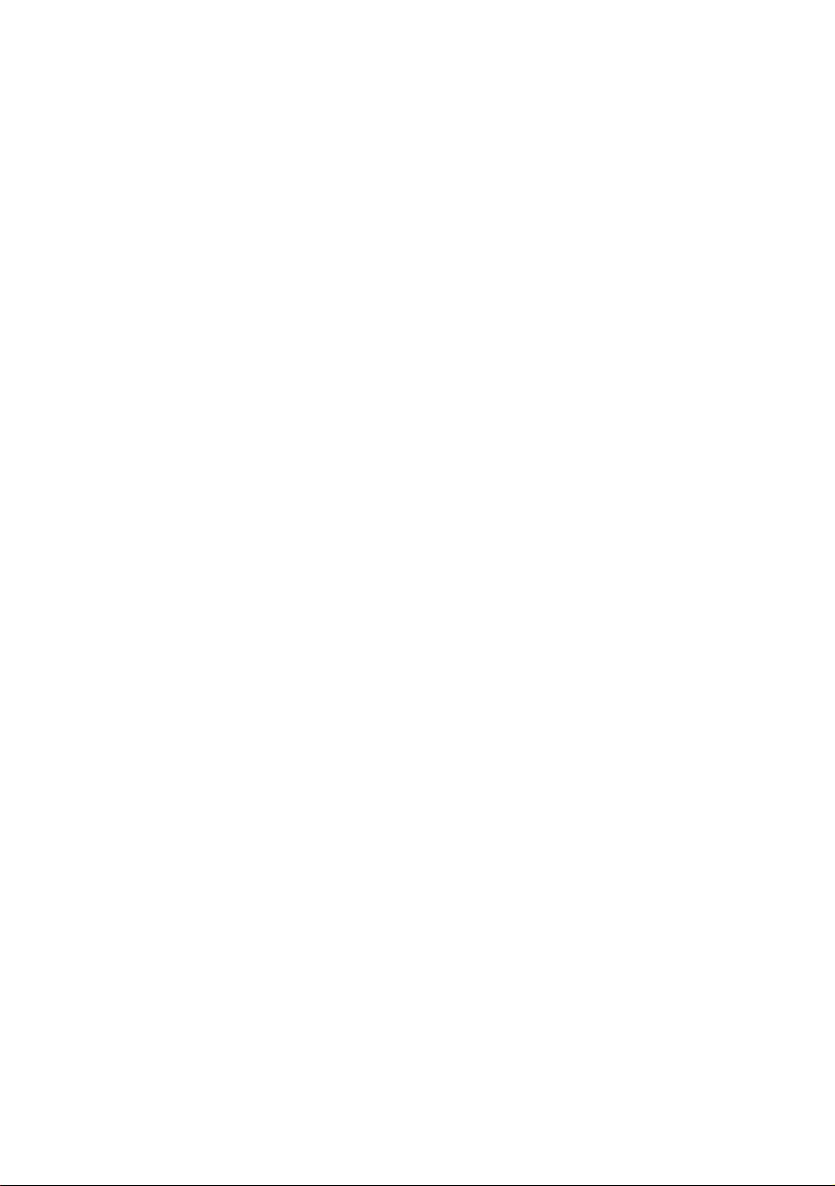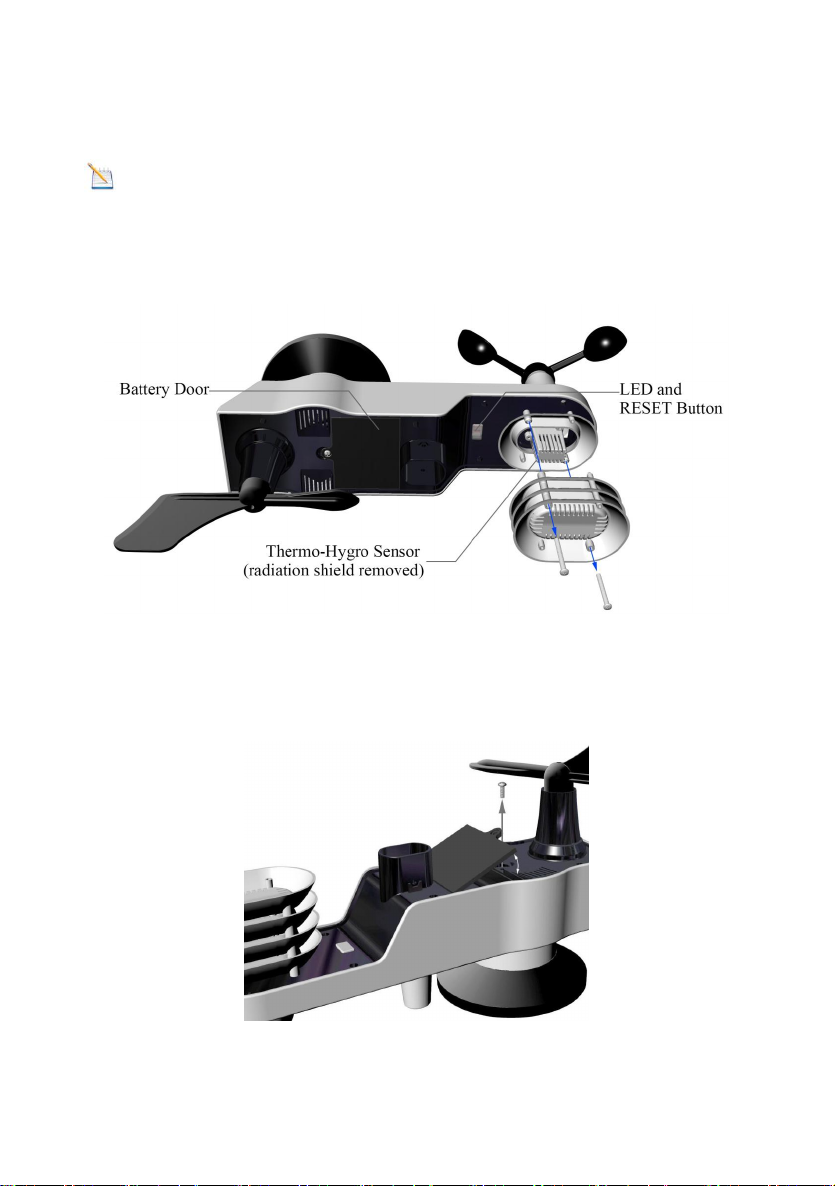RADDY
L7 Professional Lora WiFi Weather Station
User Manual
1. Introduction..........................................................................3
2. Warnings and Cautions........................................................3
3. Getting Started.....................................................................3
3.1 Parts List.........................................................................3
3.2 Recommend Tools.........................................................6
3.3 Sensor Assembly Set Up................................................6
3.3.1 Install Integrated Outdoor Sensor Battery................6
3.4 Display Console............................................................9
3.4.1 Layout of Display Console.....................................9
3.4.2 Setup the Display Console ....................................11
3.4.3 Connect Sensors with Display Console.................12
3.5 Sensor Operation Verification.......................................13
3.6 WiFi Setup Guide.........................................................14
4. Sensors Pre-Installation.....................................................14
4.1 Test the Sensors Before Installation.............................14
4.2 Site Survey Before Installation......................................14
4.3 Best Practices for Wireless Communication.................15
5. Final Installation of Sensors...............................................16
5.1 Integrated outdoor Sensor Installation..........................16
6. Low Battery Icon................................................................22
7. Display Console Operation................................................22
7.1 Quick Display Mode......................................................22
7.2 Set (Program) Mode....................................................23