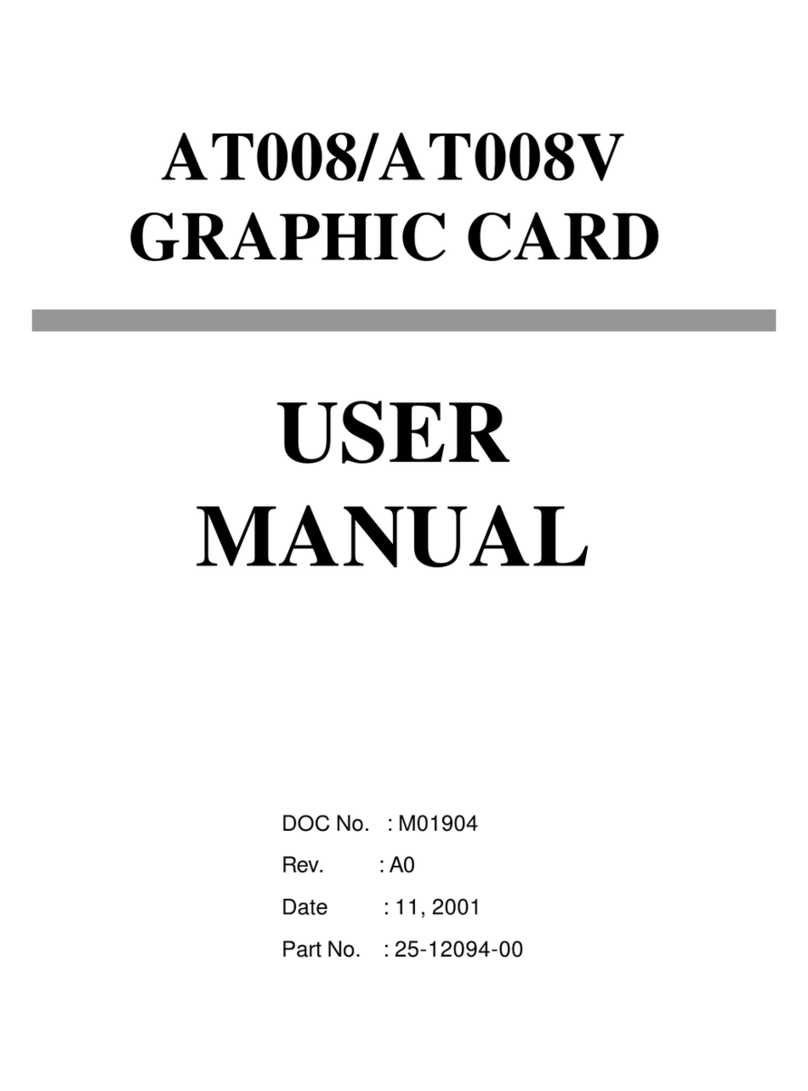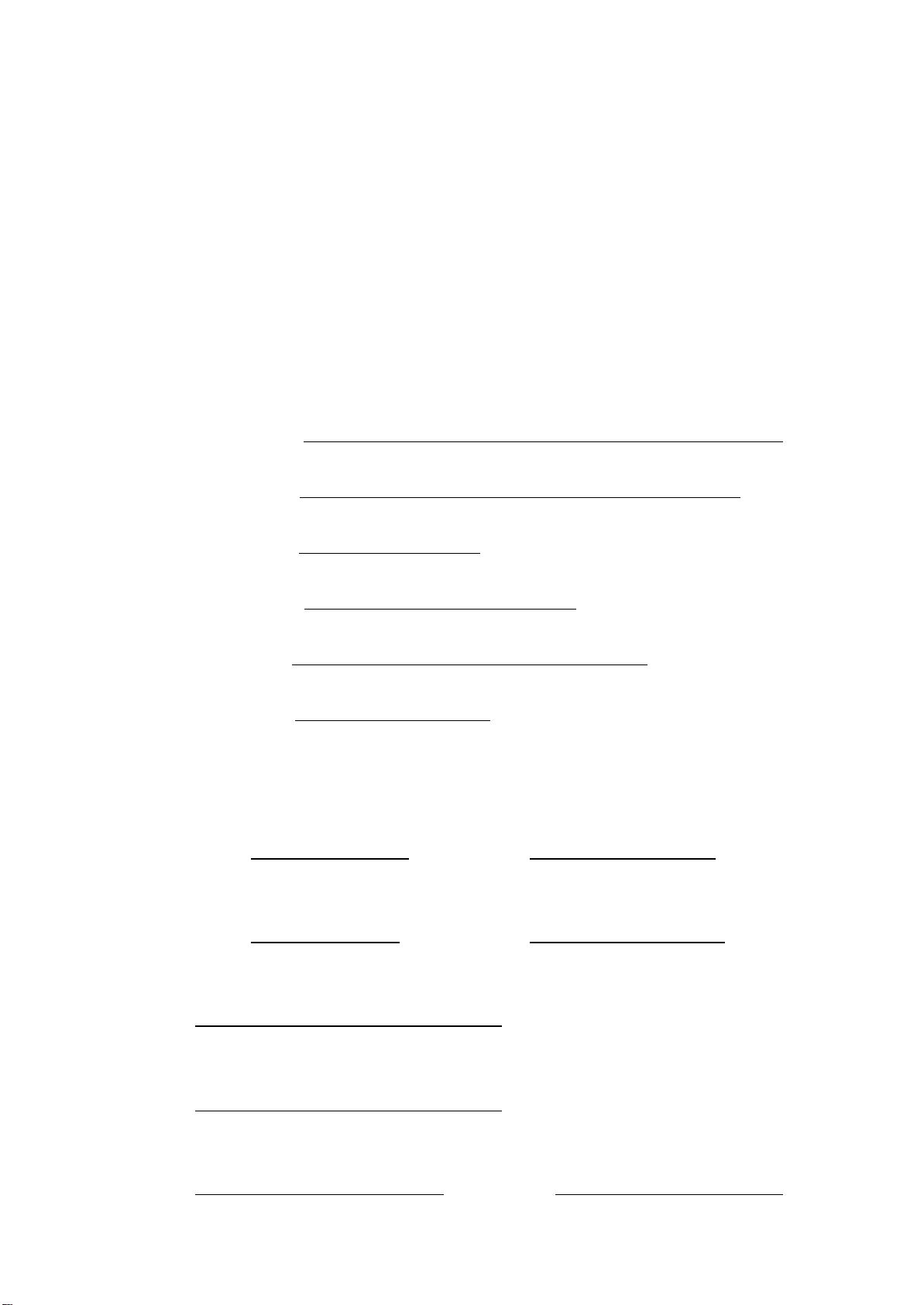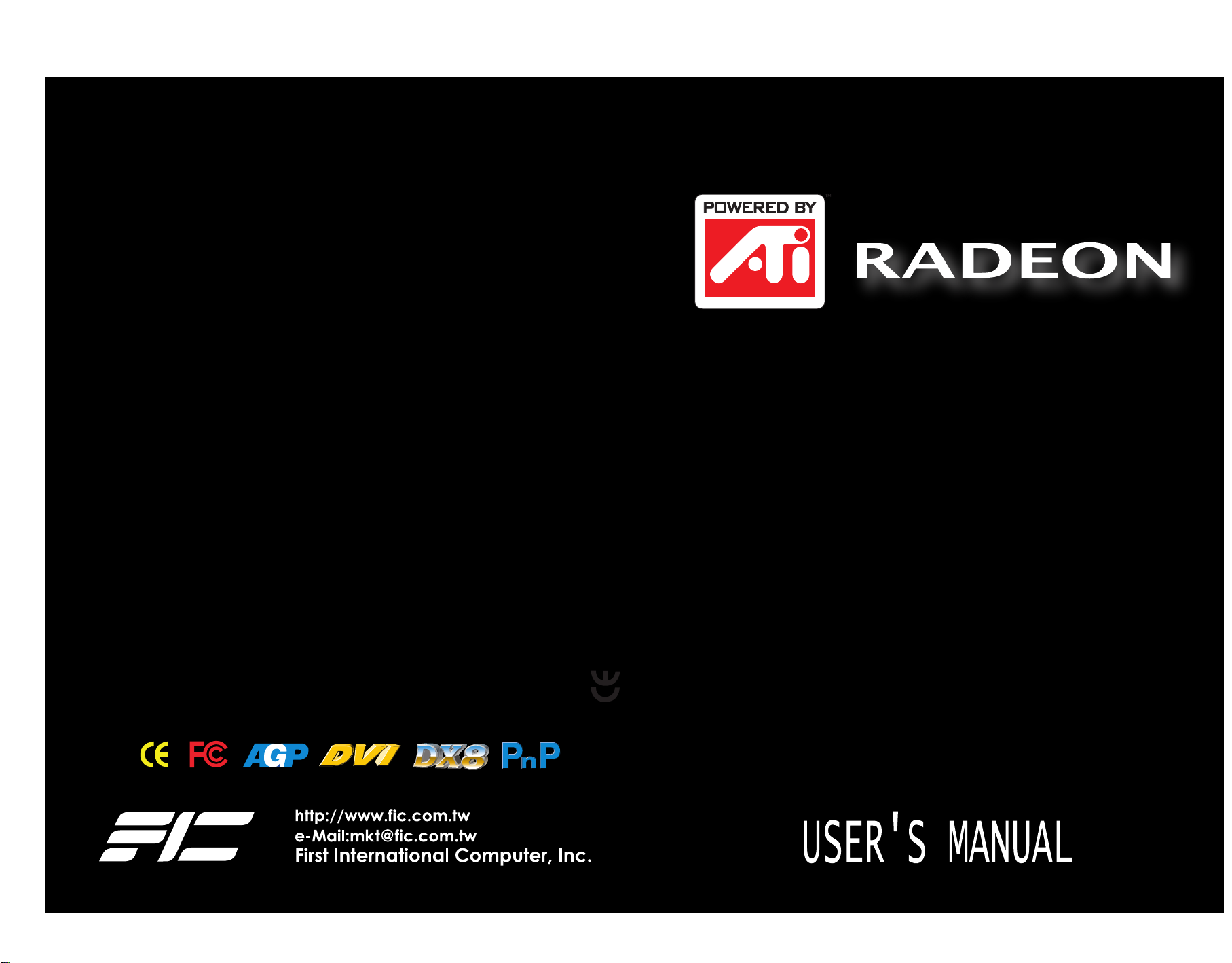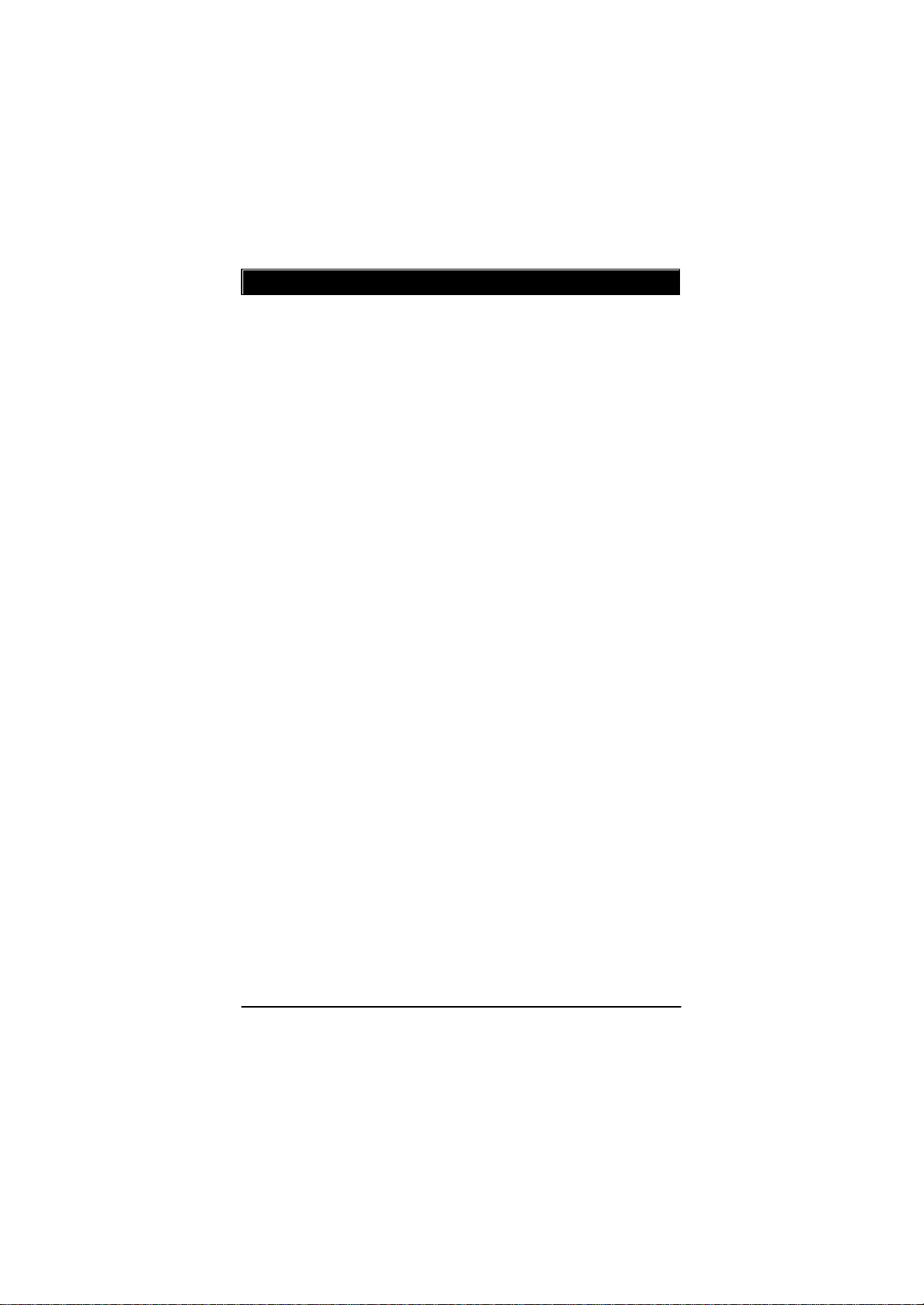1-1
Overview
The Card
RADEON™ 9200/9200 Pro is a powerful and versatile graphic
solution. RV280 graphics technology from ATI delivers high-end
performance and features to the mainstream market.From 3D gaming or
business multimedia applications, to DVD and streaming video, RV280
has the horsepower and advanced technology to deliver a cutting-edge
experience. It is the perfect solution for those that hunger for all the
features one would expect in a top-of-the-line product, but need them at
an affordable price.
Features:
•AGP universal bus (for AGP 2X/4X/8X systems)
•Features ATI’s innovative TRUFORM™technology that makes
the outlines of 3D characters and objects look smoother and
more natural than ever before
•SMARTSHADER™technology takes advantage of the
DirectX®8.1 features to enable more complex and realistic
texture and lighting effects
•SMOOTHVISION™anti-aliasing –the most advanced anti-
aliasing to eliminate distracting visual artifacts for smoother
looking images and without serious performance compromise
•CHARISMA ENGINE™ II supports full Transformation,
Clipping and Lighting (T&L) at 45 million triangles/second peak
processing capability
•HYPER Z™ II technology conserves memory bandwidth for
improved in demanding applications and boosts effective
bandwidth by over 25%
•PIXEL TAPESTRY™ II, the RADEON 9200/9200 Pro™3D
rendering engine, power an incredible 1.2 Gigatexels per
second for the highest fill rates in 32-bit at high resolutions
Chapter 1