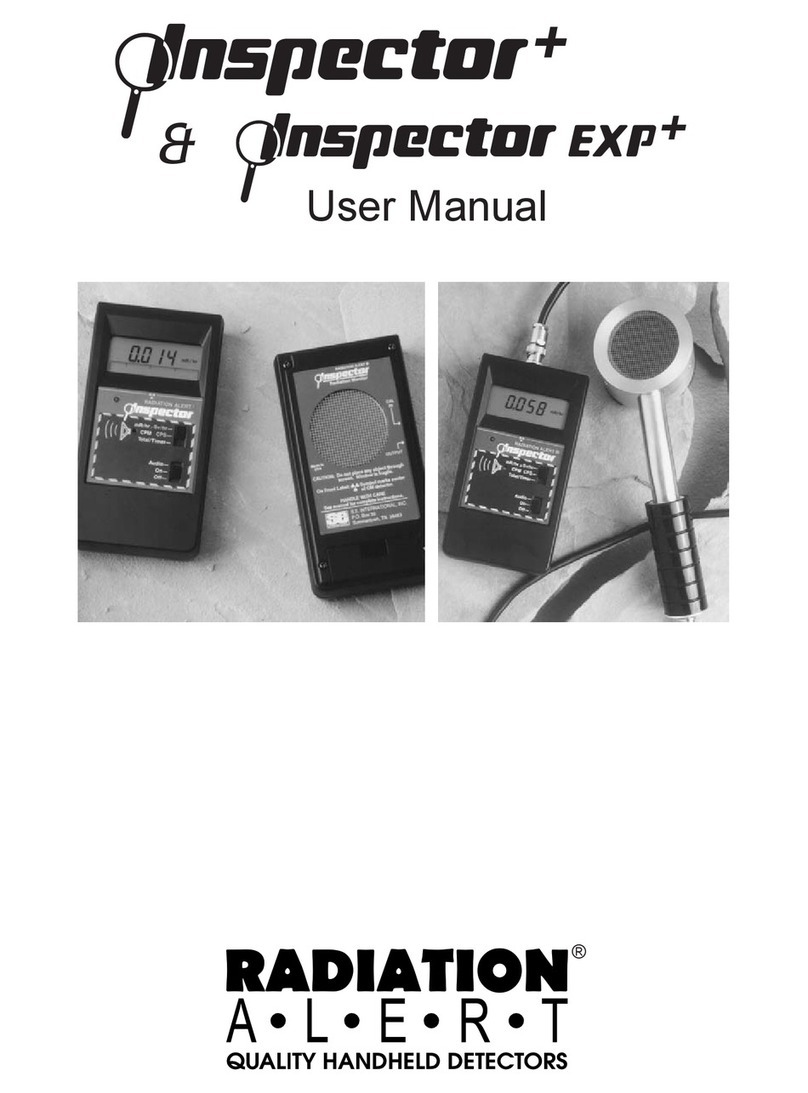7
Chapter 6: Seng The Alarm Levels
The Set Alarm Levels Screen Figure 6(1)
The Set Alarm Levels Screen is used to set the levels at which the
three alarms are triggered. From the Calibraon Sengs screen,
tap the “Alarms…” buon to open the Set Alarm Levels Screen.
Tap the radio buon next to the alarm type to be set. Use the
keypad to enter the desired Alarm Level. Any value, including
fraconal, may be entered. The modied Alarm Level(s) will not
be applied unl the “Set” buon is tapped, at which point the
display will return to the Calibraon Sengs screen. Tap the “Back…” buon instead to cancel any modied
value(s) and return to the Calibraon Sengs screen.
The Fail alarm sets the level below which an instrument failure is indicated. The Low Alarm is intended for use
as a warning level, and the High Alarm is intended as a true level of interest.
The units used for the Alarm levels are determined by the Base Unit seng. If the Base Unit is changed the
alarm sengs will not be corrected. For example, if an alarm level of 100 mR/h is set and then the base unit is
changed to µR/h, the actual applied alarm value will become 100 µR/h.
Seng any Alarm Level to zero will disable that alarm.
NOTE: If you change the unit of measurement, you will need to reset your alarms with the current unit of
measure.
The Set Indicators Screen Figure 6(2)
The Set Indicators screen is used to set which annunciators are associated with the three alarms. From the
Calibraon Sengs screen, tap the “Indicators…” buon to open
the Set Indicators screen.
For each alarm type, tap the associated radio buons to trigger
one of three relays (accessible through the DB9-M connector on
the boom of the Area Monitor), ulize the strobe light on the
front of the Area Monitor, and to set the siren to sound fully,
use an intermient paern (1 second on, 1 second o), or be
disabled.
The modied Alarm Indicators will not be applied unl the “Set” buon is tapped, at which point the display
will return to the Calibraon Sengs screen. Tap the “Back…” buon instead to cancel any modied value(s)
and return to the Calibraon Sengs screen.
For informaon about seng up text and email alerts for your alarms, please refer to the “How to Send Alerts
Via Email and Text Message” secon on page 12 of Chapter 8.
Figure 6(1)
Figure 6(2)