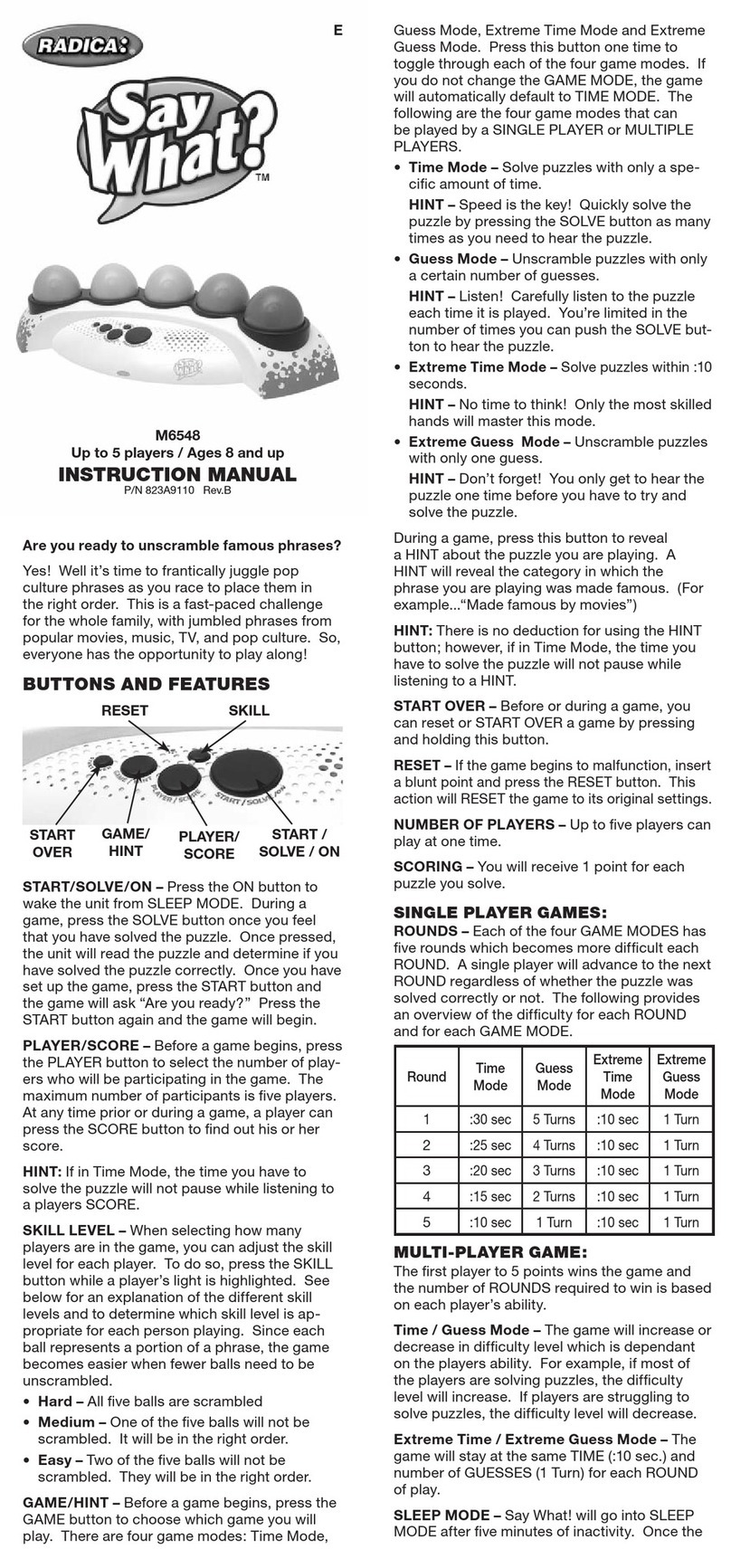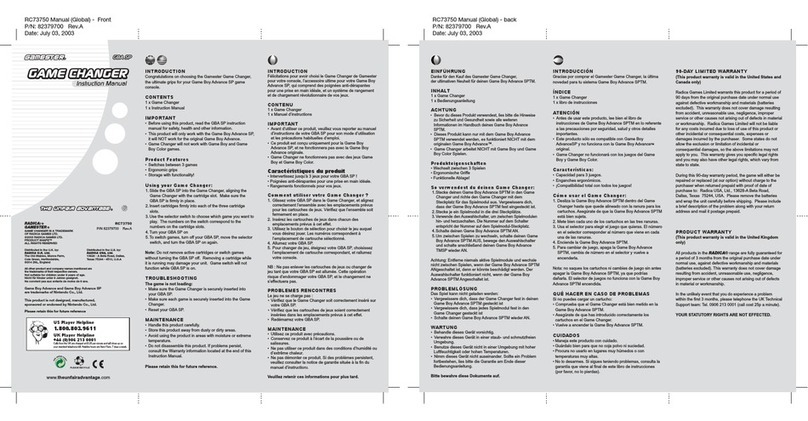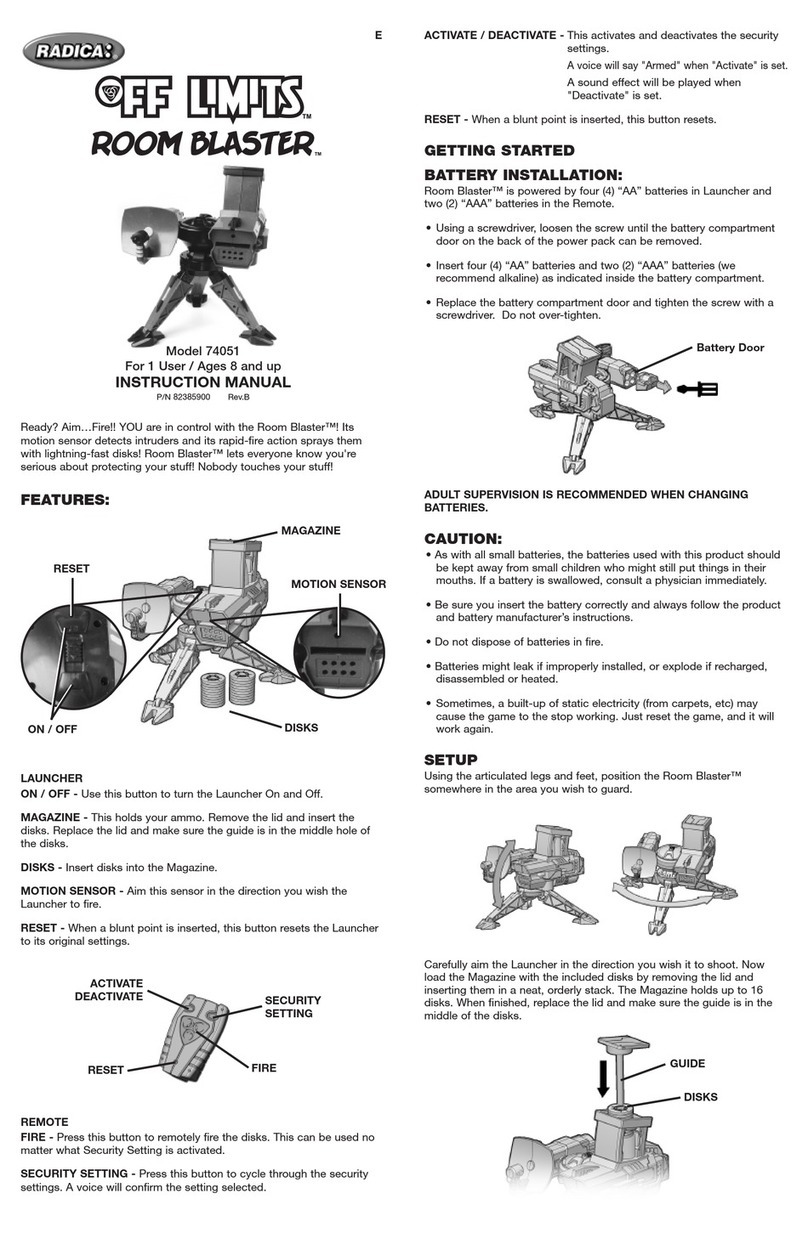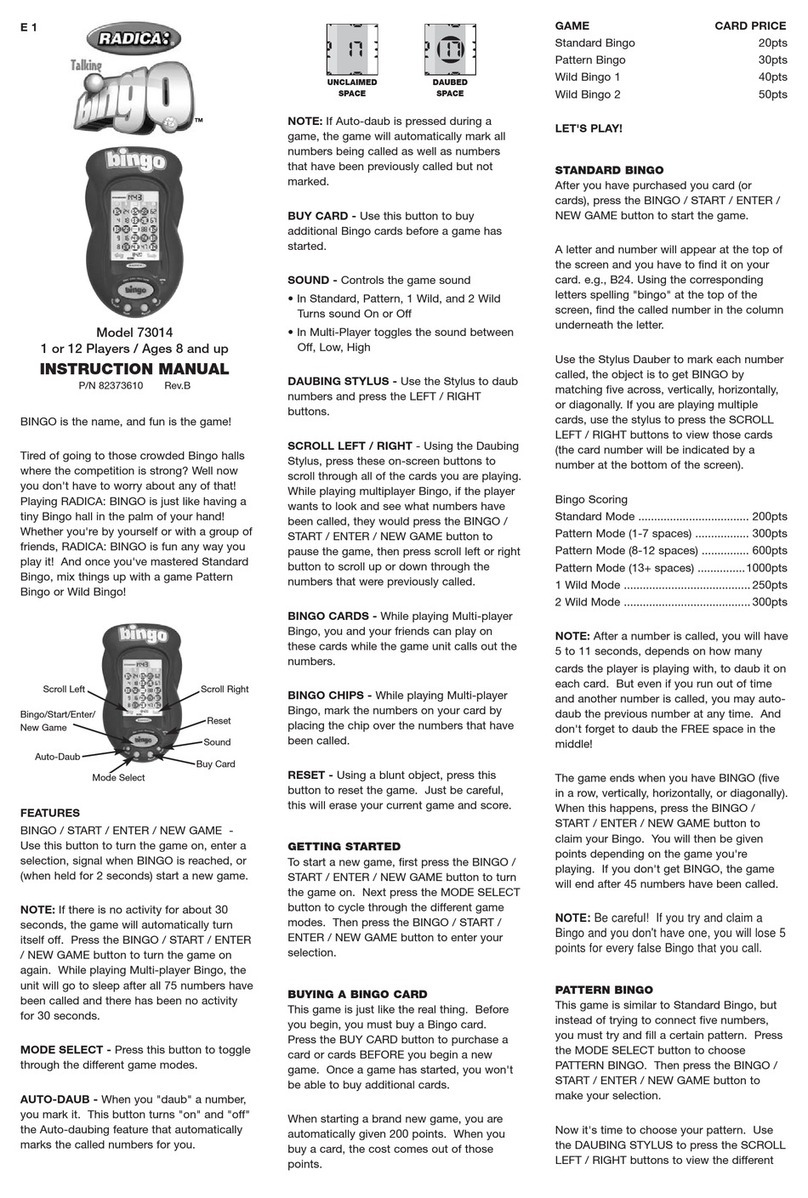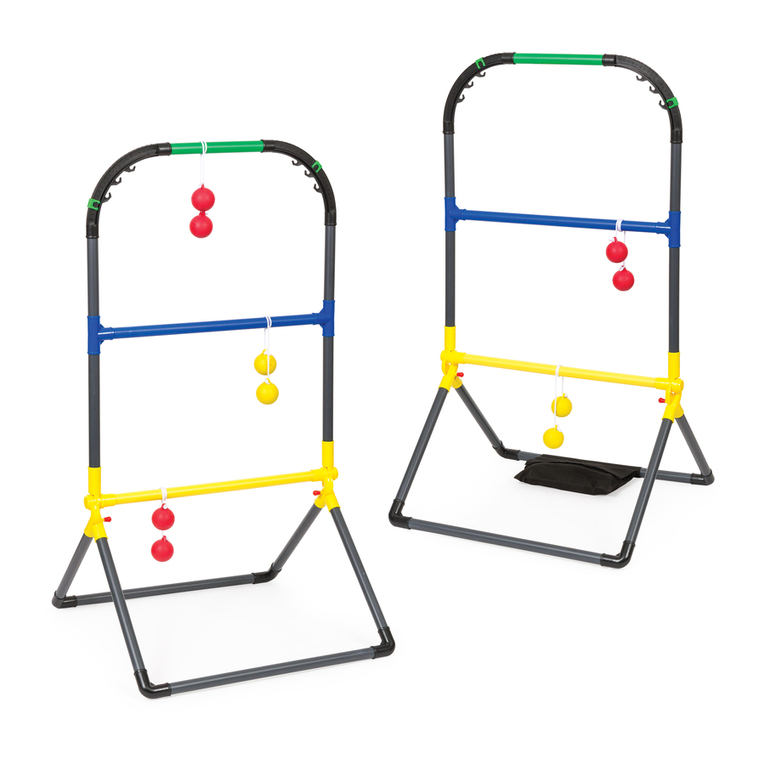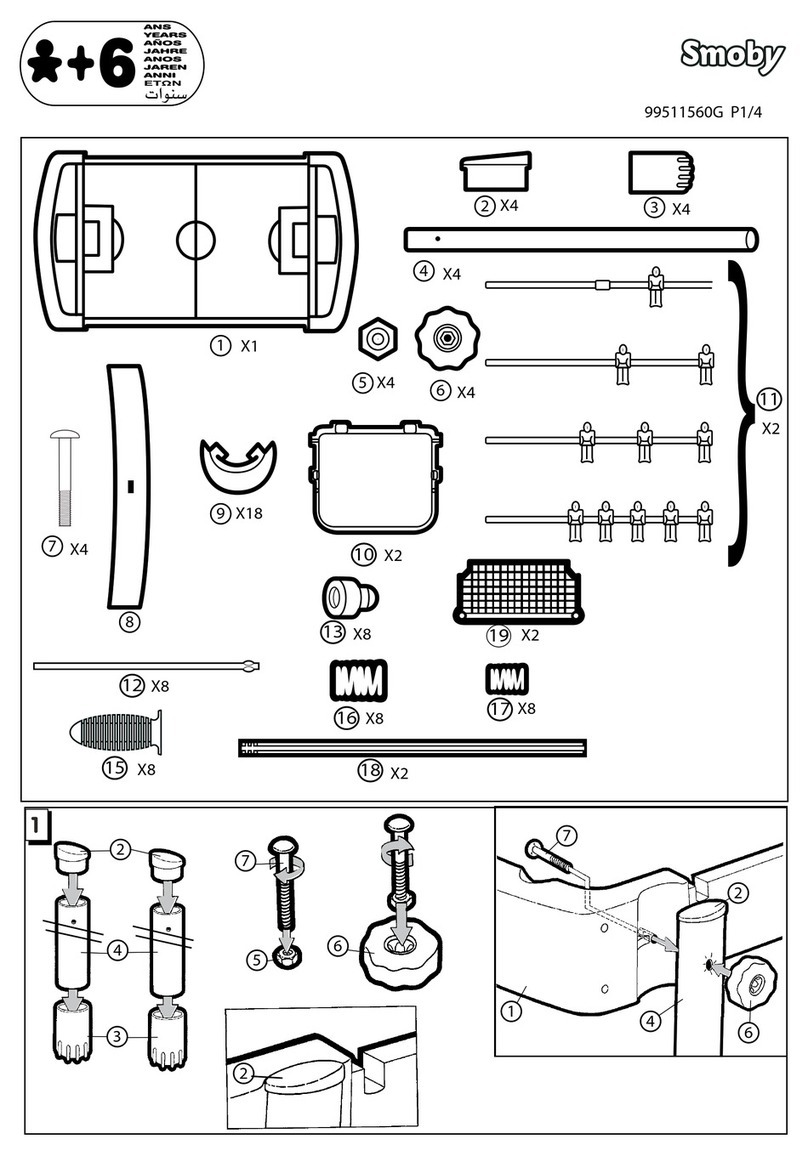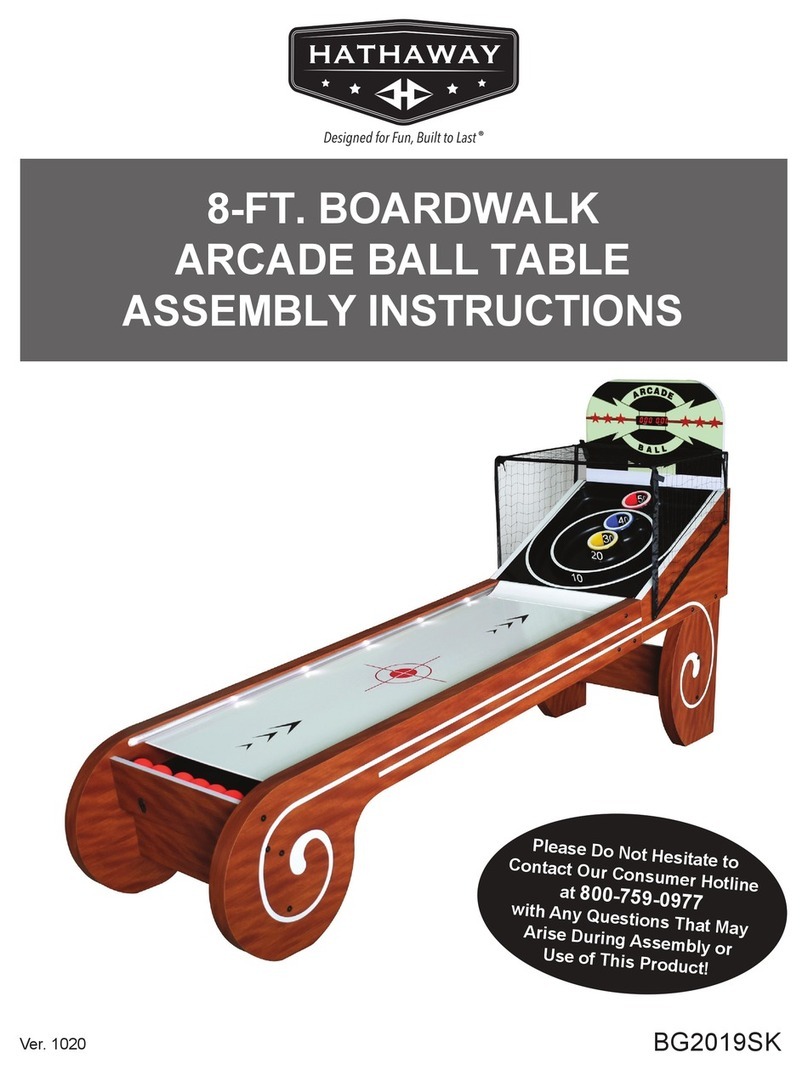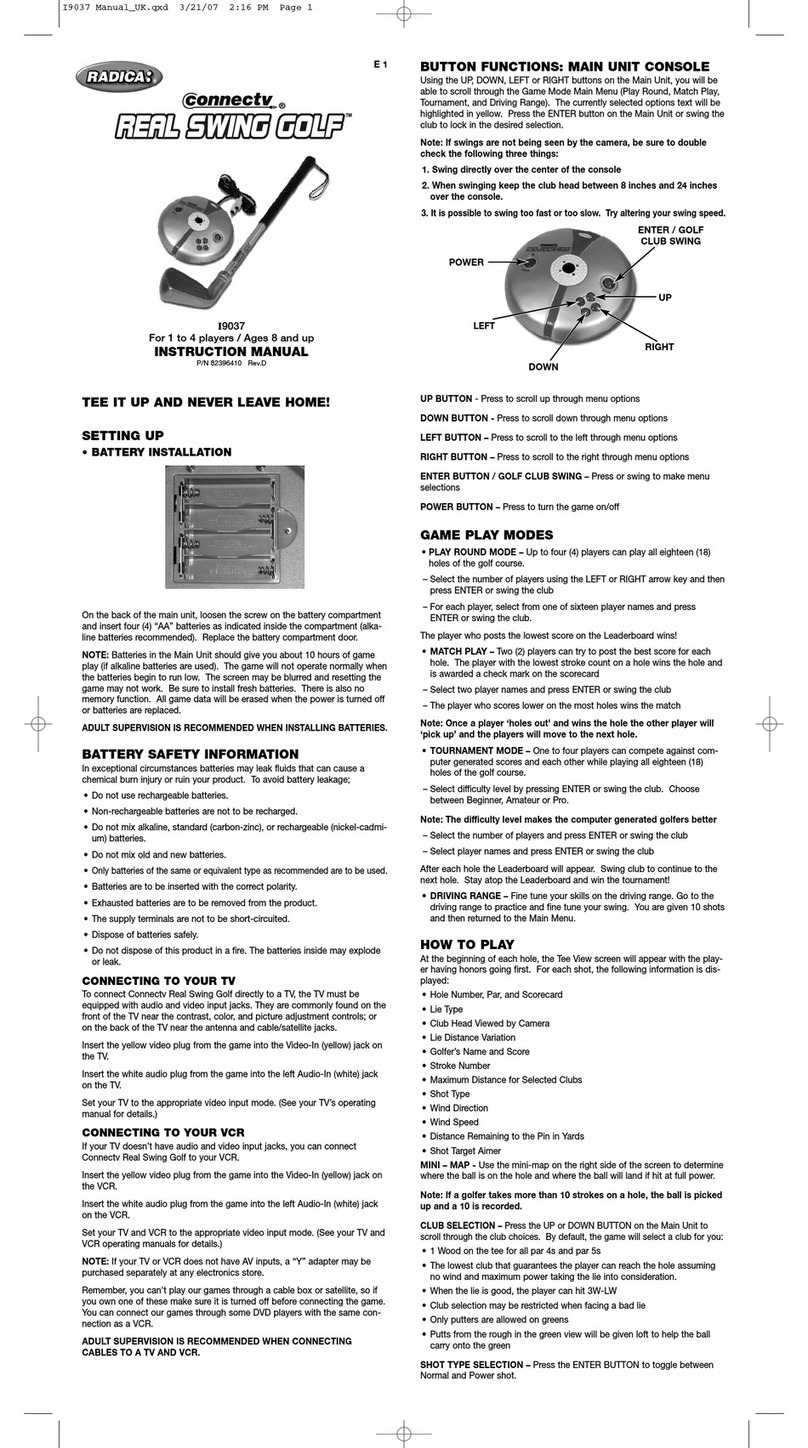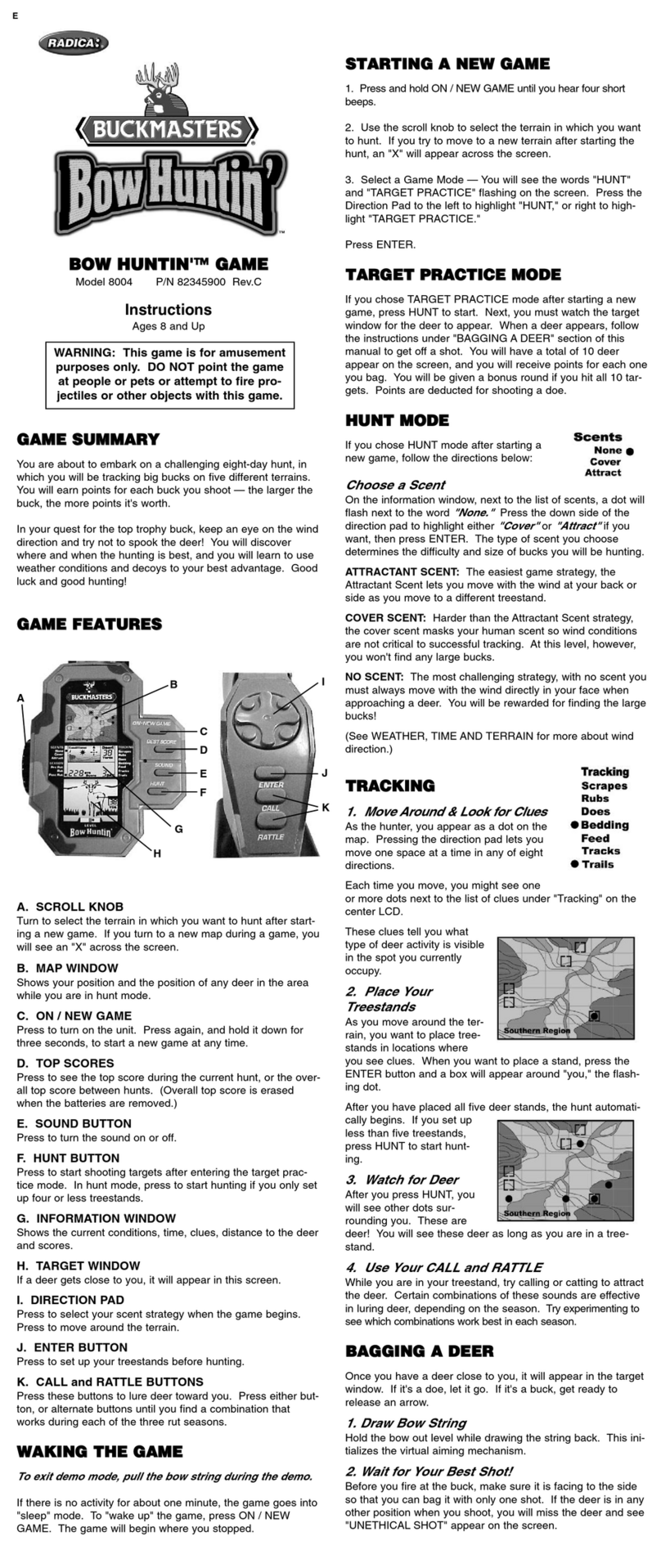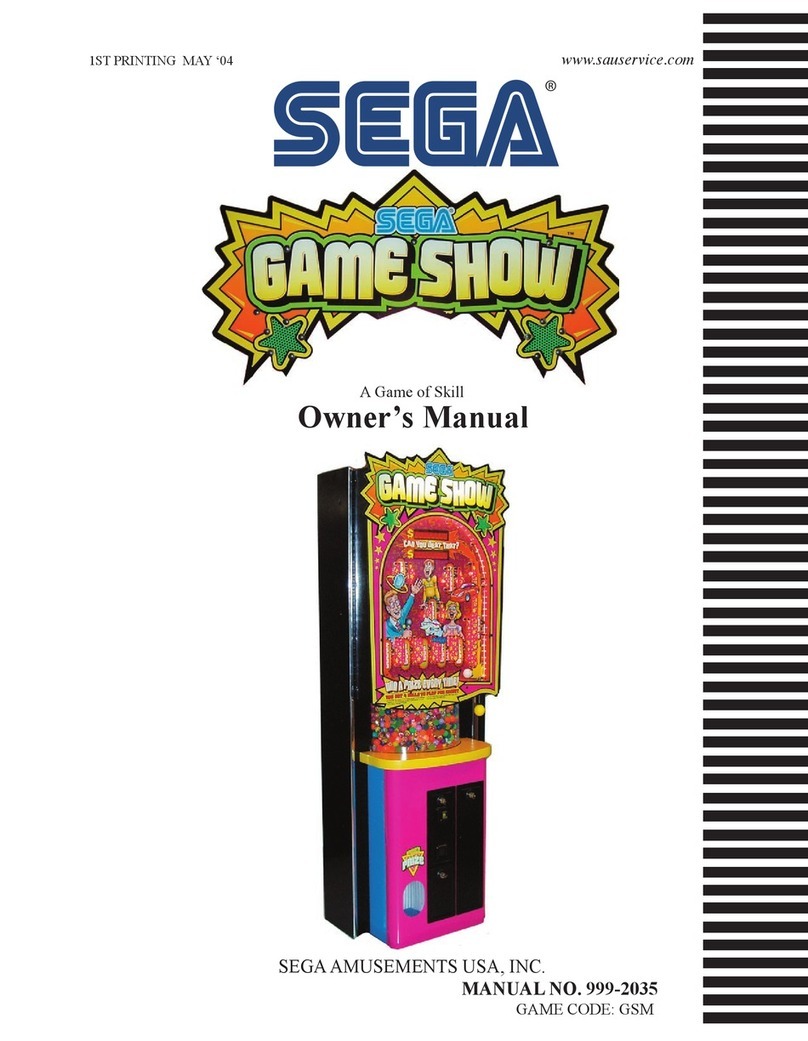FIELDER VIEW – When the screen pans to fielding view the batsmen will be
visible in an inset screen in the top left hand corner. The batter can use this
to judge whether to run.
Bowling
•
AIMING – Use the DIRECTONAL PAD to move the
BALL AIM INDICATOR on the screen. The cursor
will indicate where the ball will pitch if bowled at
maximum power.
•SPIN/ SEAM SELECTION – Use the 3 SPIN SELEC-
TION buttons A, B, or C to determine what type of ball
will be bowled. Note that a spin bowler will be able to
manipulate the ball better than a fast bowler.
NOTE: You must keep your chosen button combina-
tion held down until you’ve completed your bowling
motion to ensure correct delivery.
NOTE: The SPIN SELECTION is not locked until the throwing motion begins.
A – Ball will spin or seam to the left (as seen from the batter’s perspective).
C – Ball will spin or seam to the right (as seen from the batter’s perspective).
B – Applies top spin.
A + B – Applies left and top spin.
C + B – Applies right and top spin.
A + C – Applies bottom spin.
A+B+C – No spin
•BOWLING – To bowl the ball the player must use force and a bowling
movement. The degree of force will determine the speed of the ball. The
length of the pitch will be determined by the power bar that rises as the
bowler runs up to the popping crease. The closer the gauge is to the maxi-
mum line, the more accurate the ball will be. If the gauge goes over the
line, then the player will bowl a no-ball.
No-Balls and Wides
No balls will occur if the bowler goes over the maximum line of the power
gauge or if the ball bounces more than twice before it reaches the batsman.
A wide will be called if the ball is bowled wide. In either case the batsman will
receive 1 extra run and the ball will not be counted as part of the over. The
batsman can still choose to run on either ball.
BATTING
Batting will take place in BATTER’S VIEW with three different actions:
SWINGING, BLOCKING, and RUNNING.
•SWINGING – Once the ball has been thrown, the player should swing the
bat to hit the ball. Hitting the ball is a matter of timing.
•BLOCK – To block the ball instead of swinging at it, press the BLOCK but-
ton on the bat when the ball is bowled. Note that the ball will only be
blocked if it is heading toward the wicket.
•RUNNING – Once a ball has been hit, the player can choose to RUN by
pressing the RUN button situated on the Cricket Bat. Player can stop run-
ning by pressing the RUN button again. On release of the RUN button the
batsmen will continue to complete the run they are on, unless they haven’t
reached the halfway point, in which case they will turn back. If the ball hits
the stumps before the batsmen complete their run, player will be OUT.
WAYS OF GETTING OUT
In professional cricket there are 10 ways of getting out. To keep things simple
ConnecTV Cricket uses the four main ways.
Bowled
The ball hits the stumps directly from the bowler’s ball.
LBW
The ball is deemed to have hit the batsman’s leg when it would otherwise
have hit the stumps
Caught
The fielding team catches the ball from the player’s bat before it bounces.
Run Out
The fielding team hit the stumps before the batsman reaches it while running.
Scorecard
At the end of each ball bowled you will see a mini scorecard detailing the
current bowler and batters stats. You can select to show or hide this screen
in the options menu.
Bowler
O: Overs bowled
M: Maiden overs bowled (overs where no runs have been scored)
R: Runs Conceded
W: Wickets taken
Batter
R: Total Runs Scored
B: Balls faced
4s: Number of 4s scored
6s: Number of 6s scored
At the end of each over you will be shown two separate scorecards for both
batting and bowling sides. Press left and right button to toggle between bat-
ting and bowling stats. Swing the bat or press Enter/A on the ball to start
the next over.
Bowler
Bowler’s Name
O: Overs bowled
M: Maiden overs bowled (overs where no runs have been scored)
R: Runs Conceded
W: Wickets taken
Extras – The amount of extra runs scored from wides and no-balls
Over – The amount of overs bowled in the innings
Score – The total amount of Runs Scored
FoW – The runs scored at the fall of each wicket
Batter
Batter’s name
Status:
N.O - Not Out/ C.O- Caught Out/ B- Bowled/ LBW- Leg Before Wicket/
R.O- Run Out
R: Total Runs Scored
B: Balls faced
4s: Number of 4s scored
6’s Number of 6s scored
Extras – The amount of extra runs scored from wides and no-balls
Over – The amount of overs bowled in the innings
Score –The total amount of Runs Scored
FoW – The runs scored at the fall of each wicket
IN GAME OPTIONS
Pressing pause at any point during gameplay will enter the in-game
options menu
From here you can choose to Quit, Hide/ Show status, Quit and Save (5 day
match and tournament only), Declare (5 day match only).
TROUBLE SHOOTING
TV
To locate your auxiliary channel, which is usually not 3 or 4, but a gaming
channel found between 2 and 99 (example 2, 1, 0, 99), first try 00 to see if it
is the auxiliary channel. Channels downwards from 3 until a Line 1 or Line 2,
Video 1 or Video 2, Front, Aux, AV, etc., appears on screen, then push the
power button on the game and it should automatically come on if you have
selected the correct channel. If this does not work, another way to determine
your auxiliary channel is to take a look at your television remote. There may
be a button on the remote that may take you directly to the correct channel.
The buttons you are looking for may be labeled Input, AUX, AV, Line,
TV/Video, or Video. If your remote has one of these buttons, turn your televi-
sion back to Channel 3 and select that button. The power button on the
game should be turned on in order for the game to appear on the television.
If your television remote does not have any of these buttons, and channel 00
is not working, you may need to search the main menu for a way to deter-
mine your auxiliary channel. If none of these methods have helped you locate
your auxiliary channel, you may need to check your owner's manual and/or
contact a local television repair company.
VCR
When connecting to a VCR, you must first start with a blue background show-
ing on your television screen. To obtain a blue screen, try inserting a videotape
into the VCR, let it start to play, then hit the stop button. This may give you a
blue screen, then you can channel down to your auxiliary channel. If the blue
screen still does not appear, try entering your TV and/or VCR main menu and
see if it gives you options to select a blue screen background. Many times if
you enter the main menu on your television you can change the setting from
cable to video and display a blue screen. Also if you have an older television,
you may locate a hidden door on your television that has color, picture, horizon-
tal, vertical, and cable, antennae buttons. If your television includes this panel,
you can select the antennae/cable button and see the blue screen appears. If
you have tried all of these options and are still unsuccessful connecting the
console, then you may need to check your VCR owner’s manual or contact the
manufacturer to find out how to set up your VCR for console games.
Remember, you can't play our games through a cable box or satellite, so if
you own one of these make sure it is turned off before connecting the game.
You can connect our games through DVD players with the same connection
as a VCR.
If you still have difficulty with setup or operation of your game, please call our
players helpline mentioned at the end of this manual.
If you choose to use an AC Adapter we suggest the following :
Recommended Adaptor Output:
-Voltage: 6 Volts DC
-Current: 300 mA (minimum)
Polarity: Negative Center
Plug Size: 5.5 mm outside diameter, 2.1 inside diameter.
AC Adapters are available at most electronic stores.
If you use the product with a transformer, regularly examine for damage to
the cord, plug, enclosure and other parts. In the event of any damage, do
not use the toy with the transformer.
CAUTION
• As with all small batteries, the batteries used with this device should
be kept away from small children who might still put things in their
mouths. If a battery is swallowed, consult a physician immediately.
• Be sure you insert the battery correctly and always follow the device
and battery manufacturer’s instructions.
• Do not dispose of batteries in fire.
• Batteries might leak if improperly installed, or explode if recharged,
disassembled or heated.
•
Sometimes, a build-up of static electricity (from carpets, etc) may cause
the game to stop working. Just reset the game by switching the power
button off for a few seconds and it will work again.
• The unit may malfunction when there is radio interference on the power
line and signal line. The unit will revert to normal operation when the
interference stops.
• In an environment with radio frequency interference, the product may
malfunction and require user to reset the product.
• Sometimes, a Strong Electro Magnetic Interference may cause the
game to stop working and memory lost. Just reset the game, and it
will work again.
MAINTENANCE
• Handle this device carefully.
• Store this device away from dusty or dirty areas.
• Keep this device away from moisture or extreme temperature.
•Do not disassemble this device. If a problem occurs, press the Reset but-
ton, or remove and replace the batteries to reset the device, or try new
batteries. If problems persist, consult the warranty information located at
the end of this instruction manual.
• Use only the recommended battery type.
• Do not mix old and new batteries.
•Do not mix alkaline, standard (carbon-zinc) or rechargeable (nickel-cadmi-
um) batteries.
• Do not use rechargeable batteries.
• Do not attempt to recharge non-rechargeable batteries.
• Remove any exhausted batteries from the device.
•Do not short-circuit the supply terminals.
• Insert batteries with the correct polarity.
•This product is not suitable for children under 36 months.
•Use only with the recommended transformer type.
• Disconnect the transformer before cleaning the console or controller.
• The transformer is not a toy.
•
Transformers used with the toy are to be regularly examined for damage to
the cord,plug, enclosure and other parts. In the event of such damage, the toy
must not be used with this transformer until the damage has been repaired.
• The toy is not to be connected to more than one power supply.
• Packaging should be kept as it contains important information.
Please retain this for future reference.
RECYCLING - EUROPE
The consumer has a significant role to play in reducing the impact of waste
electrical and electronic equipment on the environment, through re-using or
recycling such equipment.
The crossed out wheelie-bin symbol on this product is to remind you that
Waste Electrical and Electronic products should not be disposed of with
household waste. If you are unable to re-use or recycle your product it should
be disposed of at a civic amenity site.
While Radica toys comply with all relevant safety standards, we are obliged
to tell you that some of the components used in electrical and electronic
equipment may contain hazardous substances that can damage the environ-
ment and present a risk to human health if not properly disposed of.
6 MONTH PRODUCT WARRANTY
(This product warranty is valid in the United Kingdom only)
All products in the RADICA® range are fully guaranteed for a period of 6
months from the original purchase date under normal use, against defective
workmanship and materials (batteries excluded). This warranty does not cover
damage resulting from accident, unreasonable use, negligence, improper
service or other causes not arising out of defects in material or workmanship.
In the unlikely event that you do experience a problem within the first 6
months, please telephone the Technical Support team: Tel. 0871 222 8278.
Calls are charged at 10p per minute and will show up on your standard
telephone bill. Helpline hours are 2pm-11pm, Monday to Friday.
IMPORTANT: Always test the product with fresh alkaline batteries. Even new
batteries may be defective or weak and low battery power is a frequent
cause of unsatisfactory operation.
THIS WARRANTY IS IN ADDITION TO YOUR STATUTORY RIGHTS.
Distributed by:
RADICA UK Ltd.
The Old Stables, Munns Farm,
Cole Green, Hertfordshire,
SG14 2NL, England
www.radicauk.com
RADICA:®
CONNECTV AND CONNECTV CRICKET
ARE EITHER REGISTERED TRADEMARKS
OR TRADEMARKS OF RADICA GAMES LTD.
©2006 RADICA GAMES LTD.
PRODUCT SHAPE™
ALL RIGHTS RESERVED