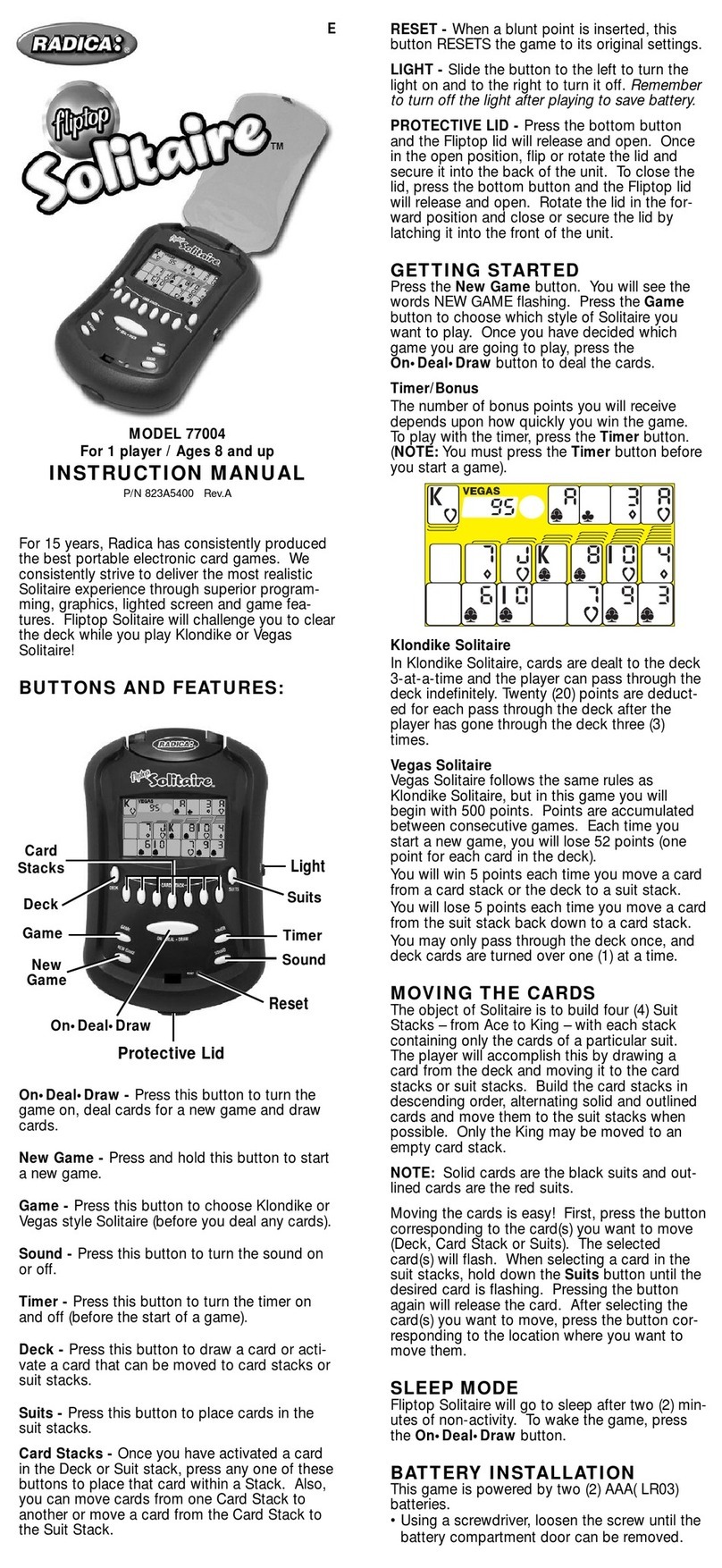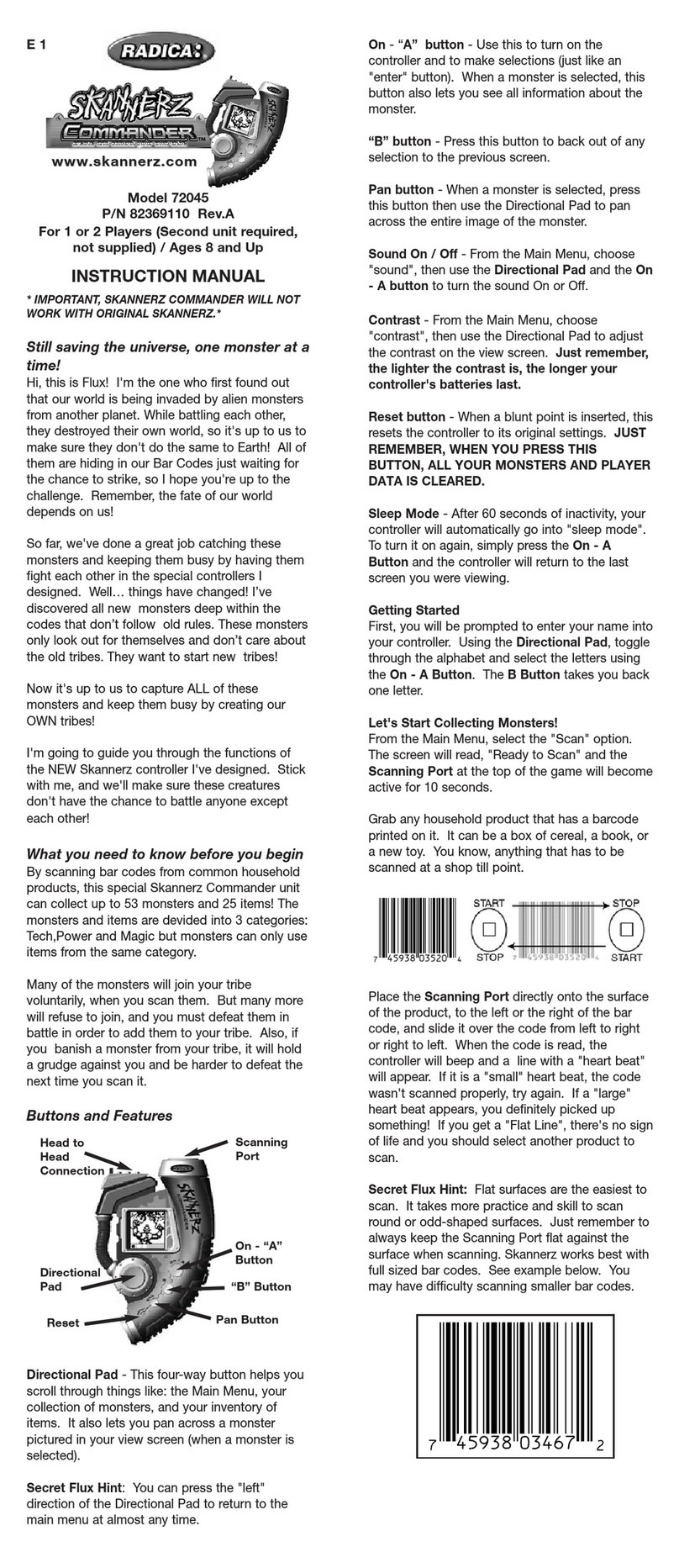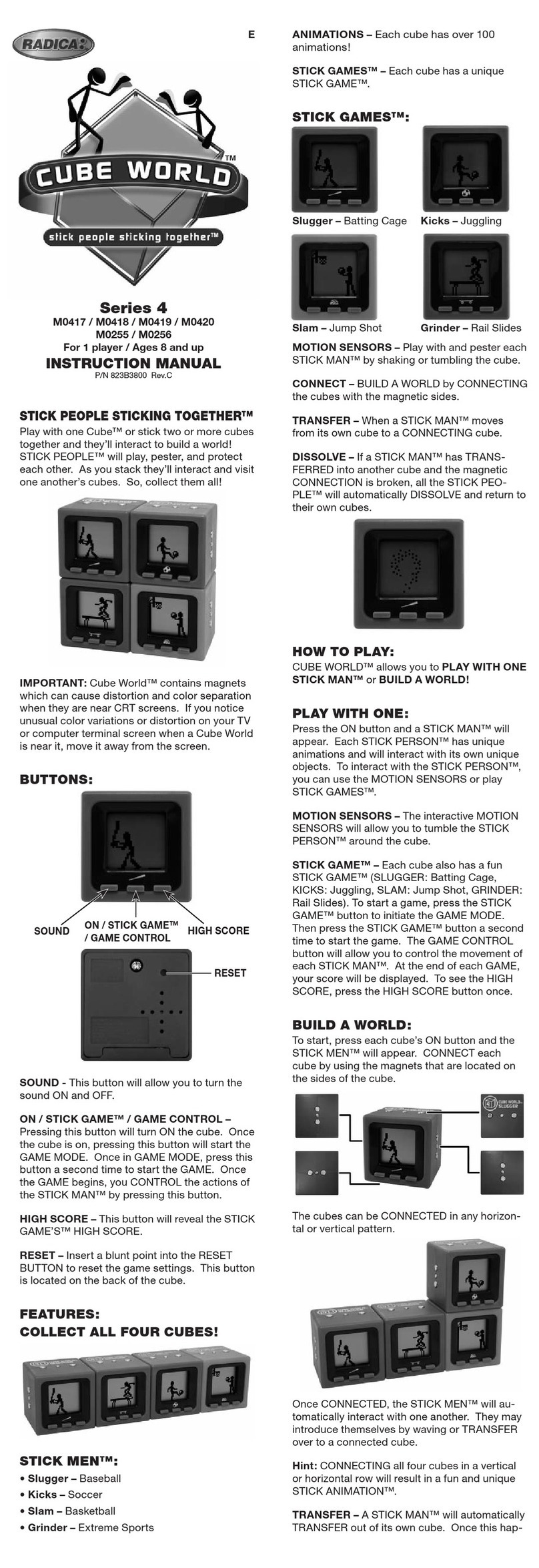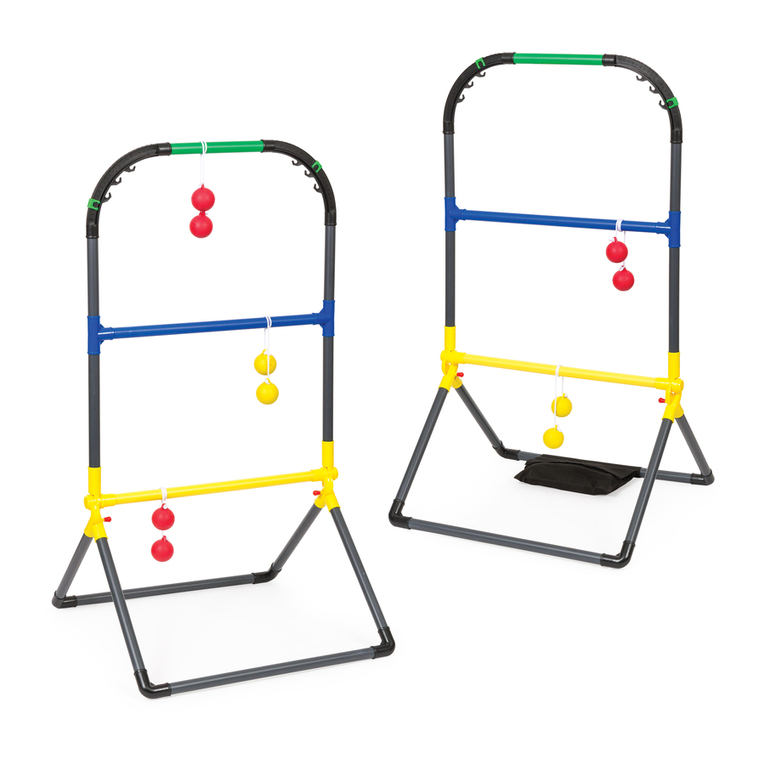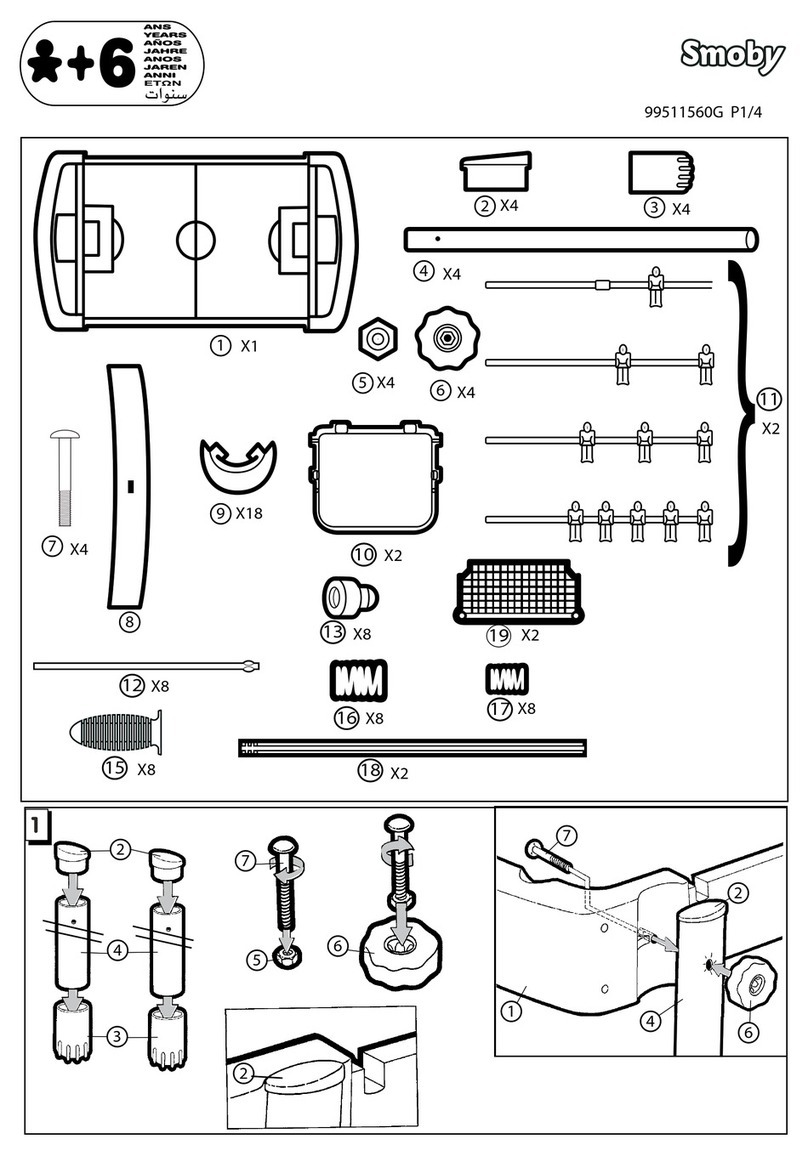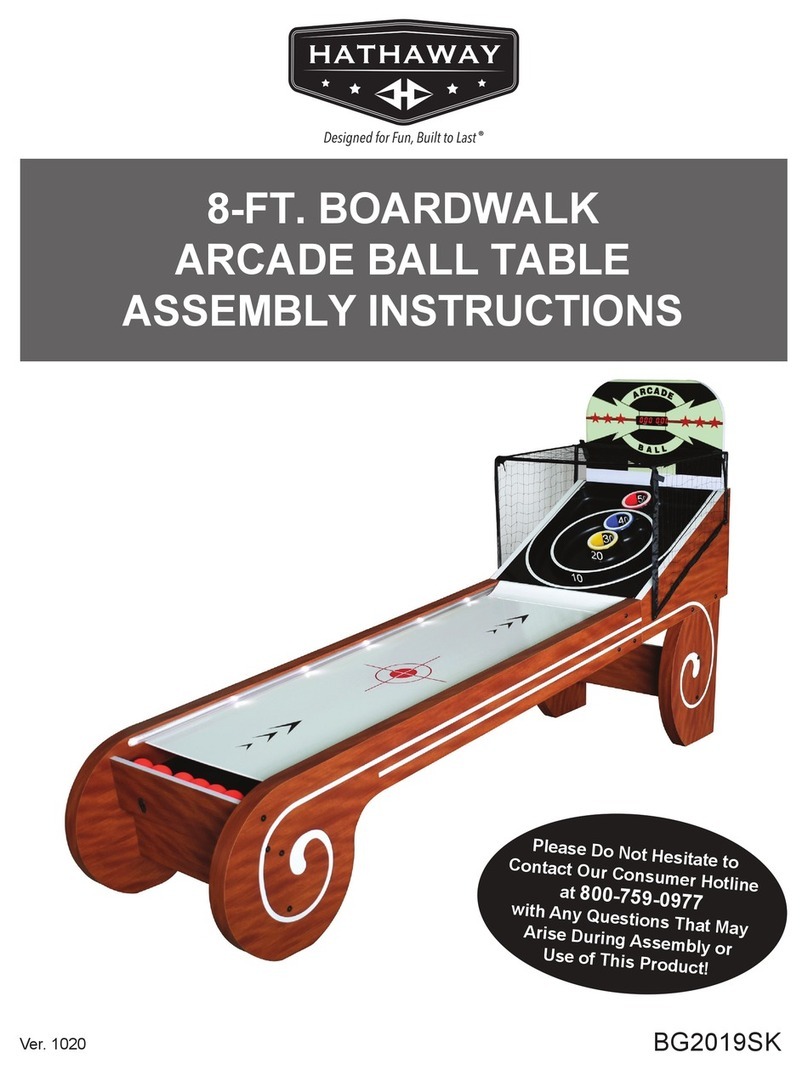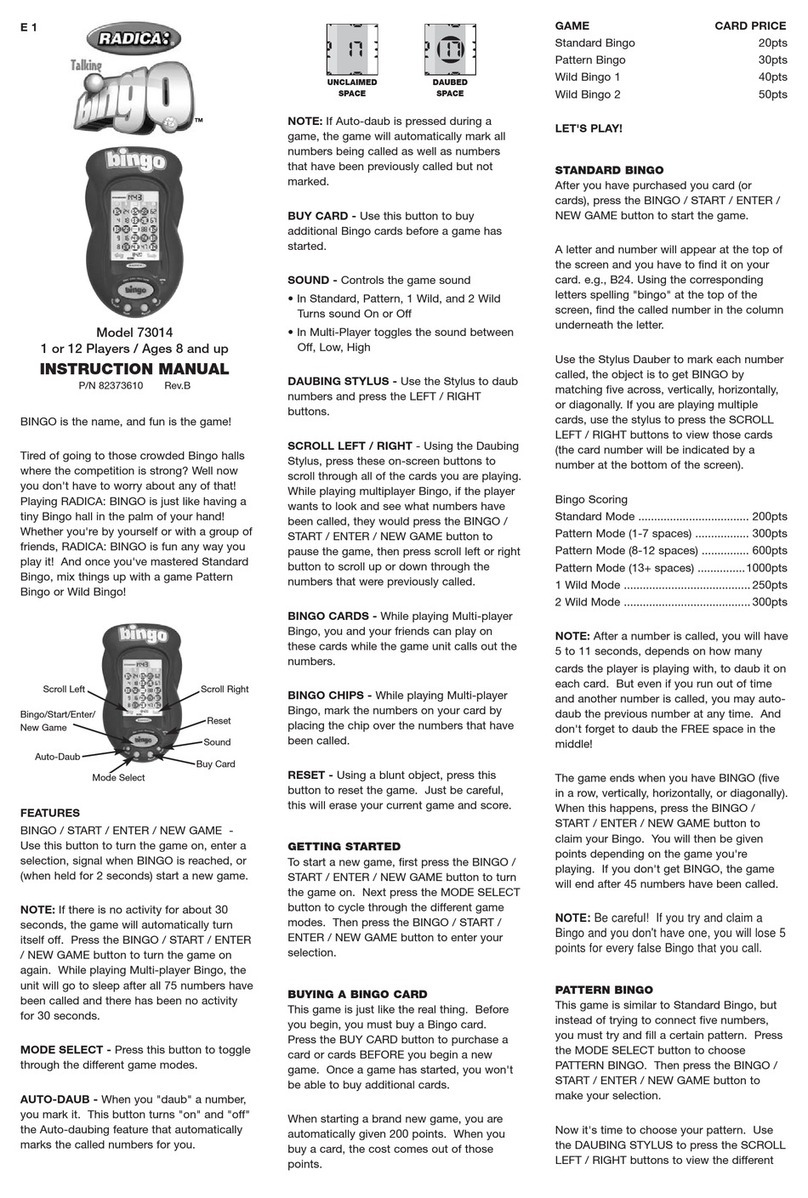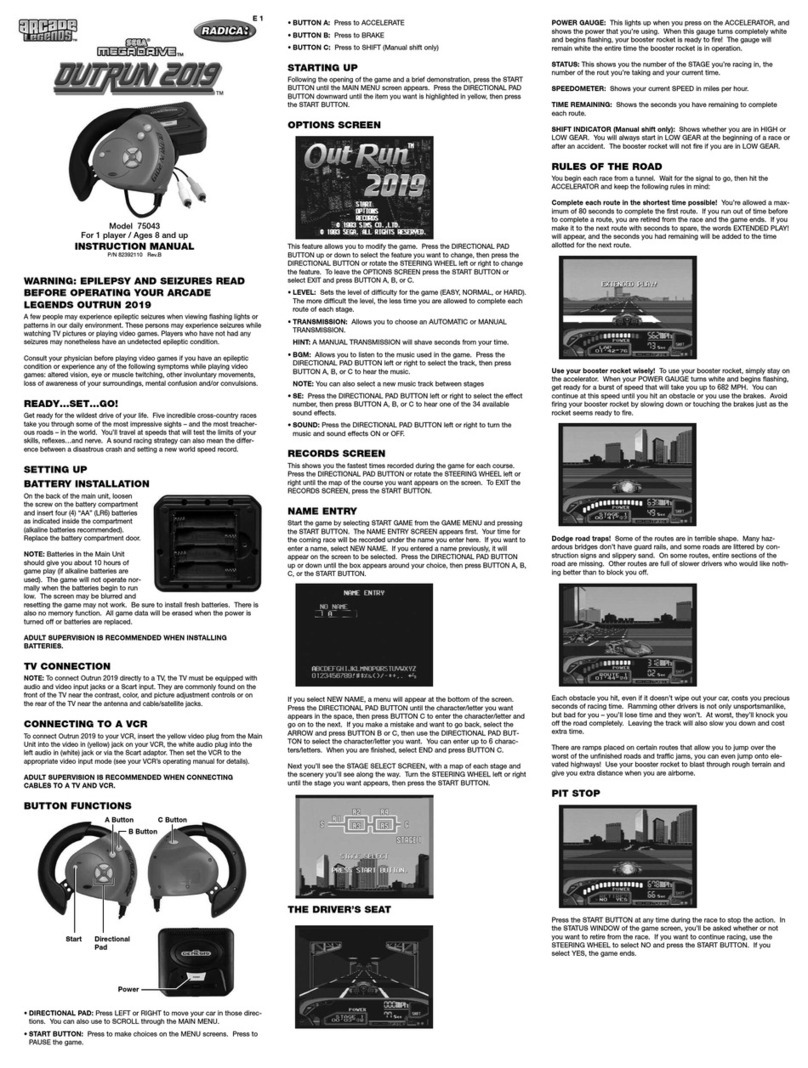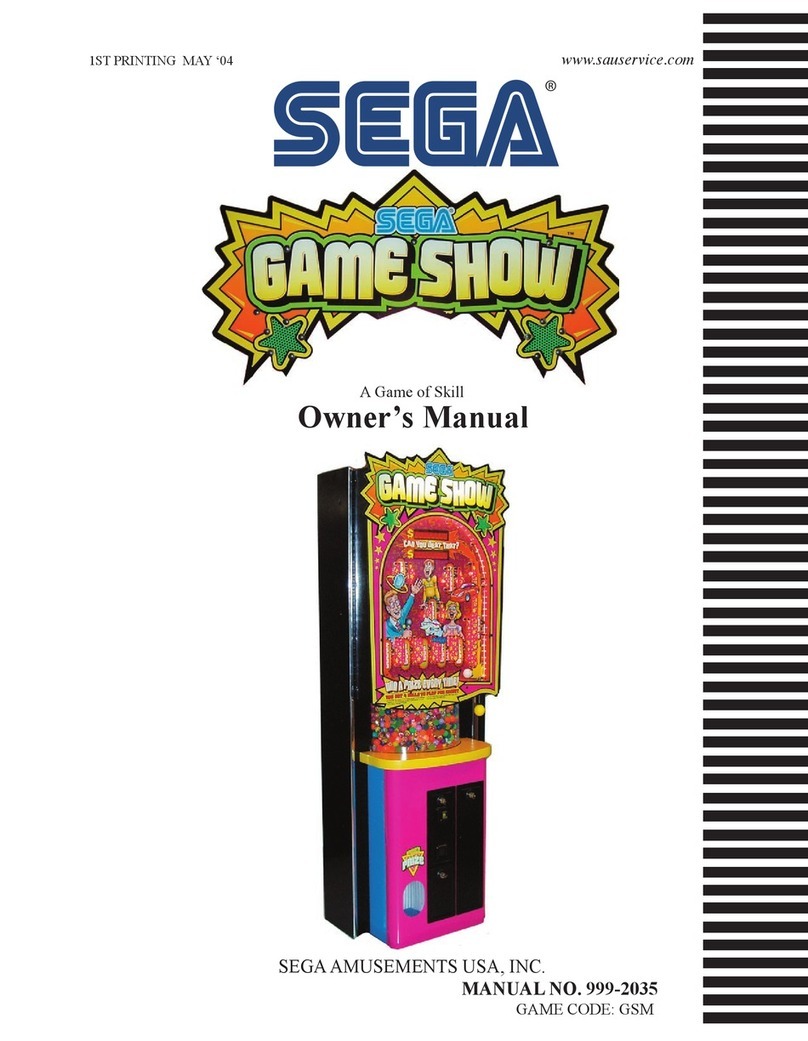STAGES
STAGE 1: METROPOLIS
Race along perilous elevated bridges and through underground tunnels.
Watch for road construction along the way.
STAGE 2: TEMPLES AND RUINS
You’ll drive past some of the most impressive sites in the world, but there will
be no time to look at the scenery. Rally on a challenging dirt course. Rolling
hills wreak havoc, while poor visibility and several sharp curves will have you
standing on the brake. The road is out in several spots. Tall trees, stone
blocks, and columns loom on either side of the course. Deep pits will swal-
low any car that strays from the track.
STAGE 3: AROUND THE WORLD
Heavy traffic and tight corners make passing through this course a challenge.
If you have enough boost, you can try jumping onto fragments of elevated
highway.
STAGE 4: INTO THE SUNSET
Heavy construction undulating pavement and plenty of obstacles make this
stage a challenging roller coaster ride!
COMPLETING A STAGE
After you complete the final route of a given stage, you’ll see a chart showing
your time for each route you’ve taken, then your final time. Your position in
the chart shows how your time compares to the times for previous races.
You’ll then see a menu screen with three choices: move on to the next stage,
try the same stage again for a better time, or exit the game. Make your
choice with the DIRECTIONAL PAD BUTTON and then press BUTTON A, B,
Cor the START BUTTON.
If you fail to complete a route in time and are forced to retire from a race,
you’ll see your running time for each route you had completed. Then you will
have the choice of trying that stage again, or exiting the game.
MUSIC SELECT
Once you complete a stage or retire from a race, select TRY AGAIN from the
MAIN MENU SCREEN that follows and press BUTTONS A, B and C at the
same time. You will then see a MUSIC SELECT SCREEN where you can
select the background music you want to hear while racing the next stage.
Press the DIRECTIONAL PAD BUTTON up or down until the title you want is
highlighted in yellow, then press BUTTON A, B or C.
HIGHWAY HINTS
• Use your BRAKE. The driver who never lets off the ACCELERATOR runs off
the road a lot.
• For best results at high speeds, try to straighten out the corners by driving
in as straight a line as possible while staying on the road. Or use your
BRAKE to cut to the inside of a turn,and then ACCELERATE during the
turn.
• Learn the trouble spots of each stage and plan your routes accordingly.
• Use your booster rocket wisely. Try to calculate the timing of your boosts
accordingly to the track layout.
TROUBLE SHOOTING
TV
To locate your auxiliary channel, which is usually not 3 or 4, but a gaming chan-
nel found mostly found between 2 and 99 (example 2, 1, 0, 99), first try 00 to
see if it is the auxiliary channel. Channels downwards from 3 until a Line 1 or
Line 2, Video 1 or Video 2, Front, Aux, AV, etc., appears on screen, then push
the power button on the game and it should automatically come on if you have
selected the correct channel. If this does not work, another way to determine
your auxiliary channel is to take a look at your television remote. There may be
abutton on the remote that may take you directly to the correct channel. The
buttons you are looking for may be labeled Input, AUX, AV, Line, TV/Video, or
Video. If your remote has one of these buttons, turn your television back to
Channel 3 and select that button. The power button on the game should be
turned on in order for the game to appear on the television. If your television
remote does not have any of these buttons, and channel 00 is not working, you
may need to search the main menu for a way to determine your auxiliary chan-
nel. If none of these methods have helped you locate your auxiliary channel,
you may need to check your owner's manual and/or contact a local television
repair company.
VCR
When connecting to a VCR, you must first start with a blue background show-
ing on your television screen. To obtain a blue screen, try inserting a videotape
into the VCR, let it start to play, then hit the stop button. This may give you a
blue screen, then you can channel down to your auxiliary channel. If the blue
screen still does not appear, try entering your TV and/or VCR main menu and
see if it gives you options to select a blue screen background. Many times if
you enter the main menu on your television you can change the setting from
cable to video and display a blue screen. Also if you have an older television,
you may locate a hidden door on your television that has color,picture, horizon-
tal, vertical, and cable, antennae buttons. If your television includes this panel,
you can select the antennae/cable button and see the blue screen appears. If
you have tried all of these options and are still unsuccessful connecting the
console, then you may need to check your VCR owner’smanual or contact the
manufacturer to find out how to set up your VCR for console games.
Remember,you can't play our games through a cable box or satellite, so if
you own one of these make sure it is turned off before connecting the game.
You can connect our games through DVD players with the same connection
as a VCR.
If you still have difficulty with setup or operation of your game, please call our
players helpline mentioned at the end of this manual.
If you choose to use an AC Adapter we suggest the following :
Output:
-Voltage: 6 Volts DC
-Current: 300 mA (minimum)
Polarity: Negative Center
Plug Size: 5.5 mm outside diameter, 2.1 inside diameter.
AC Adapters areavailable at most electronic stores.
If you use the product with a transformer, regularly examine for damage to
the cord, plug, enclosureand other parts. In the event of any damage, do
not use the toy with the transformer.
CAUTION
• As with all small batteries, the batteries used with this device should
be kept away from small children who might still put things in their
mouths. If a battery is swallowed, consult a physician immediately.
•Be sure you insert the battery correctly and always follow the device
and battery manufacturer’s instructions.
• Do not dispose of batteries in fire.
• Batteries might leak if improperly installed, or explode if recharged,
disassembled or heated.
•Sometimes, a build-up of static electricity (from carpets, etc) may
cause the game to stop working. Just reset the game, and it will work
again.
• The unit may malfunction when there is a radio interference on the
power line. The unit will revert to normal operation when the interfer-
ence stops.
• Under the environment with radio frequency interference, the sample
may malfunction and require user to reset the sample.
MAINTENANCE
• Handle this device carefully.
• Store this device away from dusty or dirty areas.
• Keep this device away from moisture or extreme temperature.
• Do not disassemble this device. If a problem occurs, press the Power but-
ton off and on, or remove and replace the batteries to reset the device, or
try new batteries. If problems persist, consult the warranty information
located at the end of this instruction manual.
• Use only the recommended battery type.
• Do not mix old and new batteries.
• Do not mix alkaline, standard (carbon-zinc) or rechargeable (nickel-cadmi-
um) batteries.
• Do not use rechargeable batteries.
• Do not attempt to recharge non-rechargeable batteries.
• Remove any exhausted batteries from the device.
• Do not short-circuit the supply terminals.
• Insert batteries with the correct polarity.
•This product is not suitable for children under 36 months.
•Use only with the recommended transformer type.
•Disconnect the transformer before cleaning the console or controller.
•The transformer is not a toy.
•Transformers used with the toy are to be regularly examined for damage to
the cord,plug, enclosure and other parts. In the event of such damage, the
toy must not be used with this transformer until the damage has been
repaired.
•The toy is not to be connected to more than one power supply.
•Packaging should be kept as it contains important information.
Please retain this for future reference.
6MONTH PRODUCT WARRANTY
(This product warranty is valid in the United Kingdom only)
All products in the RADICA® range are fully guaranteed for a period of 6
months from the original purchase date under normal use, against defective
workmanship and materials (batteries excluded). This warranty does not
cover damage resulting from accident, unreasonable use, negligence,
improper service or other causes not arising out of defects in material or
workmanship.
In the unlikely event that you do experience a problem within the first 6
months, please telephone the Technical Support team: Tel. 0871 222 8278.
Calls are charged at 10p per minute and will show up on your standard
telephone bill. Helpline hours are 2pm-11pm, Monday to Friday.
IMPORTANT: Always test the product with fresh alkaline batteries. Even new
batteries may be defective or weak and low battery power is a frequent
cause of unsatisfactory operation.
YOUR STATUTORY RIGHTS ARE NOT EFFECTED.
RADICA:®
ARCADE LEGENDS IS A TRADEMARK
OF RADICA GAMES LTD.
©2004 RADICA GAMES LTD.
PRODUCT SHAPE™
ALL RIGHTS RESERVED
©1993 SIMS CO., LTD
SEGA, the Sega Logo and OutRun are either registered trademarks
or trademarks of Sega Corporation.
Manufactured and distributed by Radica under license by Sega T
oys.
Distributed in the U.K. by:
RADICA U.K. Ltd.
The Old Stables, Munns Farm,
Cole Green, Hertfordshire,
SG14 2NL, England