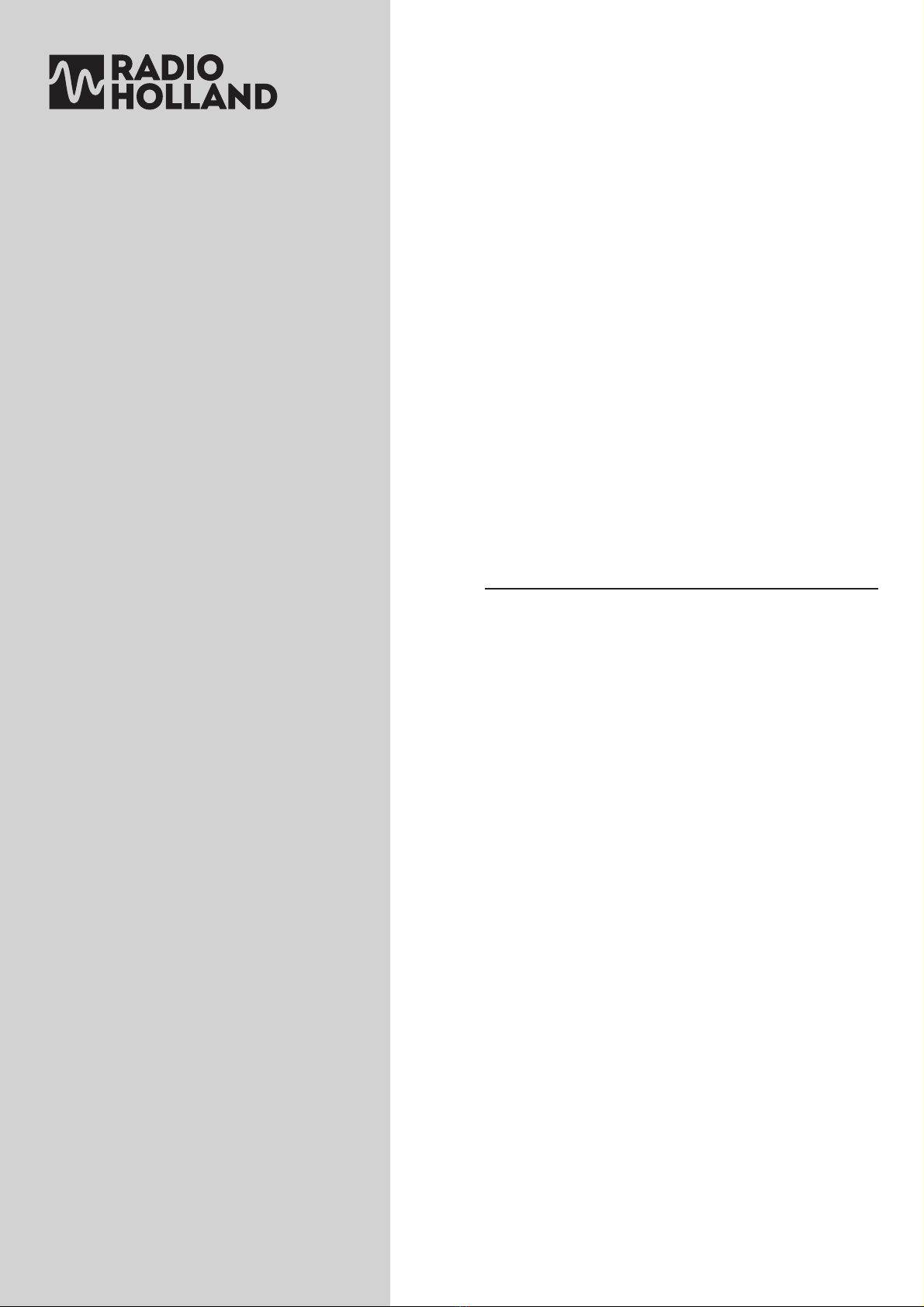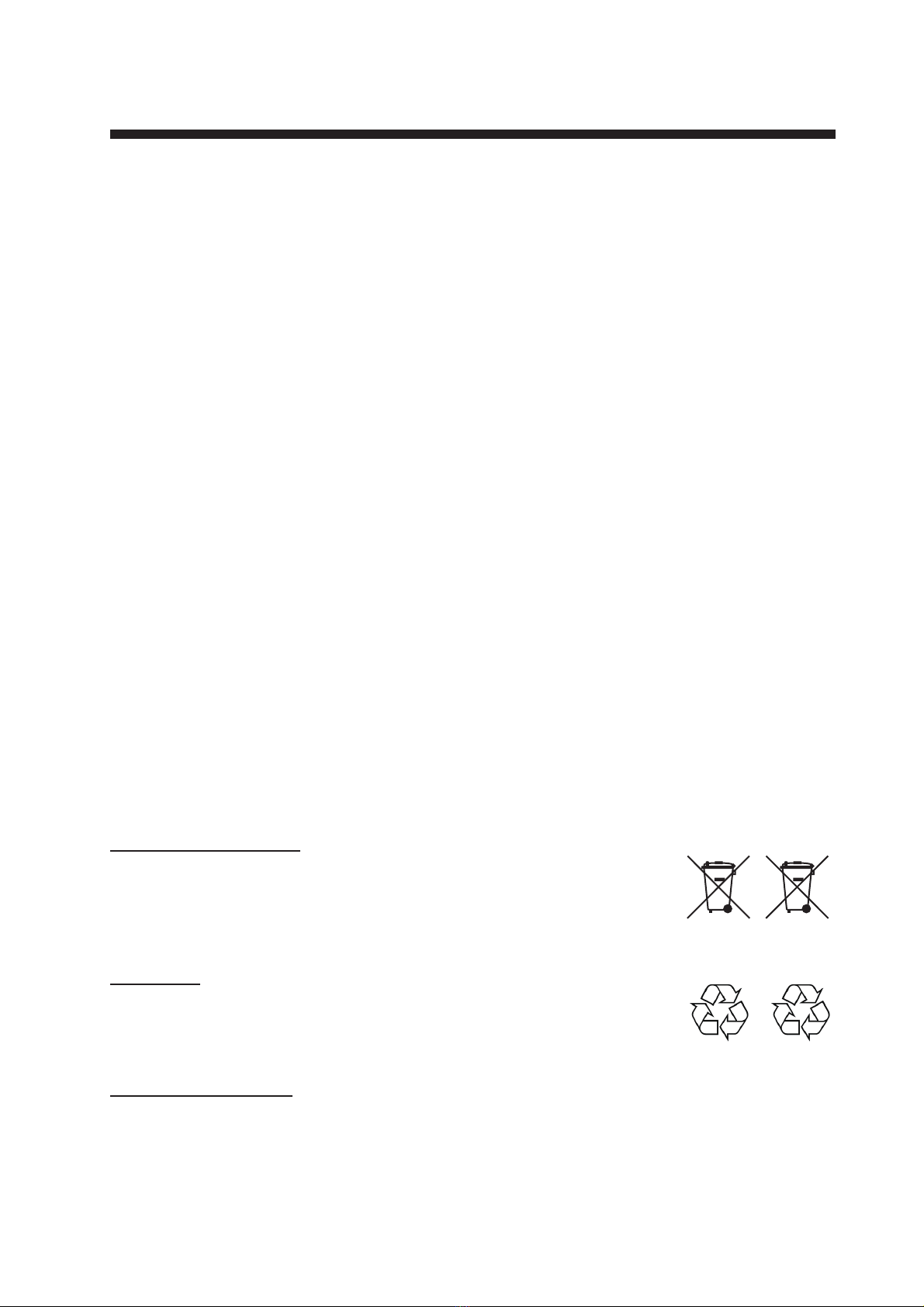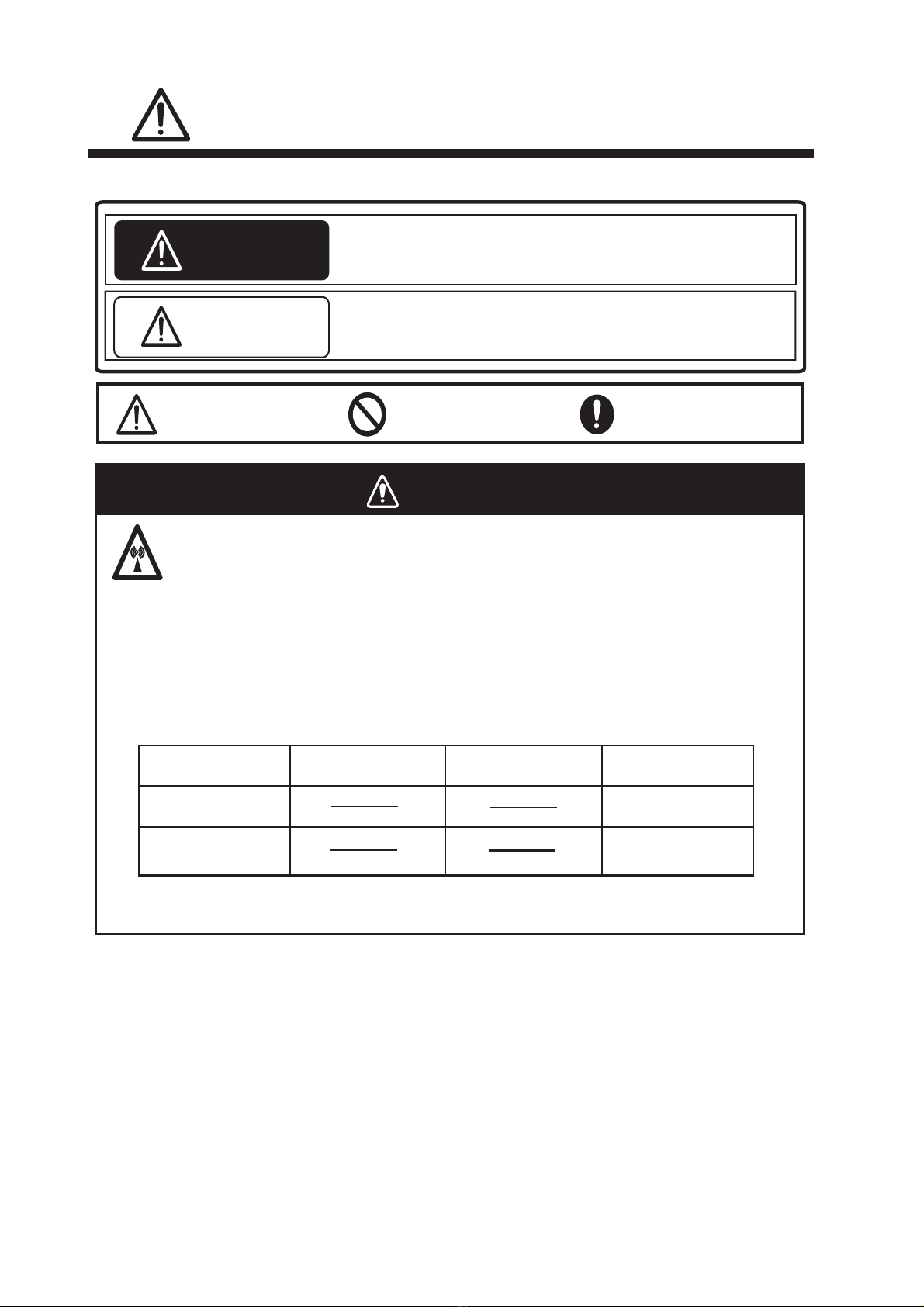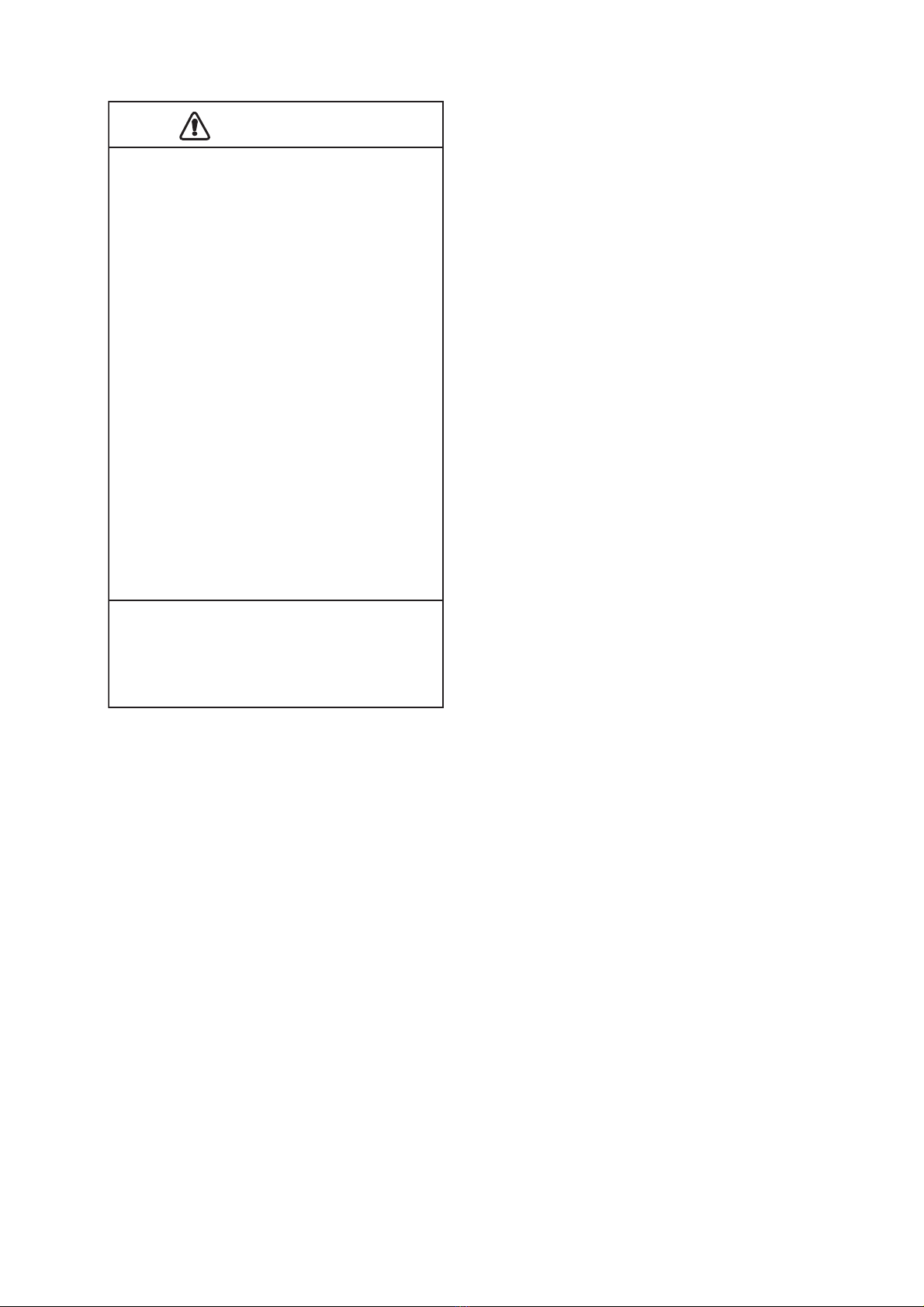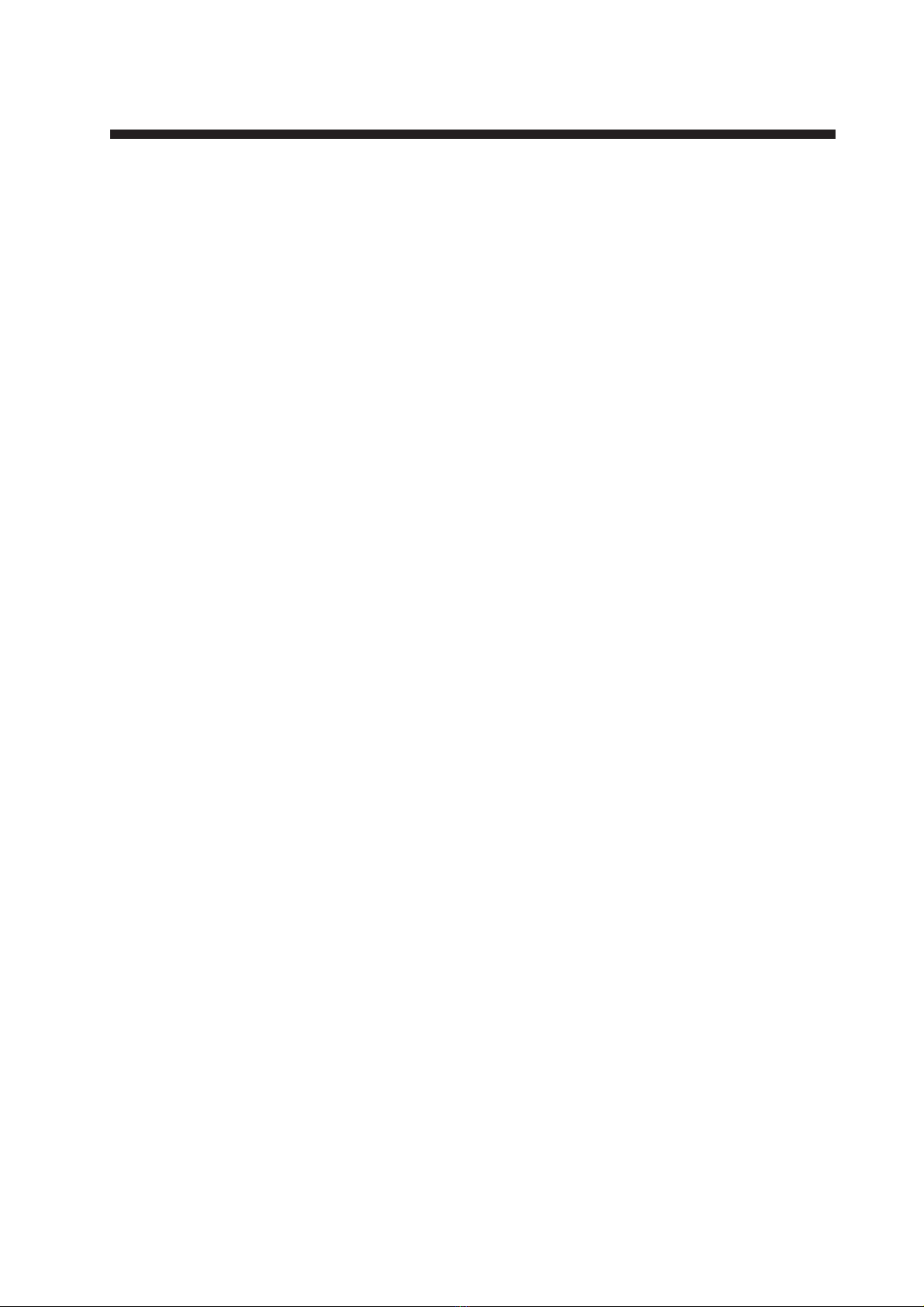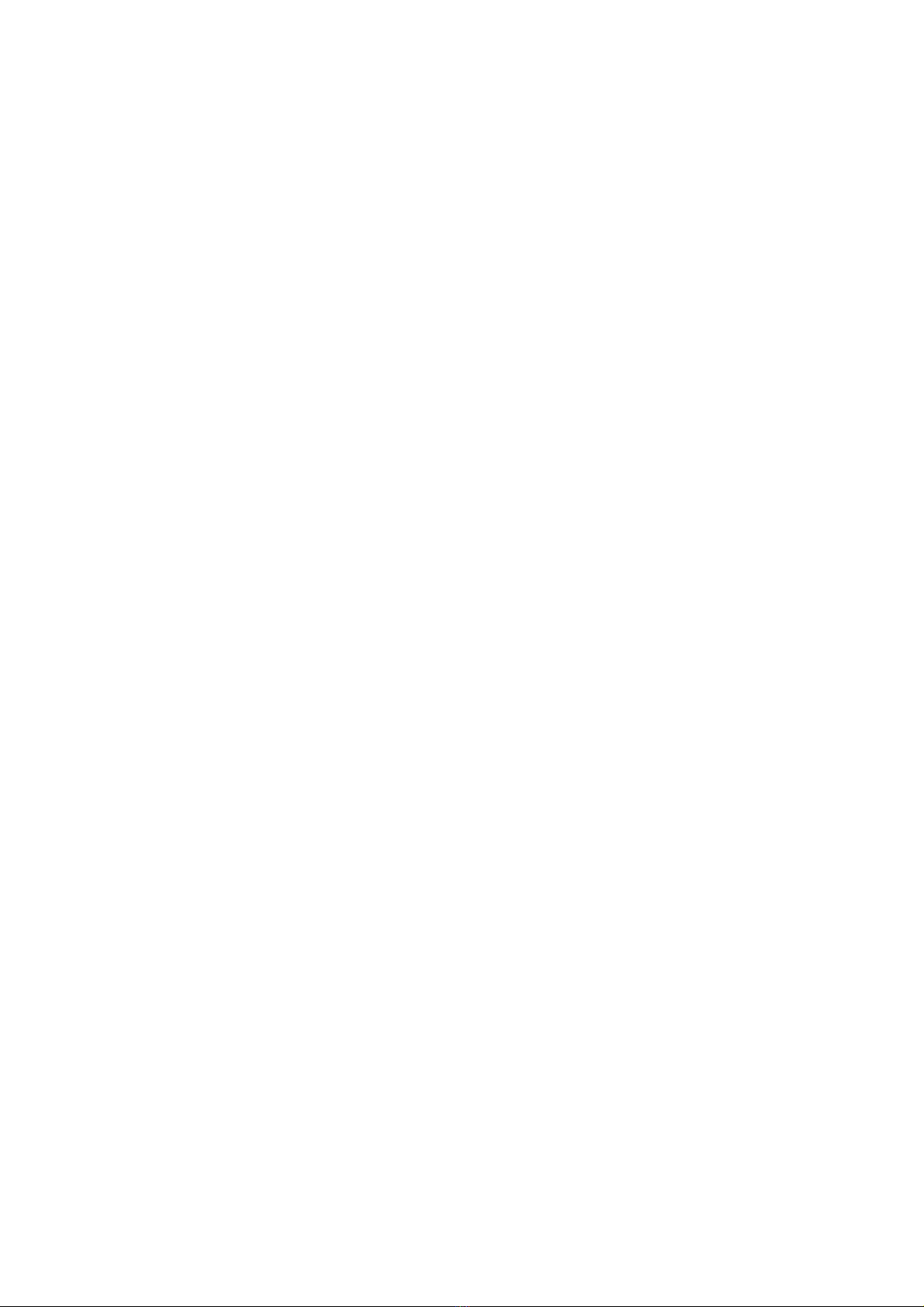TABLE OF CONTENTS
vi
1.25.4 Trail level...................................................................................................... 1-32
1.25.5 Trail time ...................................................................................................... 1-32
1.25.6 Own ship trail ............................................................................................... 1-32
1.25.7 Trail color modes.......................................................................................... 1-33
1.26 Target Alarm ............................................................................................................ 1-33
1.26.1 How to set a target alarm............................................................................. 1-33
1.26.2 How to select the alarm type........................................................................ 1-34
1.26.3 How to select the target strength which triggers a target alarm................... 1-35
1.26.4 How to acknowledge the target alarm.......................................................... 1-35
1.26.5 How to sleep a target alarm temporarily ...................................................... 1-35
1.26.6 How to delete a target alarm........................................................................ 1-35
1.27 Nav Lines ................................................................................................................. 1-36
1.28 Alarms, Error Messages........................................................................................... 1-37
1.28.1 Alarm indication............................................................................................ 1-37
1.28.2 Alarm description ......................................................................................... 1-38
1.28.3 Alarm summary............................................................................................ 1-39
1.28.4 Alarm list/history........................................................................................... 1-39
1.28.5 Depth alarm.................................................................................................. 1-40
1.28.6 ROT alarm.................................................................................................... 1-40
1.29 Docking Mode .......................................................................................................... 1-40
1.29.1 How to activate the docking mode ............................................................... 1-40
1.29.2 How to show or hide the docking information display .................................. 1-41
1.29.3 Wind speed and direction............................................................................. 1-41
1.29.4 Depth data ................................................................................................... 1-42
1.29.5 Depth graph ................................................................................................. 1-43
1.29.6 Speed and movement indications................................................................ 1-44
1.30 Interswitch ................................................................................................................1-44
1.31 Dual Radar Display .................................................................................................. 1-45
1.31.1 How to Enable/Disable the Dual Radar Display........................................... 1-46
1.31.2 How to select the reference radar................................................................ 1-47
1.31.3 How to select external radar (image source) ............................................... 1-48
1.32 How to Predict Own Ship’s Position......................................................................... 1-48
1.33 How to Program Function Keys (F1 and F2)............................................................ 1-49
1.34 Markers ....................................................................................................................1-51
1.34.1 [MARK] menu............................................................................................... 1-51
1.34.2 Heading line ................................................................................................. 1-51
1.34.3 Stern mark.................................................................................................... 1-52
1.34.4 North mark ................................................................................................... 1-52
1.34.5 Own ship mark ............................................................................................. 1-52
1.34.6 Barge mark................................................................................................... 1-53
1.35 NAV Data ................................................................................................................. 1-56
1.35.1 How to show ship’s position or speed and depth alternately ....................... 1-56
1.35.2 How to show wind data or date alternately .................................................. 1-57
1.35.3 Time to the cursor position........................................................................... 1-58
1.35.4 Cursor position............................................................................................. 1-59
1.35.5 ROT, Rudder and Autopilots Graphs ........................................................... 1-59
1.36 Customized Menus .................................................................................................. 1-61
1.37 SD Cards.................................................................................................................. 1-63
1.37.1 About the SD cards...................................................................................... 1-63
1.37.2 How to save and replay the data.................................................................. 1-64
1.38 How to Set Menu and Icon Behavior........................................................................ 1-65
1.38.1 Auto closing of menu window....................................................................... 1-65
1.38.2 Icons ............................................................................................................ 1-65
1.39 Other Features ......................................................................................................... 1-66
1.39.1 Guidance box (Help function)....................................................................... 1-66
1.39.2 Menu transparency ...................................................................................... 1-66