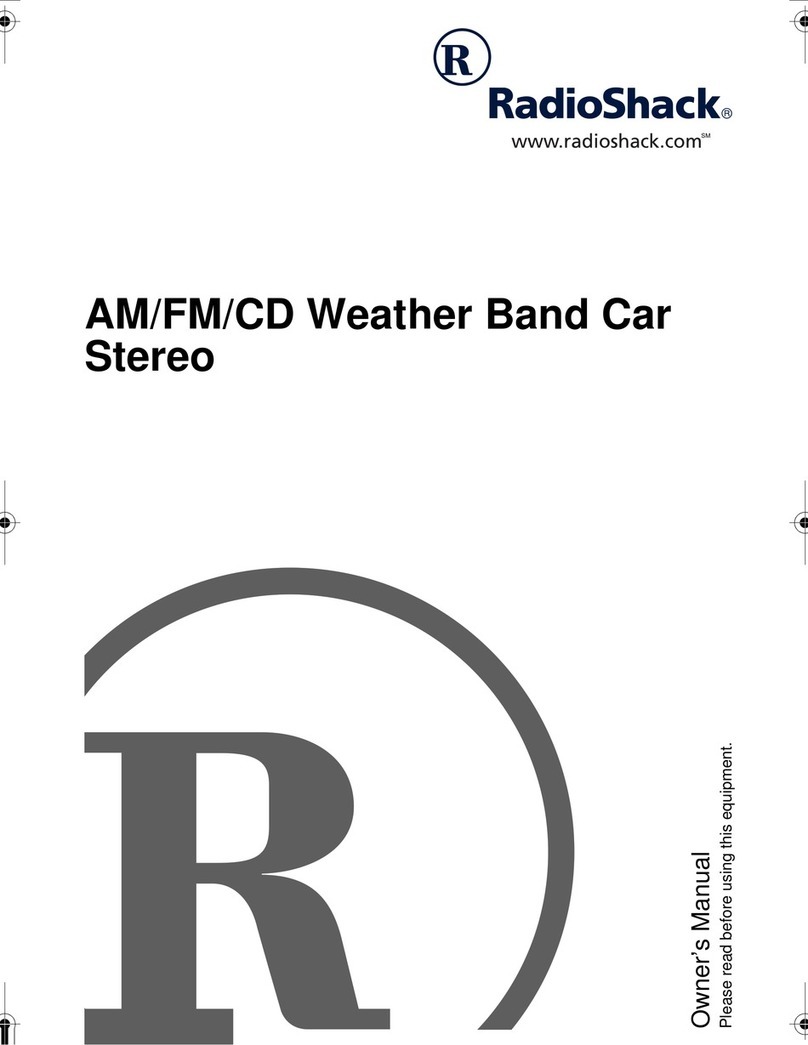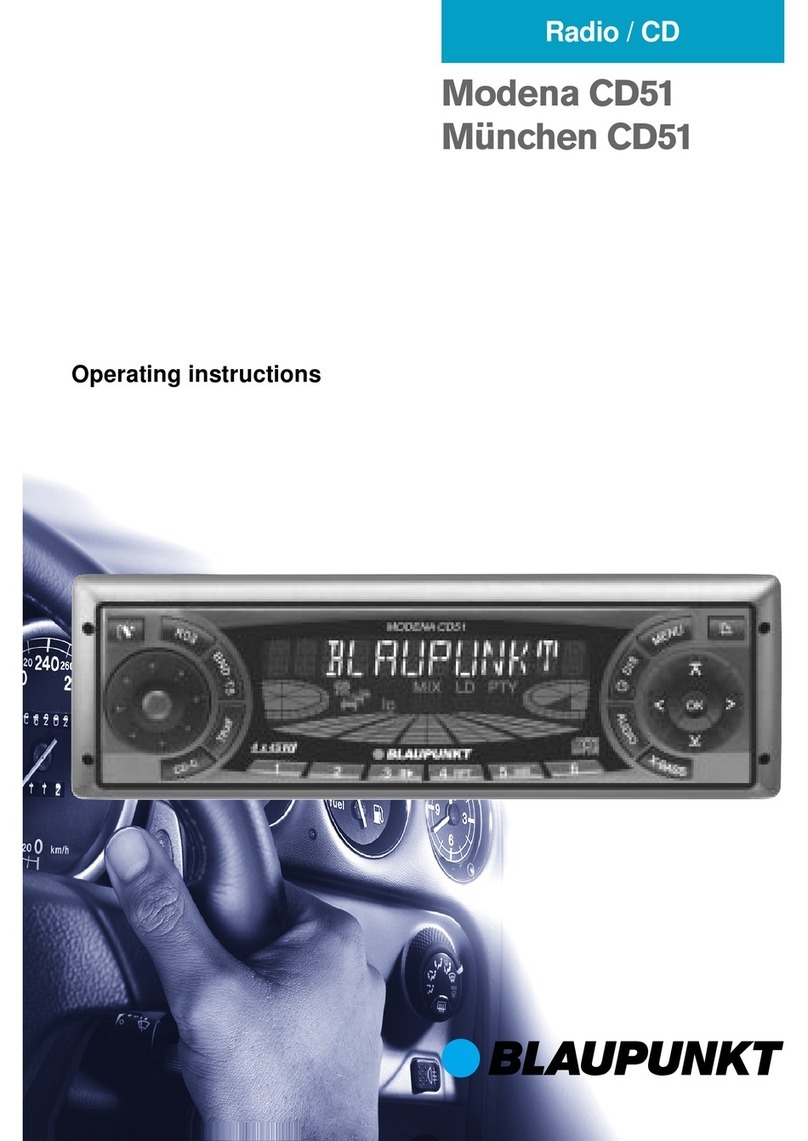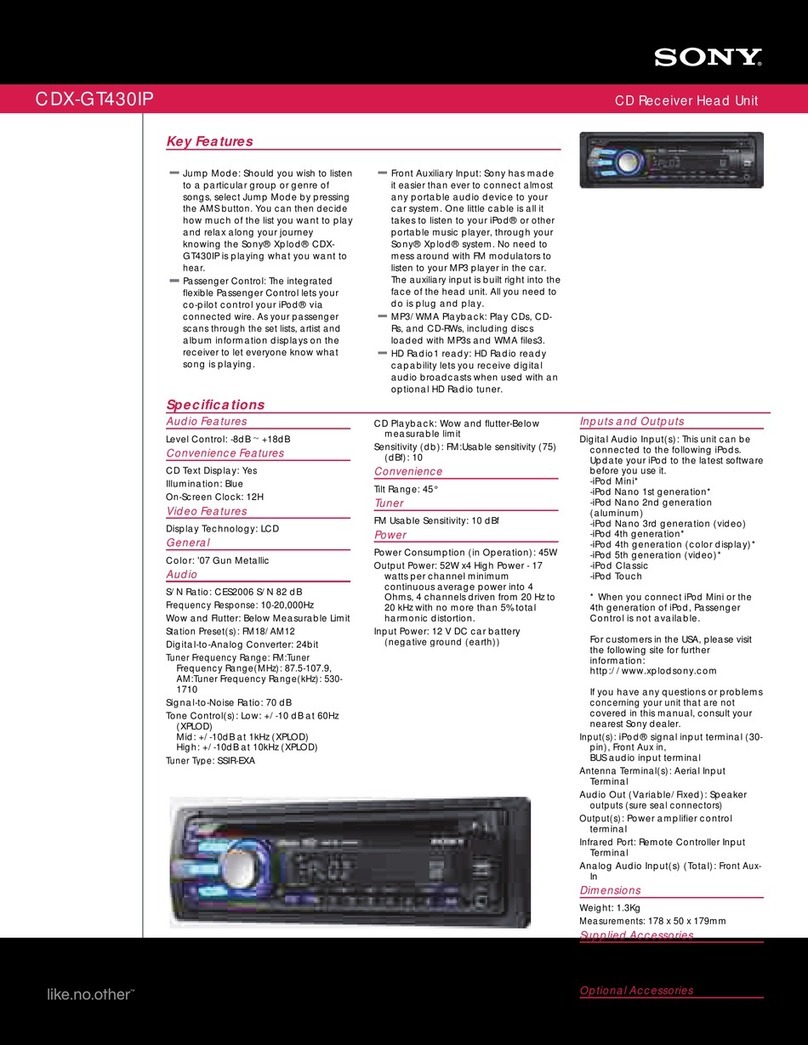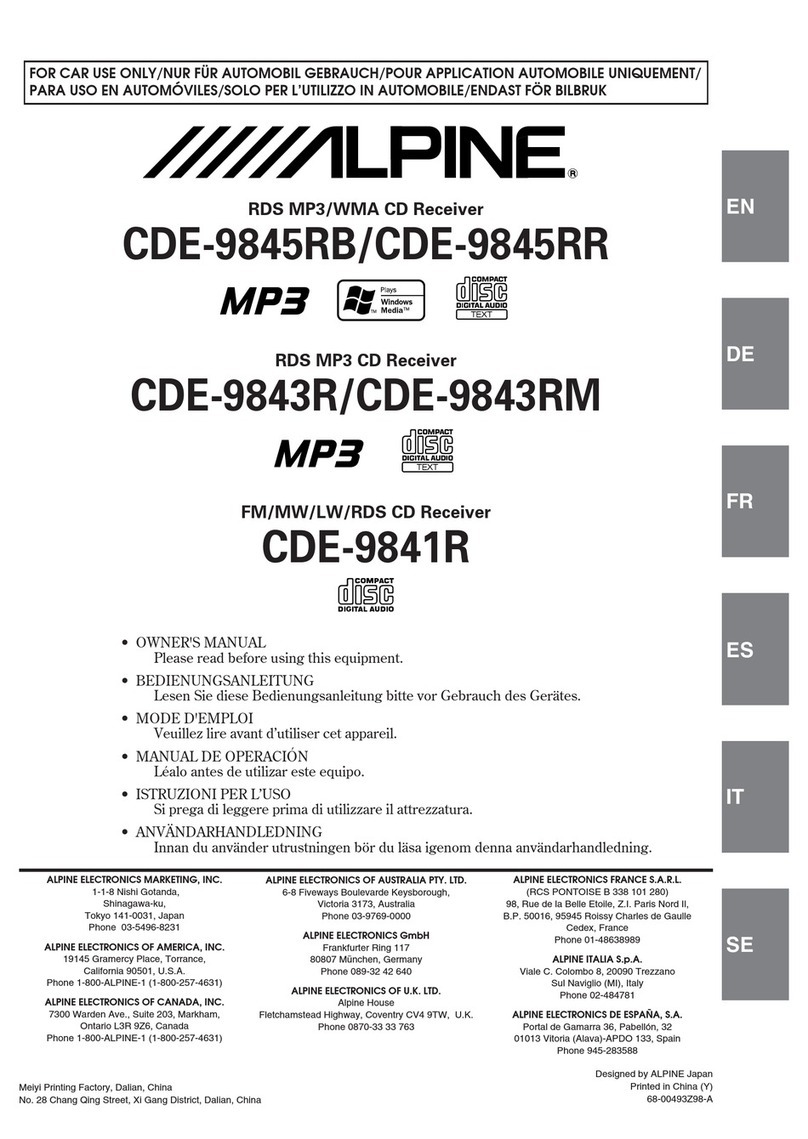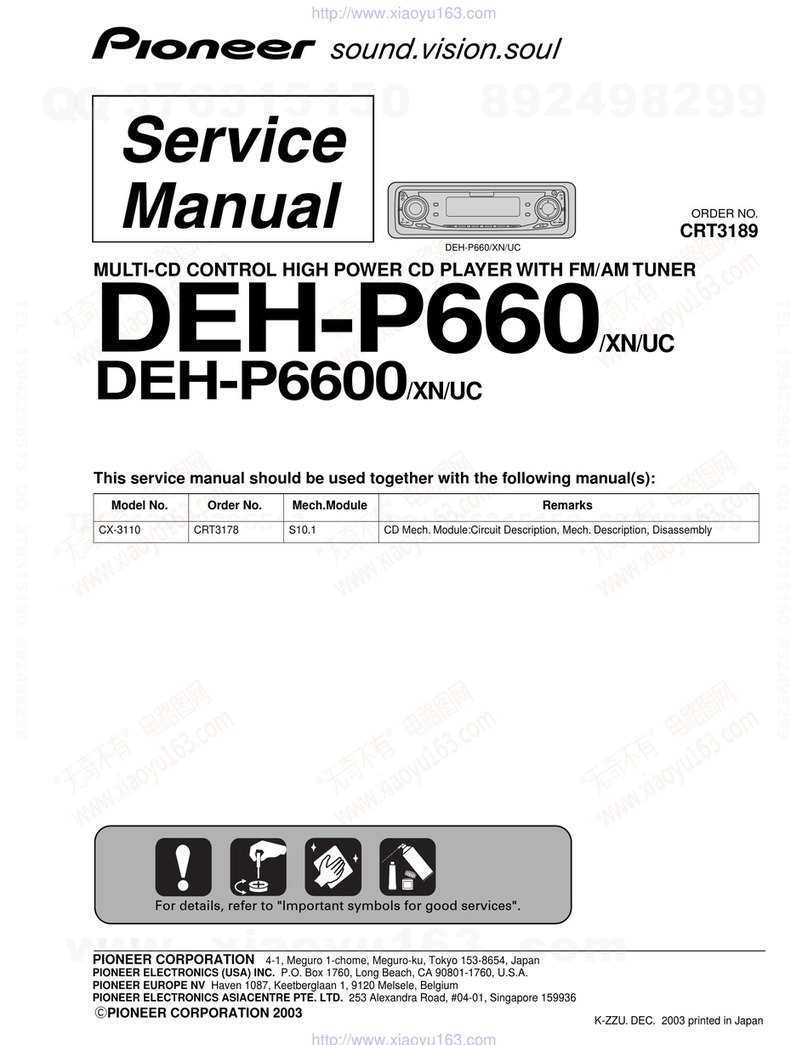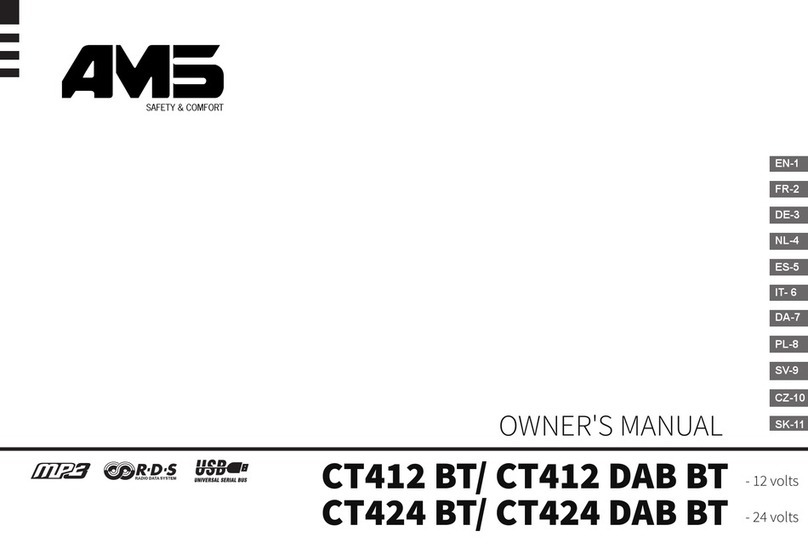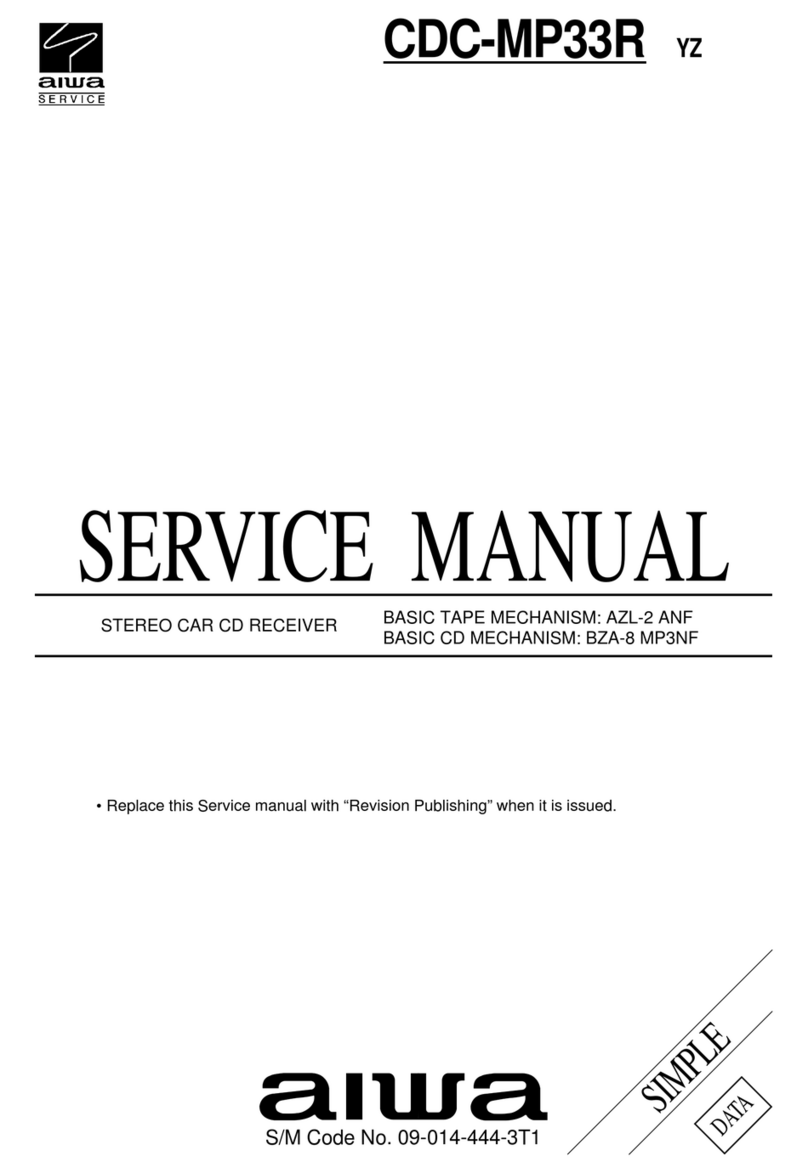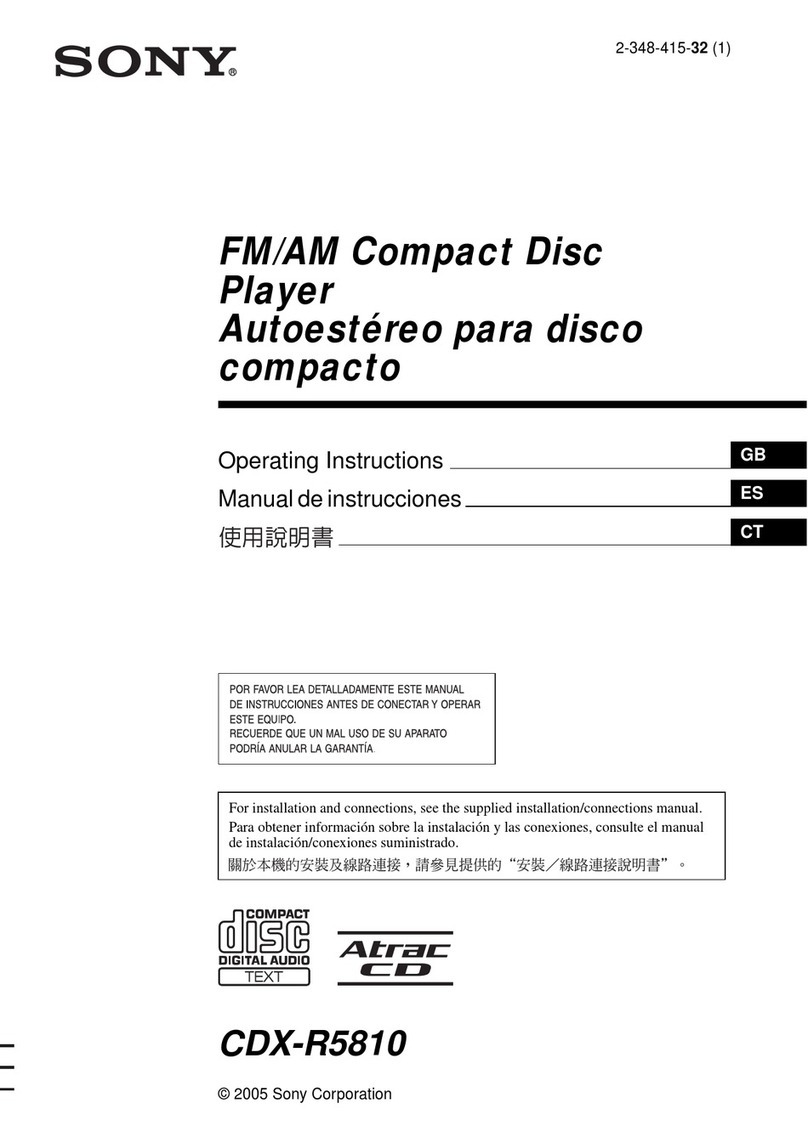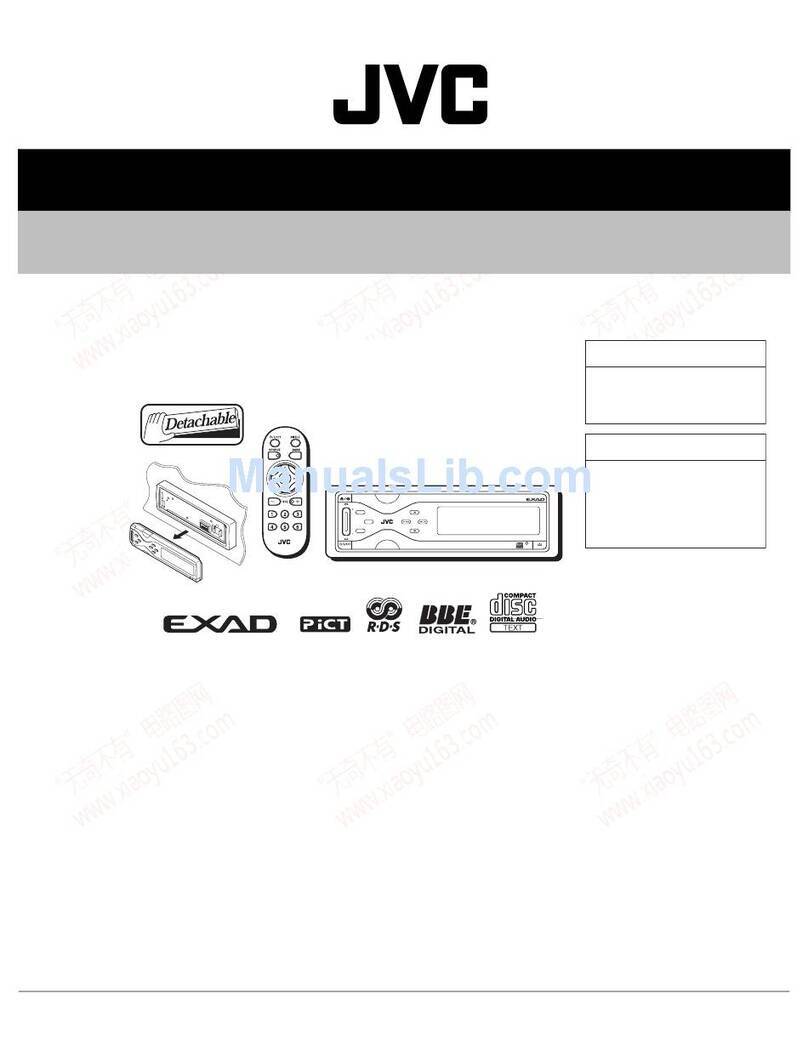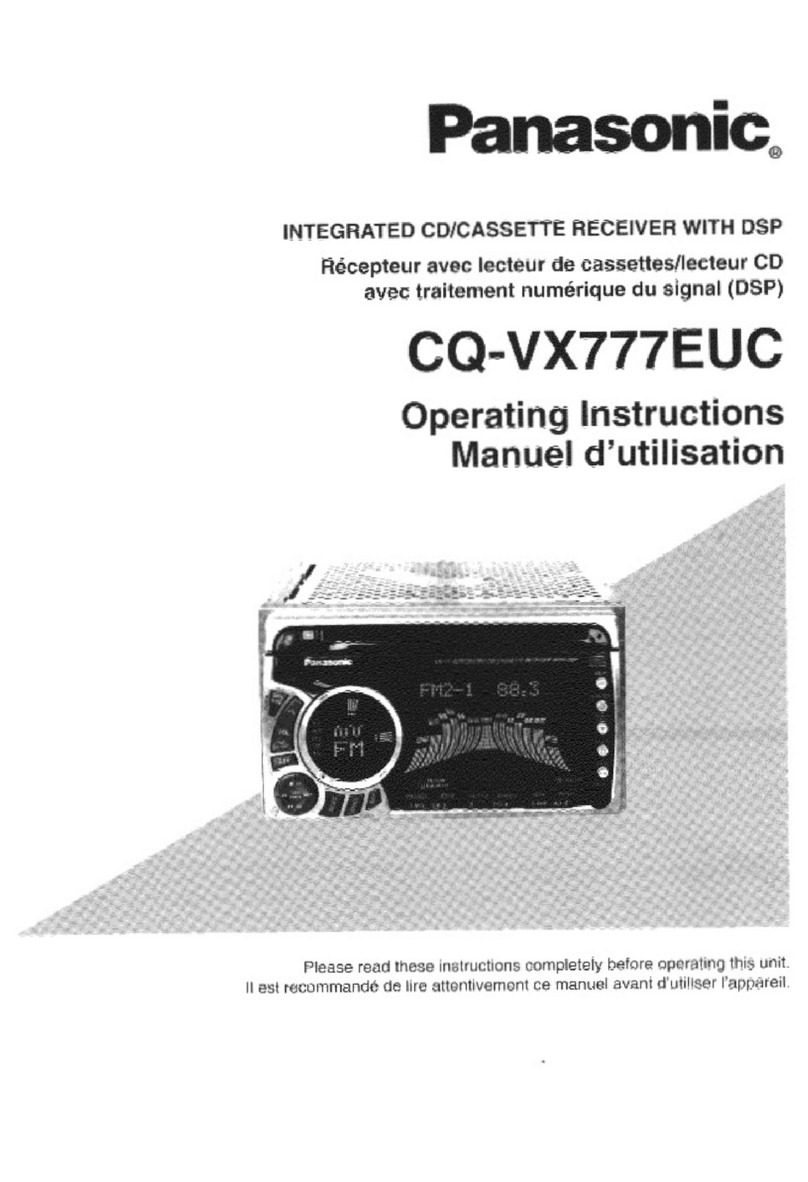Radio Shack 12-2156 User manual

Cat. No. 12-2156
OWNER’S MANUAL
Please read before using this equipment.
CD Player
AM/FM Car Stereo
12-2156.fm Page 1 Wednesday, November 24, 1999 10:39 AM

2
FEATURES
Your RadioShack CD Player AMFM Car
Stereo has many practical, easy-to-use
features, and you can install it in almost
any vehicle using the supplied mounting
bracket, hardware, and cables. Your
stereo is easy to operate, so you can
concentrate on driving safely.
Caution: Do not change your stereo's
settings in heavy traffic or during haz-
ardous driving conditions.
GENERAL
Detachable Flat-Face Front Panel —
lets you quickly remove and store the
stereo’s control panel in the supplied
carry case. This discourages theft be-
cause the stereo cannot operate without
the control panel.
Buzz Alarm — alerts you if you incor-
rectly connect the stereo’s wiring during
installation.
Audio Mute — lets you quickly silence
the stereo's sound by pressing a single
button.
Bass, Treble, Fader, and Balance
Controls — let you easily adjust the
high and low sounds and the balance
between the left/right and front/rear
speakers, so you can tailor the sound to
suit your preferences.
Loud Button — lets you boost the vol-
ume of sounds at very high and low
ranges, so you do not lose these sounds
when the stereo's volume is set very
low.
Line-Out Jacks — make it easy to con-
nect an equalizer/booster.
Built-In Noise Suppression Choke —
reduces the noise caused by your vehi-
cle's electrical system.
CD PLAYER
Program Memory — lets you program
and play up to 24 tracks.
Audible Search — lets you rapidly play
a CD forward or backward to locate a
desired track or section of a track.
Random Play — randomly selects and
plays tracks from the loaded CD.
Repeat Play — automatically repeats
the current track.
Intro Scan — scans and plays the first
10 seconds of each track, so you can
find a specific track.
©1999 Tandy Corporation.
All Rights Reserved.
RadioShack is a registered trademark used by Tandy Corporation.
12-2156.fm Page 2 Wednesday, November 24, 1999 10:39 AM

3
AM/FM STEREO TUNER
Memory Tuning — lets you quickly
store and tune up to 30 of your favorite
stations (12 AM and 18 FM).
Band Button — lets you easily select
one of the tuner’s AM or FM bands.
Memory Scan Tuning — scans all sta-
tions stored in memory, playing for 5
seconds on each station.
Seek Tuning — searches forward or
backward to the next strong station in
the selected band. This makes finding a
station quick and easy.
Local/Distance Tuning Control — lets
you set the tuner to seek only strong lo-
cal stations or both strong and weaker
distant stations.
Advanced FM Optimizer Circuitry —
automatically adjusts the tuner's stereo
separation and high-frequency response
to give you the best possible sound, re-
gardless of the signal level.
This stereo is made and tested to meet
exacting safety standards. It meets FCC
requirements and complies with safety
performance standards of the U.S. De-
partment of Health and Human Servic-
es.
Warnings:
• This system employs a laser light
beam. Only a qualified service per-
son should remove the cover or
attempt to service this device, due
to possible eye injury.
• The use of controls, adjustments, or
procedures other than those speci-
fied herein might result in hazardous
radiation exposure.
12-2156.fm Page 3 Wednesday, November 24, 1999 10:39 AM

4
CONTENTS
Installation ............................................................................................................... 5
Before You Begin Installation ............................................................................. 5
Preparing the Mounting Area ....................................................................... 5
Routing Speaker Wires ................................................................................ 5
Removing the Shipping Screws ................................................................... 6
Making the Connections ..................................................................................... 6
Using an Adapter Harness ........................................................................... 7
Connecting Ground, Power, and Optional Components ............................. 7
Testing the Power Connections ................................................................... 8
Connecting an Equalizer/Booster ................................................................ 8
Connecting Two Pairs of Speakers .............................................................. 8
Completing the Connections ........................................................................ 9
Testing the Connections ..................................................................................... 9
Mounting the Stereo ........................................................................................... 9
Removing the Stereo from the Dash ................................................................ 11
Installing/Removing the Control Panel ............................................................. 11
Basic Operation .................................................................................................... 12
Setting the Clock .............................................................................................. 12
Adjusting the Sound ......................................................................................... 12
Resetting the Display ........................................................................................ 13
Radio Operation .................................................................................................... 14
Playing the Radio ............................................................................................. 14
Memory Tuning ................................................................................................. 14
Manually Storing Stations .......................................................................... 14
Replacing Stored Stations ......................................................................... 15
Selecting a Stored Station ......................................................................... 15
Scanning Stored Stations .......................................................................... 15
CD Player Operation ............................................................................................. 16
Playing a CD ..................................................................................................... 16
Selecting a Track .............................................................................................. 17
Audible Search ................................................................................................. 17
Scanning the Tracks ......................................................................................... 17
Repeat Play ...................................................................................................... 17
Repeat Selection (RPT A–B) ............................................................................ 17
Random Play .................................................................................................... 18
Program CD Tracks .......................................................................................... 18
Switching Between a CD and the Radio ........................................................... 18
Troubleshooting ................................................................................................ 18
Care and Maintenance .......................................................................................... 19
Specifications ........................................................................................................ 22
12-2156.fm Page 4 Wednesday, November 24, 1999 10:39 AM

5
INSTALLATION
BEFORE YOU BEGIN
INSTALLATION
Before you install your stereo, read all
the instructions in this owner's manual.
You should be able to answer all of
these questions about your vehicle's
electrical and sound systems.
• Which terminal in my vehicle’s fuse
box supplies power even when the
ignition is turned off?
• Which terminal in my vehicle's fuse
box is for accessories?
• How do I connect a wire to the fuse
box?
• Which stereo wires are line-level
outputs and which are speaker out-
puts?
Also, be aware that installation in your
vehicle might require cutting or modify-
ing your vehicle.
Place the stereo as close as possible to
the selected mounting location. We rec-
ommend that you install the stereo by
temporarily connecting it to ground and
power, optional components, and your
speakers. Then test the connections,
disconnect the stereo, mount it in your
vehicle, and reconnect it. The instruc-
tions in this manual are arranged in this
order.
Preparing the Mounting Area
Before you mount the stereo, make sure
you have all the necessary materials.
Then confirm that the stereo fits your ve-
hicle's mounting area. This autosound
stereo system is a DIN-E size unit that
requires a 2¼-inch high by 7½-inch
wide by 7¼-inch deep (57 ×190 ×186
mm) mounting area.
Note: If the mounting area is too large,
you might be able to mount the stereo
with an in-dash installation kit, available
at your local RadioShack store. Follow
the installation kit's instructions to mount
the stereo.
Cautions:
• Make sure the stereo will not tilt up
more than 30 degrees when it is
mounted.
• Be sure to avoid obstructions behind
the mounting surface.
Routing Speaker Wires
If you install speakers, avoid routing the
speaker wires near moving parts or
sharp edges. You can usually route
them along the wiring channel beneath
the vehicle's door facings by carefully
removing the molding that holds the car-
pet in place. After you route the speaker
wires, replace the molding.
12-2156.fm Page 5 Wednesday, November 24, 1999 10:39 AM

6
Removing the Shipping Screws
The shipping screws help protect the
stereo from being damaged during ship-
ment. Before you mount the stereo, use
a Phillips screwdriver to remove the two
screws from the top of the stereo.
Note: Save the shipping screws in case
you ever want to mail or ship the stereo.
You can secure them to the back of the
stereo with a piece of tape.
MAKING THE
CONNECTIONS
The supplied harness with the 14-pin
connector includes all the lead wires you
need to connect the stereo to ground,
power, some optional components, and
speakers.
Important: Do not cut these wires. If
you cut any wire, you cannot obtain a re-
fund or exchange on this product. How-
ever, your local RadioShack store will
provide warranty service if you cut a
wire and find the product is defective.
You might need additional wire, depend-
ing on your individual autosound sys-
tem, to complete the connections. Your
local RadioShack store carries a full line
of wire and wire management accesso-
ries.
Cautions:
• For added safety and to protect your
stereo, disconnect the cable from
your vehicle battery's negative (–)
terminal before you begin.
• Be sure your speakers can handle
120 watts of power (30 watts per
channel if you are using two pairs of
speakers). Each speaker must have
an impedance of at least 4 ohms.
Your local RadioShack store carries
a full line of speakers.
• You must connect the GROUND (–),
+12V TO IGNITION, and +12V TO
BATTERY wires first, then make all
other connections as described in
the following sections before you
plug the harness with the 14-pin
connector into the stereo. If you do
not make connections in the order
shown, damage to the stereo is pos-
sible if any wire connections are
made incorrectly.
• You must connect a separate wire to
each speaker terminal as described
in the following procedure. Do not
use a common wire or chassis
ground for any speaker connection.
12-2156.fm Page 6 Wednesday, November 24, 1999 10:39 AM

7
• The stereo’s buzzer alarm sounds if
you make an incorrect connection.
For example, speaker wires make
contact to ground and the battery’s
positive (+) terminal for around 5
seconds with the power leads con-
nected to the battery’s positive ter-
minal and the ground wire
connected to the battery’s negative
terminal.
Using an Adapter Harness
If you are replacing an existing stereo,
or if your vehicle has been factory-wired
for autosound components, you might
be able to use an adapter harness to
connect the power and speakers. Ra-
dioShack stores sell adapter harnesses
for most vehicles.
Follow the directions that come with the
adapter harness to temporarily connect
the ground, power optional components,
and speakers. Then go to “Completing
the Connections” on Page 9.
Connecting Ground, Power,
and Optional Components
Follow these steps to connect the har-
ness with the 14-pin connector to
ground, primary and memory backup
power, and optional components.
1. Disconnect the cable from your
vehicle's negative (–) battery termi-
nal.
2. Connect the black ground wire to a
chassis ground, such as a metal
screw attached to a metal part of the
vehicle's frame. Be sure that the
screw is not insulated from the
chassis by a plastic part.
3. Connect the red power wire (with fil-
ter and fuse box) to a point in your
vehicle's fuse block that has power
only when you turn the vehicle's key
to either the accessory (ACC) or ON
position. This connection turns on
the stereo when you turn on the igni-
tion or turn the key to ACC, and
turns off the stereo when you turn
off the ignition. This prevents your
vehicle's battery from being drained
if you leave the stereo on when you
turn off the ignition.
4. Connect the yellow power/memory
wire (with filter and fuse box) to your
vehicle battery's positive (+) termi-
nal or to a point in your vehicle's
fuse block that provides a continu-
ous source of 12 volts.
This connection provides power for
the stereo's components, and con-
tinuous power for the stereo's mem-
ory when the ignition is turned off.
Black GROUND (–
)
Red +12V
Yellow +12V
Blue/White
AMP REMOTE
TURN ON
500MA MAX
To BATTERY
TO IGNITION
12-2156.fm Page 7 Wednesday, November 24, 1999 10:39 AM

8
5. Connect the blue/white wire to any
optional equipment, designed to run
from a switched source, that you
want the stereo to turn on and off
(such as a booster or a power
antenna).
This wire does not provide power to
the components. If you do not use
this wire, secure it with a wire tie
and do not let it touch metal.
Testing the Power Connections
Temporarily connect:
• The harness to the stereo's 14-pin
wiring socket
• Your vehicle battery's negative (–)
cable
Turn on your vehicle's ignition and install
your stereo's control panel (see “Install-
ing/Removing the Control Panel” on
Page 11). Verify that the stereo works
properly when the display lights.
If the display does not light, immediately
turn off your vehicle's ignition and dis-
connect your vehicle battery's negative
(–) cable. Then recheck your connec-
tions.
If the stereo works properly, remove the
control panel and disconnect:
• Your vehicle battery's negative (–)
cable
• The harness from the stereo's 14-
pin wiring socket
Then proceed with the installation.
Connecting an Equalizer/
Booster
If you are connecting the stereo to a
separate equalizer or booster, you need
additional wires (not included).
To increase the total power output from
your system, connect an equalizer or
booster to the R(right) and L(left) line
output jacks on the back of the stereo
(and the 14-pin connector’s blue/white
wire, if you want to use the stereo to turn
on and off the equalizer or booster).
Check the equalizer/booster's owner's
manual for directions.
Connecting Two Pairs of
Speakers
Follow these steps to connect the har-
ness with the 14-pin connector to the
speakers.
1. Connect the white wire to the left
front speaker's positive terminal.
This terminal is usually marked with
a plus (+) sign or red mark.
Blue-White AMP REMOTE
TURN ON 500MA MAX
Booster
Line Output Jacks
12-2156.fm Page 8 Wednesday, November 24, 1999 10:39 AM

9
2. Connect the white/black wire to the
left front speaker's negative termi-
nal. This terminal might be marked
with a minus (–) sign, or it might not
be marked at all.
3. Connect the gray wire to the right
front speaker's positive terminal.
4. Connect the gray/black wire to the
right front speaker's negative termi-
nal.
5. Connect the green wire to the left
rear speaker's positive terminal.
6. Connect the green/black wire to the
left rear speaker's negative terminal.
7. Connect the violet wire to the right
rear speaker's positive terminal.
8. Connect the violet/black wire to the
right rear speaker's negative termi-
nal.
Completing the Connections
Connect the vehicle's antenna cable to
the stereo's black antenna connector.
Make sure you have securely made all
the connections described in the pre-
ceding sections, then plug the harness
connector into the stereo's 14-pin wiring
socket. Reconnect the cable to the vehi-
cle's negative (–) battery terminal.
TESTING THE
CONNECTIONS
Reset your stereo's display (see “Reset-
ting the Display” on Page 13), then in-
stall your stereo's control panel (see
“Installing/Removing the Control Panel”
on Page 11). The display should light,
and you should hear a station through
the speakers when you play the radio
(see “Playing the Radio” on Page 14).
If the display does not light and you do
not hear a station, immediately turn off
your vehicle's ignition and disconnect
the cable from the vehicle's negative (–)
battery cable. Then recheck your con-
nections.
After you verify that the display lights
and you hear a station, follow the in-
structions in "Mounting the Stereo."
Caution: If you played a CD while test-
ing the connections, be sure to remove
the CD from the CD player before con-
tinuing.
MOUNTING THE STEREO
Be sure you verify that the stereo is con-
nected properly (see “Testing the Con-
nections”). Then follow these steps to
mount the stereo.
White-
White/Black
FRONT LEFT
Gray-
Gray/Black
FRONT RIGHT
Green-
Green/Black
REAR LEFT
Violet-
Violet/Black
REAR RIGHT
12-2156.fm Page 9 Wednesday, November 24, 1999 10:39 AM

10
1. Make sure the ignition is turned off,
then disconnect the cable from the
vehicle's negative (–) battery termi-
nal.
2. Disconnect the 14-wire harness and
the antenna.
3. Press RELEASE on the upper left
corner of the control panel to
remove the control panel.
4. Take out the plastic trim ring by lift-
ing the top of the trim ring.
5. Insert the supplied keys into the slot
on both sides of the stereo. Press
the key downward and slide the
sleeve off of the stereo.
6. Insert the supplied sleeve into the
dash. Then secure the sleeve to the
dash by bending out all the tabs with
a screwdriver.
7. Reconnect the harness to the ste-
reo's 14-pin wiring socket, then
reconnect the antenna.
8. Slide the stereo into the sleeve until
it locks into place.
9. To further secure the stereo, use the
supplied hardware to attach one end
of the supplied metal straps to the
mounting bolt on the back of the ste-
reo. If necessary, bend the metal
strap to fit your vehicle's mounting
area. Then use the supplied sheet
metal screw to attach the other end
of the strap to a solid metal part of
the vehicle under the dashboard.
This strap also helps ensure proper
electrical grounding of the stereo.
RELEASE
Trim Ring
12-2156.fm Page 10 Wednesday, November 24, 1999 10:39 AM

11
10. Reconnect the cable to the vehicle's
negative (–) battery terminal. Then
install the stereo’s control panel
(see “Installing/Removing the Con-
trol Panel”).
You might need to reset the stereo’s
clock after you reconnect the cable to
the vehicle battery.
REMOVING THE STEREO
FROM THE DASH
1. Disconnect the cable from the vehi-
cle's negative (–) battery terminal.
2. If you secured the stereo to an exist-
ing mounting hole under the dash,
slide out the stereo to free the
mounting bolt from the mounting
hole. Or remove the bolt holding the
metal strap attached to the back of
the stereo.
3. Press RELEASE to remove the ste-
reo's control panel.
4. Take out the plastic trim ring by lift-
ing the top of the trim ring.
5. Insert the supplied keys into the slot
on both sides of the stereo. Press
the key downward and slide the ste-
reo out of the dash.
6. Remove the keys from the slot.
7. Disconnect the 14-wire harness and
the antenna.
8. If you are mailing or shipping the
stereo, use a Phillips screwdriver to
reinstall the shipping screws in the
top of the stereo.
9. Reconnect the cable to the vehicle's
negative (–) battery terminal.
INSTALLING/REMOVING
THE CONTROL PANEL
The stereo's control panel must be in
place for the stereo to operate. When
you remove it, the display turns off and
the stereo cannot be used. This is a sim-
ple, but effective security measure. Any
stored stations remain in memory when
the control panel is removed.
Follow these steps to install the control
panel:
1. Insert the right edge of the control
panel into the right edge of the
recess. Make sure the pins in the
recess fill the holes in the edge of
the control panel.
2. Gently push the left edge of the con-
trol panel into the recess until you
hear a click.
To remove the control panel, press RE-
LEASE. The control panel swings out.
Remove the control panel, then store it
in the supplied carry case.
12-2156.fm Page 11 Wednesday, November 24, 1999 10:39 AM

12
BASIC OPERATION
To turn on the stereo, press PWR. The
buttons and display light. To turn off the
stereo, press PWR again.
SETTING THE CLOCK
1. Press PWR.
2. Press DISPLAY for about 2 seconds
until the colon (:) flashes, then
repeatedly press SKIP SEEK
until the stereo displays the correct
hour.
3. Repeatedly press SKIP SEEK
until the display shows the correct
minute.
Note: The AM indicator appears on the
top left side of the display at 12 midnight
and disappears at 12 noon.
While the radio or a CD is playing, you
can press DISPLAY at any time to dis-
play the clock.
ADJUSTING THE SOUND
As you listen to your radio or a CD, use
these controls to adjust the sound to suit
your listening preferences.
Repeatedly press SEL until VOL and a
number appear. Then, adjust the vol-
ume by pressing VOL .or VOL .
Warning: To protect your hearing, do
not listen at high volume levels. Slowly
increase the volume to a comfortable lis-
tening level.
Repeatedly press SEL until BAS ap-
pears. Then adjust bass level by press-
ing VOL .or VOL .
Repeatedly press SEL until TRE ap-
pears. Then adjust treble level by press-
ing VOL .or VOL .
Repeatedly press SEL until BAL ap-
pears. Then adjust sound balance left
and right by pressing VOL .or VOL .
DIGITAL AUDIO
COMPACT
PWR
DISPLAY
SKIP/SEEK
SEL
LOUD
MUTE
12-2156.fm Page 12 Wednesday, November 24, 1999 10:39 AM

13
Repeatedly press SEL until FAD ap-
pears. Then adjust sound balance front
and rear using VOL .or VOL . F
(front) or R(rear) appears. If you only
have one pair of speakers, adjust the
fader toward the front speakers.
To increase bass output, press LOUD.
LOU appears. To return bass output to
normal, press LOUD again. LOU disap-
pears.
To temporarily silence the stereo, press
MUTE, MUTE appears. To resume listen-
ing, press MUTE again. MUTE disap-
pears.
RESETTING THE DISPLAY
Use a ballpoint pen to press RESET at
the top left side of the inside panel:
• During initial installation, once all
wiring is completed
• If the stereo’s controls do not oper-
ate
• If an error symbol (ER-1 through
ER-8) appears
RESET
12-2156.fm Page 13 Wednesday, November 24, 1999 10:39 AM

14
RADIO OPERATION
PLAYING THE RADIO
1. Press PWR. The radio automatically
tunes to the last station and band
selected.
2. Press BND to select the desired
band. FMI, FMII, or FMIII
appears when an FM band is
selected. AMI or AMII appears
when an AM band is selected.
3. Tune to the desired station in one of
the following ways:
Manual Tuning:
Repeatedly press
SKIP SEEK or SKIP SEEK
to tune down or up the selected
band.
Seek Tuning:
Hold down SKIP
SEEK or SKIP SEEK for about 1
second to tune to the next lower or
higher station.
Notes:
• The stereo stops on both strong
and weak stations. To limit seek
tuning to only strong stations,
press
LOC until LOC appears.
• To improve reception of weak FM
stations, press STEREO until MON
appears. The sound is no longer
in stereo, but the reception should
improve. To return to stereo
sound, press STEREO again.
appears.
4. Adjust the stereo's controls to your
listening preference (see “Adjusting
the Sound” on Page 12).
MEMORY TUNING
Each memory group (FMI, FMII, FMI-
II, AMI and AMII) holds up to six sta-
tions. You can manually enter stations
into a memory group, or you can let the
stereo search for six stations in a band
and automatically enter these into a
group.
Manually Storing Stations
1. Repeatedly press BND to select the
desired band/memory group (FMI,
FMII, FMIII, AMI or AMII)
DIGITAL AUDIO
COMPACT
PWR
SKIP/SEEK
BND
LOC
STEREO
AMS
12-2156.fm Page 14 Wednesday, November 24, 1999 10:39 AM

15
2. Tune to the station you want to
store.
3. Hold down the desired memory
channel button (1–6), the memory
channel number, and the frequency
appear. The station is stored.
The volume briefly mutes while the radio
stores the station, then returns to nor-
mal.
Replacing Stored Stations
1. Select six strong stations and store
them in the current band.
2. Hold down AMS for more than three
seconds. The receiver beeps and
the new stations replace any sta-
tions already stored in that band.
After the radio has stored all six stations
into memory, it tunes to the first stored
station in the memory group and begins
to play.
Note: The tuner scans the band twice. If
it does not find six stations after the sec-
ond scan, it stops scanning and tunes to
the first stored station.
Selecting a Stored Station
To select a station stored in FMI, FMII,
FMIII, AMI, or AMII, repeatedly
press
BND to select the desired memory
group, then press the desired memory
channel button.
Note: Do not hold down the memory
channel button. This stores the currently
tuned station into that location.
Scanning Stored Stations
The radio can scan all stored stations in
the selected band, pausing for 5 sec-
onds at each station.
To start scanning stored stations, briefly
press AMS. As the radio scans each
memory channel, its channel number
flashes.
Note: Do not hold down AMS. This
causes the radio to automatically store
stations into the selected band/memory
group.
To stop the scanning when the radio
pauses at a station you want to listen to,
press the station's memory channel but-
ton. The memory location number stops
flashing.
12-2156.fm Page 15 Wednesday, November 24, 1999 10:39 AM

16
CD PLAYER OPERATION
Cautions:
• Play only CDs that have this mark
on them:
• The stereo has a wide dynamic
range. As a result, if you turn your
stereo's volume up too high during
soft (low volume) sections of a pro-
gram, your speakers might be dam-
aged when a sudden loud passage
occurs.
• If the CD player is jolted during play,
the rotation speed might suddenly
change or the stereo might make an
unusual noise. This is not a mal-
function.
PLAYING A CD
1. Press PWR.
2. Insert a CD, label side up, into the
slot. If the radio is playing, it stops.
The display shows LOAd, then
and T-1, and the CD starts to play
from Track 1.
If a CD is already in the CD player,
simply press CD .to play the
CD.
The stereo displays the track num-
ber of the track you last played, and
the CD starts to play from that track.
After the CD player plays the entire
CD, it automatically repeats all
tracks, starting with Track 1.
Note: If you turn off your vehicle's
ignition or the stereo when a CD is
loaded, you must wait about 5 sec-
onds after turning the ignition back
on before you can press CD to
play the CD.
3. Repeatedly press VOL .or VOL
to increase or decrease the volume
as desired.
Note: See “Adjusting the Sound” on
Page 12 for information about
changing the stereo’s other settings.
DIGITAL AUDIO
COMPACT
PWR
SKIP/SEEK
CD
VOL
EJECT
1SCN 2RPT 3RPT A-B 4RDM 5PGM 6MEM/
CLR
12-2156.fm Page 16 Wednesday, November 24, 1999 10:39 AM

17
4. Press CD .to pause play. PAUS
appears. Press CD again to
resume play.
5. To remove a CD from the CD player,
press EJECT . EJT replaces
on the display.
Notes:
• If you eject a CD while it is playing
and do not remove it from the CD
player, the CD player automatically
draws the CD back in and starts
playing again after about 5 seconds.
• If you eject a CD then remove it
from the CD player, the CD player
switches to radio operation.
SELECTING A TRACK
To select a track on the loaded CD,
press
SKIP SEEK during play to ad-
vance to the next track or SKIP
SEEK to go back to the start of the cur-
rent track. Repeatedly press SKIP
SEEK or SKIP SEEK to select the
next or previous track.
AUDIBLE SEARCH
To search for a particular section within
a track, hold down SKIP SEEK or
SKIP SEEK during play. The CD
player rapidly plays the CD either for-
ward or backward, and the sound low-
ers. When you hear the section you
want, release SKIP SEEK or SKIP
SEEK to resume normal play.
SCANNING THE TRACKS
You can set the CD player to play the
first 10 seconds of each track on the
loaded CD, so you can find the track you
want to hear.
To begin scanning, press 1SCN. SCN
appears during scanning.
To stop scanning and resume normal
play, press 1SCN again. SCN disap-
pears.
REPEAT PLAY
You can set the CD player to repeat a
single track on the loaded CD.
To repeat a track, press 2RPT during
play. When the track ends, it automati-
cally repeats. RPT appears during re-
peat play.
To resume normal play, press 2RPT
again.
RPT disappears.
REPEAT SELECTION
(RPT A–B)
The Repeat A–B function allows you to
continuously repeat a selection of mu-
sic.
1. Press 3RPT A–B to set the begin-
ning point (A). RPT and Aappear.
2. Press 3RPT A–B again to set the
end point (B). RPT and bappear.
12-2156.fm Page 17 Wednesday, November 24, 1999 10:39 AM

18
The selection repeats until 3RPT A–B is
pressed again. During the repeat selec-
tion, RPT and bappear, and the CD
player shows the time format for the se-
lected section from (A) to (B).
RANDOM PLAY
You can set the CD player to randomly
select and play tracks from the loaded
CD. After each track plays, the CD play-
er automatically selects another track
and plays it until you stop random play.
To begin random play, press 4RDM.
RDM appears during random play.
To stop random play, press 4RDM again
to resume normal play. RDM disappears.
PROGRAM CD TRACKS
Use the program function to select up to
24 tracks from a loaded CD to play in
any order. You select a track number for
each spot in the playing sequence.
1. Press SKIP SEEK or SKIP
SEEK to choose a track number.
2. Press 6MEM/CLR to enter a track
number into memory. The display
shows the next track number in
sequence.
3. Repeat Steps 1 and 2 for up to 23
other tracks.
4. Press 5PGM to play the CD tracks
in the order you programmed.
Cautions:
• Driving on bumpy roads might
cause the CD player to skip. Perfor-
mance will improve after a short
break-in period. Skipping does not
damage CDs in any way.
• Moisture and humidity can cause
the CD player to malfunction. Turn
on the vehicle’s heater and allow
moisture to evaporate before use.
• Do not expose the CD player to
extremely high or low temperatures.
• Do not drive with an ejected CD in
the slot.
SWITCHING BETWEEN A
CD AND THE RADIO
You can temporarily stop a CD and lis-
ten to the radio by pressing BND. The
CD stops and the radio tunes to the last
station selected.
To continue playing the CD from the
point where you stopped it, press CD
.
TROUBLESHOOTING
If your CD player is not working proper-
ly, it displays an error indicator (ER-1
through ER-8). Press EJECT
to eject
the disc. Check the disc for scratches
and condensation (see “CD Care Tips”
on Page 20). Reload the disc and try
again to play it. If the CD player still
does not operate properly, take it to your
local RadioShack store for assistance.
12-2156.fm Page 18 Wednesday, November 24, 1999 10:39 AM

19
CARE AND MAINTENANCE
Your RadioShack CD Player AM/FM Car Stereo is an example of superior design
and craftsmanship. The following suggestions will help you care for your stereo so
you can enjoy it for years.
Keep the stereo dry. If it gets wet, wipe it dry immediately. Liquids might
contain minerals that can corrode the electronic circuits.
Use and store the stereo only in normal temperature environments.
Temperature extremes can shorten the life of electronic devices and
distort or melt plastic parts.
Keep the stereo away from dust and dirt, which can cause premature
wear of parts.
Handle the stereo gently and carefully. Dropping it can damage circuit
boards and cases and can cause the stereo to work improperly.
Wipe the stereo with a damp cloth occasionally to keep it looking new.
Do not use harsh chemicals, cleaning solvents, or strong detergents to
clean the stereo.
Modifying or tampering with the stereo’s internal components can cause a malfunc-
tion and might invalidate its warranty and void your FCC authorization to operate it.
If your stereo is not performing as it should, take it to your local RadioShack store
for assistance. If the trouble is affecting the telephone lines, the phone company
can ask you to disconnect your stereo until you have resolved the problem.
12-2156.fm Page 19 Wednesday, November 24, 1999 10:39 AM

20
THE FCC WANTS YOU TO
KNOW
Your stereo might cause TV or radio in-
terference even when it is operating
properly. To determine whether your
stereo is causing the interference, turn
off your stereo. If the interference goes
away, your stereo is causing it. Try to
eliminate the interference by:
• Moving your stereo away from the
receiver
• Contacting your local RadioShack
store for help
If you cannot eliminate the interference,
the FCC requires that you stop using
your stereo.
CD CARE TIPS
Even though a CD is very durable, you
should handle it with care. We recom-
mend the following precautions.
• Keep the CD in its protective case or
sleeve when you are not playing it.
• Handle a CD by its edges to avoid
fingerprints, which can prevent the
CD player's laser beam from accu-
rately reading the CD. Your local
RadioShack store sells a suitable
CD cleaner kit.
• Do not write on either side of the
CD, particularly the non-label side.
(Signals are read from the non-label
side.)
• Keep the CD dry. A water drop can
act as a lens and affect the laser
beam's focus.
• If you park your vehicle in the sun,
temperatures inside the vehicle can
easily reach levels that could dam-
age your CDs. To prevent heat dam-
age, avoid leaving your CDs in your
vehicle.
If a CD skips when you try to play it, it
might be scratched. Your local Ra-
dioShack store sells a Scratch ’n’ Fix kit
that might help remove the scratch and
stop the skip.
REPLACING A FUSE
If the stereo does not operate, you might
need to replace the red power wire's 1-
amp 1¼ ×¼-inch fuse with the supplied
spare fuse. If the clock resets or stored
stations are lost when the ignition is off,
you might need to replace the yellow
continuous power wire's fuse inside the
filter and fuse box with the supplied
spare fuse. Check both fuses.
Note: A fuse's amp rating is stamped on
its metal end. Be sure to use the correct
spare fuse to replace a failed fuse.
1. Disconnect the cable from the vehi-
cle battery's negative (–) terminal.
2. Pull up the latch on the filter and
fuse box until the box springs open.
12-2156.fm Page 20 Wednesday, November 24, 1999 10:39 AM
Table of contents
Other Radio Shack Car Receiver manuals