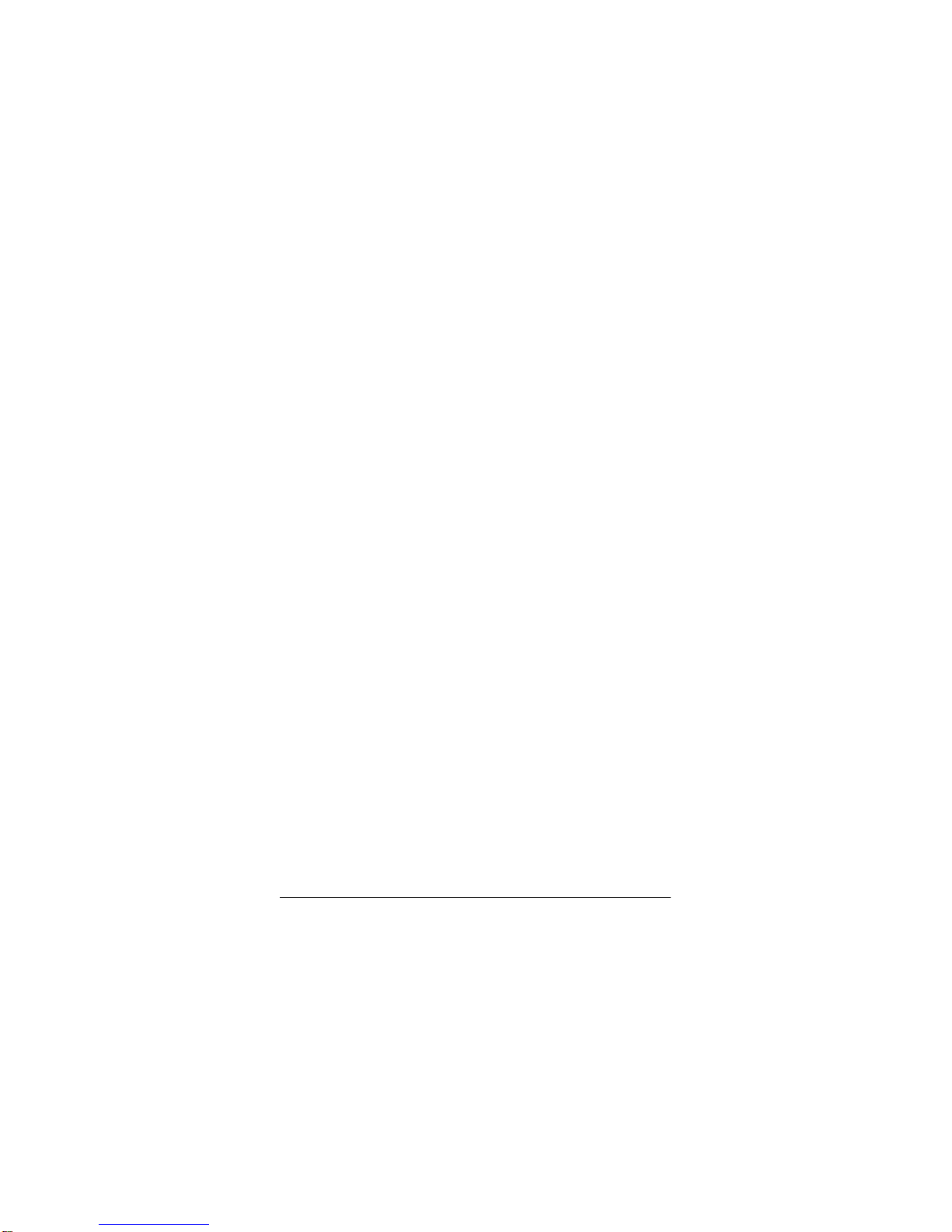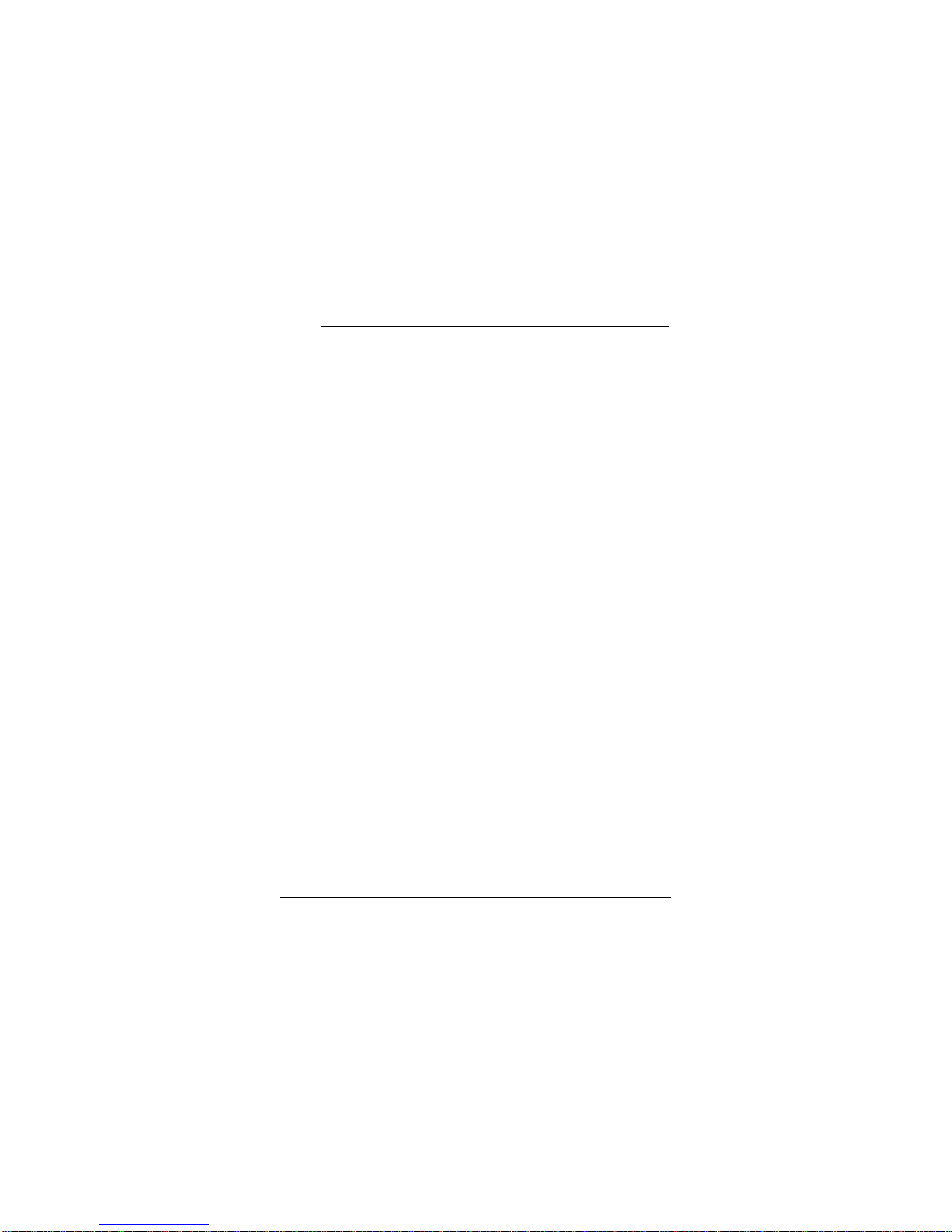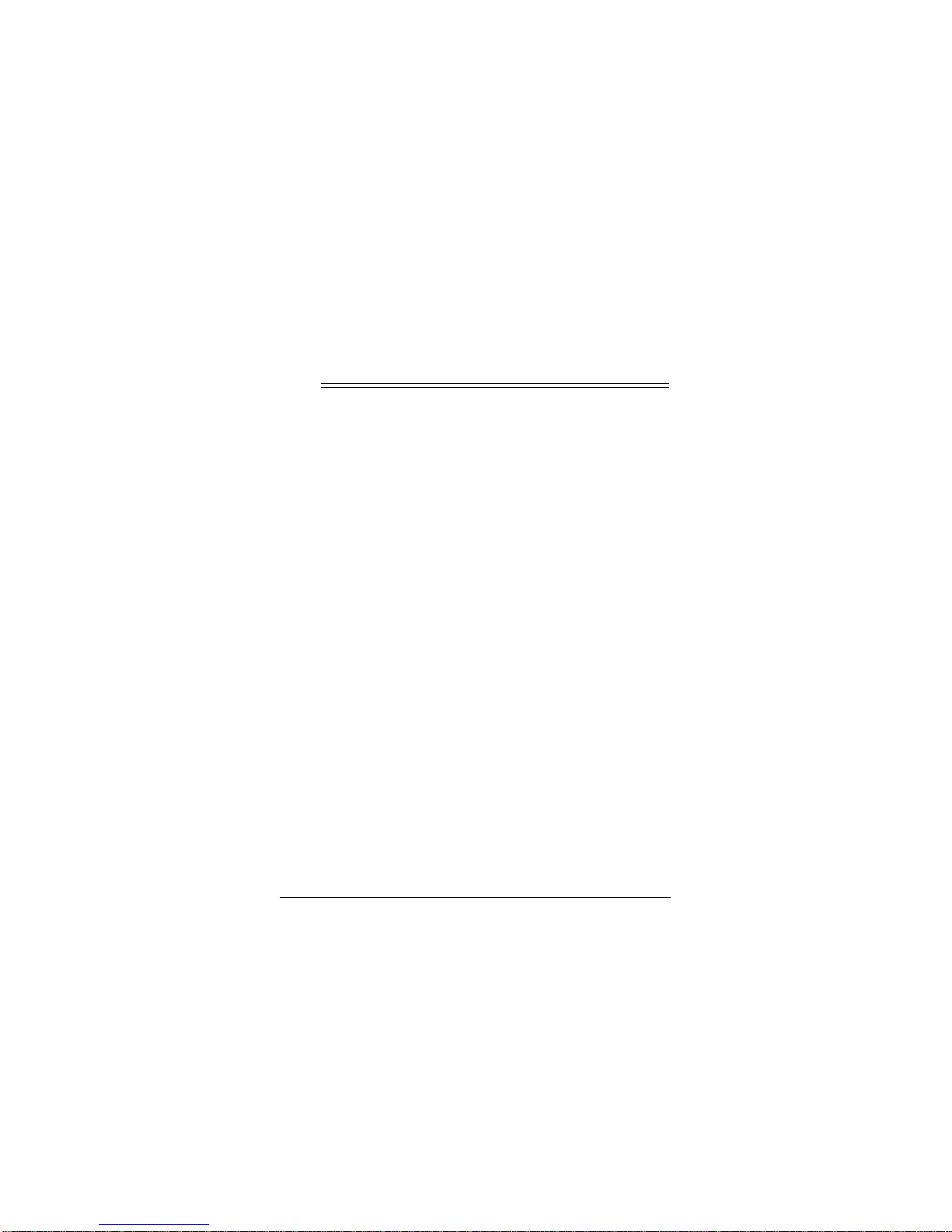9
Operation
If you use the special Compaq plug, align TIP on the Com-
paq plug with TIP marked on the output socket.
Note: If the polarity symbol is not displayed on the device
to be powered, it might appear on an ID plate on the com-
puter power supply or the original power adapter (see
“Compatible Computers” on Page 13).
4. Insert the Adaptaplug into the device to be powered, then
insert the supplied AC power cord into the AC jack on the
adapter. Plug the other end of the AC power cord into a
standard AC outlet. The green indicator lights.
Note: After making the connections described above, check the
power adapter’s cord. If it is hanging loosely or if it is positioned
so that it could be damaged, wind the excess cord around the
adapter — the large grooves on the top and bottom of the
adapter help hold the cord in place. When the cord is the length
you want, slide the cord clip down the cord until it is next to the
part of the cord you wrapped around the adapter. Then, press
the clip over one piece of the wound cord to hold the cord in
place.
Caution: Save your data frequently! If you operate your note-
book computer after removing its internal battery, an interrup-
tion in power might result in an immediate computer shutdown
and possible data loss. Such a power interruption could be