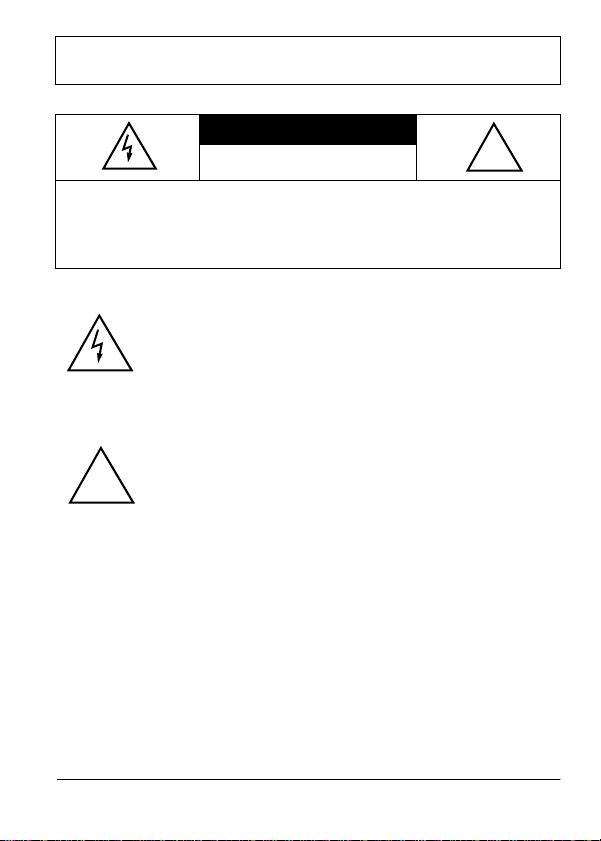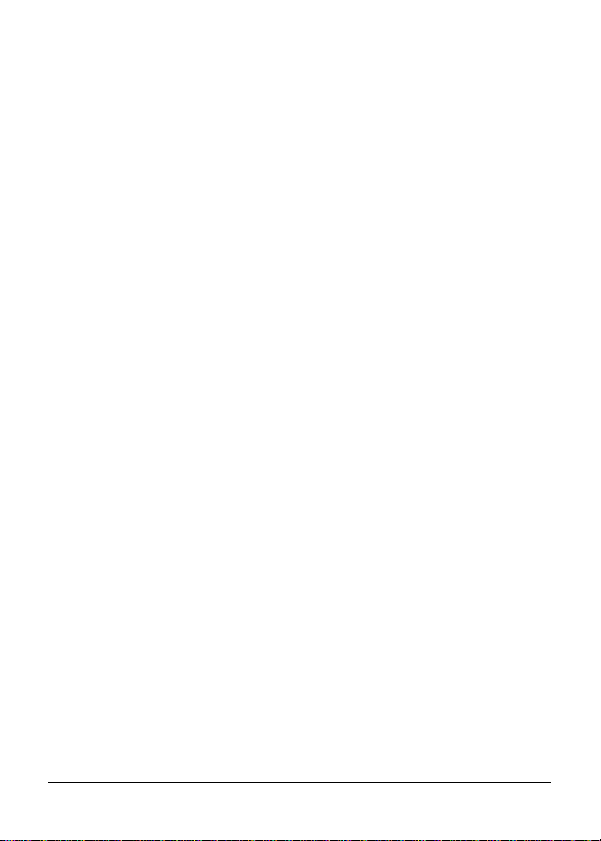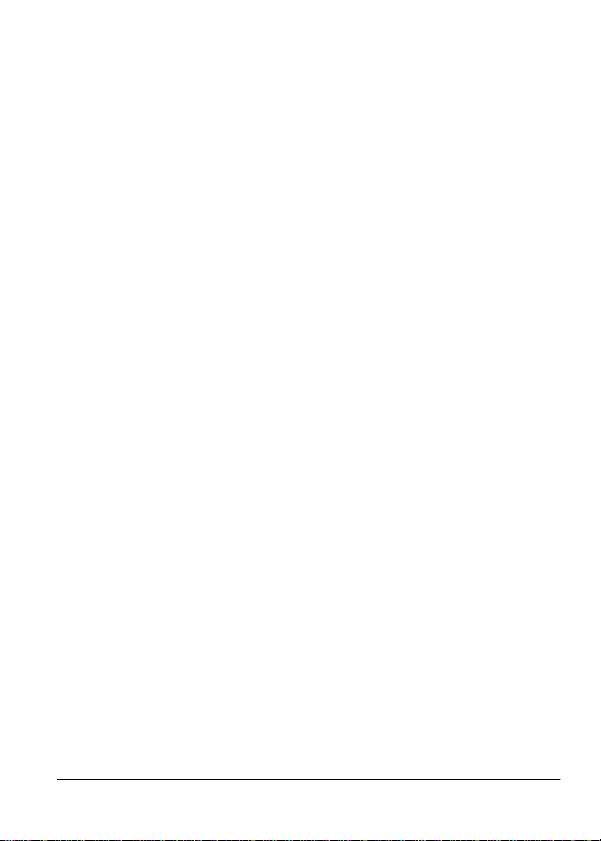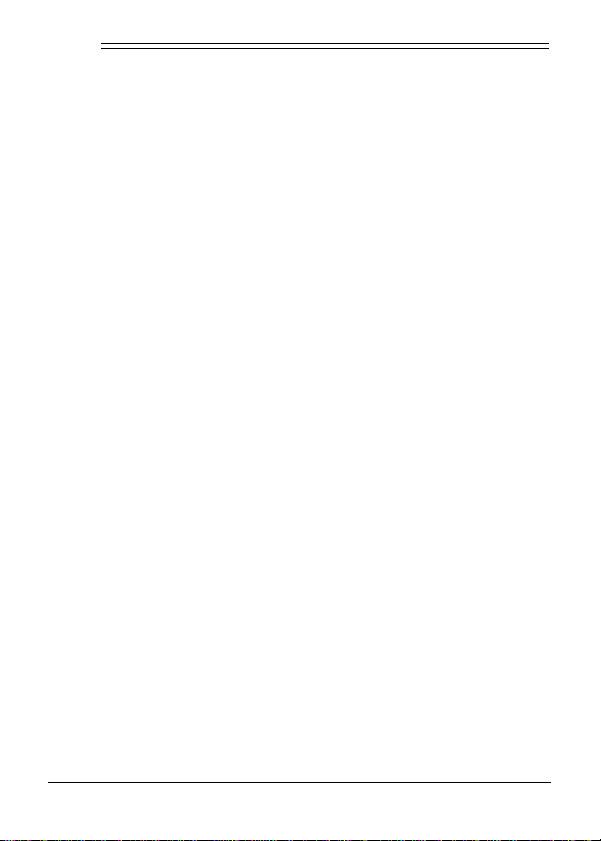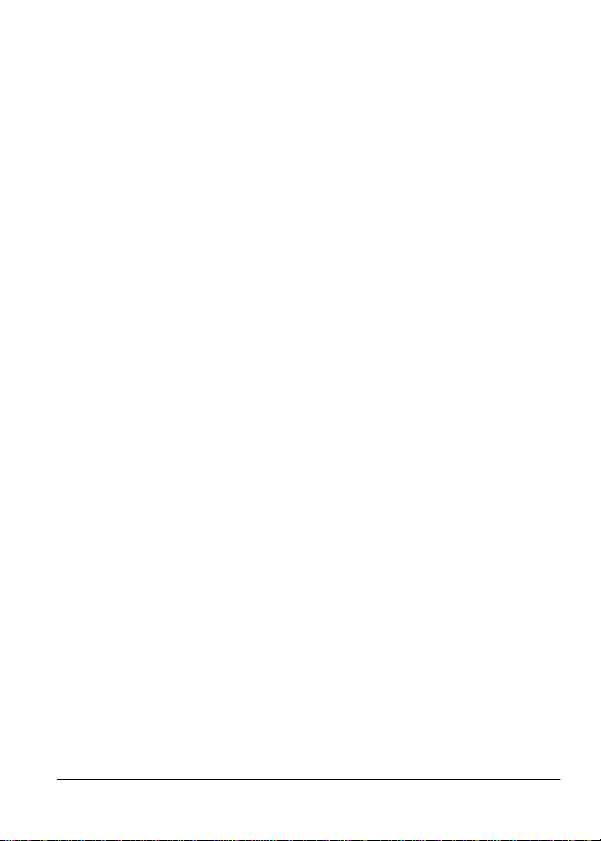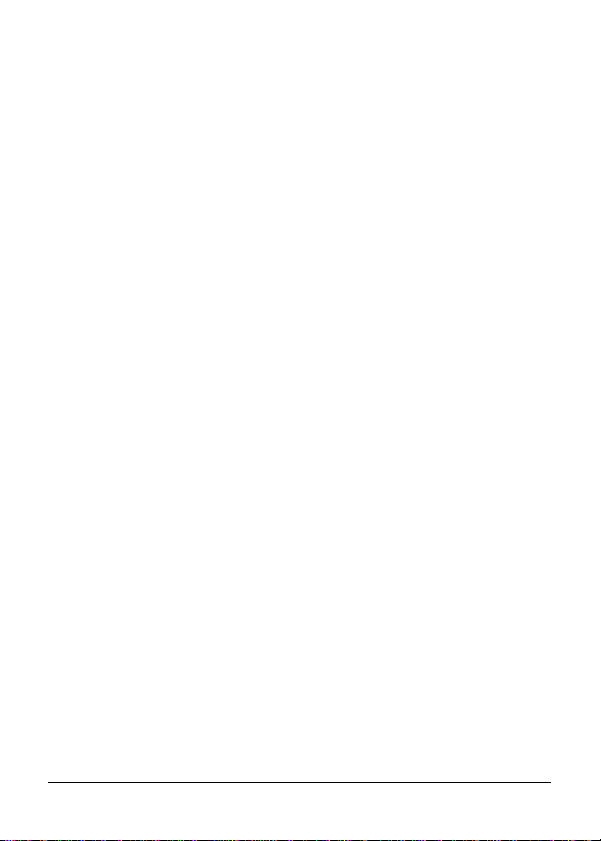6Features
ˆ
Features
Your RadioShack Universal Notebook Computer DC Power
Adapter powers notebook computers and other electronic de-
vices by converting a nominal 12-volt input voltage to a regulat-
ed output voltage. It is reverse-voltage, over-current, and short-
circuit protected.
Caution: This adapter is intended for mobile use in automo-
biles, trucks, and boats, on commercial aircraft, or with 12V DC
portable power sources and is safe for outdoor use. Care
should be taken not to expose the adapter to rain, snow or wa-
ter as moisture could damage internal components.
The compact, lightweight adapter fits inside most computer car-
rying cases, and can recharge your computer's internal battery.
The adapter comes with a deluxe, padded vinyl case.
Your adapter's features include:
User-Adjustable Voltage Settings — lets you select the spe-
cific output voltage (in one-volt increments) by simply setting a
switch. The adapter can be set to deliver any voltage from 9 to
24V DC at up to 30 watts maximum.
Interchangeable Adaptaplug™Connectors — use one of the
five supplied RadioShack Adaptaplugs to connect the adapter
to most notebook computers. Additional Adaptaplugs are avail-
able at your local RadioShack store.
Special Custom Compaq
Plug — fits different types of Com-
paq laptop computers.
273-1826.fm Page 6 Thursday, October 5, 2000 8:39 AM